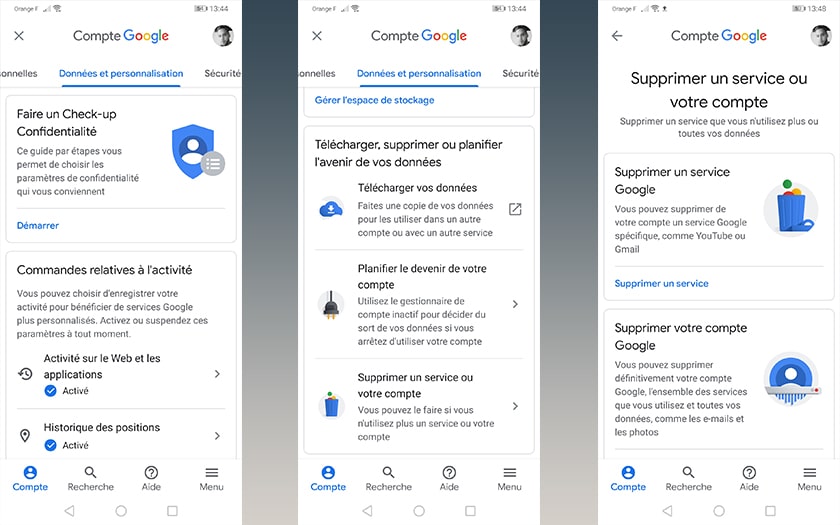Stadia, Google’s cloud gaming service, is promising. Only, with a chaotic launch, a limited catalog and features that are slow to arrive, some players were quickly disappointed by the offer. Even resigning themselves to delete their account. Are you also looking to delete your Stadia account? Follow the guide, we will explain how to do it!
Google Stadia has been available in France since November 2019. The beginnings of the cloud gaming service were not easy, with some even calling them a “monumental flop”. Several problems marred the first weeks of Stadia’s activities. Pre- orders canceled due to a Google Store bug , a game catalog limited to only 22 games on D-Day, or the unpleasant surprise of having to download data to play NBA 2K20 .
Add to that games sold at a high price, some with a difference of thirty euros with the Stadia version and the console version (Borderlands 3 for example), and it is easy to understand why players decide to slam the door from Stadia. If you too, you think you have visited Google Stadia, here is the procedure to delete your Stadia account quickly.
How to delete a Stadia account
- Log in to your Google account and then click on Manage your Google account> Data and personalization
- Scroll down to the Download, delete or plan for the future tab of your data , then go to Delete a service or your account> Delete a service
- Enter your password again
- From this tab, select Stadia
- A new window appears, click on Remove Stadia to confirm
Please note, as Google specifies, this action logically has the effect of permanently revoking your access to the Stadia service and to your game library. Your backups and achievements will be completely erased along with your friends list, chat history and player name. Same sound for videos and images captured during your game sessions. Only gameplay extracts published on Youtube are not deleted. In short, you will understand, deleting Stadia means deleting everything.
In the event that you change your mind, it is possible to recover your account within 30 days of the deletion. To do so, you must contact Stadia customer service directly. After this period, your account will be deleted for good, without any possibility of reactivating it.
Source: AndroidPit