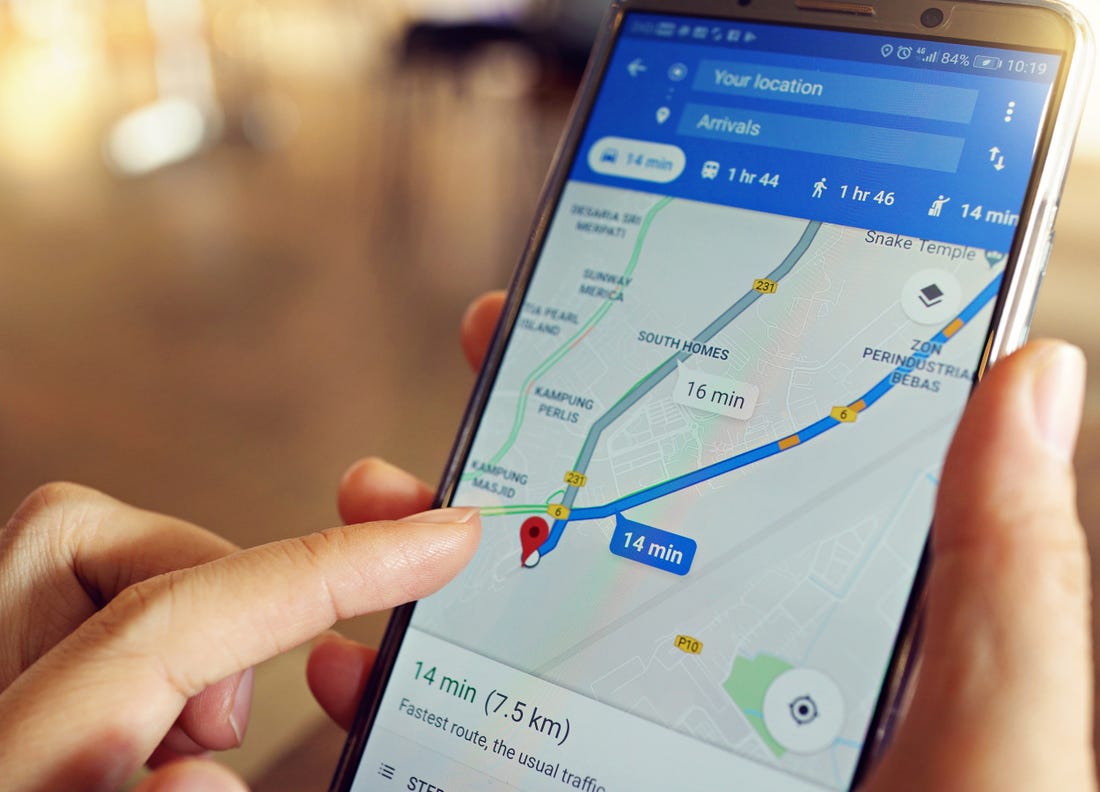In Google Maps you can search for the address of any place you want to go. But, although in general it is quite correct, like anything made by man it may have some other flaws. If you have noticed any, you are probably wondering how to correct a wrong address on Google Maps . The steps to follow are these:
- On your Android phone or tablet, open the Google Maps app
- Find the address you think is wrong
- Tap on Suggest a change> Correct an address
- Move the map to the center of the building
- Enter the details of the address that you think is correct
- Tap Send
Once you have submitted your suggestion, Google Maps will study if the real address is really yours or the one they already had. It is not, therefore, certain that the change will occur , although it will be verified in case you were right.
HOW TO CONTACT GOOGLE MAPS
If you have encountered some kind of problem with the application, you may have thought about how to contact Google Maps . The reality is that it is not something too easy, since there is no telephone number or an email address to which we can go to get in touch with the North American giant. But we can send a comment about the application. To send a comment that reaches the developers, follow these steps:
- Log in with your Google account and enter Google Maps
- Click on the three lines located in the upper left corner
- Click on Your opinion on Maps
- Write the comment you want. It is advisable to attach a screenshot if you have detected an error.
- Click Send
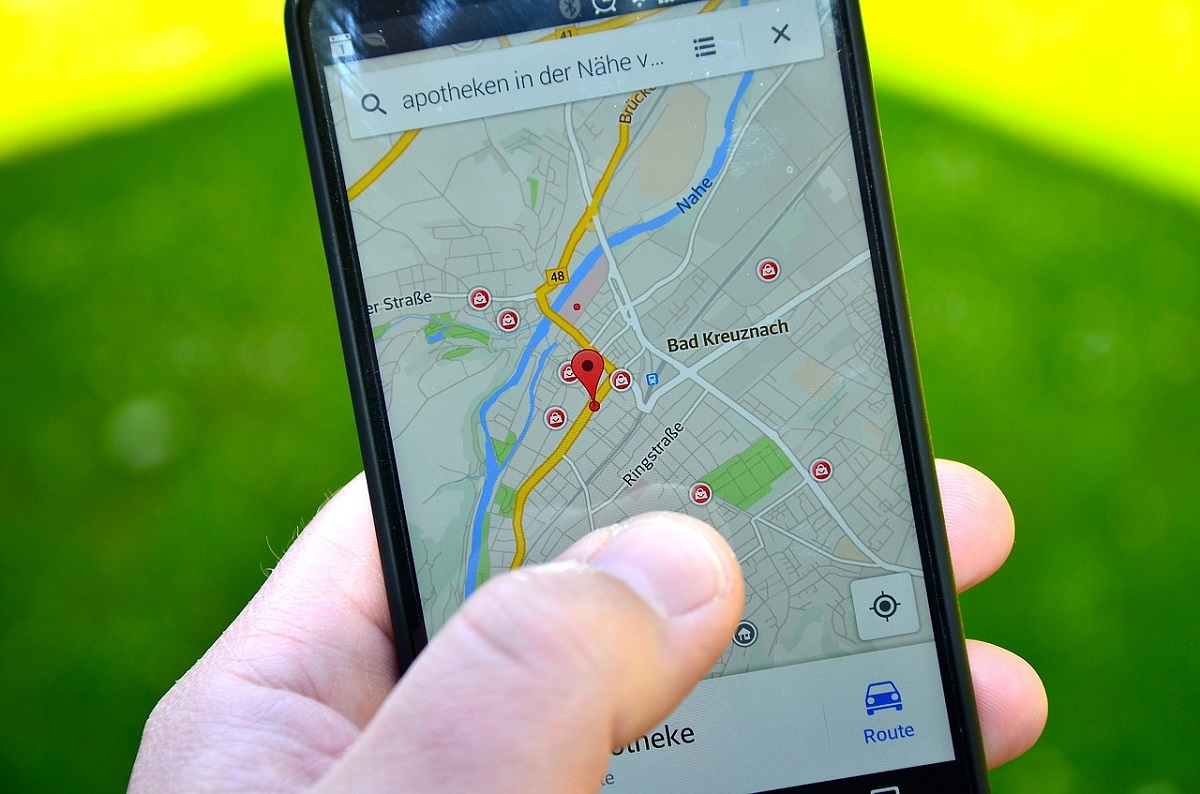
MY STREET DOES NOT APPEAR IN GOOGLE MAPS, HOW DO I SOLVE IT?
I enter my address and I find that my street does not appear in Google Maps, how do I fix it? . Luckily the app has thought about it. And just like when the address of a place appears in the wrong way, there is also a form specially designed for these cases. All you have to do is follow these steps:
- Sign in to Google Maps
- Click on the three lines in the upper left corner to access the menu
- Enter Send Comments
- Select One way is missing
- Click on the area of the map where the road you want to include is missing
- Insert the name of the street you think is missing
- Click Send
From that moment, Google will begin to make checks and include the street if it considers that it is indeed missing.
GOOGLE MAPS STREET ERROR
In addition to those already indicated, it is possible that you have found some other error in a Google Maps street. From a change in the name to an image that does not correspond. For this, there is the section to send comments that we have mentioned above. In it you can document any type of problems that you have encountered in the app.
Keep in mind that Google can receive a large number of requests indicating errors. Therefore, it may take a long time to give us an answer, or even never give it. But the reality is that the tool always tries to give the best possible service, so if we indicate a real fault, it is very likely that it will end up being corrected.