Thanks to the possibilities offered by the various digital storage alternatives, most of the users have become accustomed to storing different digital materials in small flash memory units, one of the most popular being the pen drives.
Undoubtedly, the most likely thing is that we have one or more pen drives where we store work documents, family photographs, videos, digital books, and the most varied files, not only as a safeguard but as a way of being able to transport said files from a computer to other.

In addition, using a Pendrive on any computer is a task that even the greatest of computer neophytes can do without inconvenience. Of course, it is not the same when we are faced with the situation of having to connect the Pendrive to our Android smartphone or tablet.
In this scenario, the situation is complicated since the first thing we notice is that Android phones do not have a standard USB port, and the same happens with most of the tablets that exist on the market today. However, they have a micro USB port, which with the appropriate tools we can use to connect the pendrive to the device.

Well, in order to connect a pendrive to an Android device , we will initially need a USB OTG type cable , which has the particularity of being small and having a male micro USB connector at one end and a female standard-size USB port at the end. other. In the market we can find this type of cable for a value of only 1 or 2 dollars.
In this article we review some basic concepts about the main characteristics of the USB OTG cable, which will allow us to connect a pendrive to our Android phone or tablet, as well as the procedures that we must carry out to carry out the task.

Contents
Get a USB OTG cable
When we want to connect a pendrive to our mobile phone, as we have already mentioned, we will need to get a USB OTG cable that gives us the possibility of making this connection.
Generally speaking, a USB OTG cable, better known as OTG, an acronym that alludes to the concept of “On-The-Go”, is a type of extension of the USB standard, with which it is assumed that using an OTG cable with our tablet or our Android cell phone we can connect to these devices units such as pendrives, through the USB connection.

It is important to mention here that using an OTG cable on our phone we can not only connect a pendrive to the device, but that same OTG cable will also serve to connect a mouse, a digital camera, an external hard drive, a USB modem and a mobile phone. any other element whose connection is through the USB standard.
Because as we saw most cell phones and tablets have a microUSB connector, we cannot connect the pendrive directly to the device, but we will have to use this OTG cable, which will basically allow us to connect the male microUSB port. that includes the device with the USB female port of the pendrive.
Regarding the use of the USB OTG cable, we must say that the truth is that it is a very simple cable to use, that is, it can be used even by the most inexperienced user, since in reality it will only be necessary to connect it between the phone and the pendrive and start using it.

The good news in all this is also that USB OTG cables are very easy to find in the market, and also have an almost insignificant value in relation to the benefits they provide, even some phones and tablets usually include factory in their box original packaging a gift OTG cable.
Anyway, if we have to buy an OTG cable for our cell phone, in the current market they usually have a value of between 1 and 3 dollars, depending on the quality of the cable.

Now, in addition to getting a USB OTG cable, it will be necessary for our cell phone to be compatible with OTG, since ultimately if our device does not include OTG support from the factory, we will see that when connecting the pendrive to the phone through USB OTG nothing will happen.
This is because in phones that are not OTG compatible, the micro USB port does not emit electricity, so the Android device does not offer the necessary voltage to be able to operate the Pendrive.
However, there is a solution that we can implement in this type of case, for which we must make use of an external power supply that we can obtain from a USB HUB or a USB Y cable, and in this way, the problem will be solved.

Does your Android support OTG?
The importance of being able to get a USB OTG cable to connect a pendrive to our cell phone goes hand in hand with the possibility offered by the Android device so that the connection works.
As we have seen, the use of the OTG cable is really simple, but of course this will also depend on whether our Android device is compatible with OTG, so here we will tell you how to find out.

The first thing we should know is that the micro-USB port of our cell phone or tablet can be used for different uses, its main function being to connect the battery charger cable to our device.
But in addition to this, if our mobile phone has OTG support, then through its microUSB port we can connect different peripherals to the cell phone, such as a pendrive, thanks to which it will be possible, for example, to transfer files between the device. device and storage drive. We can also connect accessories in this way to improve our user experience when playing games, such as joystick.

In order to ensure that our cell phone has OTG support, in principle we should review the specifications of the equipment that are listed in its user manual. In some cases the acronym OTG is also printed on the packaging that accompanies the Android device.
Now, if we no longer have in our possession neither the box nor the user manual of the Android phone, we will see that the OTG compatibility is not something that we can identify with the naked eye by observing the microUSB port of the phone, so we can resort to the installation of an application that allows us to know with certainty if we have OTG compatibility on our Android device.

With a simple search in the Google Play Store we can find hundreds and hundreds of applications designed for it. In our case we have carried out the procedure using the app called USB OTG Checker, which you can download and install for free from this link.
Step 1
The first thing we will do is install USB OTG Checker on our mobile phone.
Step 2
Once the application is installed, we execute it and immediately the application will inform us if our Android phone is compatible with OTG or not .
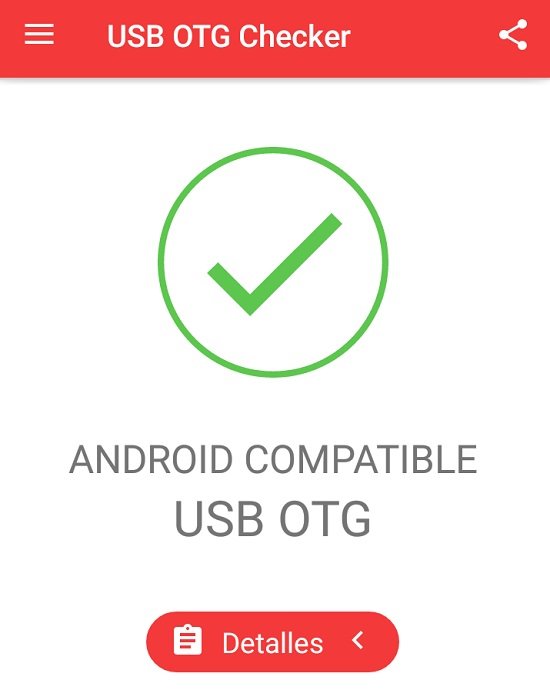
In addition, the app offers us a series of details related to the cell phone, in which we can see the reason for the lack of compatibility in the case in which this is reported to us.
Steps to connect and access the USB pendrive
Once we have verified that our Android mobile phone or tablet has the necessary support for USB OTG, we can begin to carry out the procedure that will allow us to connect and access a USB pendrive through the Android device, to be able to exchange files comfortably.
To do this, we must carry out the steps detailed below.
Step 1
The first thing we will do is connect the pendrive to the USB OTG cable and after that we connect said cable to the cell phone, using the microUSB connector.

Step 2
Immediately a box will be displayed in which the system will announce that the pendrive was detected and will ask us if we want to change the default writing disk, to which we will answer no, that is, we must click on the “Cancel” button .
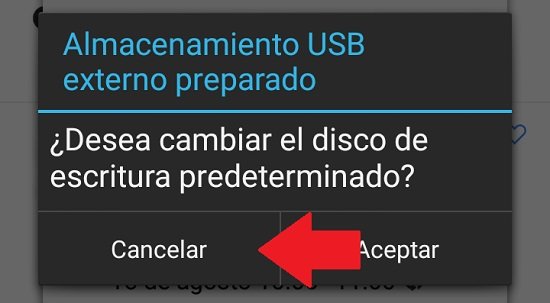
Step 3
To access the pendrive that we have connected to the phone, the following will be to use the file explorer that we have installed on the device. When we execute it, we will see that in addition to showing the phone’s internal card and the SD card as storage units , the item “USB Storage” will also appear . That is precisely the pendrive, so we must click on this option.
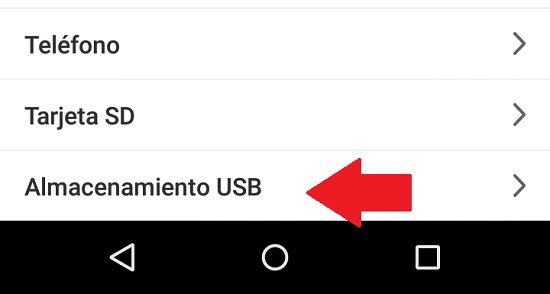
Step 4
The screen will then be displayed in which the folders and files that are stored inside the pendrive will be displayed , and to carry out any action with them, we only have to carry out the procedure that we usually do with the rest of the files on the mobile.
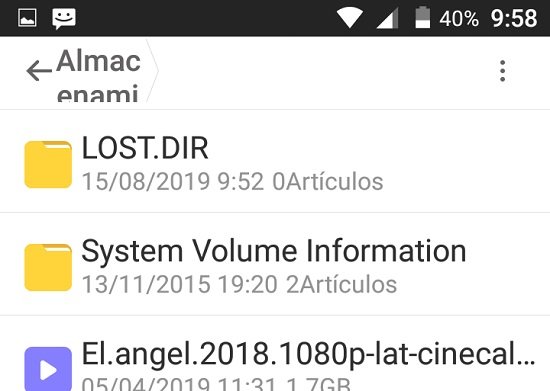
For example, if we want to copy a file or folder, we must press and hold on said file, to be able to select it and for the different options available for this element to appear, including the possibility of copying it, deleting it, renaming it, sharing it and others.
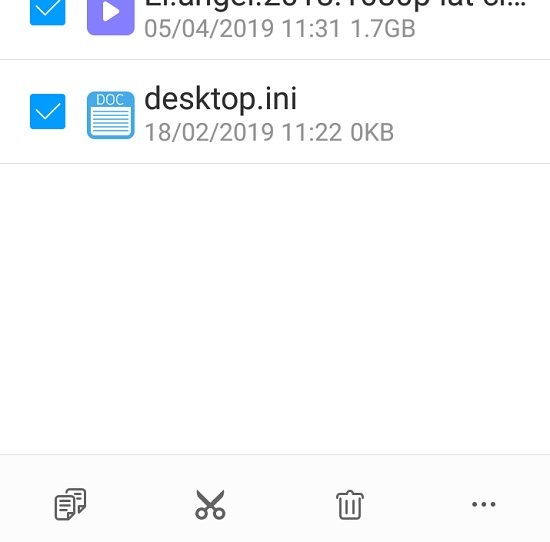
Disconnect the Pendrive from the cell phone
When we have finished using the pendrive through our Android mobile phone, the next thing will be to disconnect the flash drive from the device, for which although it is not entirely necessary that we safely disassemble it as we usually do on the computer, but rather we can choose to simply disconnect the cable.
However, the ideal thing to avoid any possible damage to the pendrive is to disconnect it from the phone safely, which we should do whenever we connect an external storage medium to our Android through the USB OTG connection.
To do this, the steps detailed below must be carried out.
Step 1
At first, we close the file explorer and make sure that the system has completed the task we want with the files and folders stored on the pendrive connected to the phone.
Step 2
Next we go to “Settings” and there we click on the “Storage” section.
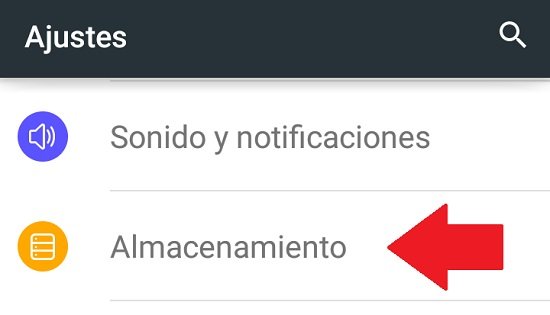
Step 3
Once we are in the “Storage” screen , what we must do is look for the “External USB Storage”, which will usually be displayed at the bottom of the screen, so we slide there.
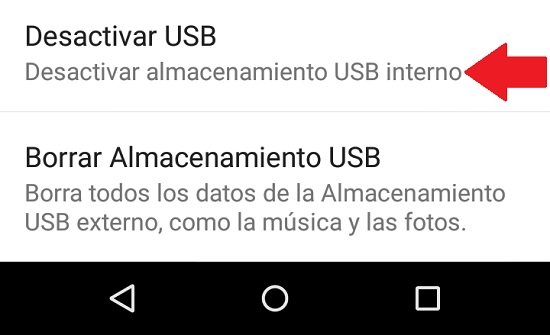
Step 4
Next we must click on the option “Deactivate USB”.
Step 5
A dialog box will be displayed in which the system asks us if we want to unmount the USB storage, and there we must click on the “OK” button .
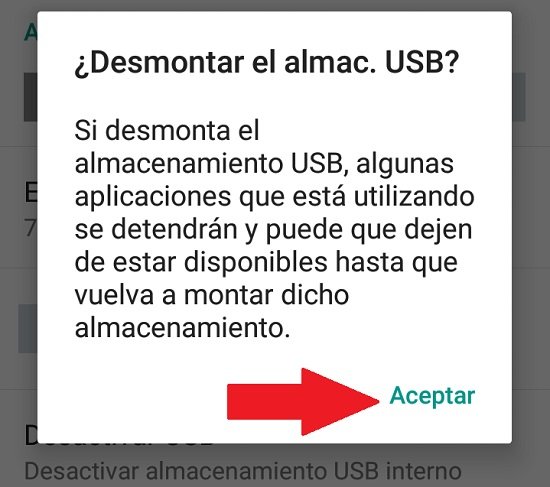
Step 6
We wait a few seconds for the process of disassembling the flash drive to take place and we will be able to extract the pendrive without any inconvenience. We can confirm that the pendrive has been disassembled by verifying that it is no longer listed in the storage items available on the cell phone.
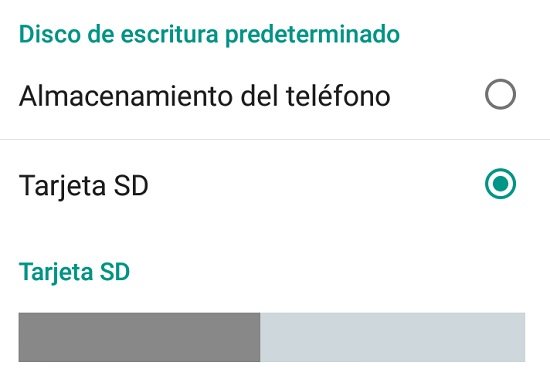
Steps to connect the USB pendrive with application
Another way to freely access the content that has been stored on the pendrive from the Android phone , we can use an application that gives us the possibility of carrying out this procedure.
Among many of the applications available in the Google Play Store to perform this task, we recommend in this case to use StickMount. Then we must carry out the following procedure.
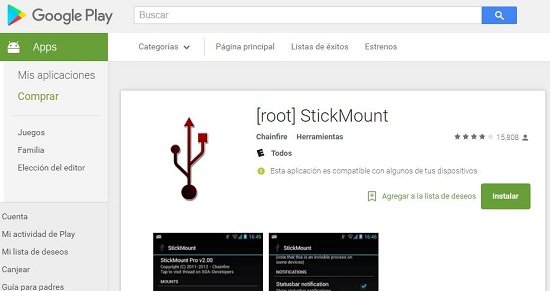
Step 1
We download and install the StickMount app on our Android smartphone or tablet, which we can find for free by clicking on this link.
Step 2
After that we must connect the USB OTG cable to our phone, through the device’s micro USB port.
Step 3
Next we must connect the pendrive to the USB OTG cable . It should be noted that we can use this procedure to connect any type of USB flash drive, such as an SD card reader, to the Android device.

Step 4
We will notice that immediately, as soon as we connect the pendrive to the phone, a box will be displayed in which we will be asked if we want to open the StickMount app every time we connect a USB device to the computer, and what we will do is check the “Use by default for this USB device “, that is, we indicate that we want to use it by default, and finally click on the ” OK “ button .
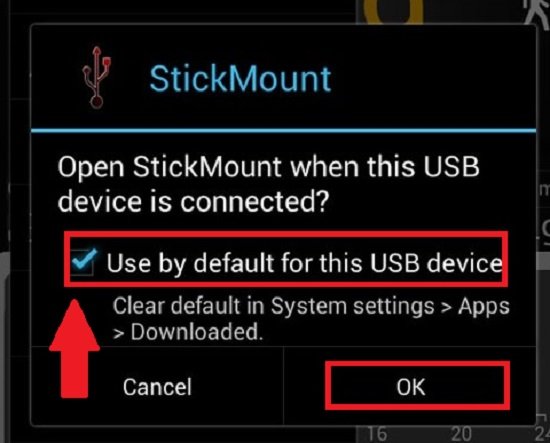
Step 5
The StickMount app will ask us for superuser access, which we will allow.
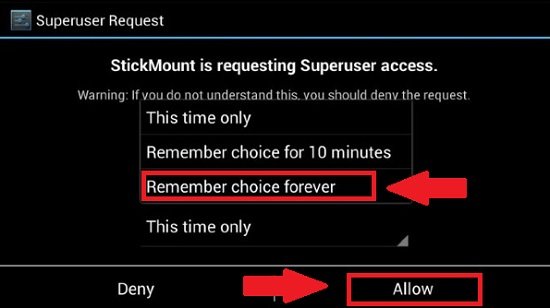
Step 6
Then the app will make the pendrive mount correctly, so StickMount will notify us once the procedure is completed, through a message in which it will be shown that the mounting of the device is active, that is, that the USB storage unit it is ready to use with the phone.
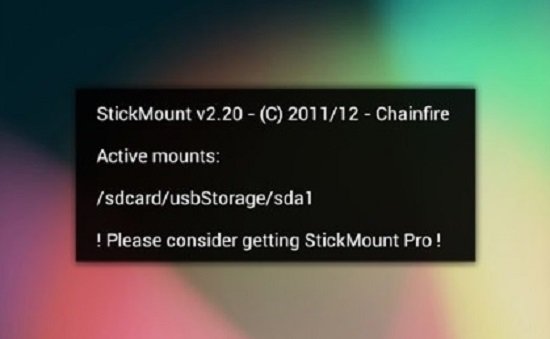
Step 7
What we will do next is to open the file explorer that we usually use frequently on the Android device, and there we will go to the USB storage unit section, which depending on the file manager may appear with a folder with the name “usbdisk” or “usbstorage”, in which we will find inside all the files stored on the pendrive to be able to do with them what we want from the screen of our Android smartphone or tablet, in the same way that we usually do with the PC.