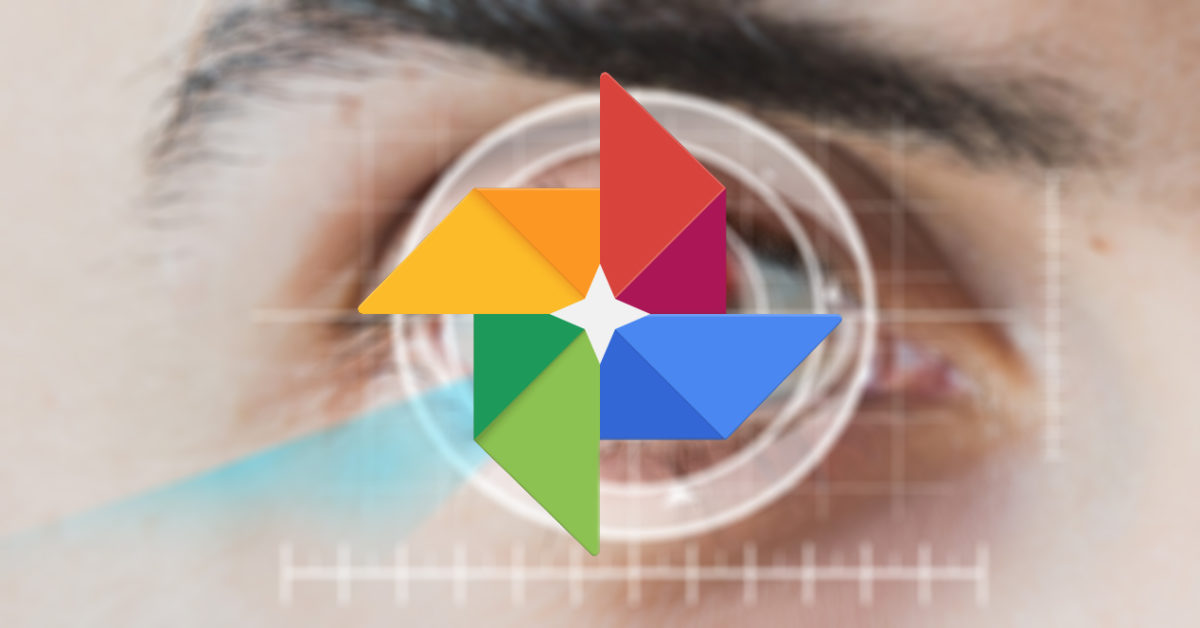
One of the great advantages of Google Photos is the numerous options it offers us to have our photos much more organized. You can sort your images by date, by the place where you made them or even by the faces that appear in it. But you may have ever found that grouping faces doesn’t work in Google Photos. And in that case you will need to find a solution.
The first thing to do is make sure that you have the option activated. To do this, enter the Google Photos application . Tap on your profile picture and go to Photo Settings> Group Similar Faces . If the option was deactivated for now, you will simply have to activate it.
If even being activated it does not work, it is important that you also bear in mind that sometimes it takes a little time to work correctly. If you have a lot of photos uploaded to your account, it will probably take a while to scan all of them to check for the same faces that appear on all of them. It may even take a few days for it to be working 100% correctly.
Some users say that this function works better with the photos that you have included in an album . And in any case, it must be borne in mind that it is an artificial intelligence system that is far from perfect, so some image may be left out.
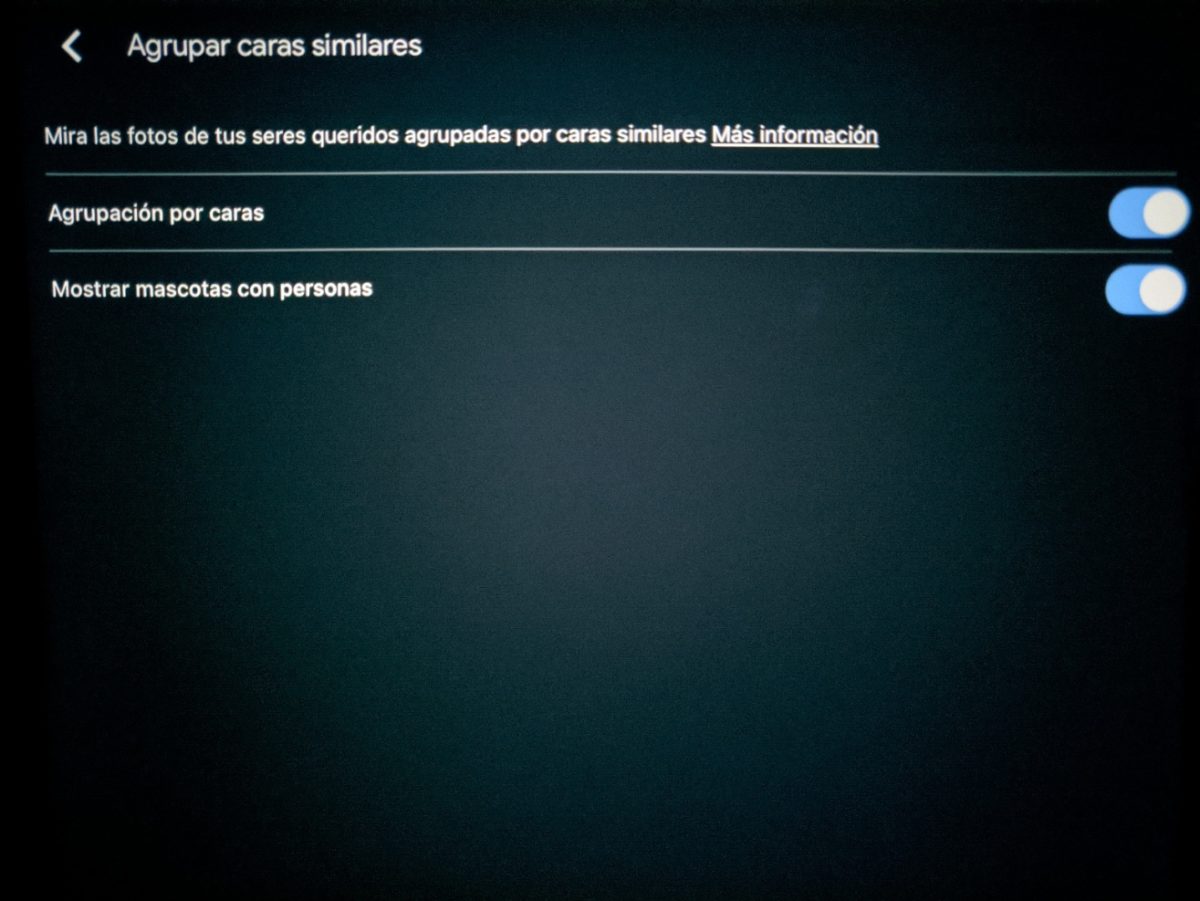
HOW TO MANUALLY TAG FACES IN GOOGLE PHOTOS
If the automatic feature doesn’t work as well as you’d like, you also have the option to learn how to manually tag faces in Google Photos . Thus, you will be the one who will mark which people appear in each image so that you can order them to your liking.
To be able to tag people in Google Photos, it is necessary that we have activated the option to recognize faces as we have explained previously. And then we must follow these steps:
- Open Google Photos and enter the image you want to tag
- Swipe up to enter the photo options menu
- If Google Photos detects a person in the photo, you will see that the People section appears
- To tag the photo, tap on the pencil icon at the top left of the People section.
- Touch on the different faces of the image to add the people who appear in them
Whether you use this option or if the automatic function of grouping faces works correctly, you will be able to have the best ordered images based on the people who appear in each image. In addition, by manually tagging you will be helping the system to recognize people.
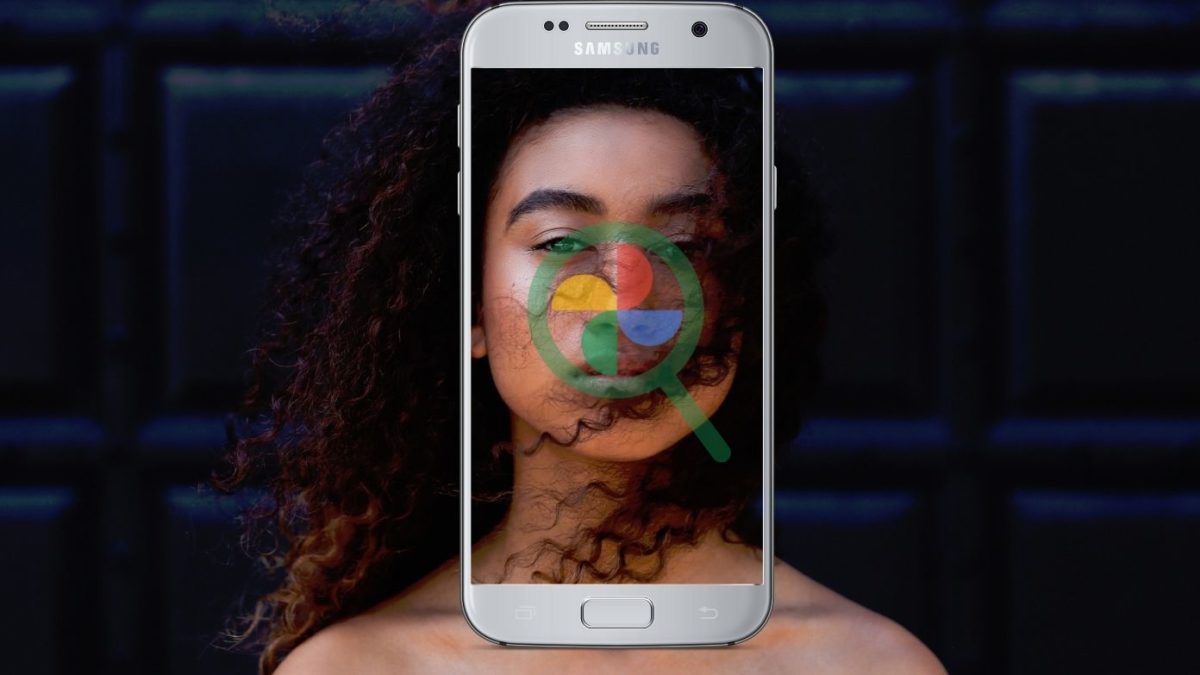
HOW TO MAKE GOOGLE PHOTOS RECOGNIZE A FACE
As we have explained in the two previous sections, if you want to know how to make Google Photos recognize a face , you have two options available. You can activate the Group Faces feature or you can manually tag the people who appear in each of your images.
The most effective way for Google to recognize the people who appear in all the photos we have is a combination of both . The Group faces function is undoubtedly the most comfortable, since it does it automatically. But since it is by no means perfect, it is possible that in order to have more orderly faces it is necessary to also help us by manual labeling.
And why do we want Google Photos to recognize faces in photos ? Well, because in this way, by clicking on a face in the Library section, we can find all the photos in which a specific person appears. This will help us to have our photos more organized and to find them sooner if, for example, we want to make an album or a video with the photos we have with someone specific.