Users face daily problems with connecting to the Internet, exchanging data on the network, which can be associated with hardware malfunctions, as well as incorrect settings and other software reasons.

One of the most common troubles is a message with the text ERR_EMPTY_RESPONSE, error code 324. The failure appears when trying to visit websites and can appear for various reasons, so its elimination depends entirely on the source of the problem.
Contents
What a mistake
Literally the message ERR_EMPTY_RESPONSE is translated as “empty response” and means there is no response from the server to the user’s request, which follows from the translation. There are several notification variations, for example, “the page is not working, the site did not send data,” “the server broke the connection without sending data,” and others, which may be due to problems on the resource side, but if a failure occurs when visiting any web page, then the reason the trouble lies in the problems on the client’s device.
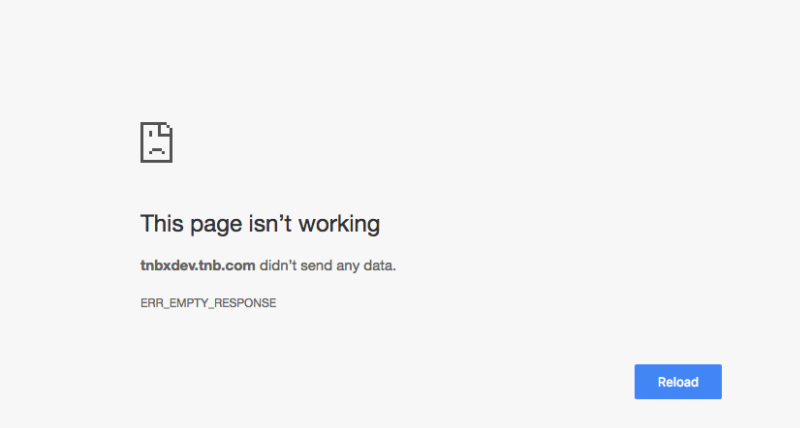
You can find out more about what kind of error ERR_EMPTY_RESPONSE occurred when navigating to the site from the signatures that are attached to the error message with code 324. After reviewing the error data, you can see that the information is based on empty data received from the provider. This means that something is preventing the reception and transmission of information packets, for example, malicious software or installed extensions.
The error occurs most often in the Google Chrome browser, but it is also typical for Yandex Browser, Opera and Firefox. The following reasons can provoke the problem:
- Malicious programs.
- Extensions used in the browser.
- Drivers out of date.
- Damage to browser files.
- Incorrect network settings.
Since you cannot immediately determine exactly what triggered the data exchange problem, you will have to fix the error by trying the available methods. If a failure occurs while browsing the Internet, the outdated connection settings can be excluded.
Fixing the problem
Very often, one-time failures of a different nature are resolved by rebooting. First of all, when this problem occurs, restart the browser, computer (it is necessary to reboot, and not turn off / on). If the method did not work, and the ERR_EMPTY_RESPONSE error appeared again, you will have to apply other measures to fix it. Sometimes clearing browser data (history, cache, and cookies) can help you deal with crashes. In Chrome or Yandex, you can do this by pressing Ctrl + Shift + Delete and choosing which data should be cleared. This section can also be accessed through the browser settings menu.
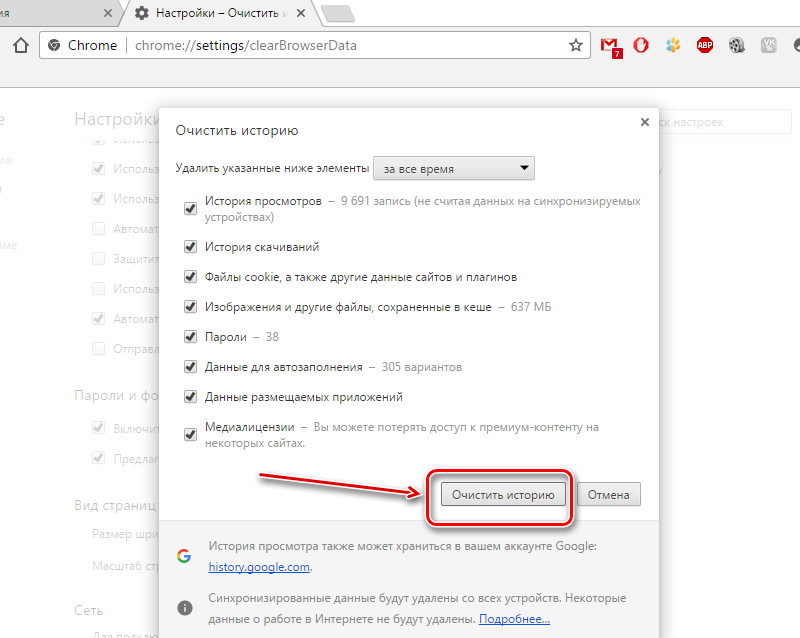
Removing extensions
Users often like to upgrade anything that can be improved, including the browser, giving it additional features. Extensions are used for different purposes and can be installed on different browsers, but in some cases, in addition to or instead of intended benefit, they become the culprit of slow operation, increased load on system resources, and ERR_EMPTY_RESPONSE failure. If your browser has such add-ons in your arsenal, including IP spoofing tools for anonymity on the web, they may be the root of all evil. So, one of the effective methods for fixing the ERR_EMPTY_RESPONSE error involves removing those very extensions in the browser settings. Removal of all unknown add-ons, including anonymizers of dubious origin,will also get rid of the likely adware or malware.
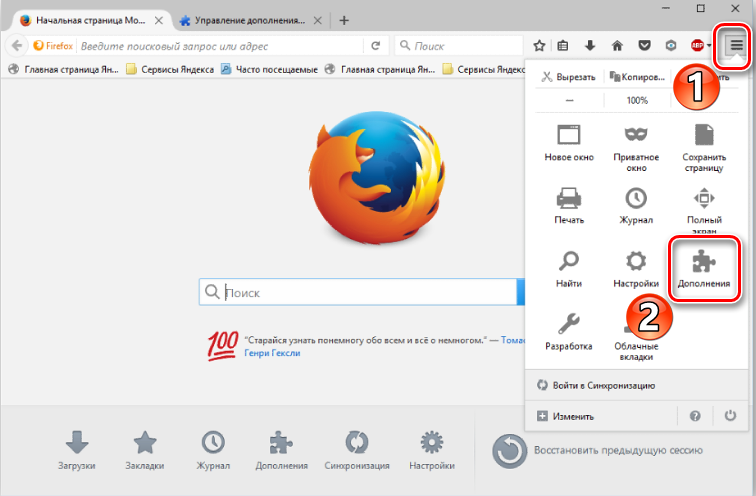
To disable extensions for browsers using Chromium, in the address bar, enter the command chrome: // extensions, if you have a Yandex Browser, enter browser: // extensions.
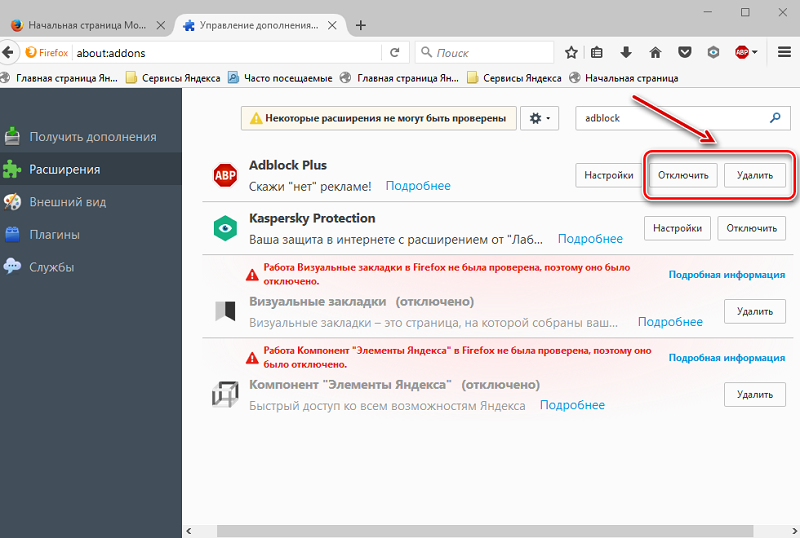
You can also go to the list of add-ons from the browser settings menu. Opposite each installed tool there is a switch with which you can deactivate the option, and there is also the possibility of deleting.
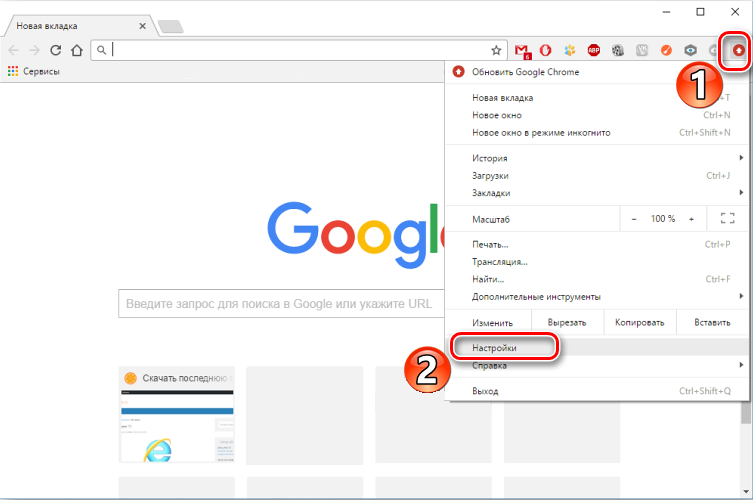
The official extensions can be left in the toolkit, they are unlikely to be related to the error, but if the crash message still appears after removing the third-party add-ons, then remove them too.
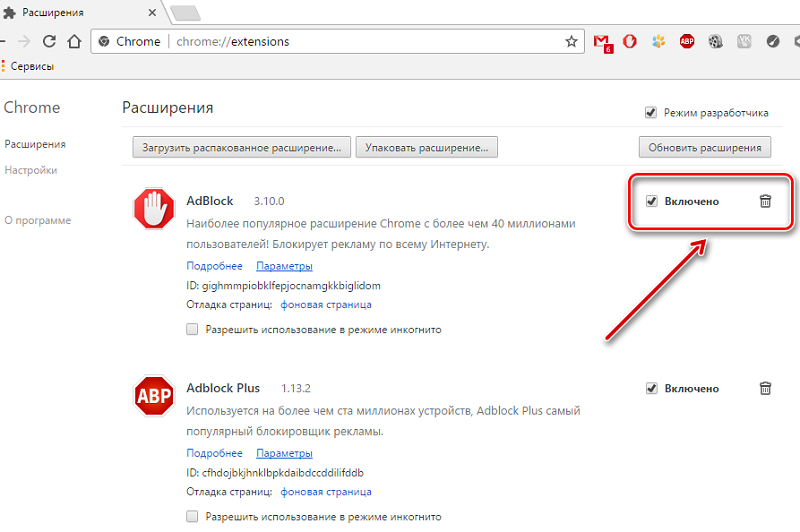
Reset browser settings
When the above method to resolve the ERR_EMPTY_RESPONSE error was not effective, you can reset your browser settings. To solve the problem, do the following:
- We go to the settings page, for which we enter chrome: // settings or browser: // settings in the address bar (in a Yandex browser). You can also access the settings from the menu button on the top bar of your browser.
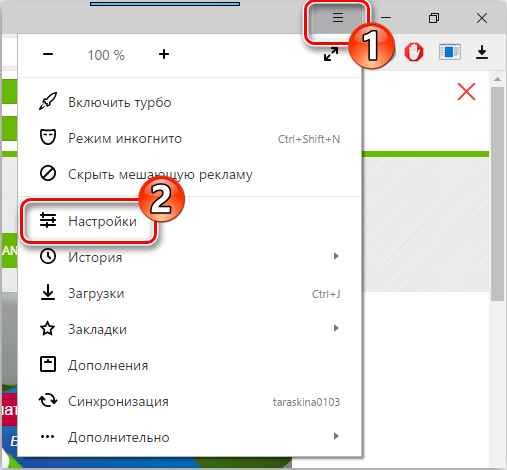
- Scroll down the page and press the button “Show advanced settings”.
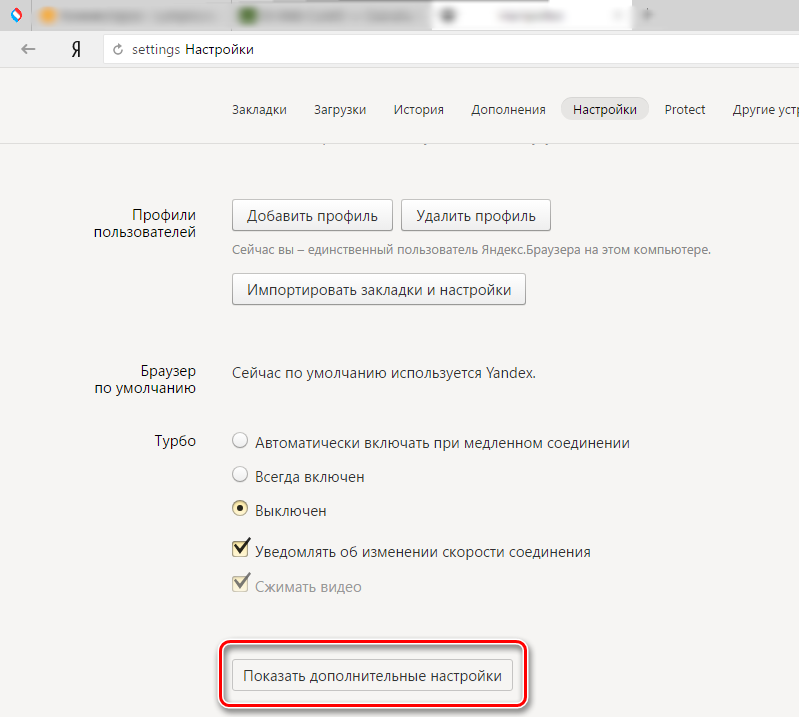
- At the bottom of the page we find the “Reset settings” button, click.
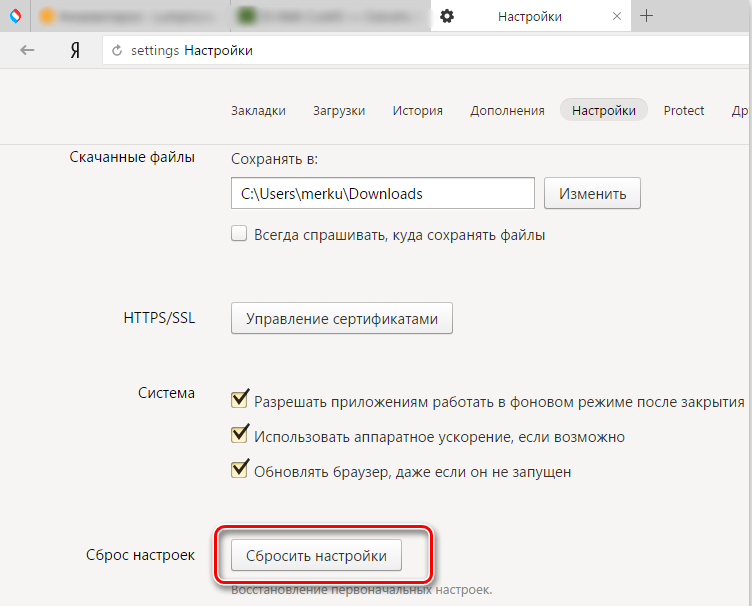
- After completing the procedure, restart the browser.
A more harsh method of resetting the settings, which involves resetting user settings, is performed by deleting the Default folder. It is located at C: Users User name AppData Local Yandex YandexBrowser User Data .
The Opera browser also has several methods for resetting the settings to its original state. The easiest way is to go to “Settings” from the main menu (or press Alt + P), in the “Advanced” section, scroll down and press the “Restore default settings” button.
You can also reset Opera as follows:
- From the main browser menu, go to the “Help” section, then select “About”.
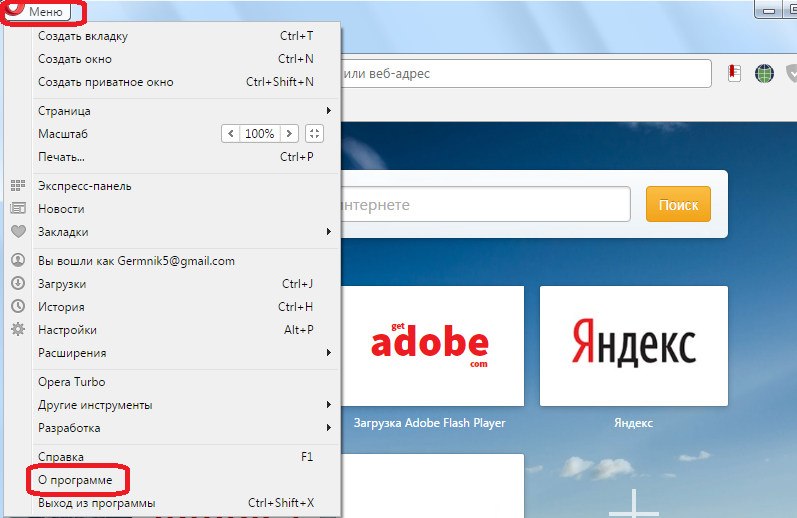
- This will indicate the paths in which Opera stores the profile settings and cache.
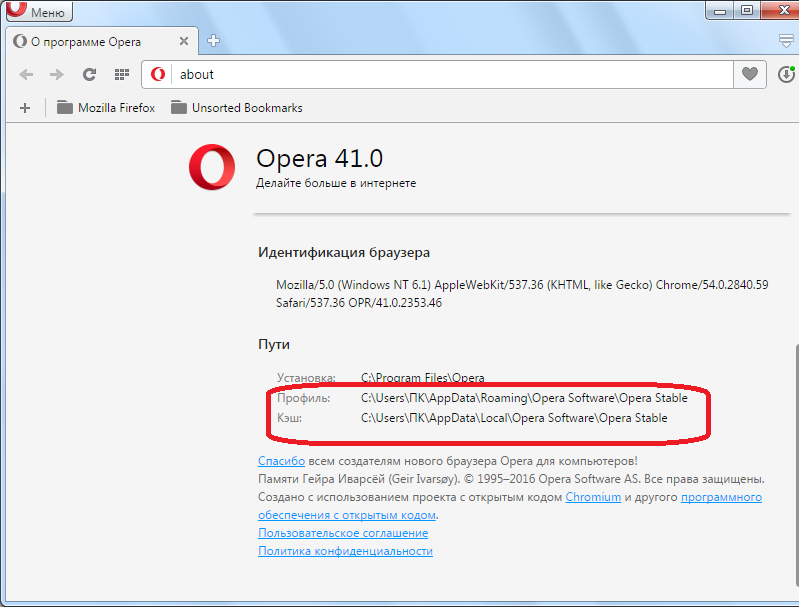
- Close the browser and go to the folder with the profile C: Users User name AppData Roaming Opera Software Opera Stable, where we delete the ini.
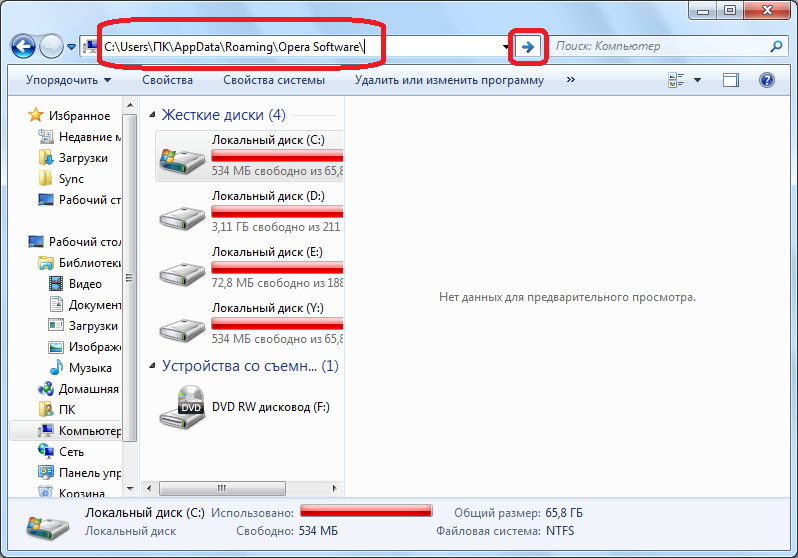
- At the next start of the browser, the profile will be created anew, all default parameters will be set in it.
- We clear the cache in the folder at C: Users User name AppData Local Opera Software Opera Stable.
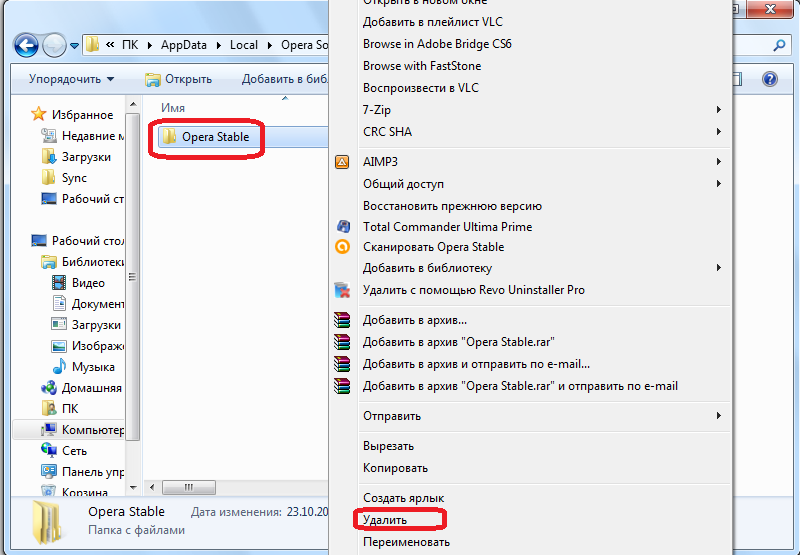
Installing Drivers
It is not uncommon for crashes to be caused by corrupted or outdated device drivers, so many bugs are fixed by updating them. This can be done manually for each type of equipment by accessing the Device Manager system service (you can access it from the Control Panel), or using a special third-party utility that will do everything in automatic mode. Perhaps updating the drivers will help fix the ERR_EMPTY_RESPONSE error, but if not, then the procedure will be just helpful.
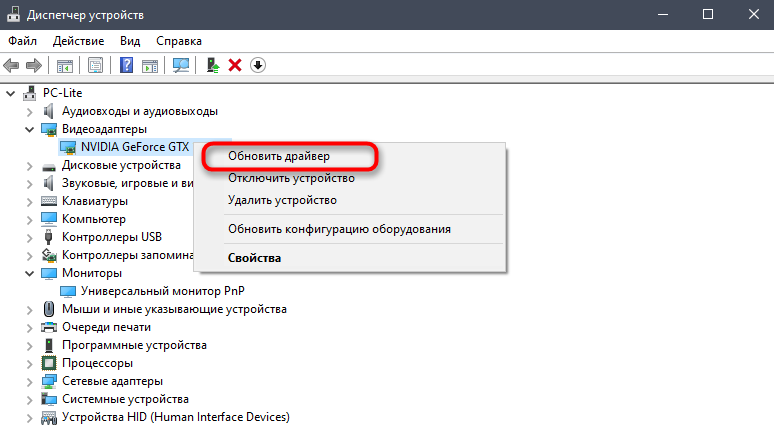
Reset network settings
It may well be that the reason for the error stating that the web resource did not send data lies not in the browser, but in the network connection settings, which were changed intentionally or accidentally. They can be reset to their defaults using the command line:
- We open the command line under the administrator’s name, for which you can use the Run console (Win + R), where to register cmd and hold down the Ctrl + Shift + Enter keys, and then confirm your intention to use the service. Another option for launching as an administrator involves using the search in the Start menu, for which you need to enter the command line request and in the results, press RMB on the corresponding application, then select the item of the desired start option from the context menu.
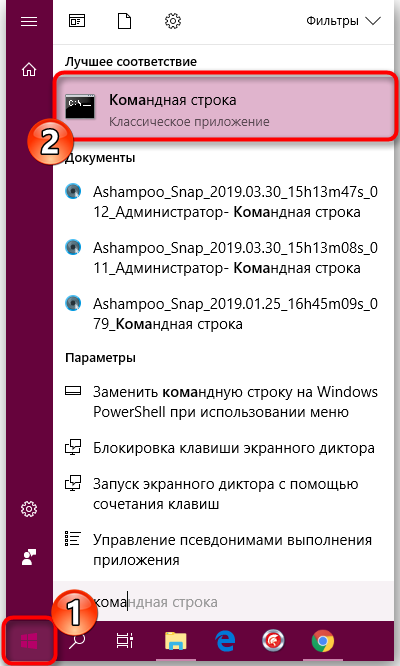
- On the command line, use the following commands in sequence:
- ipconfig / release

- ipconfig / all

- ipconfig / flushdns

- ipconfig / renew

- netsh int ip set dns

- netsh winsock reset
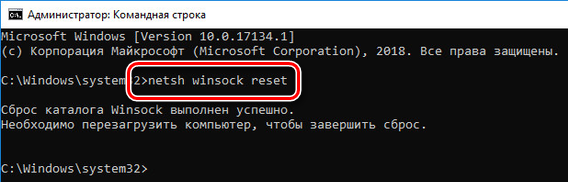
After applying commands to the system console, we reboot the device. After the procedure, we check if the site is sending data. In some cases, the method helps to fix the ERR_EMPTY_RESPONSE error.
Scanning your computer for malware and adware
Since the presence of the ERR_EMPTY_RESPONSE error with code 324 is often caused by viruses that have settled on the device, as well as phishing, adware and other unwanted software, it is necessary to scan the disks with the installed antivirus, after updating the databases. In addition, it will not be superfluous to additionally apply third-party utilities (for example, Dr.Web CureIt). After scanning and disinfection, a reboot is required, then you can see if the error has disappeared.
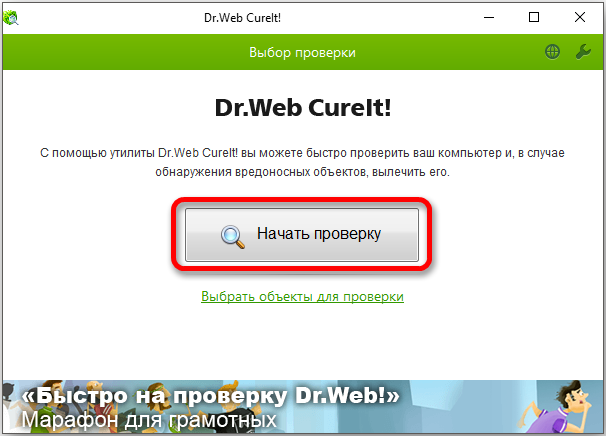
Rarely, but still it happens that a failure is triggered by missing or damaged browser files, so reinstalling the browser can help here (complete removal with all the “tails” and reinstallation). In cases of damage to system registry entries, special utilities are used to restore them (it is not recommended to do this manually without special knowledge).
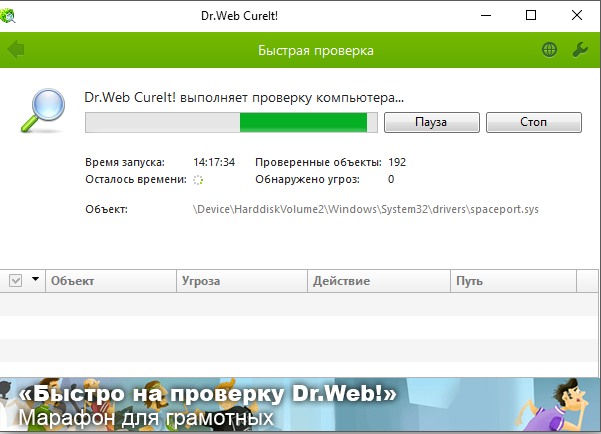
So, to eliminate the ERR_EMPTY_RESPONSE error, it is enough to use the above methods, each of them is effective depending on the source of the problem.