If you need to purchase a removable storage device in order to ensure the reliable storage of information on it, you are confidently heading to the computer hardware store. And rightly so, it is in such specialized stores that you will be able to offer a wide range of goods, among which you will be able to choose the best version of a flash drive, the main parameters of which are the speed of reading and writing. Well, if a trading establishment provided such information, then you can immediately get information about the requested parameters. If you later want to clarify its veracity, it doesn’t hurt at all to get acquainted with how to check the speed of a flash drive.

The easiest way to reveal the “secret” of how to find out the speed of a flash drive is to visit the manufacturer’s official website, which precisely contains full information regarding the products they produce. If, having searched multiple sites, your searches were unsuccessful, you should definitely not be upset and “give up”. There are several simple tricks that you can use to find out the speed of the flash drive. In addition, everyone will be able to determine the speed, regardless of practical experience in this direction. The key here is a thorough study of the recommendations on how to test a flash drive for speed, and immediately followed by practical steps.
Contents
Verification options
Checking a flash drive for read and write speed can be carried out in different variations, using different software. By the way, checking the speed of a flash drive is not superfluous even in cases where there are several samples of removable drives, among which you need to choose the one on which the operating system image will be recorded.

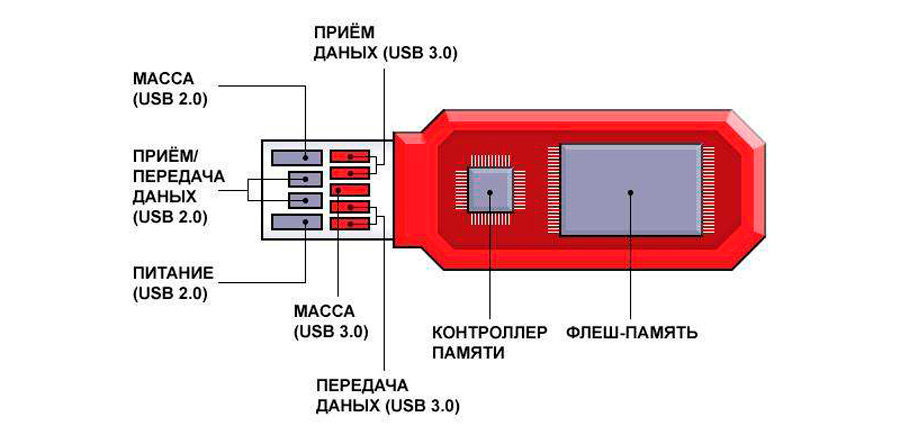
To determine a USB flash drive suitable for such purposes, it is important to understand the questions of how to determine the speed of a flash drive. Practice shows that you can check the speed of reading and writing to a USB flash drive using Windows itself, as well as some software.
Windows explorer
If you have a flash drive that you would like to test to determine its high-speed read and write mode, you just need to use the capabilities of Windows Explorer. The advantage of such a check is that there is no need to first search for suitable software to check the speed, everything is done immediately and without difficulty.
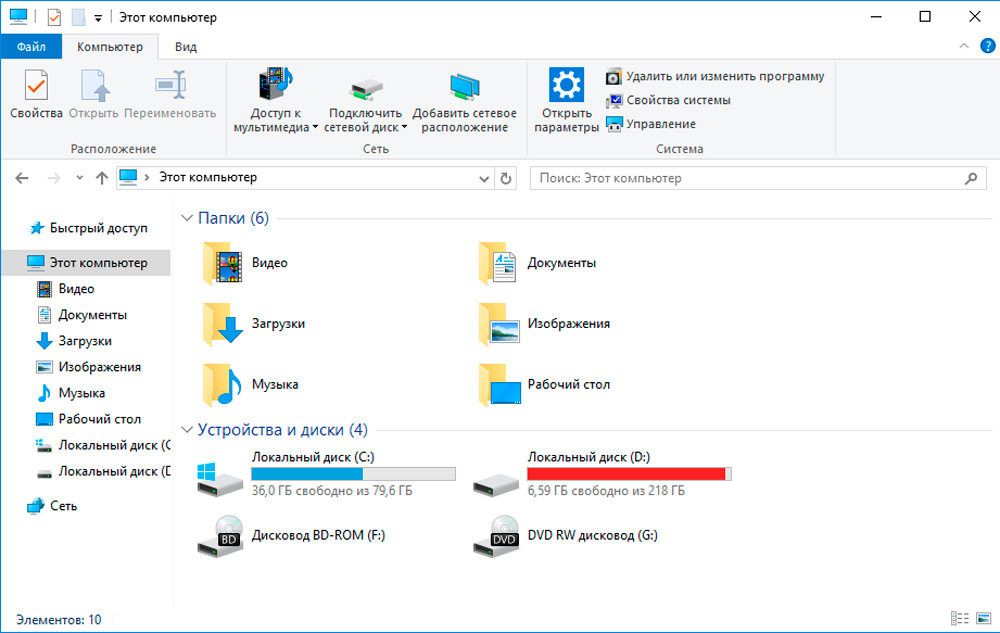
Connect the USB flash drive you have purchased to a computer or laptop via a USB connector. Next, send any file stored on your PC for copying to a removable drive.
It’s not difficult at all, just right-click on the file and select the “Send” option, and then go to the line indicating your removable drive. Immediately after that, a small window will appear on the screen showing the copying process. At the bottom on the left side, you can easily find the word “More”, click on it, the dialog box will expand. In the opened part, the recording speed parameters will be displayed.
The speed of the flash drive can be approximate, since the write can be affected by the processor load, as well as some other internal processes. Checking the reading speed is carried out in almost the same way, only, on the contrary, the file on the USB flash drive is now copied to the computer. In the same way, a dialog box will appear in which you can look at the reading speed indicators.
File manager
If a file manager such as Total Commander is installed on your computer, you can use it if you really want to check the speed of a removable drive.
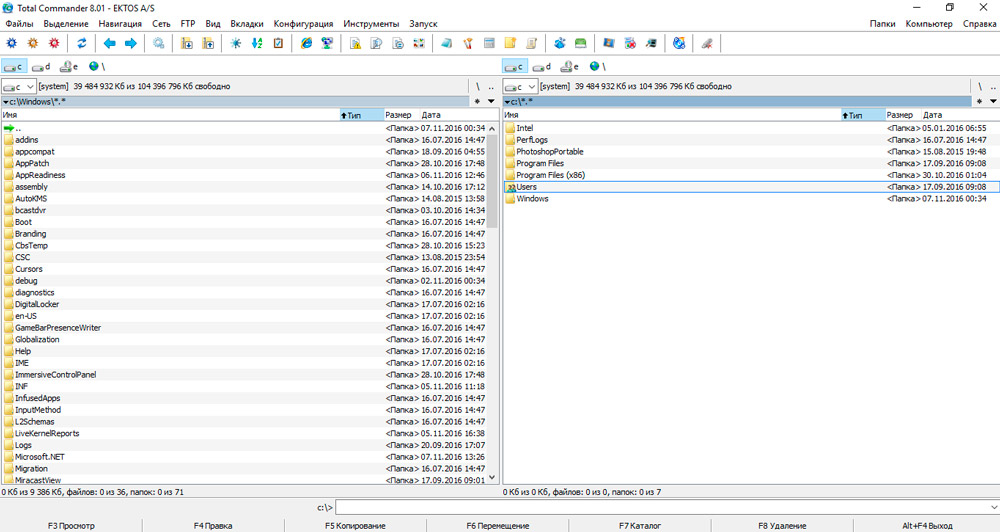
Open Total Commander, start copying from the computer to the removable drive, a small window with a green line will immediately appear, showing the progress of the task. The copy speed will be displayed at the top.
If you want to conduct further testing to find out also the read speed of your removable drive, do the same manipulation, but only in the opposite direction.
Such methods are surprisingly simple, do not require any preparatory work. It is only important to consider that for copying it is better to give preference to large files. Otherwise, the copying process will be carried out in a few seconds, it will be impossible to use our recommendations on how to find out the speed of a removable drive without installing additional software.
Checking speed using third-party programs
There are many applications with which you can not only find out the speed of writing and reading data from a flash drive, but also test its operation in different modes, for example, when writing small files in several streams or one large file in single-threaded mode. And some of the programs also allow you to extract technical information from the disk controller, such as the type of built-in memory model, serial number, and so on.
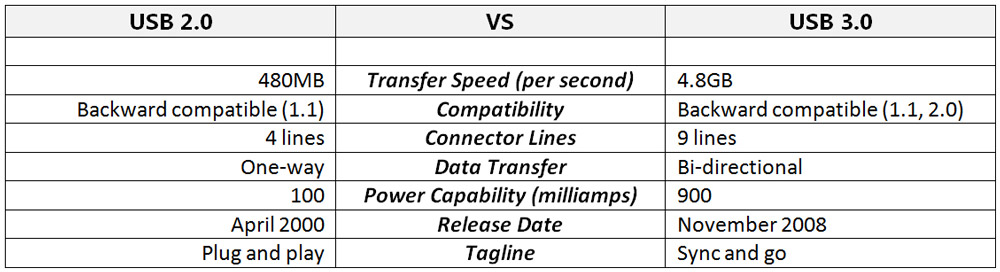
Comparative table of characteristics of USB2.0 and USB 3.0
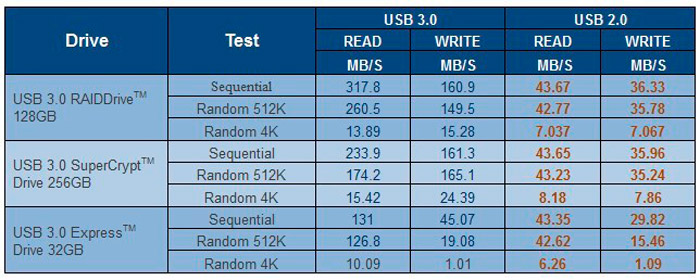
Drive Bandwidth Data Table
These applications include:
- Check Flash;
- USB Flash Benchmark;
- H2testw;
- CrystalDiskMark;
- Flash Memory Toolkit.
To get the maximum information, it is recommended to test the drive using several programs.
Check Flash
However, if you really want to, you can use special software that guarantees the exact speed of the flash drive. In particular, there is such an excellent program for checking the speed of a flash drive like Check Flash.
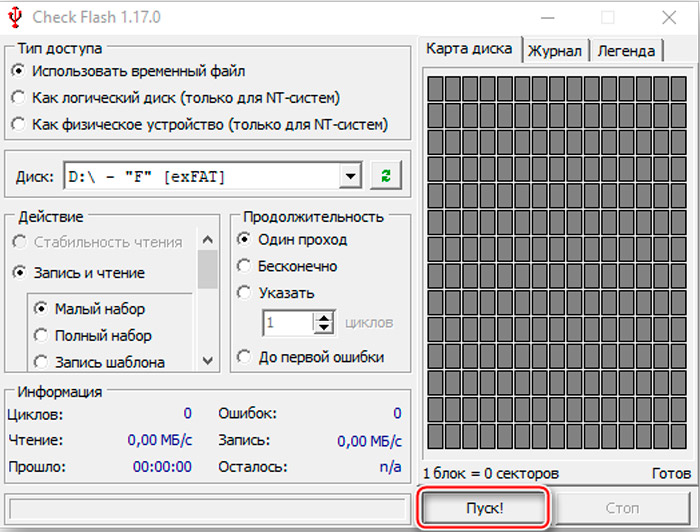
The good thing about such a program is that it expands the verification capabilities. Using Check Flash, you can check:
- flash drive capacity;
- presence of errors;
- write and read speed.
Check Flash is welcomed by many users because it is a free product and does not require installation. Many write it to a removable drive, and then later, if necessary, use it on many computers, testing other flash drives.
So, initially run the program and make some simple settings. In particular, indicate which specific flash drive you want to test.
In the first block “Access type” specify “Use temporary file”. This will allow you to figure out how fast it is writing and reading from your removable storage device.
Of course, in the “Actions” block, you must select the “Write and Read” option. After that, set a checkbox next to one of the two parameters:
- small set;
- large set.
Please note that the speed you set for the task you set will depend on the option you choose. When you select the Small Set option, the program uses only two templates, whereas when you select the Large Set option, the program has to use as many as eighteen templates.
It remains to set the parameters in the last block “Duration”, it is quite enough to set one test pass. After that, you can click on the “Start” button. The verification process will be completed quickly, the window will display the information that you were so interested in.
USB Flash Benchmark
The program is absolutely free, does not require installation (runs as a portable application), takes less than 1 megabyte. Its last update was released in 2016, but it works fine and smoothly on modern versions of Windows. The only caveat: the official website of the developer is no longer working, so you will have to download the application on third-party resources.
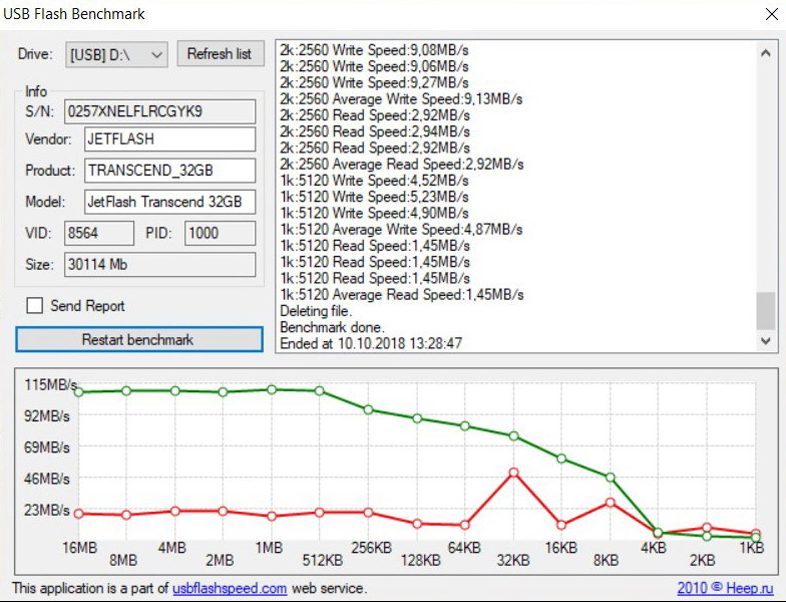
Testing is done as follows:
- run the program;
- in the “Drive” section, select the drive that will be checked (you can also test hard drives, SSD);
- uncheck “Send Report” (sending reports to the developer’s server still does not work and will simply cause an error);
- click “Benchmark”.
USB Flash Benchmark tests the drive in several modes at once. That is, writing and reading both large files and small ones in several streams. All results are displayed in the right part of the program interface window. And at the bottom there is a convenient graph of the read and write speed (read – green line, write – red). The benchmark takes only 3-4 minutes to complete.
H2testw
This program is designed to accurately calculate the volume of a flash drive and identify fictitious values ”sewn” into the memory controller. There are USB drive manufacturers out there that cheat buyers. And the volume declared by them turns out to be invalid. Most often, such flash drives are actively sold on Aliexpress. And H2testw is an application that will allow you to set the real volume of the drive. And at the time of testing, its interface displays the current write and read speed.
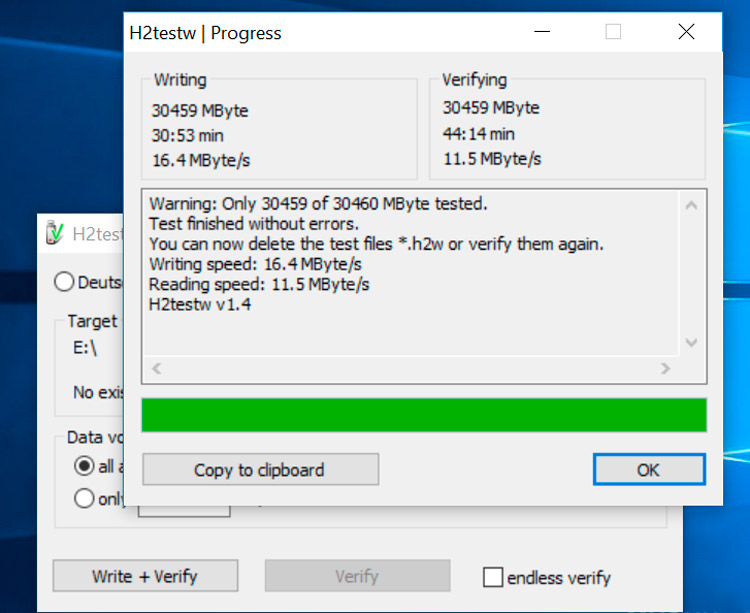
The utility is absolutely free, it is regularly updated to this day.
So, to conduct the test you will need:
- run the program;
- click “Select” and specify the flash drive that you want to test;
- check the box “All available space” or manually specify how much data will be written to the disk;
- press “Record + Check”.
After that, the utility writes large files to the disk in one stream, then checks them for integrity. In the “Writing” section, the speed of writing in real time is indicated, in “Veryfing” – the speed of reading. It is worth considering that checking the entire volume of a flash drive with a capacity of more than 16 gigabytes can take more than 1 hour. But the main advantage of H2testw is that after the end of the test it automatically calculates the average read and write speeds from the entire disk volume, and not just from one of its sections. And this option is more preferable for drives that have 2 or more physical memory chips installed. One of them may be faster than the other. And with the help of H2testw it will be possible to obtain more reliable information than using USB Flash Benchmark.
CrystalDiskMark
It is one of the most popular programs for testing the speed of USB drives. Also free, there is an official Russian version. Disk testing in it is carried out as follows:
- after starting the application, select the drive to be checked from the drop-down list (SSD and HDD are also supported);
- in the “Settings” select the amount of data that will be tested by the utility, as well as the number of passes of the write / read cycles (it is recommended to set at least 4);
- press “All” (that is, check in all modes).
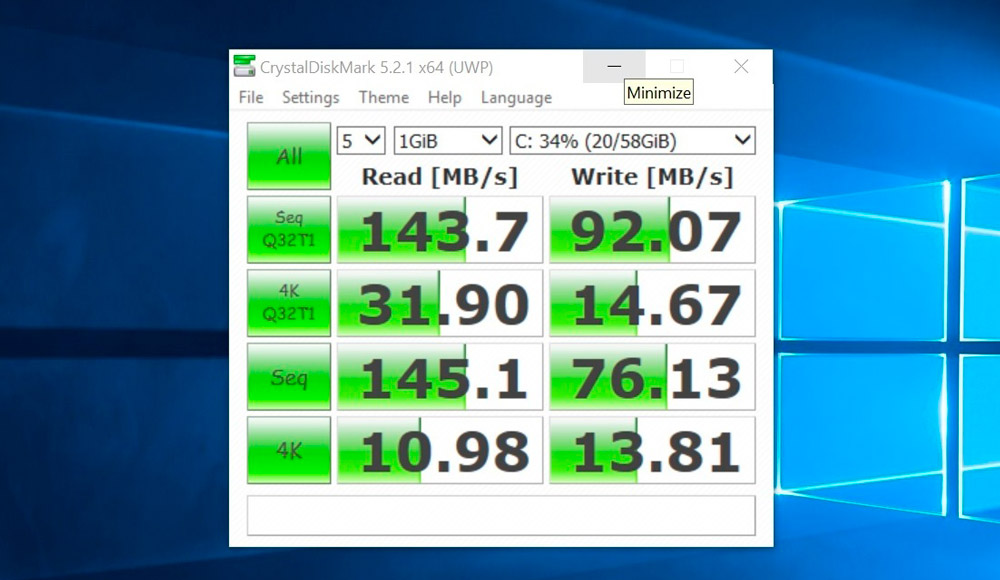
The column “Read” will indicate the speed of data reading, in the “Write” column – writing. For most users, information only from the “Seq” line will be useful – this is where the access speed is shown when writing / reading large files in single-threaded mode.
Flash Memory Toolkit
And this is no longer just a small utility, but a multifunctional harvester, with which you can not only check a USB disk, but also restore files accidentally deleted from it, or completely erase data. The program is paid, the cost of the license is $ 39.95. The demo is not limited in terms of functionality, but it only works for 3 days. The only negative is that there is no official support for the Russian language.
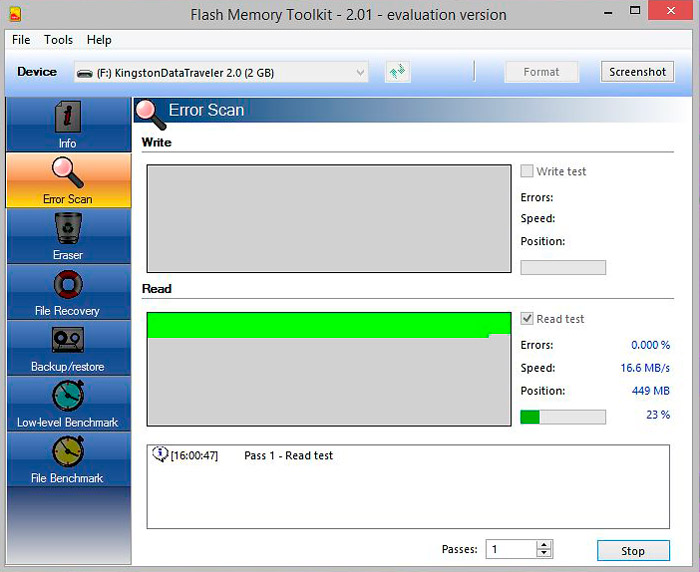
So, testing is done as follows:
- at the top of the application interface, select the drive you want to check;
- go to the “Low-level Benchmark” tab;
- click “Start”.
The test takes 5 to 30 minutes. At the same time, both the current read / write speed and their average value are shown in real time.
In total, the check can be carried out not only with the help of Windows Explorer. One has only to take into account that the drive must be connected to the USB of the revision that it supports. A USB 3.0 flash drive connected to USB 2.0, although it will work fine, its data access speed will be 2-3 times lower than when using USB 3.0.