With AutoInput it is possible to automate repetitive actions within applications and partially control them without touching the screen. It is even possible to control them with gestures and even program the physical buttons so that they perform specific actions within the apps.
For example, when opening the Facebook application, the user can automatically touch and open the message screen, or when opening the music application, the play button is automatically pressed and the music plays. Gesture control and button reprogramming can allow you to set gestures in the music app to change tracks, or use the volume button to take a photo when in the camera app.
How AutoInput is used
AutoInput (AutoInput on Google Play) by itself does nothing. It works in conjunction with the Tasker application ( tasker.dinglisch.net ), so you need to install both of them first. Then you have to activate AutoInput as an Accessibility service, from the Android Settings, Accessibility option . Finally you have to activate the full version of AutoInput from the application itself ( Enable Trial ).
You first have to understand how Tasker works to understand AutoInput. Tasker is an automation application that works under the concept of condition > task . This means that when a user-predicted condition is met on the Android device, Tasker runs the scheduled task. Tasker offers a lot of tools to create automations on Android, but it is not capable of automatically doing things that the user does manually, such as touching buttons inside the apps, for example. That’s where AutoInput comes in.
Example
With Tasker and AutoInput you can do something like the example at the beginning: if I open the Facebook application (condition), the Messages button is automatically touched (task), a task that must be performed by AutoInput.
Creating the task:
– Open Tasker and tap on the Tasks block at the top.
– At the bottom, tap on the + button to add a new task, name it FB Messages , and on the next screen choose Plugin > AutoInput .
– A small box will be displayed. Tap on Action > Configuration > Easy Setup .
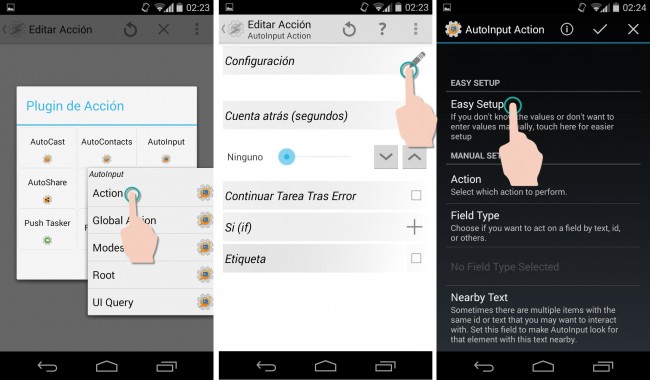
– From here the application will guide the user. It will generate notifications in the status bar indicating what to do. Basically, it’s all about going to the Facebook app, tapping on “Add” in the AutoInput notification, and then long-pressing on the Facebook message button. Finally in the AutoInput notification tap on “Accept”.
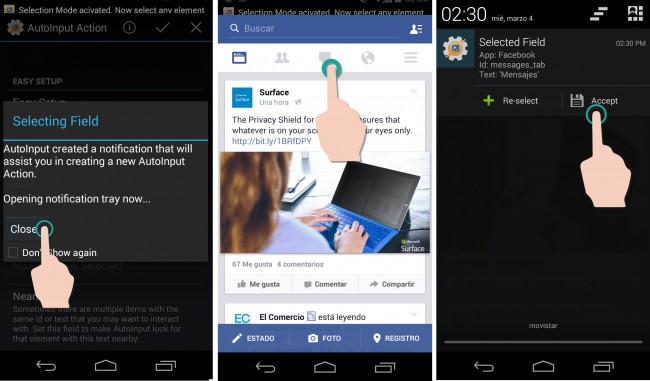
– Then you have to return to the Tasker application, tap on “Element Id: com.facebook.katana.id/messages_tab”. Finally touch on «Click».
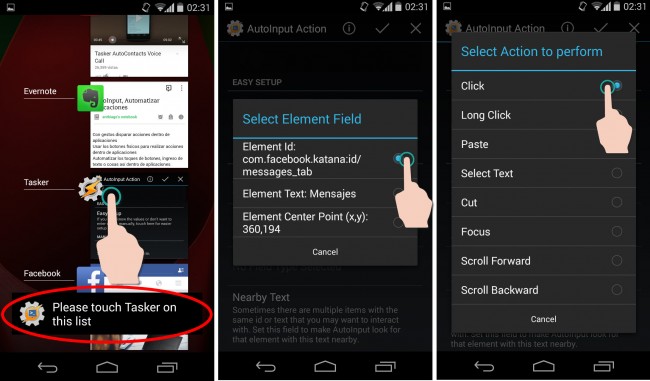
– The changes are saved with the approval at the top and it returns to the initial Tasker screen.
Creating the profile:
On the Tasker home screen, tap Profiles , create a new profile with the + at the bottom. Choose Application and then select the Facebook application. Finally, in the box that will appear, select the FB Messages option , which is the name given to the previously created task.
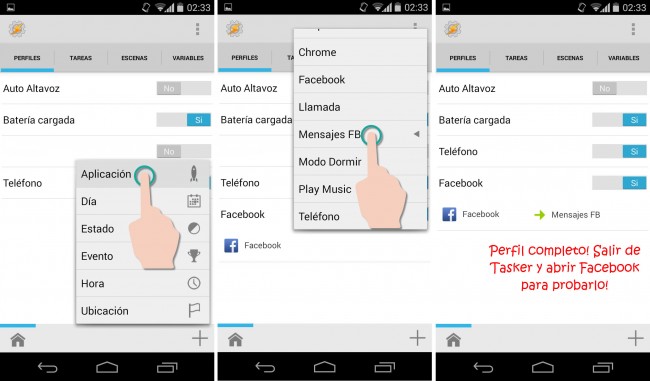
Now, opening Facebook immediately will automatically open the message screen.
Autoinput can do more than just clicks.
This is a simple example of how to automate repetitive actions within applications. As you can see from the images above, AutoInput is not only limited to one touch but can also make a long touch, select, cut and paste text, focus and scroll up and down.
As indicated at the beginning, AutoInput also allows you to program gestures within the applications, to change the music with a swipe left or right for example. For this, it is necessary to activate the AutoInput Gestures mode and then create the profile in Tasker, where AutoInput must go as a condition. A similar process must be done to program the action of the physical buttons of the phone within an application. On this page there is a step-by-step tutorial on this.
AutoInput is a paid application that offers its full functions for free for a period of 7 days. After that time you have to buy the app to be able to use it. Like AutoVoice, AutoInput is another creation of the developer “joaomgdc” ( joaoapps.com ). Remember that both do nothing without the Tasker app.
Receive updates: SUBSCRIBE by email and join 10,000+ readers. Follow this blog on Facebook and Twitter.