In the settings of your Android device, or with the help of apps, you can activate functions that will make call management on your phone easier. For example, automatic answering, or automatic activation of the speaker.
The most complete methods include automatic response when you are on headphones, after a few seconds of ringing or with a voice command such as “Answer” or “Reject”. If you prefer to answer your calls manually, you can turn the speaker on and off only based on the closeness of the ear.
Contents
Answer calls automatically
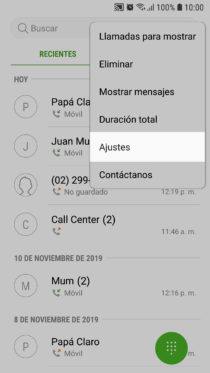
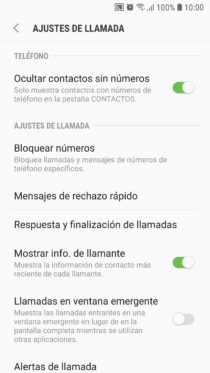
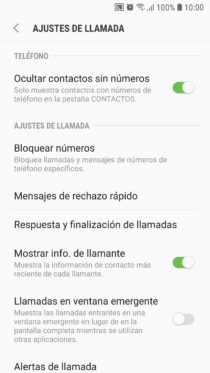
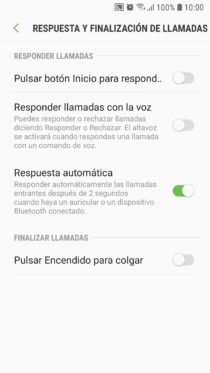
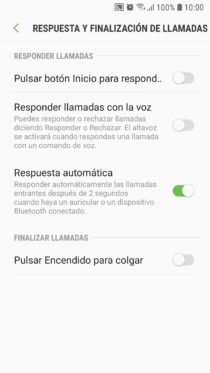
Probably this function already comes from the factory on your Android device. In the settings of the application «Phone» look for something like «Automatic answer».
For example, on Samsung Galaxy you will find the menu “Answer and end calls”, where you can enable automatic answering of calls when you are with headphones, connected to a handsfree or Bluetooth headset. You can also answer with a voice command or manually by pressing the Start button.
In some of these options the loudspeaker will be automatically activated when answering.
New Auto Mode (APP)
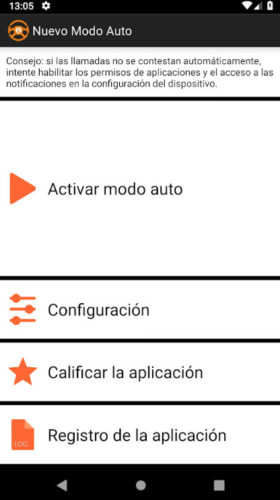
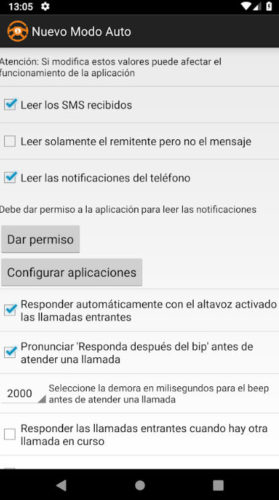
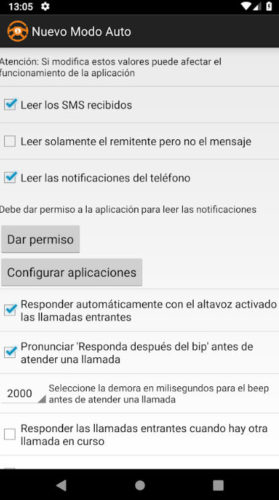
In case your device does not have an option to answer automatically, try the New Auto Mode application. Getting a cell phone to answer automatically is important when you’re driving, and this app was originally designed for that purpose.
It will also allow you to enable the speaker automatically after answering.
Activate speaker automatically
If you do not want the cell phone to answer for you, but you always use the speaker to talk, there are some apps that can automatically activate it after answering your calls.
Auto Speaker
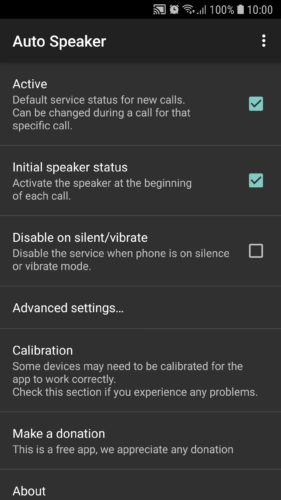
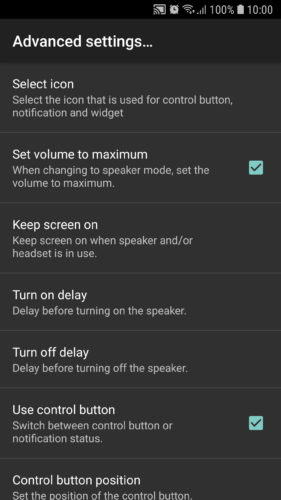
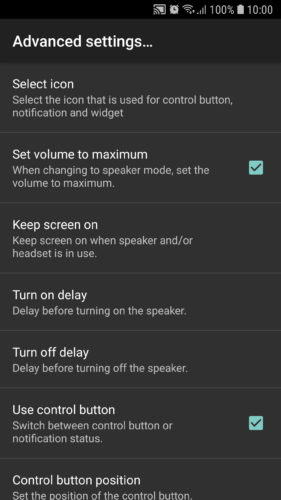
It can set the speaker volume to maximum and allows you to set a delay before turning the speaker on or off. It also offers you an on-screen control.
Call recorder
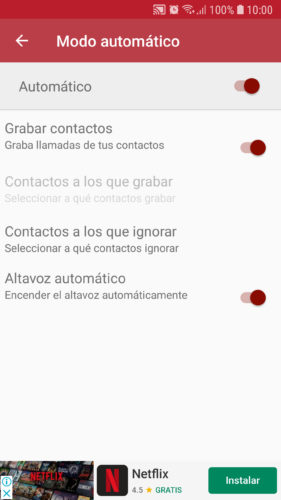
Some applications to record calls allow you to enable the speaker automatically when answering and that is the case of this application. The option that you must activate in your Configuration is in “Recording Mode”.
Obviously, this only works when you activate the call recorder. If these recordings bother you, you will have to delete them manually.
Tasker
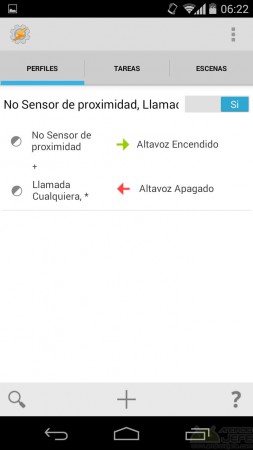
A somewhat more complicated method is to create a Tasker profile that automates this task. The advantage of this option is that the loudspeaker will automatically turn on and off when the phone is near or near the ear, respectively. For this, the proximity sensor of the device is used as a “trigger”.
If you want to learn how to make this profile step by step you can follow the tutorial in our forum (bit.ly/2CFFQ89), or if you prefer to avoid all that work, simply import this profile in Tasker.
You can free download the APK of Tasker on the website of its developer (free use for 7 days).
iPhone
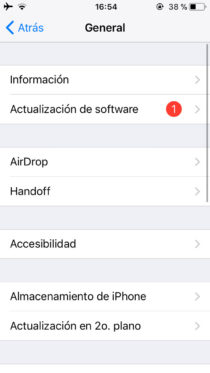
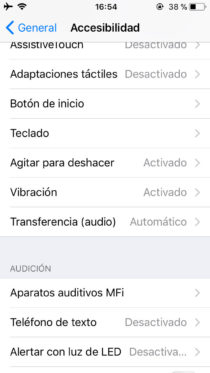
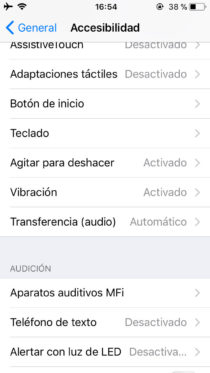
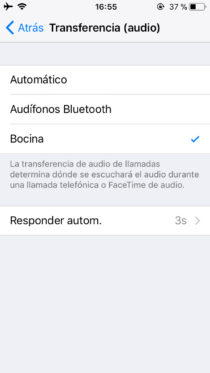
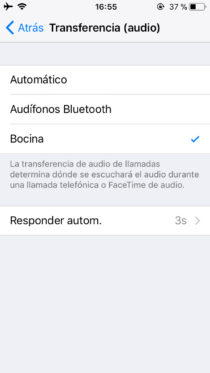
These devices come with this factory function in Settings> General> Accessibility> Audio routing (or “Audio Transfer”)> Speaker (or “Horn”). On the same screen, the option to “Automatically answer” calls after three seconds of waiting is available.
Turn off automatic speaker
If your cell phone is answered by loudspeaker when you are called , the most likely cause is that you have inadvertently activated it in one of the ways indicated above. You will have to check in the settings of the phone app or in “Accessibility” of the general settings. Or maybe check the settings of these apps, if you have any of them (possibly a call recorder). Certain devices also have a “Game Mode” that automatically turns on the speaker.