The Android system already offers an option to show the battery percentage . If you don’t have it, surely you must activate it or use a third-party app.
Hopefully you just have to go to the general settings to put the battery percentage in your device. Some versions of Android on certain devices, such as Motorola, have this option but it is hidden and there is an app that forces the appearance of the native percentage. In all other cases, what remains is to install a battery indicator or widget .
System settings
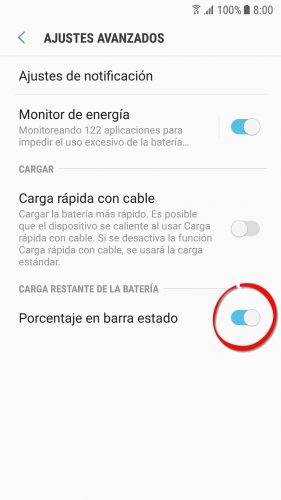
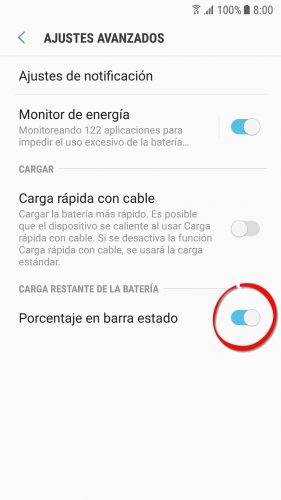
How to see the battery percentage on Android (Samsung Galaxy S7 Edge)
You can use the word “percentage” in the system settings search box. If you can’t find it, you can try a route like the following (which is my cell phone’s):
- Adjustments
- Device maintenance
- Drums
- Advanced settings (menu button top right)
- Percentage in status bar
Activate battery percentage
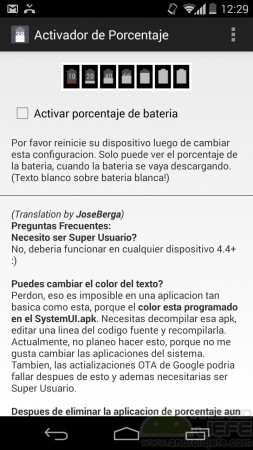
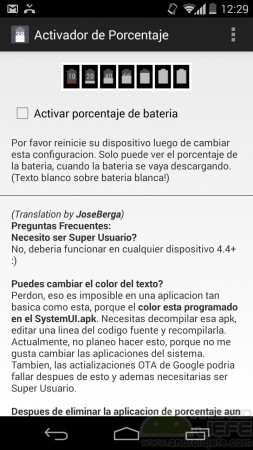
Activate battery percentage on Android
If your cell phone does not have the battery percentage option explained above, it is possibly “hidden”. This is the case of many phones with Android 4.4 and higher versions. To force the percentage to appear, you must use the Percentage Activator application.
This app only changes an Android setting to make the battery percentage appear, which is already present in the factory application SystemUI.apk. It does not show it by itself. This is a great advantage because once visible you can uninstall the application and the change will persist.
Just open the application, check the box “Activate battery percentage”, restart the phone and that’s it. You can now uninstall.
If at any time you want to remove the percentage (perhaps because in Android 4.4 it is not seen when there is enough battery, as seen in the illustration above), you must install the app again, uncheck the box indicated and restart the mobile.
APPS and / or widgets

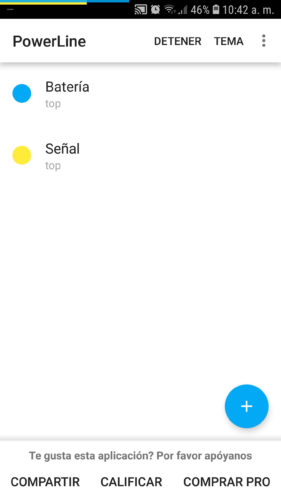
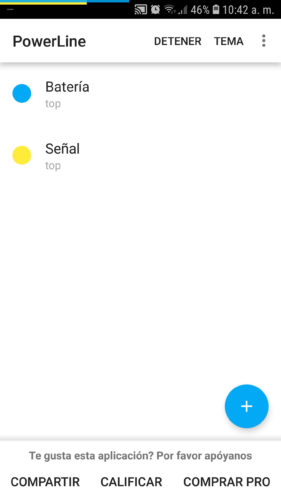
If you search for “battery percentage” in Google Play, you will find many applications that show the percentage or amount of battery in multiple ways. That’s the case Battery Widget Reborn , which shows it inside a circle on the status bar, or bar-shaped Power Line on top.
Unlike the previous activator, these types of apps must remain installed to show the percentage.