Xposed (technically known as Xposed Framework) is a micro-system that is installed in Android software. Allows advanced modification or customization of the system or installed applications.
In this environment called Xposed you can install “modules”, which are the ones that finally make the changes to the device. Making an analogy with mobile software, Xposed is like the operating system and its modules are applications.
These are some things that can be done with Xposed Framework. Remap or give other functions to the buttons of the device, remove the advertising in the applications or allow the YouTube application to work in the background. Generally, each change requires installing a different module. There are many available in the official repository.
Contents
Download Xposed Framework for Android
The Xposed Framework can be downloaded from the official site Xposed.info, for Android Lollipop, Marshmallow and Nougat. You have to choose the SDK according to the Android version:
21: Android 5.0
22: Android 5.1
23: Android 6.0
24: Android 7.0
25: Android 7.1
Uninstaller: This file is used to uninstall Xposed Framework (on any Android, apparently).
The Droid Hardware Info application will be needed to choose the correct file based on the system architecture (ARM, ARM64 or x86). Finally, choose the .zip file that has the most recent date.
How to Install Xposed Framework
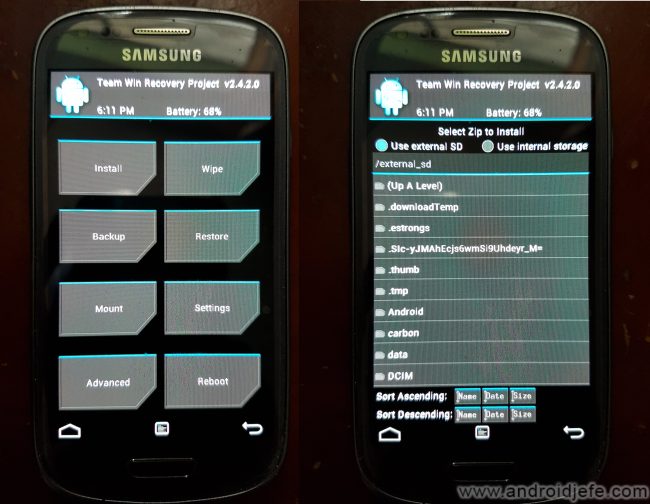
WARNING : Installing Xposed can damage the device, due to a lack of compatibility (which is not guaranteed for all cell phones), or incorrect installation. Only proceed if you know what you are doing. Before continuing, it’s a good idea to do a full system backup (a nandroid backup) and know how to restore this backup in case the phone doesn’t boot or gets stuck in bootloop after installing Xposed.
To install Xposed you have to use the “Install” option on the Recovery TWRP screen. This means that TWRP must have been previously installed on the cell phone. The procedure is the next:
- Put the downloaded .zip file in the storage (preferably on the SD card).
- Turn off the device.
- Boot the computer into Recovery mode. Press the Power + Volume Up buttons (+ Home, in the case of some Samsung) at the same time. Release them when the TWRP screen appears.
- Touch the “Install” option.
- Locate and select the .zip file stored in memory.
- Start the flashing process (with the central button at the bottom).
Finally, install the XposedInstaller_X.XXapk application. It is required for Xposed to work and to manage installed modules.
The aforementioned APK can be downloaded from the Xposed support page. You will also find all the information provided by the creator of Xposed.
Install Xposed on old Android versions
Xposed for Android 4.0.3 – 4.4 (Ice Cream Sandwich, Jelly Bean, KitKat) (Root)
In these versions of Android, Xposed is an APK application that is installed like any other. However, to function properly it requires root permissions on the Android phone. To install Xposed, proceed as follows:
- Install the APK.
- Tap on Framework .
- Click on Install / update .
- Grant Superuser permission when requested, simply by tapping “OK.”
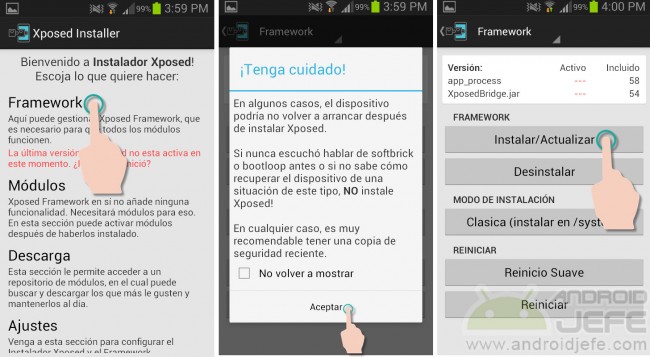
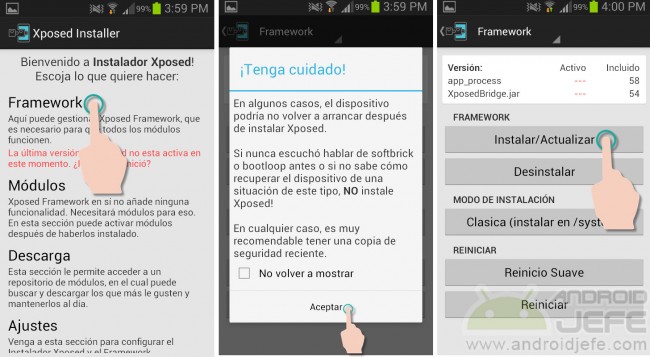
Install Xposed. images can varied from reality.
To finish, the device is restarted.
Xposed is known to have been installed successfully when green numbers appear in the “Active” column (see image below).
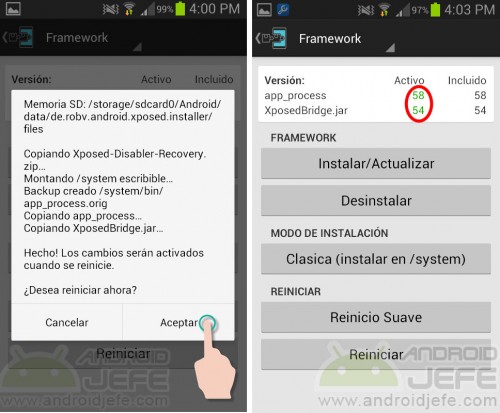
Download Xposed Installer APK (Do not download the Experimental version . Tap on the link that says Show older versions and choose the latest version « Stable «).
To uninstall Xposed, it is best to open the Xposed Installer application and use the Uninstall option.
Xposed for Android 2.3 and earlier than Android 4.0.3
There is an experimental version for these versions of Android. Unfortunately, it appears to have been discontinued.
Xposed modules
An Xposed module is an APK file that is installed like any conventional APK. Once installed, the Xposed Installer application opens and taps on Modules . Finally, the module is activated by activating the respective box and then the device is restarted.
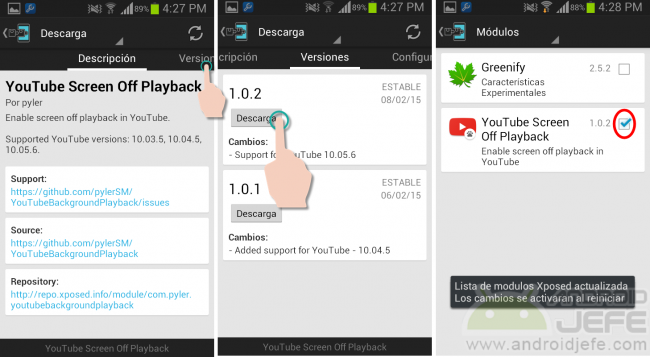
The modules can be downloaded and installed from the Xposed Installer application installed before, Download option . Also going to the Xposed Modules repository and downloading the APK of the desired module.
Some modules may not be compatible with certain versions of Android (especially the latest ones).
More about the Xposed Framework
The Xposed Framework modifies the / system / bin / app_process file so that it is capable of loading a .JAR file during device startup. To return this file to the original state, it is recommended to uninstall Xposed.
For added security, before installing Xposed you can save a backup of the original device app_process file , with an application like ES File Explorer. In case the device does not start, this file can be restored using the ADB utility, from the recovery mode.
Alternatively, the developer explains that installing Xposed creates the Xposed-Disabler-Recovery.zip file in the external memory of the device. That file can be flashed from the recovery mode when the device doesn’t boot.
Bootloop after installing Xposed
In case the device keeps constantly rebooting after installing Xposed Framework or a module, there are two possible solutions:
- Safemode : Press one of the physical buttons of the device five times during startup. The first press should vibrate the device twice. The next three pulsations should generate a small vibration and the final pulsation should return a long vibration. With this method Xposed should be disabled and the device should boot normally, at least in most cases.
- The other solution is to flash the Xposed-Disabler-Recovery.zip file mentioned above or copy the backup of the app_process file to your mobile. In both cases, flashing can be done using the ADB tool, from the device’s recovery mode.
Compatibility
Xposed is not guaranteed to work on any ROM or Android system. Technically, the developer behind Xposed, “rovo89” at XDA-Developers, claims that it may not work with ROMs that are not based on AOSP (Android Open Source Project). Likewise, it also does not guarantee that all modules will work on all devices or ROMs. In this case, the only way to know if a module works or not is to test it.
More
To learn more about this topic, review the Xposed FAQ and the Xposed General Information thread on XDA Developers, both resources published by the developer himself.
Receive updates: SUBSCRIBE by email and join 10,000+ readers. Follow this blog on Facebook and Twitter.