When Android memory is full, the first step in solving this problem is to see what is taking up space . The key to freeing up as much memory as possible is deleting or deleting the largest or heaviest files or folders .
There are a couple of ways to see what is taking up space on Android’s internal memory and also see which files or things are the largest. The most basic and fastest way is to use Android’s own storage monitor. However, there are also third-party applications that will help you see more easily and in detail which files, apps or multimedia are consuming more space.
Contents
What takes up so much space on my Android
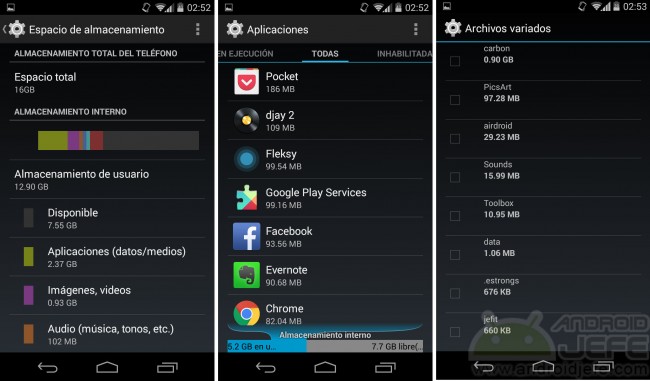
Storage space on Motorola Moto G 2014, Android KitKat 4.4.4 (how to access the storage space may vary on other Android devices).
The phone storage viewer is available in Android System Settings, Device Maintenance, Storage.
There you can see how much memory is being used by applications, photos, videos, music, among other data. In the first instance, you can only see the amount of memory these groups occupy in total, but by tapping on them you can see more details and even have the possibility of deleting the files or applications that you want to remove from memory.
Samsung
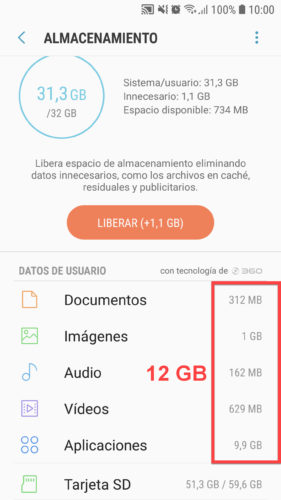
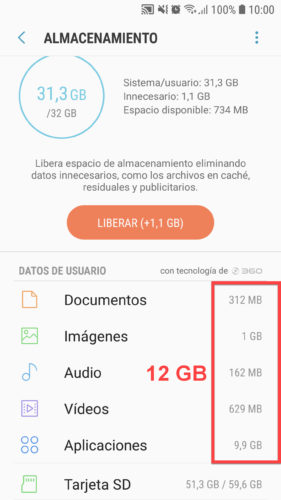
Please note that this Samsung Galaxy screen only reports USER DATA, not system data. So the sum of this data does not match the total storage of the device.
In the Samsung Galaxy the procedure to see the use of the storage is similar. However, and as you can see in the image above, this screen does not report all the storage usage but only your data, such as the applications you have downloaded and multimedia created or downloaded.
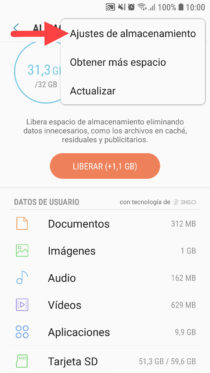
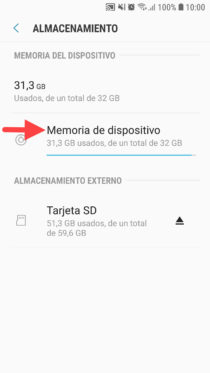
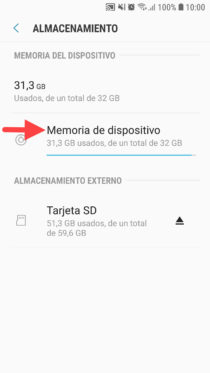
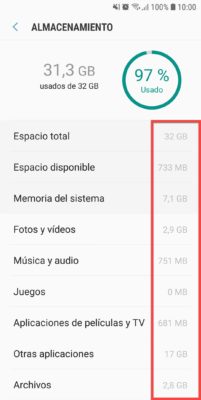
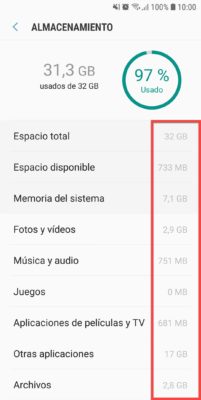
If you go to the storage settings, Device memory, you will find correspondence between the storage that the device has and its use. This does include all the data, including yours (user) and system data, which can be factory apps and their data (such as Google Chrome, Drive or YouTube, which can use a lot of space). Here is also the System Memory , which is the space used by the Android operating system.
APPS to view internal Android storage
Disk Usage (APK)
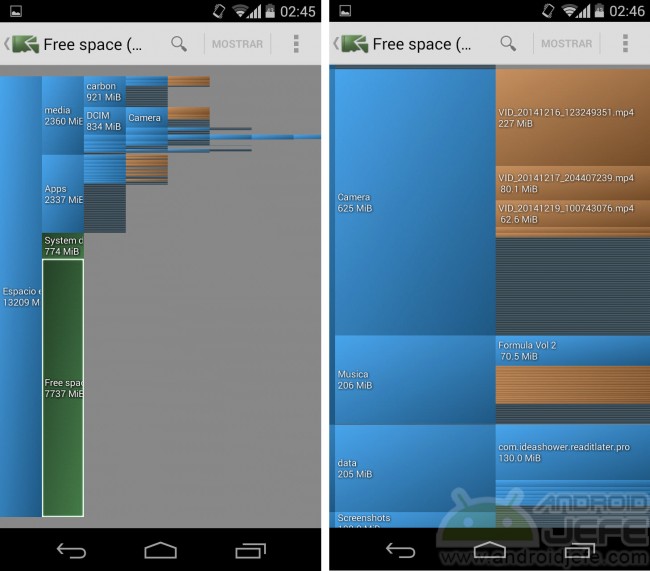
It allows you to see at a glance what takes up more space in the internal memory (and apparently also on the external SD card). You can view any file from its own interface (with the option Show at the top) and also delete any file (using the button with the 3 dots, option Delete ).
Directories and files are represented with rectangles. The longer and larger the rectangle, the larger the directory or file is. You can see the contents of a directory by zooming in or tapping on the rectangles.
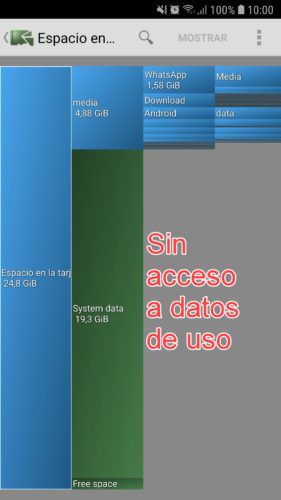
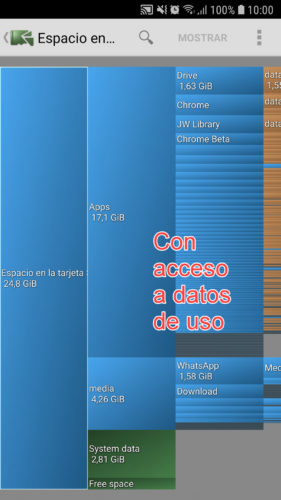
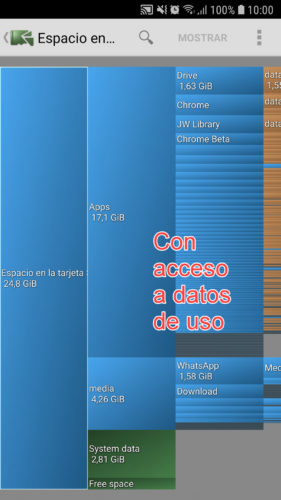
Once the application is open, it will ask you for “permission to use data” (Usage Access), which you must grant so that the application can see all the installed apps and show the storage usage in detail, or else you will see a “System data” block at that the app will not be able to access.
Memory Map (APK)
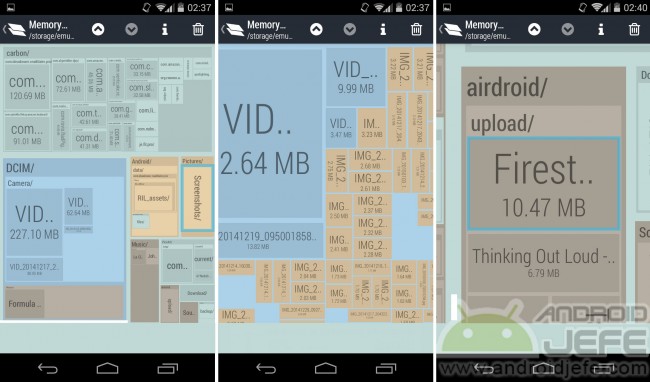
This application provides a clearer perspective of what is taking up more space in the internal memory of Android. The folders and files in memory are shown in the form of quadrilaterals. The greater its geometric size, the more space it occupies in memory.
To better observe the files and folders within a directory, use the gesture of pinch or enlarge (zoom). If you need to see details about a specific file, tap on it and then on the button with an “i” that will appear at the top.
The great advantage of Memory Map is that, in addition to allowing you to see the things that are occupying the most memory space, it also allows you to view and even delete any file from the same map.
Note : The quadrilateral showing the available space in internal memory can take up a lot of space on the map. To remove it, tap on the 3 dots at the top and uncheck the box that says Storage available .
Important : All these methods allow you to delete folders and files from Android, but you have to be very careful not to delete the files or directories from the system. As a general rule, you should only delete files and folders that have been added on your own. Before that, always view a file or what has a folder before proceeding to delete it.
Clone phones
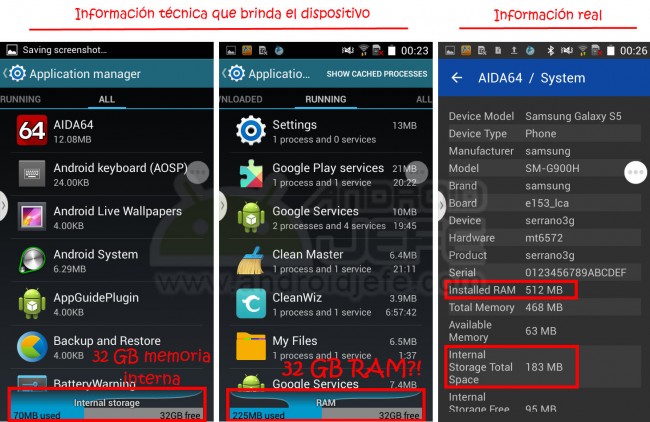
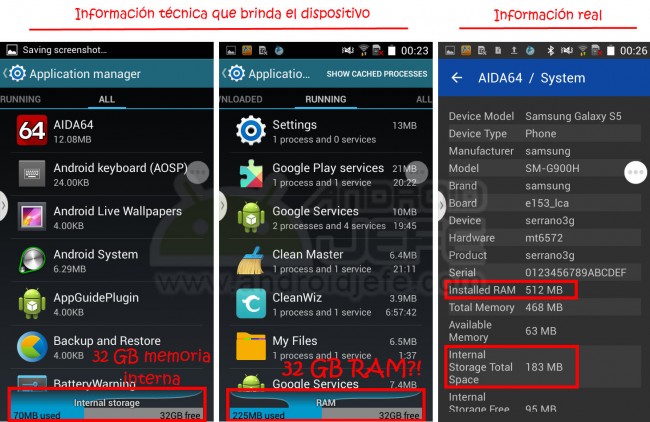
Clone of the Samsung Galaxy S5 mini: False technical specifications of the device and its real specifications.
In this type of device you can also use the apps indicated above or applications that display the information of the entire system, such as Aida64. However, currently these apps cannot be completely trusted because they extract the information from the files of the Android system. I have seen that current clones can manipulate the numbers in those files and thus also deceive the apps that use this data. That is, it is likely that in some of these apps you will also see false data.
Conclusion
Deleting the files that take up the most space is one of the most effective things to increase the internal memory of Android. In order to do this efficiently, it is necessary to know which files and directories are occupying the most space in memory, and this is where the methods indicated here are useful. There is no point in deleting dozens of files if their total value no longer frees up a couple of MB of space in internal memory.
How to solve the problem of low space or memory FULL
Why can I NOT download install applications IF I have space?
What are “Other” files in storage and how to delete them
Receive updates: SUBSCRIBE by email and join 10,000+ readers. Follow this blog on Facebook and Twitter.