Before taking your Samsung Galaxy S7 Edge to service, hard reset is one last solution you can try. It is very easy to perform and in most cases it solves any cell phone problem, as long as there is no physical damage.
Performing a hard reset involves deleting all the data on the device and changes made by the user. Basically restore or return the phone to original or “factory” state.
This procedure can even fix a cell phone that doesn’t turn on . In this case, it does not only apply to S7 Edge. It also serves to reset the “normal” Samsung S7 and any Samsung Galaxy.
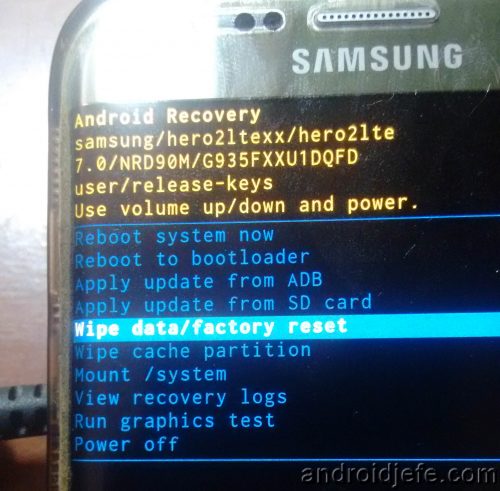
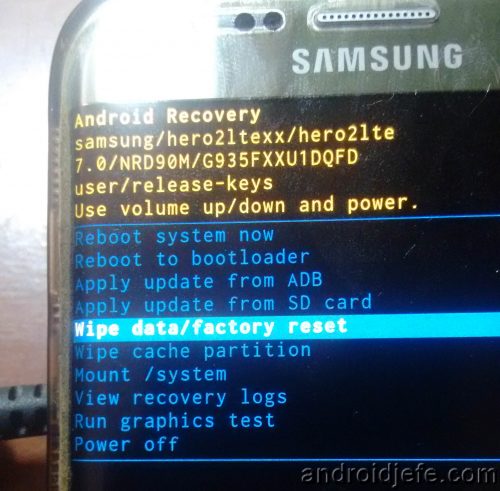
How to hard reset Samsung Galaxy S7 Edge from Android Recovery. Very useful when the phone doesn’t turn on.
You just have to keep in mind something IMPORTANT : Hard resetting the Galaxy S7 Edge will erase all the data on the device. If your phone’s status allows it, be careful to back up all the files you don’t want to lose.
How to Hard reset to Galaxy S7 Edge (or normal Samsung S7)
There are two ways to hard reset the S7 Edge. From the recovery mode, useful when the phone does not turn on. Also from normal operating mode, through system settings.
Hard reset of the Samsung S7 Edge from Recovery Mode
- Turn off your phone
- Press the Power, Start and Volume Up buttons at the same time. Release all buttons only when the Samsung Galaxy S7 Edge logo appears .
- Wait for the Android Recovery screen , shown in the image above, to appear (if a screen with the warning No command appears , wait as it should disappear on its own).
- Go to the wipe data factory reset option with the volume buttons.
- Select that option by pressing the power button.
Once the process is finished, choose the Reboot system now option to turn on the phone normally.
PRO tip : We also recommend running the wipe cache partition option . It is a complementary measure to solve any possible failure in the Android system, even after having made a hard reset.
Hard Reset S7 Edge from system settings
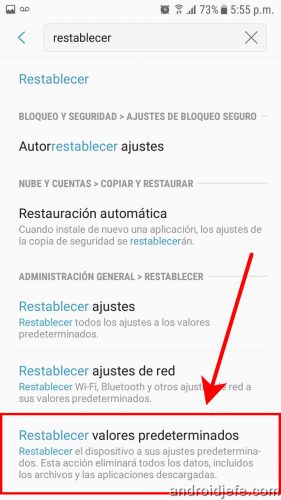


- Enter system settings.
- In the top search box, enter the word Reset .
- Tap on Reset Defaults .
- Finally, at the bottom of the screen, touch the Reset device button .
Technically, a hard reset will not return the Samsung Galaxy S7 to the factory state as it is commonly spoken. It is the Android system that is reset. And this system may not be the same as the one that the phone had at the factory, perhaps due to an update. In other words, a hard reset only returns the phone’s CURRENT Android system to the factory state.
How to restore the factory settings of your device
Android Oreo for the Samsung Galaxy S7 Edge
Convert Home button to capacitive (Samsung Galaxy S7 and S7 Edge)
Receive updates: SUBSCRIBE by email and join 10,000+ readers. Follow this blog on Facebook and Twitter.