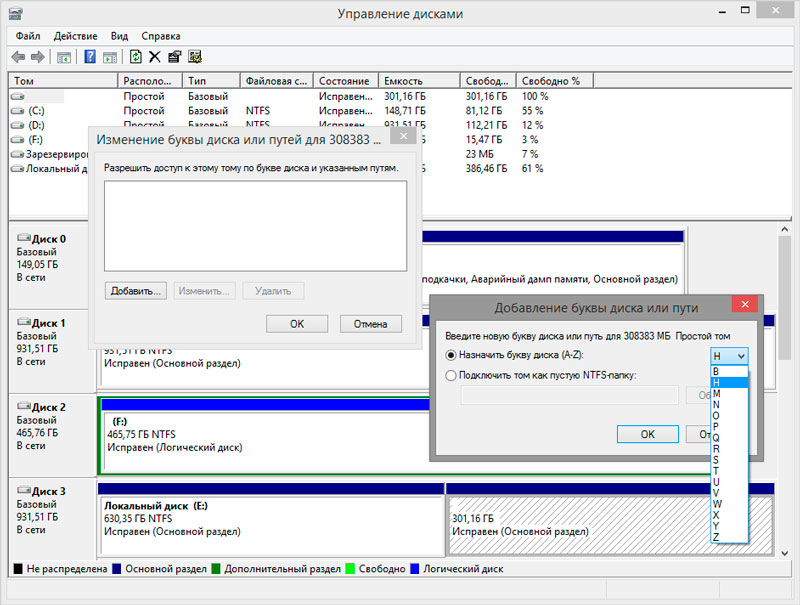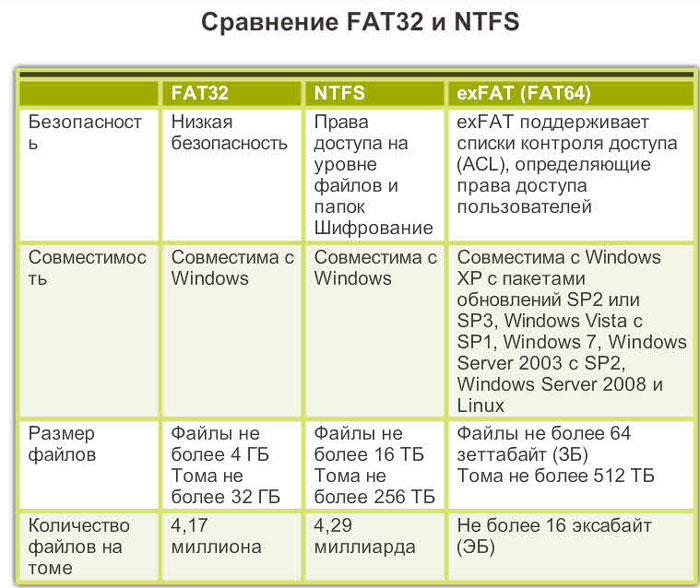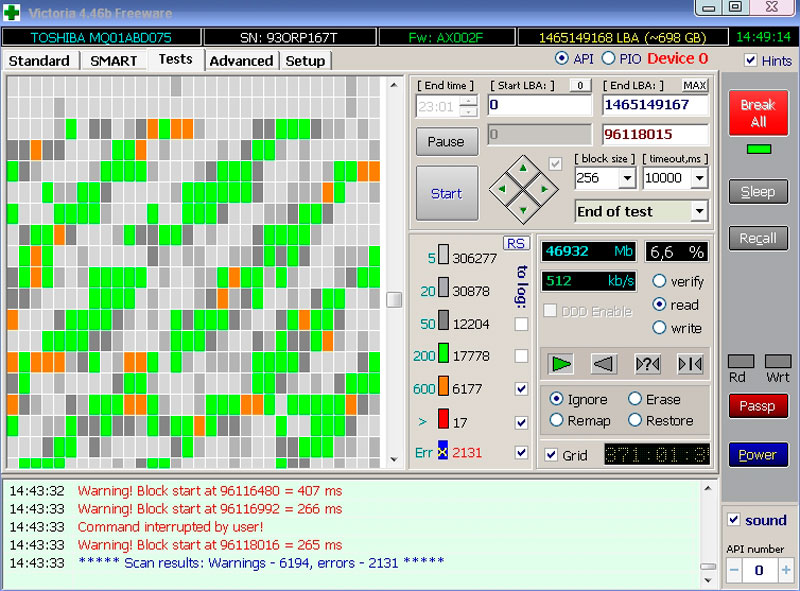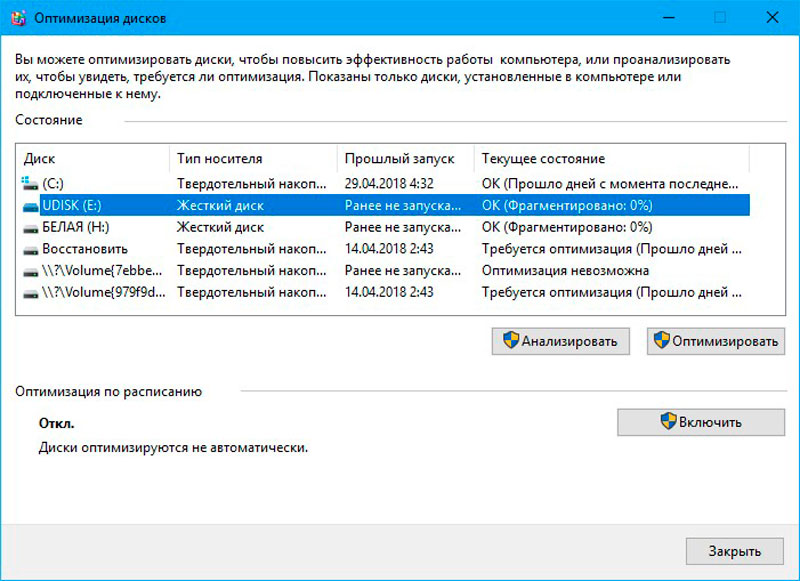Speaking about hard drive repair, especially about independent, we are talking about the HDD. An ordinary user can sometimes fix certain problems with his own hands, bring the hard drive back to life, or at least extend its service life for a while.

It is generally accepted that it is possible to eliminate any malfunctions associated with a hard drive only in the conditions of a specialized computer service. This is not a completely fair statement. In some cases, the resulting problem can be solved at home.
The only question is what kind of problems are we talking about, and how ready is the user for such events. If there is absolutely no experience and knowledge, it is strongly not recommended to take on such work. To get started, at least study some helpful instructions.
Contents
Causes and symptoms of problems
Before you start repairing a hard drive with your own hands, you need to understand the essence of this equipment. Winchester, also known as a hard drive or HDD, is a relatively small device, which is based on a magnet, a set of disks, a rotary positioner frame and a data reading head.

The average rotation speed of the disks is 5400 and 7200 rpm. The more intensively the hard drive works, the higher the likelihood of early wear and tear of the drive.
There are several main symptoms and reasons why a hard drive fails and requires immediate attention from the user of a computer or laptop.
- There are clicks during operation. Objectively, this is the most common and frequently occurring malfunction. It indicates the presence of mechanical problems. Damaged drive components. As for the reasons, there can be many different factors. This is the ingress of dust and debris, wear of the reading head, the consequences of mechanical shocks, etc. To accurately determine the diagnosis, you need to disassemble the computer device.
- During operation, the hard disk is buzzing intermittently. A characteristic sign that indicates wear on the read head.
- The BIOS does not show the drive. This is a consequence of mechanical shock and damage, or an error on the part of the operating system.
Depending on the specific situation, it is quite possible to bring the HDD back to life. Even in cases where the BIOS does not see it.
But design features do not always allow you to achieve the desired result. Sometimes repairs cost several times more than the cost of the hard drive itself. And here it is worth thinking about the expediency of restoration. It would be reasonable to do this only when extremely important data has been stored on the HDD.
Repair is different from restoration. Recovery is considered to be the return of lost data, while repair is already the restoration of working capacity.
Repair work
No one forbids repairing a hard drive at home. This is your property, which you have the right to dispose of at your discretion.
If there is a desire, at least basic knowledge and some experience in working with PCs and laptops, you can try to bring the hard drive back to life without outside help.
In this case, before repairing a failed hard drive yourself, you need to determine the nature of the malfunction. Here we should separately consider several common situations.
Damage to HDD sectors
Some users successfully repair their own and other people’s hard drives, and completely with their own hands, if some sectors on the HDD are damaged.
Sector damage can be physical or software. In the case of software damage, you can restore them with special utilities, after which the hard drive will function normally again.
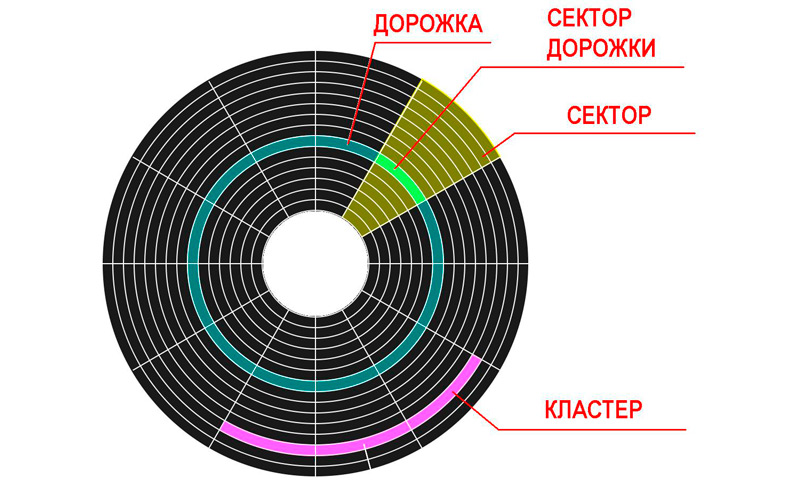
If you need to repair a hard drive that has physically damaged sectors, then you will have to do it yourself, and not through software.
With mechanical damage to sectors, uncharacteristic sounds usually appear in the form of rustling, squeaks and clicks. Also, the system may hang when performing elementary tasks, files and folders disappear, unallocated empty space appears. All these are characteristic signs of broken sectors.
The main problem with physical sector corruption is that it is impossible to fix such a problem manually. The user is offered a choice of all 2 options. This is a complete replacement of the drive with the possibility of transferring the remaining data to another medium, or contacting a specialized workshop. With the help of special equipment, sectors can be tried to be restored. But it is impossible to do this at home. Or you will have to buy expensive equipment, which is extremely impractical for personal use.
Since it is impossible to repair a hard drive from a laptop or personal computer on your own in such a situation, it is important to notice the first signs of malfunctions in a timely manner. While the HDD is still functioning, transfer the data to another media, and minimize the use of the PC. If you want to try to restore physically damaged sectors, contact the service.
OS does not see HDD
Having an external hard drive at your disposal, where you can transfer data from the HDD, this will give you a margin of time to repair the main media. Will this be done with their own hands, or with the help of masters, is a secondary question.
If the drive is physically healthy, in some cases it may still not be read by the operating system, although the BIOS can see it perfectly.
In this case, there are several options, because of which the operating system does not see the connected HDD and how this can be fixed.
- Missing drive letter. An elementary situation when the volume loses its name in the form of the letter C, D or another Latin character. Because of this, the system does not see it. In such a situation, formatting is recommended. And to return the lost data, special programs are used.
- The disc is in RAW format. As in the previous case, formatting is recommended. Then there is a high probability that it will be possible to return the drive to the standard FAT32 or NTFS format.
- The OS does not detect a new hard drive. It happens that a user bought a new drive, connected it to a PC, but the system still does not detect it. This is quite normal. After all, to get started, you need to perform the initialization procedure for a new hard drive. To do this, right-click on the Start button, and go to the Disk Management section. In the menu that opens, find the connected equipment, and right-click on the new disk, then select Initialize. When the status “Unallocated” appears on the disk, right-click again and create a simple volume. The creation wizard will start, where you will need to set a name, perform a quick format, and wait for the procedure to complete.
In this case, some complex repair of your hard drive is not required. If there are no clicks and cracks, then it is quite possible to return the drive that the operating system does not see to work at home.
Unlike physical faults, software bugs are much easier to deal with.
HDD not showing up in BIOS
When the situation is more serious, the drive may spin, make standard minor sounds, but still the laptop or personal computer does not see it in the BIOS system.
In normal mode, even if there are some problems at the operating system level, the BIOS correctly displays all connected devices. This suggests that physically everything is fine with them, but there are difficulties at the program level.
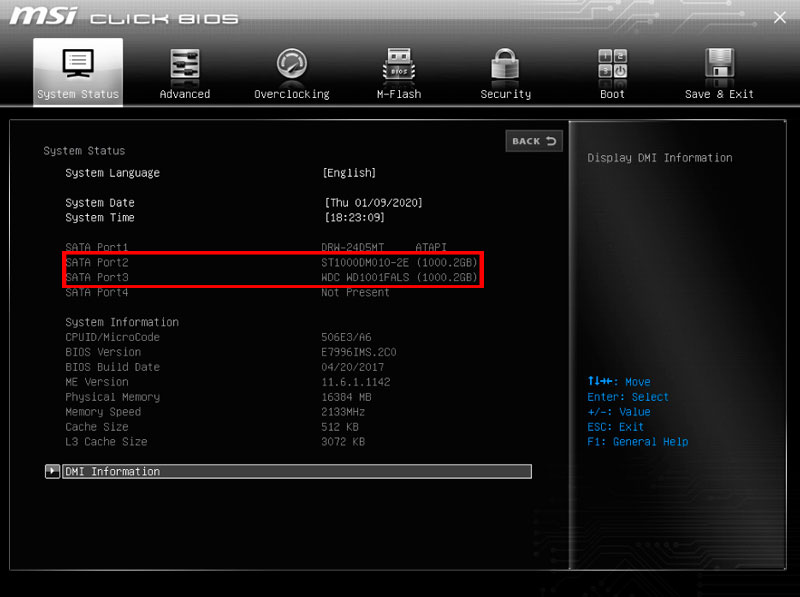
If the hard drive is not displayed or detected in the BIOS either, one of two main reasons is possible:
- An incorrect connection to the motherboard was made, or there is a problem with the motherboard itself. To check, you will need to disconnect the computer from the power supply, remove the cover from the system unit and check if everything is connected correctly there. You can pull out the connectors, blow them out, and put them back in. It is also recommended to check the condition of the wires and cables. There may be damage, blockages, accumulation of a large amount of dust. All this potentially prevents a normal connection. Don’t forget to inspect the hard drive slot on the motherboard. If possible, take other wires or try by analogy to connect a known working hard drive. Even if the HDD has been connected for a long time, and before that it was normally displayed, such a check will not be superfluous. Over time, due to vibrations,
- There are mechanical damages. In such a situation, uncharacteristic hard disk clicks are usually emitted at the time the computer is started. This symptom indicates that the drive is trying to turn on, but it does not work. A physical malfunction causes the operating system and BIOS to be unable to display the HDD. There are 2 ways to solve the problem here. This is an attempt to repair, or a complete replacement of the hard drive.
Get ready for the fact that all or part of the data will eventually be lost.
Knock disc under cover
It happens that during the operation of a computer, whether it is a PC or a portable portable laptop, extraneous sounds in the form of a knock begin to appear directly inside the hard drive.
This indicates that the drive controller is damaged. Additionally, in some cases, such a hard drive is not visible through the BIOS, but this is not a prerequisite.
The problem with the malfunction is that to fix it, you need to change the controller itself. And at home, doing this is extremely problematic. You need specialized equipment. In terms of service, the service is quite expensive. Therefore, sometimes the best solution is to replace the hard drive.
Uncharacteristic sounds
Under normal operating conditions, no sounds should come from the hard drive. The only exceptions are the noise that occurs during recording or during reading.
But often users notice that the drive knocks, creaks, cracks, clicks and scratches. This is already out of the norm. The first thing to do in such a situation is to turn off the PC and try not to use the problematic hard drive.
The situations can be different, and the symptoms described are sometimes accompanied by the inability to determine the disk in the BIOS or operating system. More drives stop abruptly, or try to spin up, but to no avail.
To diagnose a malfunction, you will have to completely disassemble the device and determine the source of the problem. Depending on the results of the check, components are replaced, or the hard drive is completely changed. Again, self-repair in such a situation is unlikely, since it is very difficult. Plus, without skills and special equipment, nothing can be diagnosed and restored.
slow work
Some users have complained about the performance degradation of the drive, which is why they blame their HDD for everything that has arisen. In fact, over time, as they are used, such drives do not tend to slow down. What can not be said about SSD solid state drives.
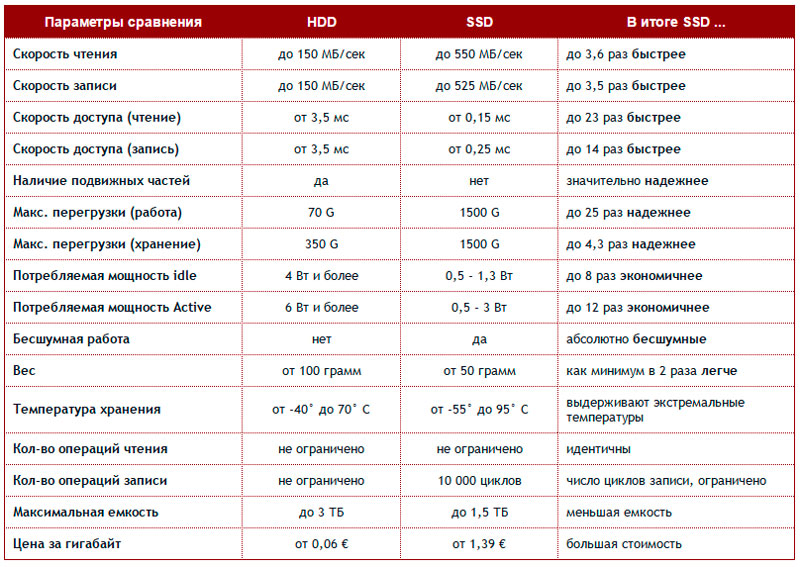
Therefore, a decrease in the speed of work is usually associated with software problems. You can blame here:
- excessive amount of garbage on the hard drive;
- ignoring the defragmentation procedure;
- crowded startup;
- non-optimized drive characteristics;
- system errors;
- broken sectors;
- technically and morally obsolete connection mode.
To improve performance, you will need to address each of these potential causes. No special tools or special skills are needed here. Everything is done at the software level.
Additional Recommendations
Alas, a number of problems that arise with hard drives, on their own, and even at home, are almost impossible to eliminate. This will require special equipment, as well as appropriate knowledge and skills. For most regular users, this is not available. Therefore, the best solution, and sometimes the only one, is to contact a service center.
In this case, the user himself, faced with an incorrectly working hard drive, can:
- run programs and utilities to clean up system junk;
- manually remove all unnecessary applications and games;
- run the defragmentation procedure, and make it a rule to repeat it at least once a month;
- optimize the operation of the HDD by applying various techniques and software solutions;
- check hard disk sectors for errors;
- reconnect the hard drive, checking all connections, cable, cable in parallel;
- blow out the system unit, remove accumulated debris and dust with a conventional vacuum cleaner.
There is nothing complicated here. But in many situations it helps to return the hard drive to normal operation.
What is not recommended
Believing in their own strength, or trying to save on the services of masters, some users decide to do everything on their own.
There is nothing wrong with cleaning your computer from physical and software debris. But there are some things that are absolutely not recommended.
- Independent complete disassembly of the hard drive. This leads to a violation of the tightness of the case, to the ingress of various debris onto its internal surfaces. Already this can permanently disable the equipment. What can we say about the often inaccurate movements of hands and tools in the process of dismantling and reassembly.
- Bumps, knocks and shaking. What you definitely shouldn’t do is shake the hard drive or knock on it. This is not an old Soviet TV that suddenly starts working normally again from a knock on the lid. This is a very sensitive and fragile technique.
Anyone can experience hard drive problems. This equipment has a limited lifespan. However, it usually ranges from 4 to 8 years. It all depends on the handling of the HDD and the accuracy of the attitude towards it.
Some problems can really be dealt with on your own, without special skills and specialized equipment. But this applies only to minor problems associated mainly with incorrect connection, the influence of accumulated debris or software malfunctions.
If we are talking about physical damage, wear of internal components, then only an experienced service center will help. Moreover, even the wizards are not always able to restore the disk. Sometimes it is too difficult and unreasonably expensive. It’s easier to buy a new HDD and transfer all the data from the old media there.
Subscribe, ask actual questions, leave comments and tell your friends about us!