Voice control is a very useful and convenient way for someone to use their gadget, but there are people who get in the way. On iPhone smartphones, it was gradually replaced by the Siri program, which became the favorite of most users.

The Siri app has enhanced functionality for users
Therefore, let’s find out how to disable voice control on iPhone 4 and other versions of this product, consider several ways to complete this task. This way you won’t have to worry about the phone dialing when you can’t see it.
Contents
Change voice control to Siri
First of all, we note that for different iOS and iPhone systems, this procedure is performed differently. So, if you have a 4S smartphone and newer versions of the product from Apple, you can replace voice control as follows:
- Go to your gadget’s settings.
- Open the “General” section and find Siri there.
- Activate the assistant, after which the voice dialing will be blocked.
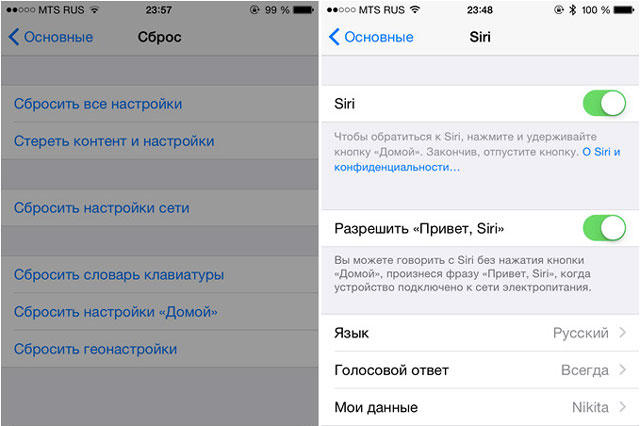
Why do users choose this program? It is newer, more convenient, and also fun to use. In addition, it is activated by a longer press of the main key. As a result, there is less chance of accidentally dialing or choosing other actions.
Remove the dial command on the lock screen with Siri
To be sure to protect yourself from an accidental call, you can bypass voice control by removing it from the lock screen. This is done in this way:
- In the main settings, find the assistant section of the same name and activate its work.
- Return to the main options and select the “Password” menu.
- Choose to activate the key and create it if you haven’t done so before.
- Deactivate voice dialing below.
- Click on Siri and exclude it from the lock screen.
- In the password prompt line, it is better to select “Instantly” so that the first time you turn on the display, the phone will prompt you to enter the key.
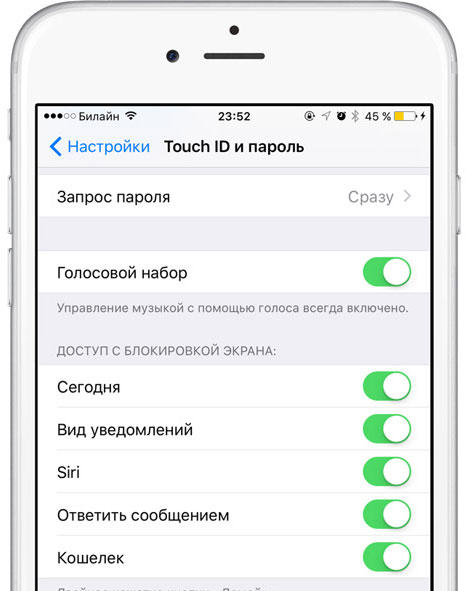
Deleting voice dialing
Voice control on iPhone 4 with iOS 6 and below can be disabled without using an alternative way to enter commands.
To do this, do the following:
- Go to main settings.
- In the Password Protection menu, turn off voice control.
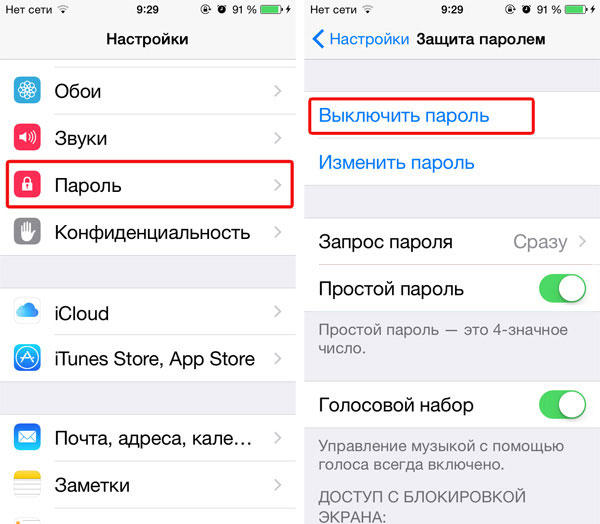
As you can see, everything is very simple. But the fact is that few iPhones still work on an outdated version of iOS, and it is impossible to get rid of this feature in new system modifications.
Using jailbreak
If you definitely want to completely disable voice dialing, and the firmware has been opened on your phone, then you can do this using a few tweaks from Cydia.
For example, install a tweak called Disable Voice Control as an iPhone theme. After that, in the main settings, you can turn off the sound control.
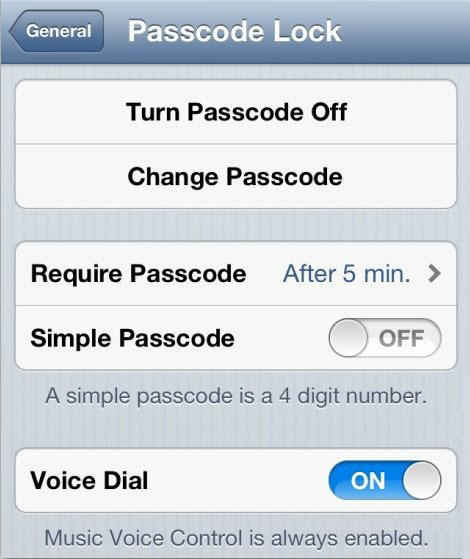
You can also use the Activator tweak, which is most often installed on your phone after a jailbreak. If you do not have it, then you can download it through Cydia, after which you need to follow these steps:
- Go to Activator, turn on the Anywhere option to be able to change the iPhone settings at any time.
- In the Home button section, select Long Hold – this is the menu for setting the action after a long press of the main key.
- In the menu that opens, click Do nothing so that after a long press, the menu of interest to us does not start.
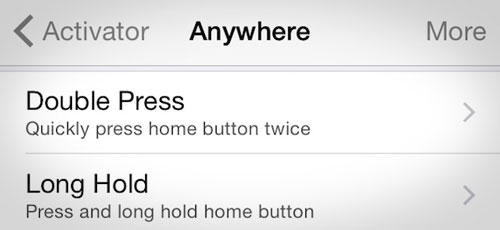
Now you know how to turn off voice control on an iPhone, depending on the software version or model of the smartphone itself. As you can see, you can simply replace it with Siri, disable this feature on the lock screen through it, or deactivate it as such. In addition, all the above steps are quite simple, and more advanced users will always get out of the situation using a universal jailbreak.