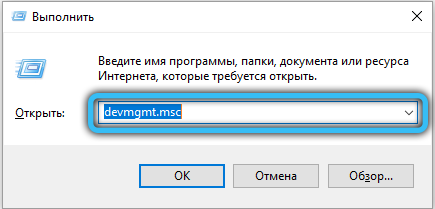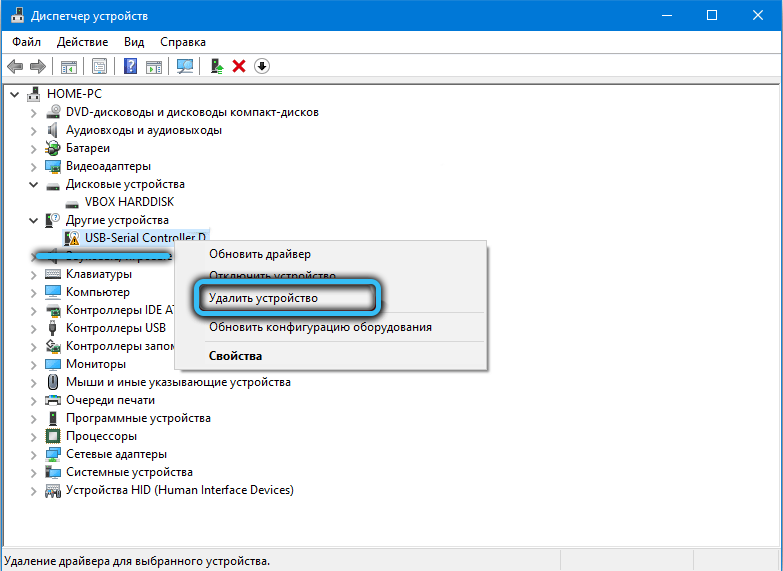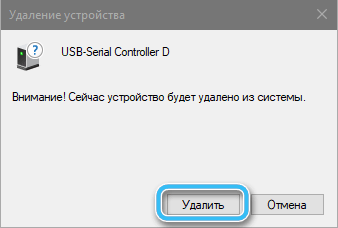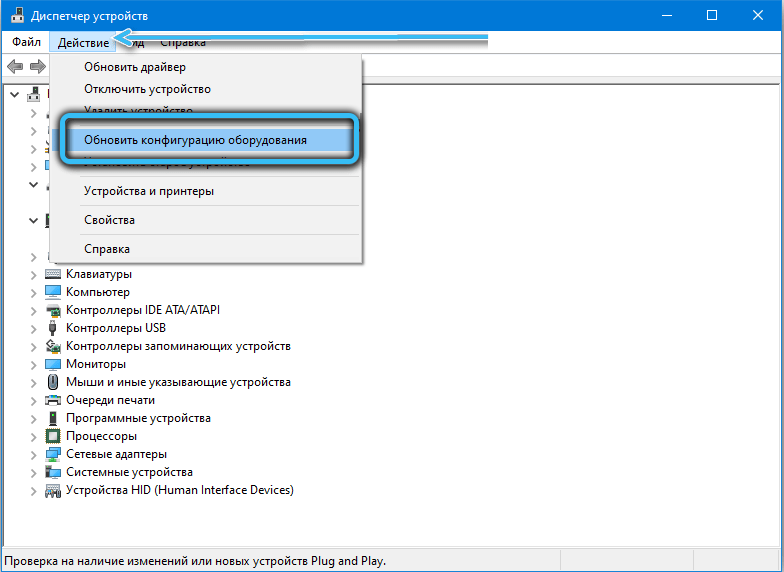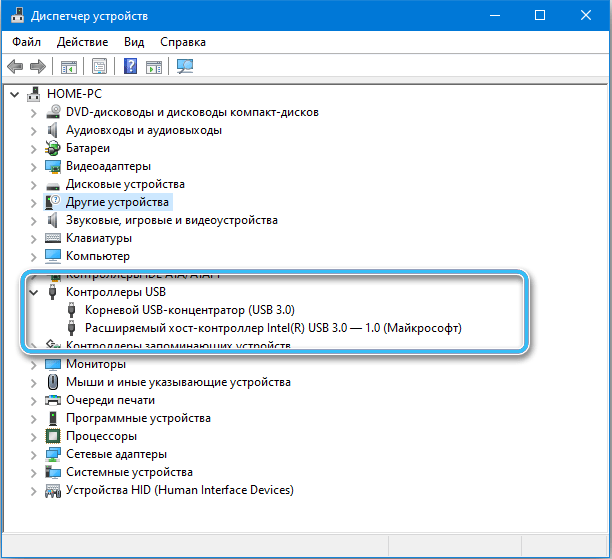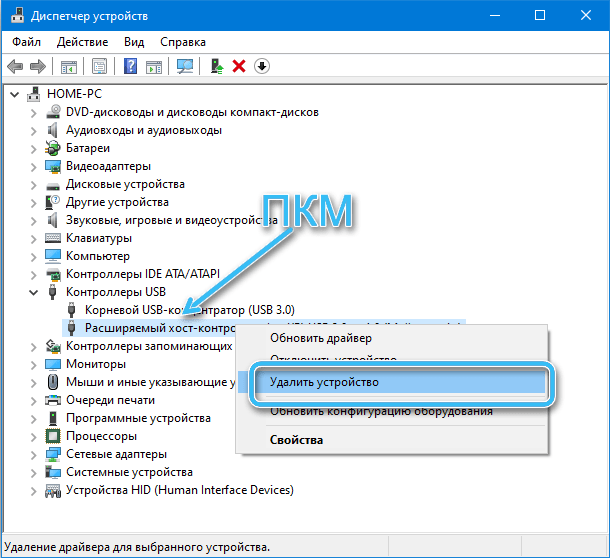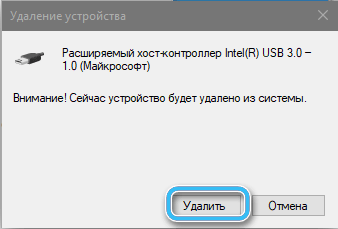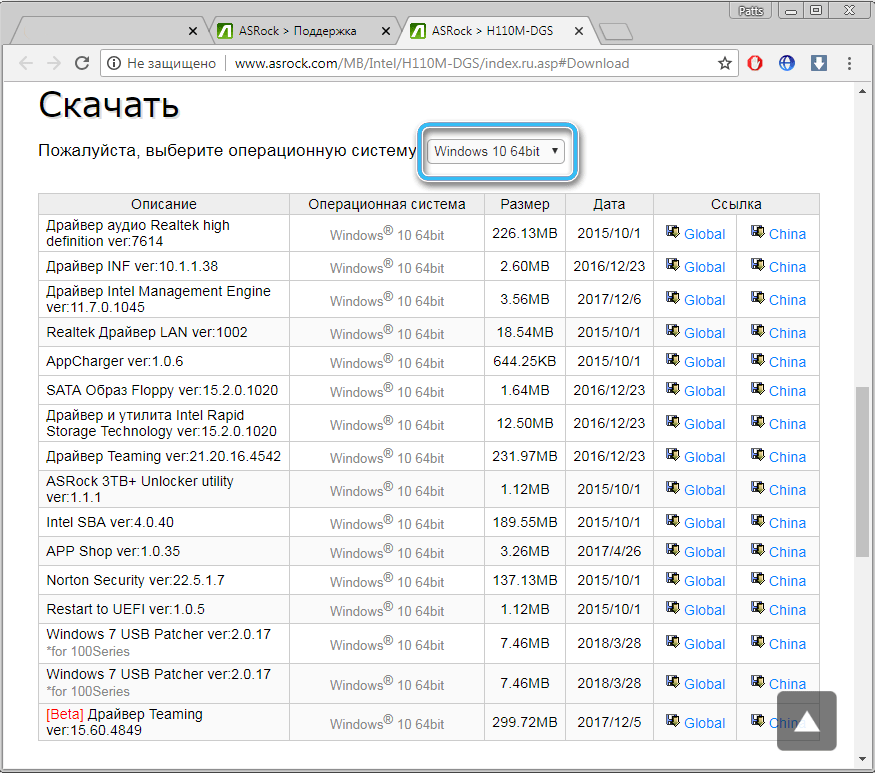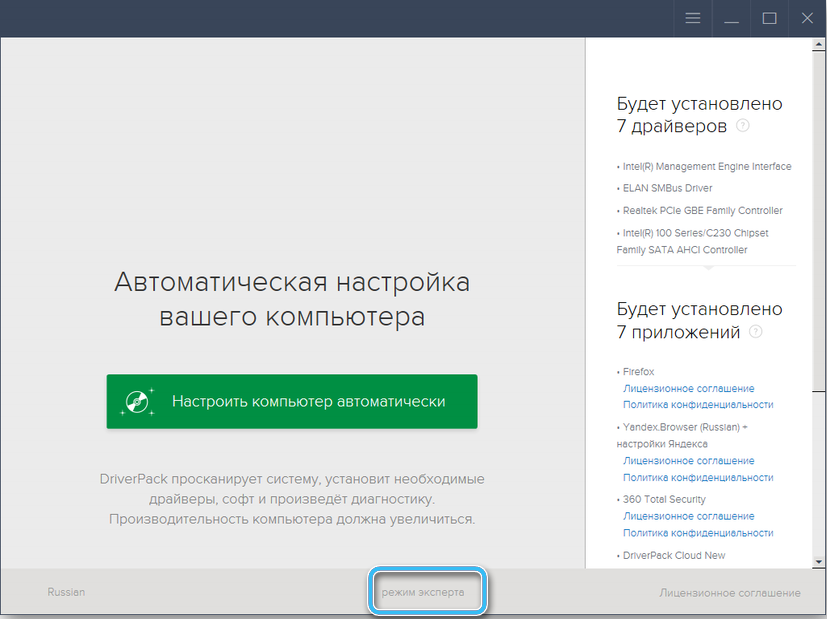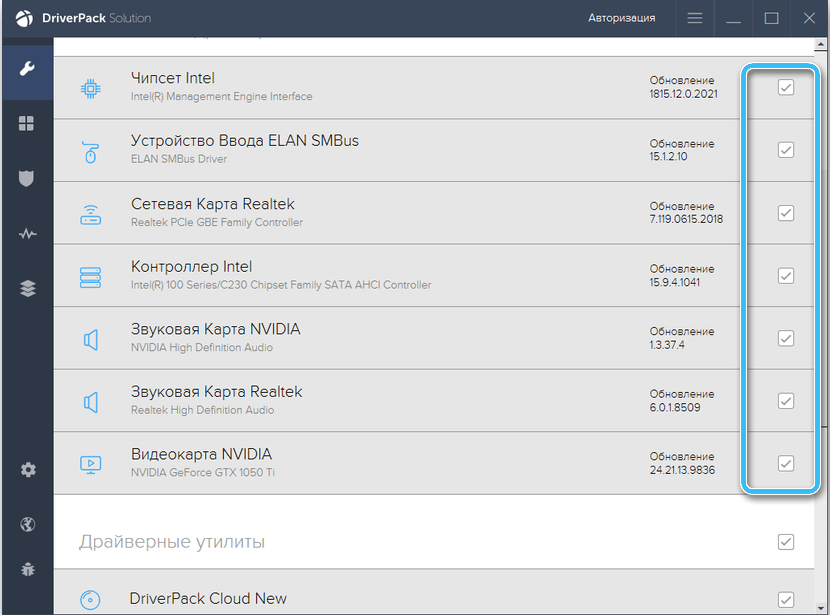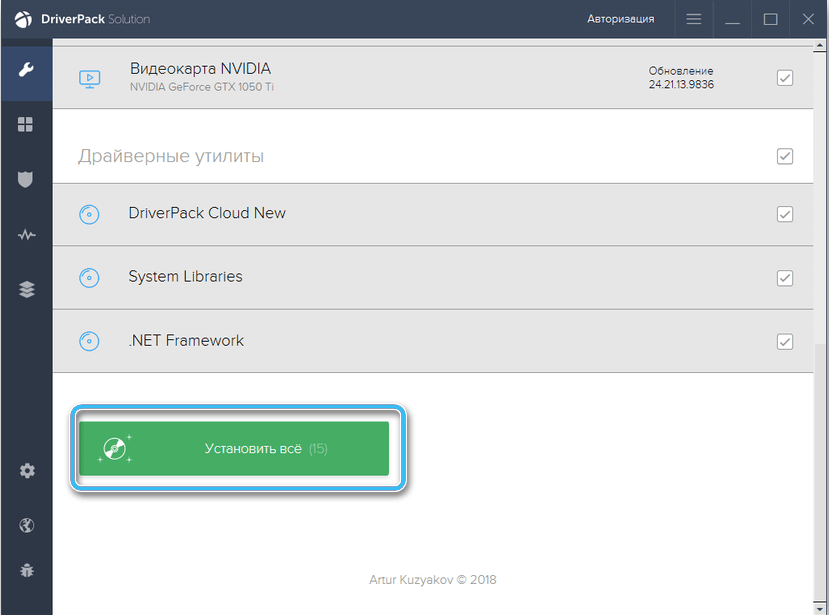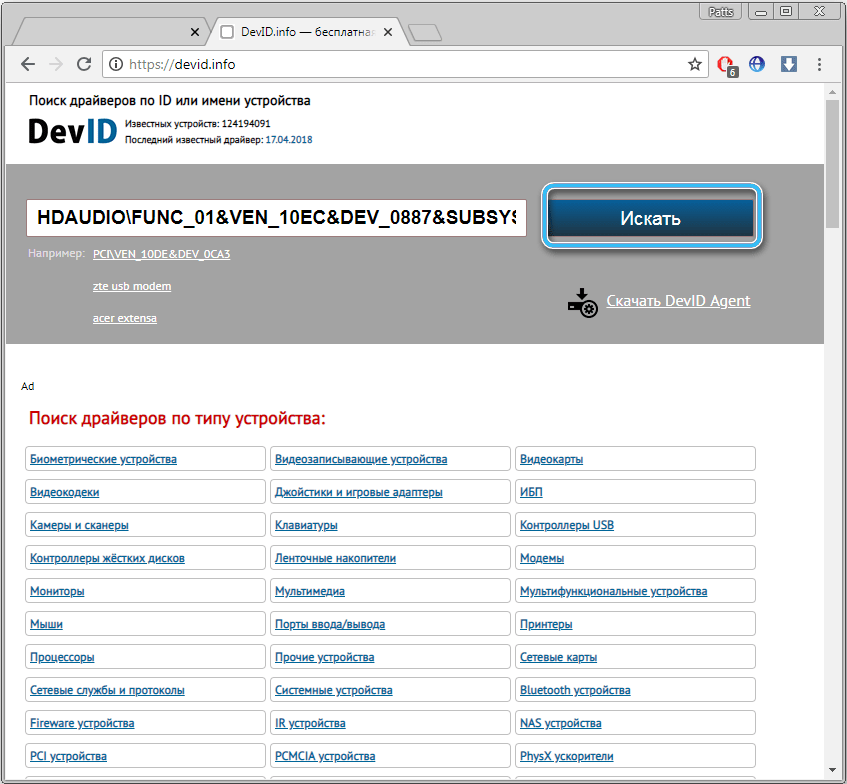When various failures occur in the operation of system components, programs or hardware, Windows notifies the user with a message, accompanied by a code and containing information that indicates the nature of the problem and will be useful in troubleshooting. Some errors can be both software and hardware in nature. These include a failure with code 0000002b, which can be triggered by various factors. Based on them, corrective actions are taken.
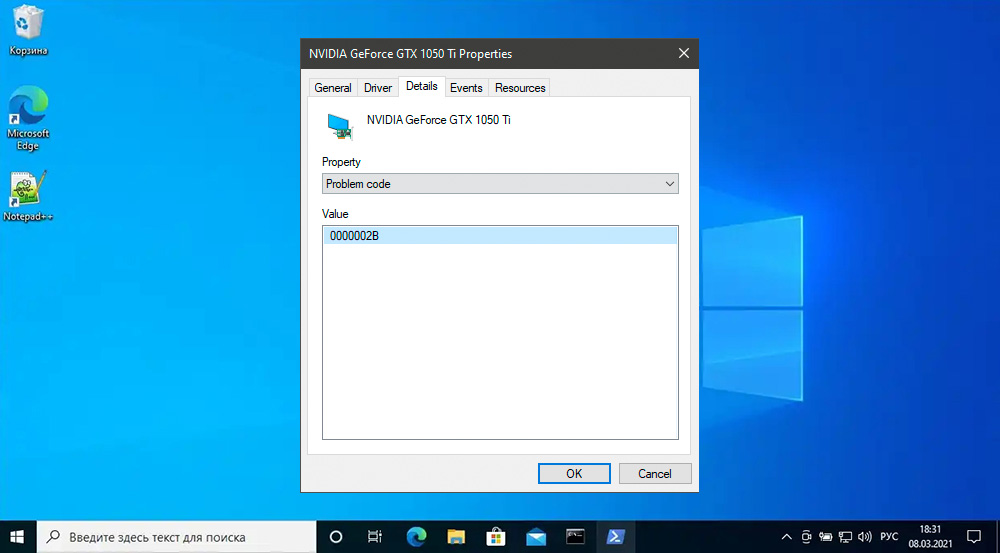
You can meet this error in any version of Windows, including the latest modifications. “Device Manager” stops the device and a notification appears in front of the user that a failure has occurred, sometimes in addition to the code, the message also indicates specific equipment or reports that the device is not recognized. Usually you can cope with the task on your own, if we are not talking about a serious breakdown and the need for hardware repairs. Let’s see how to solve the problem.
Contents
When an error occurs
Failure with code 0000002b can occur in various scenarios, usually the problem is related to the USB port stopping when a USB flash drive or other USB device is connected. In the appearance of a problem with the main code 43 (0000002b), most often the problem lies in connecting PCI and PCI-E equipment. This can be a video card, network card or sound card, and the most common source of failure is a driver error, although other possibilities are not ruled out. In some cases, error 43 (0000002b) may indicate problems with Bluetooth pairing when connecting a device that uses a wireless connection, such as a keyboard.
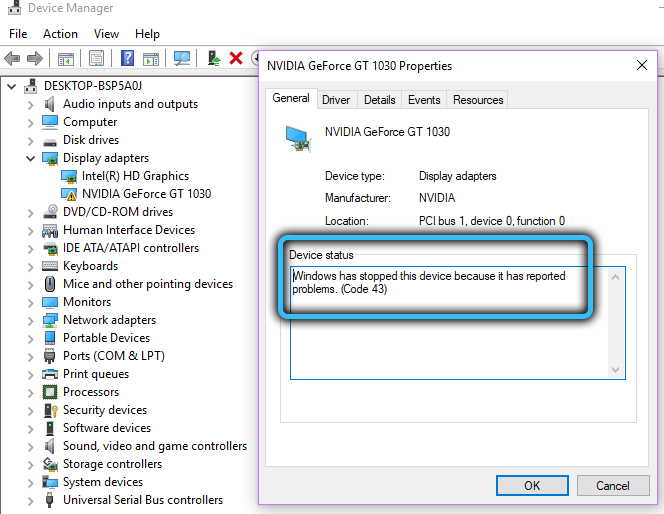
There are many scenarios and factors that provoke a problem. Let’s highlight the most common of them:
- driver error due to corruption or incompatibility, resulting in a conflict;
- overloading USB ports with connected devices;
- lack of power supply on the port;
- violation of the integrity of system files;
- registry setting errors;
- hardware problems (from incorrect connection of the device to serious damage and failure).
When solving a problem, it is first worth remembering what preceded its appearance. Perhaps some software was installed, drivers / system were updated, hardware was replaced, or other actions were performed. This will help you quickly determine the nature of the error and take the necessary measures, reducing the range of measures and getting rid of the enumeration of solutions (roll back the update, use the regular system recovery utility, remove the installed component, etc., depending on the source of the trouble).
USB health check
Often the error is caused by a breakdown of the USB drive or the port to which the device is connected. To identify or eliminate a malfunction, you should connect the device to a computer with a known working connector. When using a USB hub, you should also connect to the port directly – perhaps the problem is a lack of power supply.
It is unlikely that you will be able to fix the problem code 0000002b in the event of a malfunction of the USB ports on your own, if you are not a specialist, it is better to contact the service.
Reinstalling the device
An effective way to resolve the error, if it is a software error and the reason is an incompatibility or mismatch of the driver, involves deleting the device in the Device Manager, after which the system will automatically detect it. At the same time, the latest drivers must be installed on the computer.
Let’s take a closer look at how to fix problem code 0000002b:
- open the “Device Manager” in any convenient way, for example, from the “Start” context menu or through the “Run” console (Win + R) and the devmgmt.msc command;
- we find the problematic one in the list of devices (it will be indicated by the corresponding icon – an exclamation point in a yellow triangle), press PMK (right mouse button), select the delete option and confirm the intention;
- now click on the snap-in toolbar “Action” – “Update hardware configuration”;
- the system will detect the device, after notification, install the preloaded driver and restart the computer.
After restarting Windows, the error should disappear. If this does not happen, we try other solutions.
Reinstalling USB controllers
USB ports not working, resulting in error code 0000002b, may be caused by a problem with the serial bus controller. To reinstall it, do the following:
- go to the “Device Manager” and open the “USB Controllers” branch;
- here we disconnect all connected devices, after which we delete each of them one by one by pressing RMB – “Delete device”;
- confirm the removal, while leaving the driver;
- restart the device.
As in the case discussed above, after restarting, Windows will detect the devices you deleted and return them to working capacity.
Update chipset drivers
Since outdated drivers for the chipset may be involved in the appearance of error 0000002b, the solution is to update them. To install the required software, you can use the following methods:
- Download from the official resource of the manufacturer. For supported chipsets, you can download drivers from the hardware manufacturer’s website. In the case of a laptop, we go to the resource of the device manufacturer and download the latest software.
- Special software. Third-party applications (for example, DriverBooster, DriverPack Solution), whose functionality includes the ability to update drivers, make it easy and quick to download the appropriate software.
- Search for a driver by device ID. The hardware ID can be found in its properties. To do this, in the “Device Manager” we find the desired device for which a driver is required, right-click on it – “Properties” and on the “Details” tab in the “Property” drop-down menu, select “Hardware ID”. Having learned the ID, you can go to one of the online services (for example, DevID), enter the hardware identifier in the search box on the site and click the appropriate button to find the drivers, then download the appropriate software from the search results.
- Regular Windows tools. The method involves using the built-in capabilities of the “Device Manager” (right-click on the selected equipment and select the option to update drivers from the context menu).
Sometimes a failure appears with the main code 43, while 0000002b is indicated as an additional one, in such cases the problem is usually related to the video card and then it is often a physical malfunction of the device. If we talk about software reasons, then these are most often driver errors. In rare cases, missing or corrupted files can be the source of the problem. Software solutions include a number of measures to check the hard disk for errors with the built-in Chkdsk utility, system files with the SFC tool, and clean the registry (we recommend using special software, such as CCleaner or similar tools). To run the Chkdsk and SFC system utilities, a terminal run as administrator is used.
If the problem is a hardware malfunction, it is much more difficult to solve it. In some cases, a major repair or replacement of equipment is required.