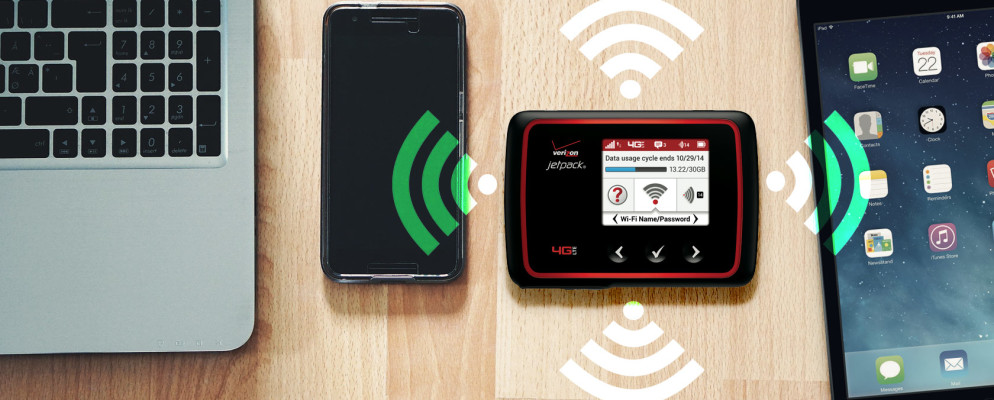If you are on the go and one of your friends has no internet or you want to share your data volume with your laptop, then you can use the Android hotspot function. With this it is possible to turn your smartphone into a WiFi router. Usually this is done very easily via the settings.Date:
Android Q: Set up hotspot – you should know that
In Android Q is the tenth version of the popular operating system . If you have inserted a SIM card into the device and selected the corresponding contract, you can use mobile data. This enables you to access the Internet on the go. If there is no WLAN nearby that you can use to surf with your laptop, it is possible to open a hotspot with your smartphone. Then connect the laptop to the hotspot.
- First open the settings of your Android Q device.
- Then go to the menu item “Connections”.
- In the next step, select the “Hotspot and tethering” option.
- Here you can now select the “Activate WLAN hotspot” item.
- Also add a password so that not everyone can connect to the hotspot.
- Finally confirm the setting via “Set up WLAN hotspot”.
- Now you can find your smartphone with your laptop and can connect to it after entering the password.