
The accumulation of private conversations on our social media profiles is inevitable, which has surely led you to wonder how to search through your private Twitter messages more than once (and more than twice). In order not to get lost in this sea of direct messages between users, Twitter has introduced an improvement to its platform that will be of great help.
The process to locate a specific message in our private message box is extremely simple. We just have to press the icon with the envelope in the lower menu bar of the application to enter the direct message tray and we will find that there is a search bar at the top.
We just have to enter the word or the username that we want to find inside the tray and we will have it at our disposal. In this way, Twitter ends up satisfying an old demand from users , since despite having a very powerful internal search engine, it was not enabled for direct messages, which made searching for messages a very tedious process, especially for those users who had a high volume of activity with their privates.
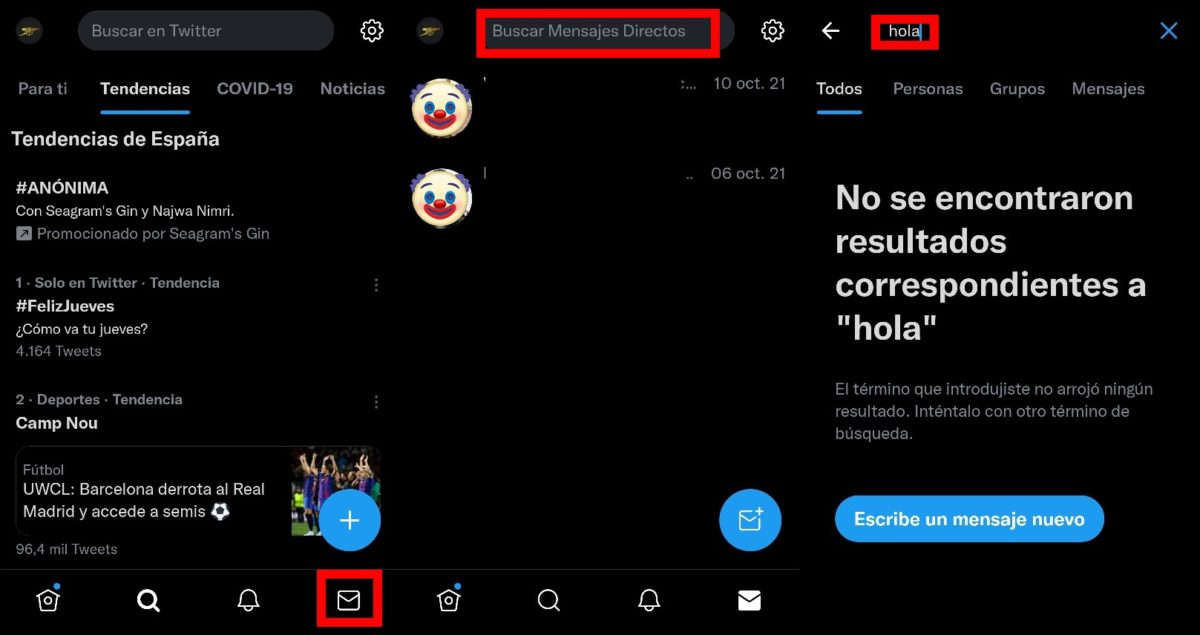
The novelty of this tool means that it still does not work 100% efficiently, since we will not find results prior to the year 2020 , an imperfection that is expected to be polished over time and future updates. Those who do not see the private message search engine in their Twitter applications will have to check if they have the latest version of the application installed. If so, it may take a little longer to appear if the version of Android or iOS is very old.
Another option to be able to search our Twitter direct message box is to use external tools such as TweetDeck . In this API, users will be able to search and track content not only from your TL, but also from the lists (public or private) that you have created and also, of course, from your private messages.
HOW TO SEARCH ON TWITTER
Those interested in knowing how to search on Twitter should know that they have at their disposal a very powerful internal search engine that allows them to locate any tweet (from public accounts) quickly. This function is one of the keys that makes the difference in favor of Twitter compared to other social networks such as Instagram or TikTok.
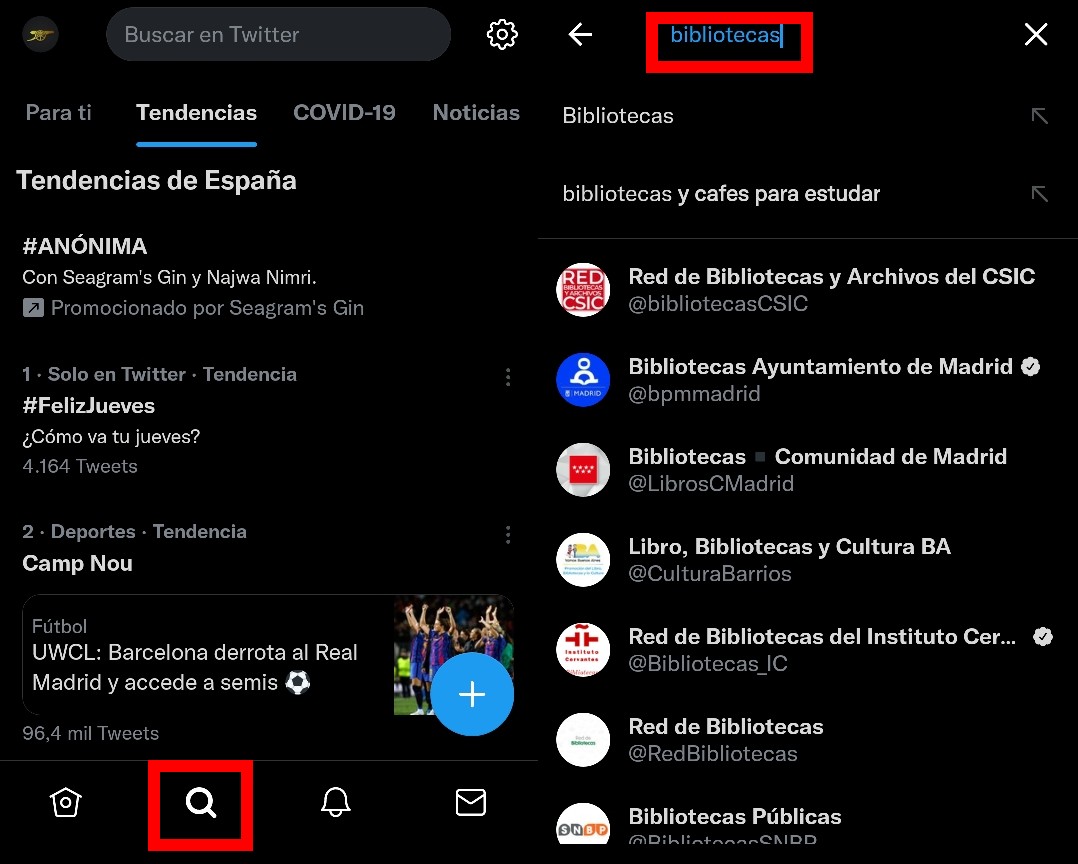
To search for a topic on Twitter , all you have to do is click on the magnifying glass icon in the lower menu bar and include a term in the search box that we will find at the top of the screen, and we will see both the hashtag on duty as profiles that may be of interest to us .
In the event that a user wants to search for lists on Twitter , it can also be done in a slightly more traditional way, but just as effectively. To do this, we will have to write these commands in the text box of the search engine.
- [site:twitter.com/*/lists/libraries]. If you type this in your browser, the lists created with that specific name will appear.
- [inurl:lists inurl:libraries site:twitter.com]. In this case you will find the lists that have the word ‘libraries’ in their name, therefore, it is a broader search than the previous one.
With the lists we will be able to organize the content that we read much better by being able to add in each one of them the users who tweet about that specific topic, a tool that is very useful for media professionals or for people who are passionate about a specific topic, such as sports or movies.