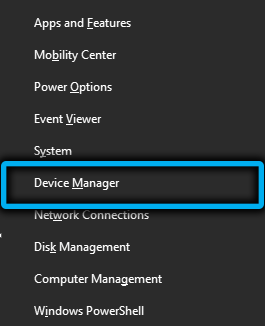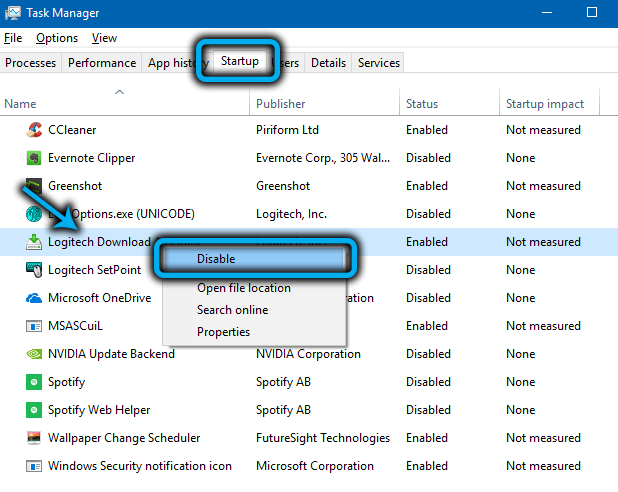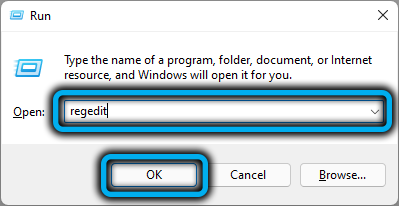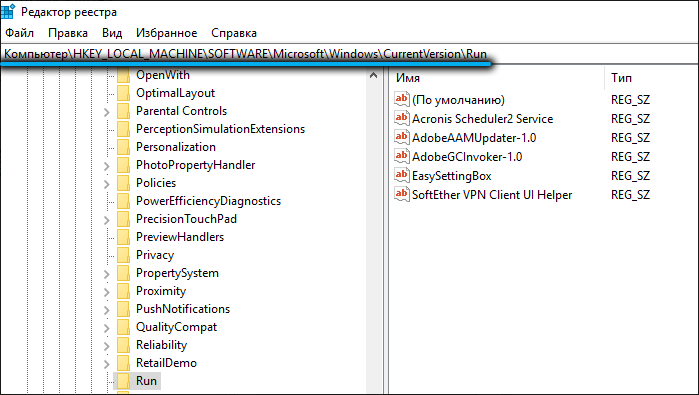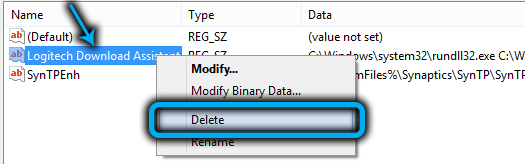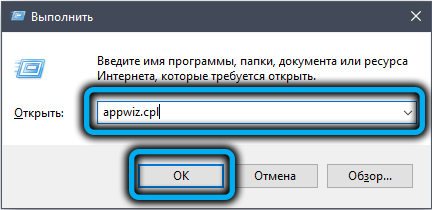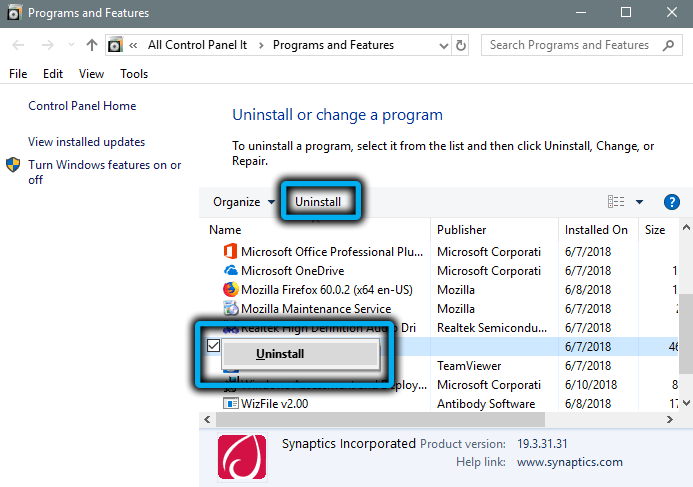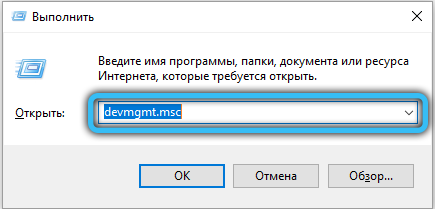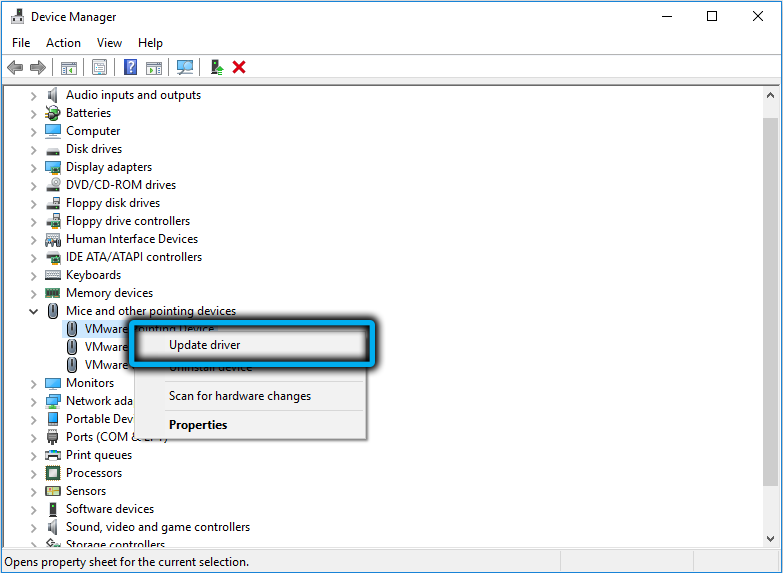While the most impatient are testing Windows 11, its predecessor continues to surprise its admirers with various errors that are not characteristic of earlier versions of the operating system. Today we will talk about errors related to the LogiLDA.dll module. They usually have a different format and content, but most often this is a message like this: “There was a problem running the file c:windowssystem32logilda.dll, the specified module is missing / not found.”
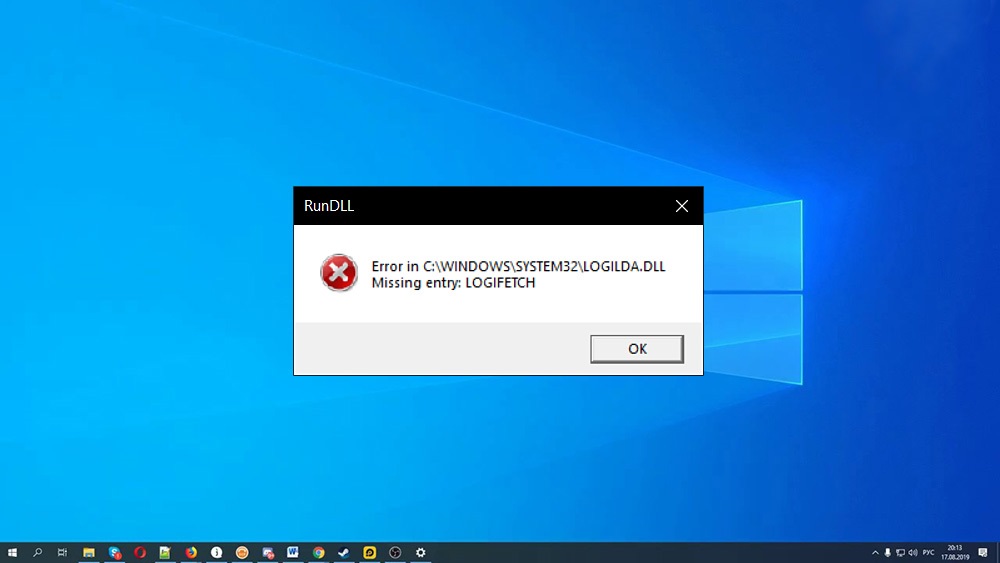
As a rule, such a message accompanies the stage of loading the operating system, early or late. And if the computer is weak, then some time after it has fully booted up and is ready for further use.
Contents
Reasons for the error
Advanced users know that dll files are dynamic libraries used by programs for a variety of purposes. The LogiLDA.dll module is no exception, it is part of the Logitech Download Assistant utility and is designed to search for the latest drivers from the peripherals of this brand and update them automatically.
If your computer uses a Logitech mouse or keyboard, then most likely, when installing Windows 10, this component will also be installed as part of the driver package for this device. This applies to both the pre-installed version of the operating system and the manually installed version.
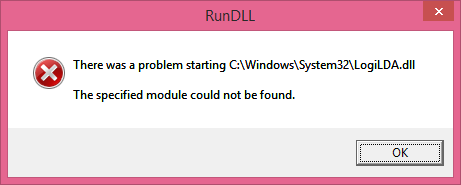
Although the module runs in the background, it is activated during Windows boot. It is for this reason that the erroneous message in the vast majority of cases appears at this stage. But what are the reasons for its appearance?
If you encounter a LogiLDA.dll error while starting Windows with text that says this module is missing, it could mean the following:
- drivers were installed incorrectly;
- the file is missing for some reason in the Windows system directory;
- During the next update of the operating system, an error occurred due to which the library is searched in the wrong location.
Note that this problem is also typical for Windows 8/8.1, and both the causes of the appearance and the ways to fix the problem will be approximately the same.
How to Fix LogiLDA.dll Error on Windows Startup
Judging by the text of the error description, we can understand that we are talking about the absence of a certain file in a certain place, usually the windowssystem32 directory.
There are two options to fix the problem:
- return the library to its place;
- disable the launch of LogiLDA.dll on Windows boot.
The second option may seem incorrect to some, but if you remember that this module is only responsible for updating Logitech peripheral drivers, then it will in no way affect the functioning of the operating system itself.
Disabling automatic launch of the LogiLDA.dll module
The method can be called cardinal: by refusing to automatically start the utility when Windows boots, you are thereby guaranteed to protect yourself from the appearance of erroneous messages in which this file name will be present. You can achieve what you want in the following way:
- launch the “Task Manager” using the combination Ctrl + Shift + Enter;
- go to the tab “Startup”;
- look in the list of startup items for a line called “LogitechDownload Assistant”;
- right-click on this line and select the “Turn off” item in the context menu that appears;
- close the Task Manager, restart the computer for the changes to take effect.
Note that if you reverse the operation and return the launch of the Logitech Download Assistant utility to autoload, the error will most likely reappear, and you will need to try other methods to fix it.
Removing Logitech Module Boot Key from Registry
In principle, this method also cannot be called the elimination of the cause of the error, but it is guaranteed that it will not bother you anymore.
Step by step algorithm:
- call the Run console by pressing the Win + R combination;
- launch the registry editor by entering the regedit command and confirming the entry by pressing the Enter key;
- we are interested in the HKEY_LOCAL_MACHINE branch with the Software section. We pass along the path MicrosoftWindowsCurrentVersionRun, sequentially expanding each branch;
- as a result, a list of options will appear in the right panel, among which there will be LogitechDownload Assistant;
- right-click on it and select “Delete” from the context menu;
- exit the registry editor by closing its window, restart the computer.
This method is even more cardinal than the previous one, since it will not be possible to restore the module loading just like that – you will have to create this parameter, and this is a completely different story. In any case, editing the registry should be done only if you have the appropriate experience.
Uninstalling Logitech SetPoint
This is also a proprietary utility from Logitech, designed for advanced customization of mice and keyboards of this brand. It is noticed that removing this utility can also help with solving the problem when a LogiLDA error pops up.
And you can uninstall the program in the standard way:
- combination Win + R call the console “Run”;
- enter the appwiz.cpl command, press Enter;
- look in the list of installed programs LogitechSetPoint;
- double-click on this line, after which the procedure for uninstalling the utility will start.
Restart your computer to make sure the error doesn’t reappear.
Mouse/Keyboard Driver Update
Strictly speaking, if when loading the operating system you received a message that the specified LogiLDA.dll module was not found in the windows / system32 directory, the most correct way to fix the error is to try reinstalling the mouse or keyboard drivers.
This is done as follows:
- combination Win + R call the console “Run”;
- enter the command devmgmt.msc, confirm by pressing Enter;
- Device Manager will launch. We expand the branch “Mice and other pointing devices” (or “Keyboards”), select a peripheral device from Logitech;
- right-click on it, in the menu that appears, select the item “Update driver”;
- a new window will open in which you need to click on the “Automatically search for drivers” parameter;
- we wait until the operating system finds the latest driver for this device in its database and does not reinstall it;
- restart the computer.
If our efforts were unsuccessful, we move on to the next step.
Installing Logitech Gaming Software
The new gaming utility from Logitech, in principle, also knows how to control the operation of peripheral devices of this brand, and does it no worse than Logitech Download Assistant. You can try to install the Gaming Software after uninstalling Download Assistant using the standard Windows uninstaller. This is guaranteed to get rid of the LogiLDA.dll error, and both the mouse and keyboard will work correctly. The only important point is that you need to download Logitech Gaming Software from the official website of the developer.
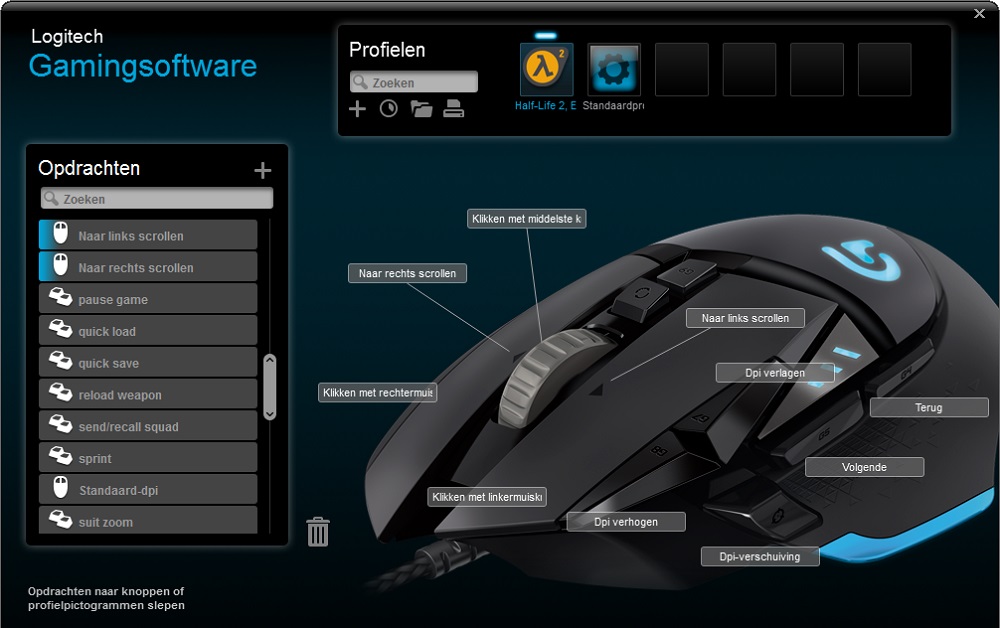
Alternatively, you can also try reinstalling the Logitech Download Assistant, which is often just as effective as installing a gaming utility.
Installing the latest Windows 10 updates
Since the LogiLDA.dll module, along with the Download Assistant software, is usually a pre-installed tens component, new Windows updates may well fix the file error that has occurred by installing the missing module. Of course, this will only help if you have automatic updates disabled.
In this case, the procedure may be lengthy, and after its completion, as usual, you will need to restart the computer.
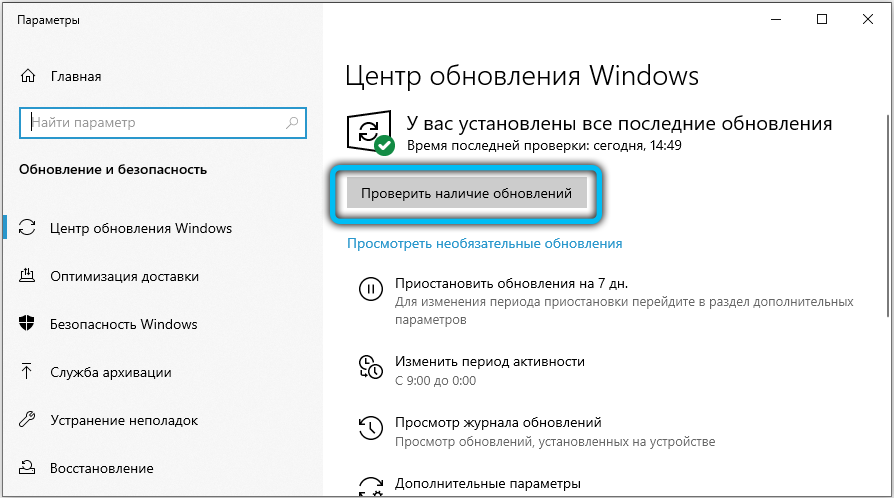
Now you know how to fix the LogiLDA.dll error. But if you have any problems with its elimination, write about it in the comments, we will try to help.