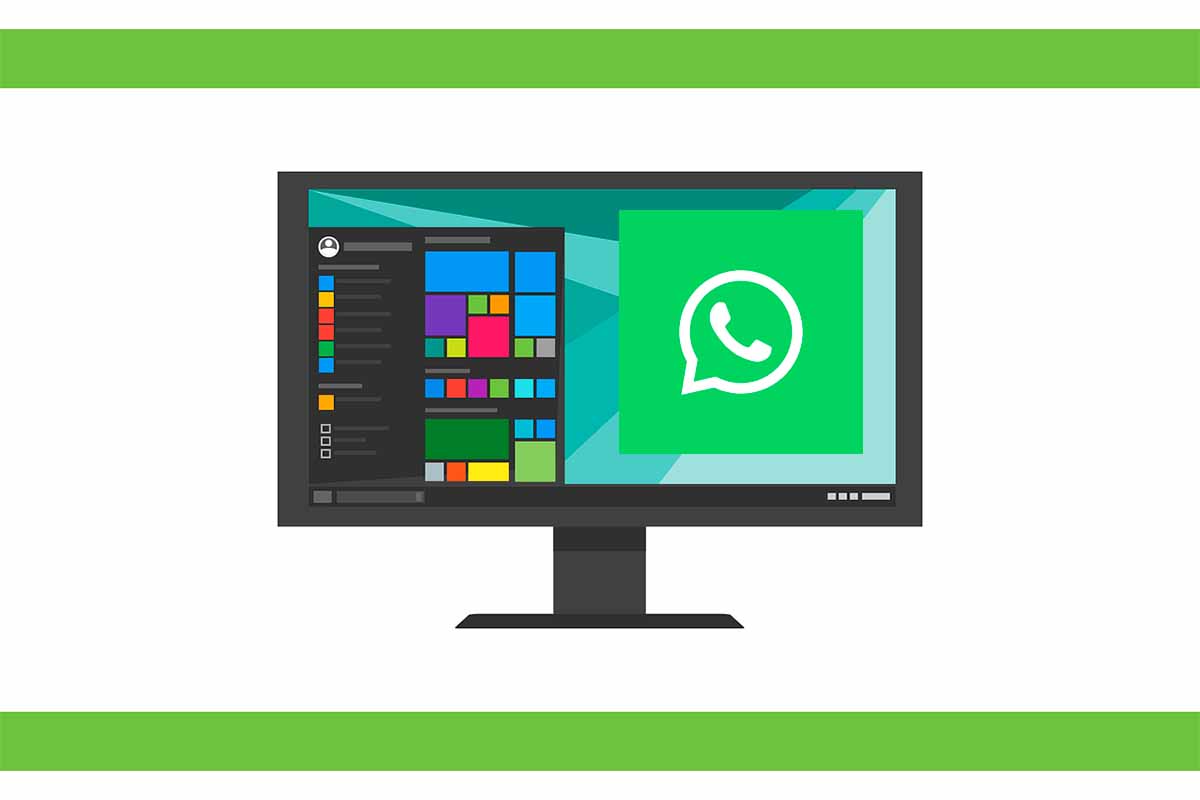
WhatsApp is the most used messaging application for communication. One of the advantages of this app is that it can also be used for different devices, something that makes it easier to be permanently connected to chat. Today we tell you how to download WhatsApp for Windows 11 PC.
In July 2021, WhatsApp exceeded the figure of 2,000 million users worldwide . Thus, it became the leading messaging application ahead of Facebook Messenger. This platform was born in 2009 WhatsApp thanks to the idea of one of its founders, Jan Koum. At first it was intended to be an app to send notifications between friends, but later this changed and the ultimate goal was to create a platform to send and receive messages.
Currently, this app has become essential not only for chatting, but also for video calling or sending GIFs on relevant occasions such as Christmas or New Year’s. One of the advantages of WhatsApp is that of the versions. These versions allow you to chat from mobile phones or other devices such as computers. Today we show you how to download WhatsApp for a Windows 11 PC completely free of charge.
To know how to download WhatsApp for a PC with Windows 11, follow the steps that we give you below.
- On your PC press the “Win” button on the left of the keyboard or click on it with the mouse . It is located in the lower left corner of the screen and is made up of four squares in perspective.
- Then enter the Microsoft Store. If you can’t find it, write its name in the search box.
- Inside the Microsoft Store at the top look for “WhatsApp Desktop” . When you see it in the list, click on it.
- Next, click on “get”. Then the download will start.
- Finally run the installation and follow the steps to log in.
HOW TO DOWNLOAD THE LATEST VERSION OF WHATSAPP FOR PC
You already know how to download WhatsApp for a PC with Windows 11, now we are going to reveal how to download the latest version of WhatsApp for PC from the company’s official website.
Remember that in order to have the latest version of WhatsApp and be able to use it on your PC, it is essential to have the application installed on your mobile phone. If not, even if you download it you will not be able to link the account and, therefore, you will not be able to chat.
To download the latest version of WhatsApp for PC, open your internet browser and go to the page https://www.whatsapp.com/download/ Then click on the button on the right side of the screen where the downloads are enabled for PC .

HOW TO USE WHATSAPP ON PC WITHOUT DOWNLOADING ANYTHING
If, although you know how to download WhatsApp for a PC with Windows 11, what you don’t want is to have to install any application on your computer so as not to take up memory or because you only want to use it at a certain time, see how to use WhatsApp on PC without downloading anything.
To use WhatsApp on PC without having to download any files, you must use the WhatsApp Web version. To do this you must enter https://web.whatsapp.com/ from any browser on your PC. Once this page is open, you must link your WhatsApp account on the phone with the web version to be able to start chatting.
As you can see on the PC screen, a QR code appears. Open the WhatsApp application on your phone and then go to “settings”. Next, go to “linked devices” and click on “Link a device”. Now scan the QR on the PC screen and the session will start and all the chats will appear so you can start sending and receiving messages.