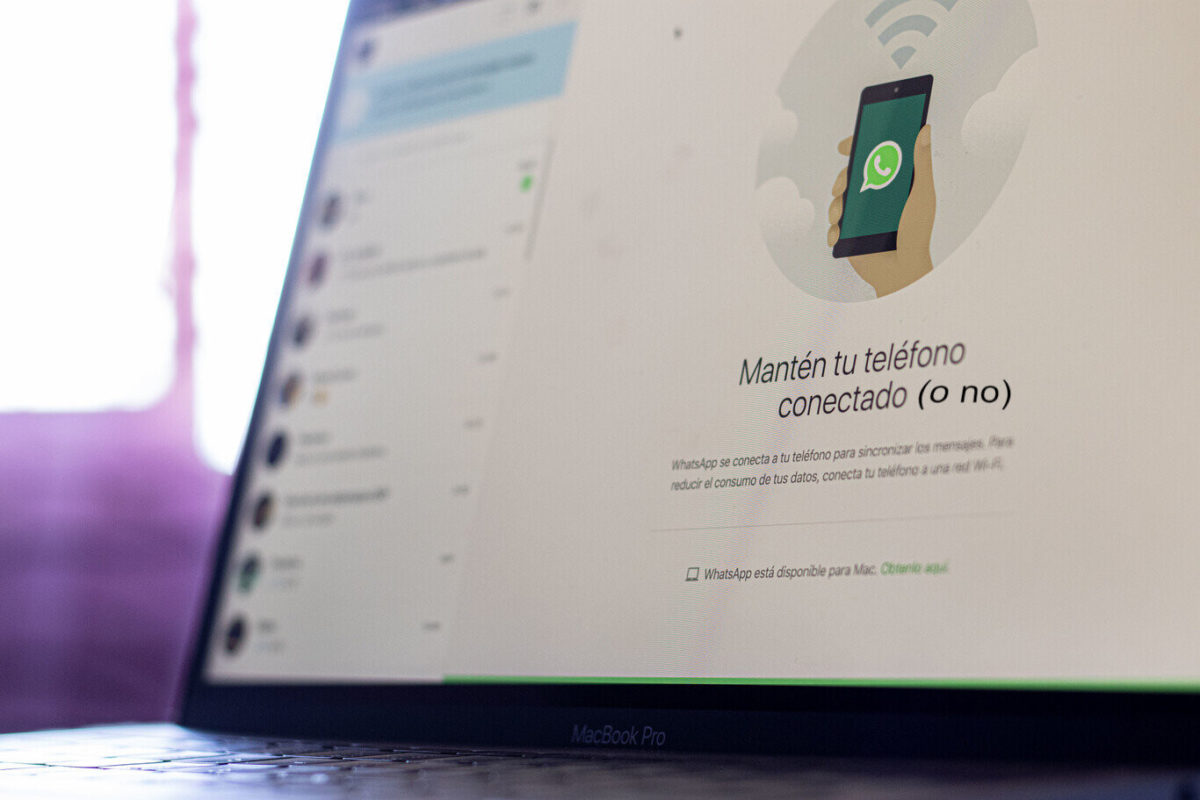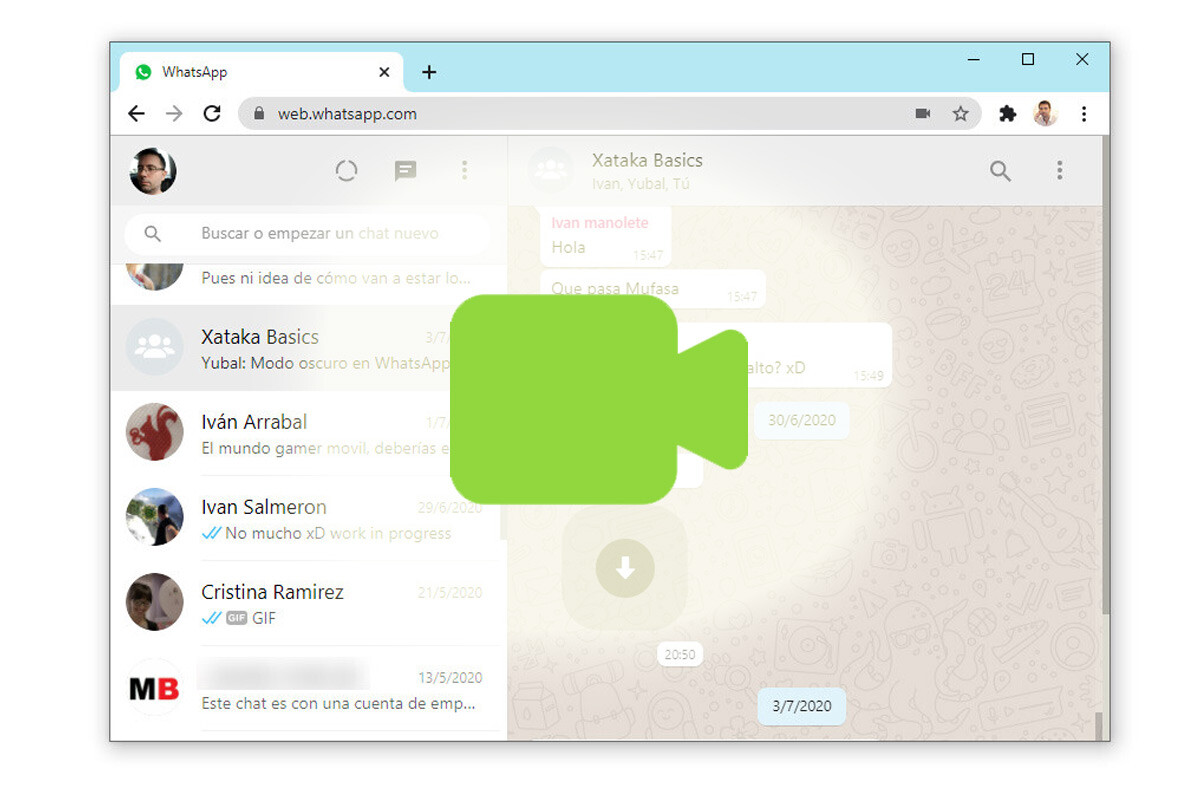
Since the lockdown in 2020, video calls have become our daily bread. And for many it is more comfortable to do them on the computer than on the mobile. But you may have ever wondered why the video call icon does not appear on WhatsApp Web . And the main reason is that what you are trying to do is make a group video call. Although WhatsApp expanded the number of people who can participate in group video calls some time ago, the truth is that it has not yet applied this possibility to its web version or to the desktop application of the tool.
Thus, if your intention is to make a video call to a single person, you can do it from the computer easily and easily. On the other hand, if you want to make a group call , the icon for this will only appear when you connect from your mobile.
HOW TO MAKE GROUP VIDEO CALLS ON WHATSAPP WEB
If you wonder how to make group video calls on WhatsApp Web , the reality is that it is a bit complicated but it is not totally impossible. Even if the video call icon does not appear, you can talk to your friends from your PC by following these steps:
- Click on the clip icon that you can find in the upper right
- In the list of icons that will appear, select the icon with the shape of a video camera
- In the box that appears, click on Go to Messenger
- Click Create Room
- A new page will open with the video call link. Copy that link and send it to whoever you want to participate in the call.
It’s not actually a WhatsApp video call, but a Facebook Messenger tool , but it can solve the initial problem for you.
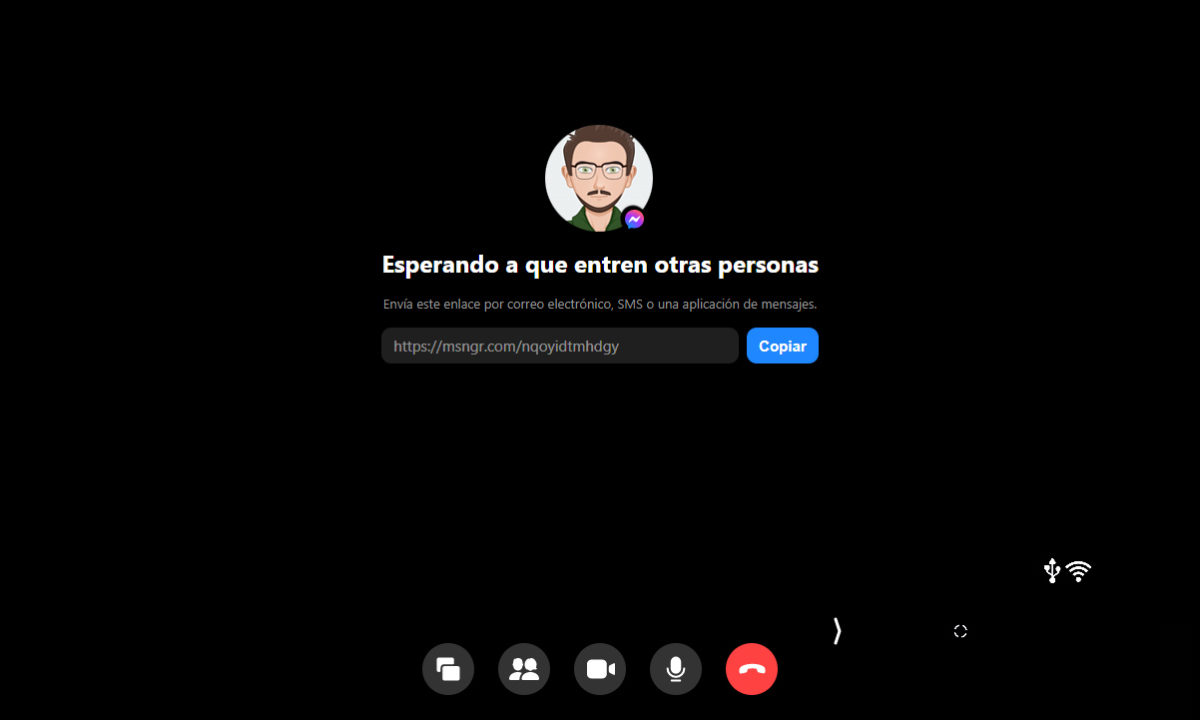
DO I HAVE TO DOWNLOAD WHATSAPP FOR DESKTOP TO MAKE VIDEO CALLS ON PC?
You may have ever wondered if I have to download WhatsApp for desktop to make video calls on PC . But the reality is that the desktop version has practically the same options as the web version. Therefore, you will not gain anything by downloading this version, beyond the convenience of having a direct access. As we have explained before, in the event that what you want to do is an individual video call, you will have no problems using the desktop version or accessing from WhatsApp Web.
In the event that you want to make a group video call, we have already explained that things are a bit complicated, but the same in WhatsApp Web as in the desktop version.
HOW TO MAKE VOICE CALLS ON WHATSAPP WEB
If what you are going to make is an individual call, learning how to make voice calls on WhatsApp Web is just as simple as doing it from your mobile. All you have to do is log into WhatsApp Web. Once you’ve done it, enter the chat of the person you want to talk to. An icon in the shape of a camera will appear at the top. By clicking on it you will be making a video call to the other person. It will not matter if the person we call is on the computer or on the mobile.
Therefore, there is nothing out of the ordinary that we have to do to make a video call from the computer when we are talking about an individual call. What is interesting is that before making the call we make sure that the webcam works properly.