The computer has a long history of evolution and acts as an indispensable assistant at home and at work, is actively used both for professional purposes and for leisure, virtual communication and other ordinary tasks.

In this article, we will talk about computer mice, which are indispensable for a stationary computer, and are an element of simplifying work on a laptop, as a convenient alternative to the built-in touchpad. If earlier these devices were connected to computer equipment exclusively by means of a USB cable, now wireless mice that do not require wires are being replaced. Let’s consider the technical features of these components, their principle of operation, as well as methods for connecting different types of wireless mice to computer devices.
Contents
Wireless mouse: what is this device
A wireless mouse is a technical evolutionary device that has the same purpose as a wired mouse, but wirelessly connects to a computer. Such a technological solution simplifies not only the process of connecting the device, but also gives more mobility to the user when using the mouse.
In stores of computer accessories, you can find several types of wireless mice, differing from each other in connection technology, which must be taken into account when choosing a pointing device for your computer.

Principle of operation
Fundamentally, the functionality of a wireless mouse does not differ at all from that of a usual, wired accessory, with the exception of the absence of wires that limit the distance of the mouse from the computer. The most important thing is to connect a wireless accessory to a laptop operated in a mobile environment, which complicates the use of wired units.
Depending on the type of accessory purchased, the principle of device synchronization varies. The most popular are mice that interface with a PC via a Bluetooth connection, as well as radio frequency models, which come with a special USB receiver that receives a signal from the mouse by transmitting information over radio frequency channels. Induction mice are considered the least popular, the principle of which is to transfer data from a mouse to a special pad-tablet by means of induction pulses, and the pad, in turn, transmits a signal through a cable connected to a PC via a USB cable.
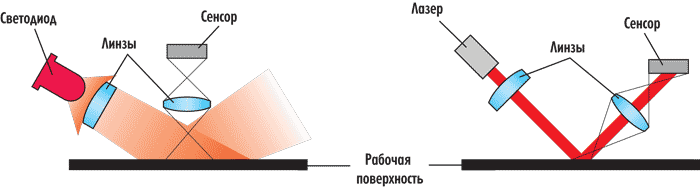
Scheme of operation of a mouse with an optical sensor (left) and laser (right)
Range of action
The radius of the mouse manipulation sensitivity is predetermined by the type and technical characteristics. If the purchased product belongs to the induction type, then the consumer should not count on a long range of action: the range of the accessory is predetermined by the length of the cord of the pad-tablet.
RF models provide a stable signal at a distance of up to three meters, which is considered a good indicator for such a manipulator. The most reliable and resistant to interference are mice that work via data transmission via Bluetooth: their signal range can be up to ten meters.
How to connect a wireless mouse
The specificity of connecting wireless mice for computers and tablets has some fundamental differences from the wired type. Such nuances force people to figure out how to connect a wireless mouse to a laptop or stationary computer, in order to eliminate technical errors when synchronizing devices, which may have further incorrect functioning of the accessory.
Connection details vary depending on the type of product selected. Let’s consider in detail how to connect a wireless mouse to a computer, portable or stationary, focusing on the type of connection.
Bluetooth pointing device
Most mice with a built-in Bluetooth module connect to a laptop or desktop computer without any problems, provided that the computer device has a built-in Bluetooth transmitter. Almost all portable devices are equipped with such a module by default, but sometimes such a transmitter may not be available. In this case, you will need to purchase and install a Bluetooth module sold in a computer hardware store.
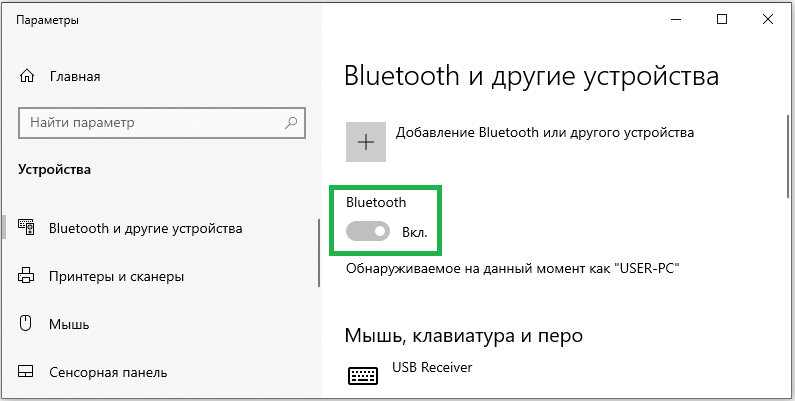
The question of how to connect a wireless mouse on your own suggests a similar answer for both laptop owners and PC owners, is to do the following:
- It is worth turning on the mouse by activating the functionality of the mouse itself, having previously checked the presence of batteries in it. To turn on the mouse, just move the switch on its body to the ON position.
- Windows will find the driver itself. If not, then you need to search for mouse drivers. To do this, go to the “Control Panel” of the PC or laptop, select the section “Devices and Printers” in the menu, where confirm the command “Add device”.
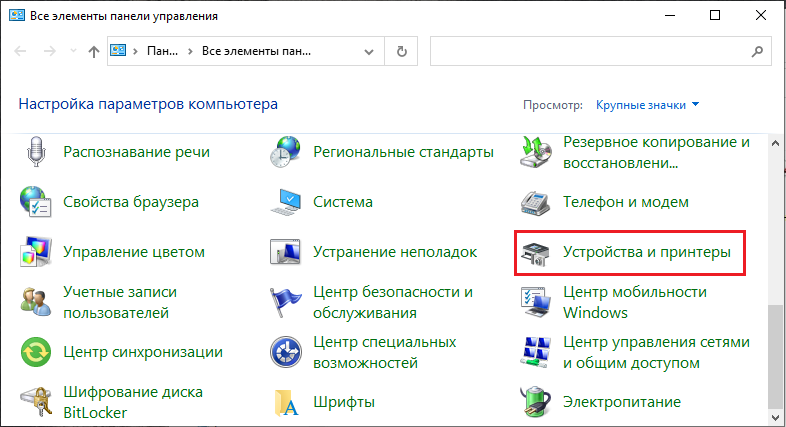
- After the performed actions, the computer device will start searching for the mouse, the corresponding icon will appear in the window. Then you need to click the icon found by the device, after which a window will open with the “Next” button in the lower right corner. After pressing, the computer will initialize the manipulator: in confirmation, a window will appear with the “Finish” command, which must also be pressed, after which all software drivers and settings will be installed. After that, the operation of the mouse will be in standard mode.
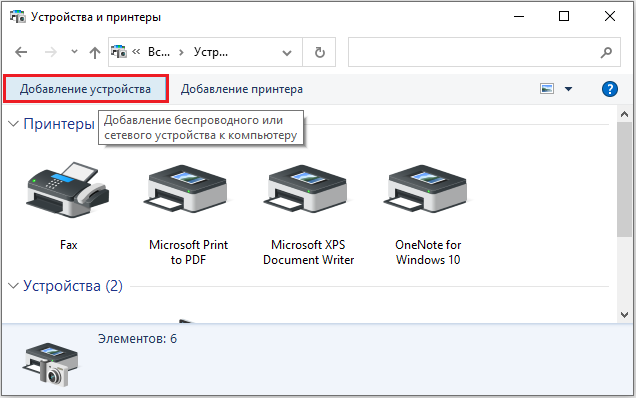
Some models of mice have a pairing switch, which can be found out by carefully studying the instructions for the purchased device before connecting. If the switch is present in the selected model, make sure it is turned on, otherwise system pairing will not be available.
On this, the question of how to synchronize a PC and a wireless mouse is exhausted: with subsequent connections of the manipulator, no additional actions will have to be performed. The main thing is that when using the mouse, at the end of the work, turn off its power, in order to conserve battery power, and also change them as needed. Good quality batteries are often enough for a six-month period of active operation of the manipulator. It is better to use rechargeable batteries now.
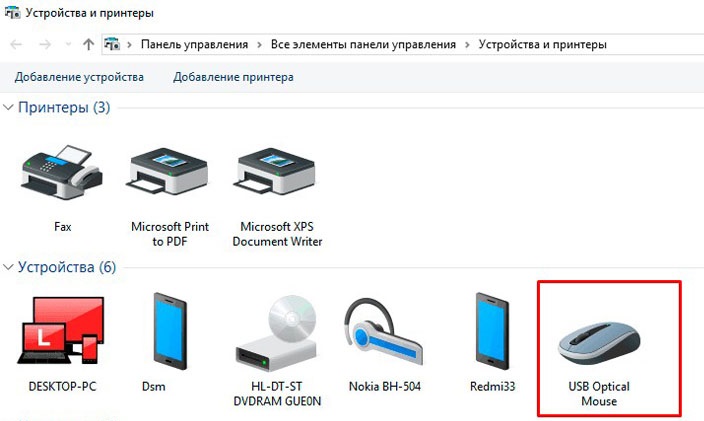
RF mouse
RF-type manipulators are sold complete with a small-sized receiver specially designed for device synchronization, which is connected via a USB port to computer equipment. The main difference between wireless mice of the previous class and radio frequency type is the ability to connect the latter to any, even an outdated computer or laptop, without purchasing additional devices. The main condition for the possibility of connecting the manipulator is the availability of a free, working USB port on the equipment.
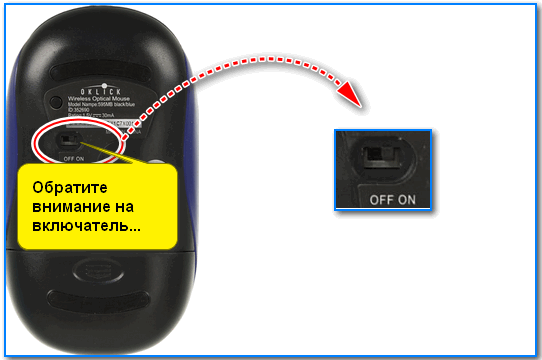
Instructions on how to connect a wireless RF mouse to a laptop or PC are as follows:
- Unpack the purchased manipulator, study the user’s manual for it.
- Proceed to activate the mouse: first you need to check the presence of batteries installed in it, if the mouse is running on battery, make sure that it is fully charged. Turn on the manipulator by pressing the switch of the lever to the ON position, which can be located both on the back of the device and on the side. Some models are modified by the connection button located on the upper side of the structure: it must be pressed before starting the installation of the drivers.
- The kit should include an adapter that looks like a USB flash drive: it must be inserted into a free USB port. The software of a computer or laptop should automatically synchronize after the listed manipulations, after a few minutes of initialization, the mouse will be connected.

In some cases, the mouse may not connect through the described operations, even if the actions are performed correctly. Then you need to install additional drivers.
To this end, you will need to use a disk with software drivers intended directly for configuring the mouse connection, which often comes in the kit. Or download it from the official website of the mouse manufacturer. You need to install the mouse driver.
Induction mice
Induction-type manipulators, although they are classified as wireless models, however, are relatively outdated types due to their design and technical features. Models are supplied complete with a pad-tablet that connects to the computer via a cable. This design limits the distance from the computer to the manipulator, similar to standard wired mice. Accordingly, the instruction on how to connect an induction wireless mouse to a PC does not fundamentally differ from connecting a conventional, “tailed” manipulator:
- Unpack the purchased accessory, install the mouse on the mat, after checking the presence of batteries and turning it on. Connect the mat to the PC using a cable by inserting the USB connector into a free port.

- Wait a few minutes while the computer initializes the manipulator. Synchronization will be indicated by a lit indicator on the mouse.
At this point, the installation can be considered complete, the mouse is ready for use.
Summarizing
Wireless mice are a convenient and mobile alternative to conventional “tailed” manipulators, however, so that the result does not disappoint immediately after purchasing the product, it is better to give preference to models from well-known manufacturers with good technical characteristics.
When choosing a mouse, you should pay attention to the type of connection, which will predetermine the ability to synchronize the selected product with a personal computer device, as well as focus on the range.