Users use files of various formats on a daily basis, and from time to time they come across elements with unknown extensions. Each of the existing formats has its own specifics, features and properties. For example, files related to certain programs may often not be viewed using other software. Objects with the * .ods extension are spreadsheets, but unlike * .xls and * .xlsx documents created in Excel, ODS is considered an open format, available for free use without restrictions. However, many users have difficulty opening such documents, especially when the required software is not available on the device. Within the framework of this article, we will consider how and how to open the ODS format.

Contents
What is the ODS extension
The ODS (Open Documents System) file format is used in the editors OpenOffice, LibreOffice Suite, StarOffice, it is free to use and distribute. The content of the file includes tables, images, text, presentations, and other content. The ODS format, developed on the basis of XML, has become a generally accepted and popular standard in the international community, it can easily replace other well-known closed-type formats, for example, those created by applications from the Microsoft office suite. This file type has advantages over others used in commercial programs due to its open source structure. Objects can be stored, edited and transferred. The software already installed on the computer can open a file with the * .ods extension,there are different ways to do this, depending on the tool used, including by converting to the preferred format.
Opening ODS with Excel
Windows users, as a rule, use the Microsoft Office suite of programs, in its arsenal there is Excel, a program that works with tables. With the help of the software, you can open not only “native” documents, but also of the ODS type. Manipulations in new versions of software are similar to those for launching other Excel files:
- In the menu, click “Open other books”.
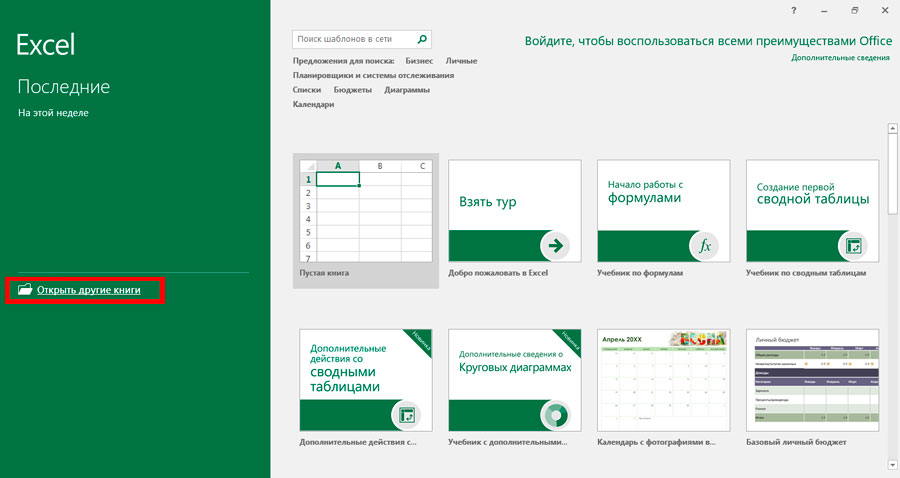
- Click “Browse”, find and select the desired object.

- We confirm the action with the “Open” button.
Once the document is open, it can be edited in exactly the same way as xls and xlsx documents. Starting with the version of Excel 2010, there should be no difficulties with opening, manipulations are similar to opening Excel files. Earlier versions will also be able to open ODS, but this will require a different step. For example, Excel 2003 requires the use of a plug-in, since this version was created much earlier than the ODS format itself was released (in 2006). At the same time, the correct display of the content of the document is not guaranteed in new versions either. In some situations, when editing, not all elements can be imported, then the program will recover data with losses, which is indicated by a corresponding message, although this will not affect the integrity of the content. You can open the ODS file in newer versions of Excel byboth following the path “File” – “Open”, then select the required item in the window that appears, or from the explorer. If the object is not displayed in the catalog, switch the format in the same window by setting the desired value.
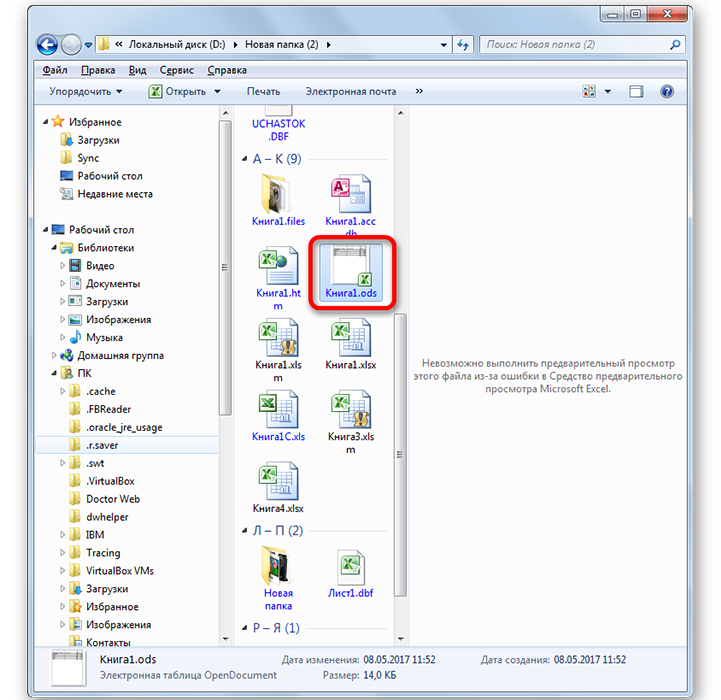
Another method involves launching the element not from the program, but from the explorer. In the event that OpenOffice Calc is not available on the computer or another application is not specified as a means of working with these documents, then they can be launched by double-clicking on the file, Excel recognizes the element as a table and opens it. If there is Calc on the device, the document will open in this software. But if there is a need to open the file specifically in Excel, then this can be done by clicking on the RMB object and selecting the “Open with” option from the context menu, and then Excel from the list. To always open ODS with a tool from Microsoft, it must be specified as the program to open all files of this type. You can use different methods to set an application as a default.The easiest way is to go from the context menu (right-click on the file) to the option “Open with” – “Select program”, then in the window select the required software from the recommended ones and put a checkmark in front of the item “Use the selected program for all files of this type”.
Now let’s take a look at what to do when using an older Office suite. So, in Excel 2007, you can start working with a file in the application interface, as in the next versions of the software, or by clicking on the shortcut. To apply the second option, you need to do the following:
- Launch Excel and go to “Add-ins”.
- Here we select the appropriate item that allows you to import files in ODF format.
- The same can be done from the File menu using the option to import a spreadsheet in ODF format.
- In the window that appears, select the required file and open it.
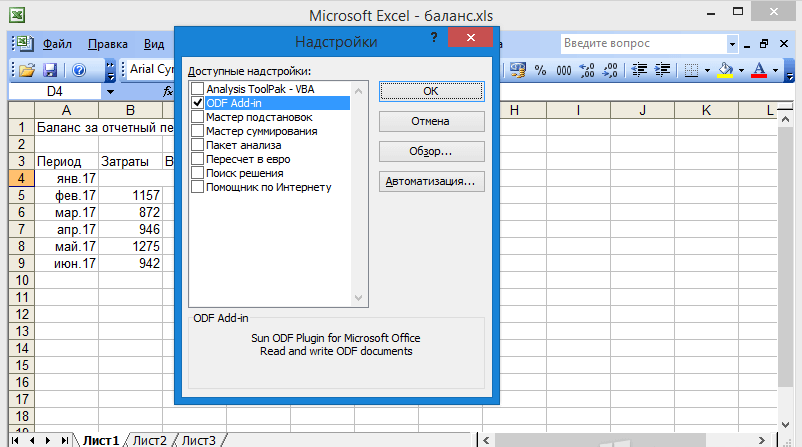
Excel 2003 does not support ODS files, because the program was released earlier than the format, but you can open an item with this extension using the Sun ODF plugin. So, to open objects, we perform the following actions:
- Download the plugin (installed as standard).
- After its installation, the Sun ODF Plugin panel appears, where there is a button “Import file in ODF format”, click on it, then on “Import file …”.
- In the window that appears, select an element and press the corresponding button.
Opening ODS in OpenOffice
Office suite OpenOffice is free, it can be downloaded for various operating systems (Windows, Linux, macOS and others, including Android). In the absence of a Russian interface, you can separately download a crack for it. Let’s consider how to open an ODS format file with this software.
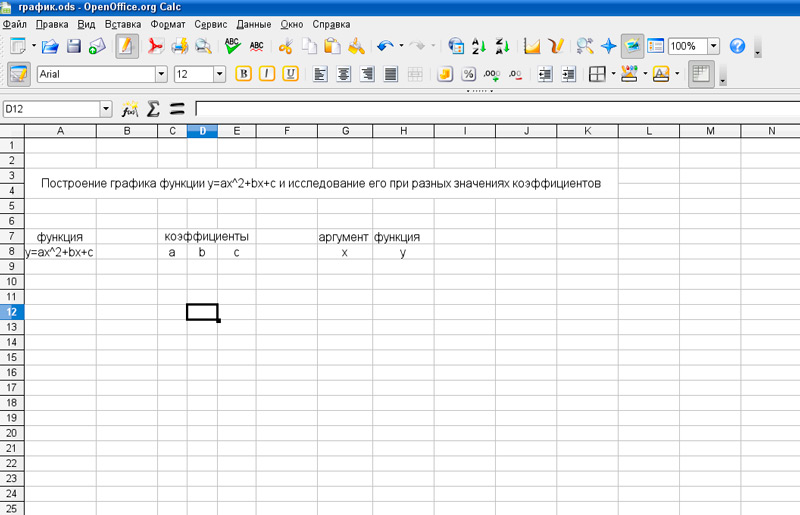
When the program is running, to start the item, do the following:
- On the top panel, click “File”.
- In the menu, select the “Open” option.
- We mark the required element * .ods and press the “Open” button.
The document is available for editing, after which it is saved without any problems (the option is in the “File” menu) with an indication of the path for saving.
How to open ODS without programs
If you don’t want to bother installing applications, the device does not have the necessary software, and the problem of opening the ODS file is one-time, you can use another method. It is convenient as there is no need to install any software, but it requires a Google account and an internet connection to implement it.
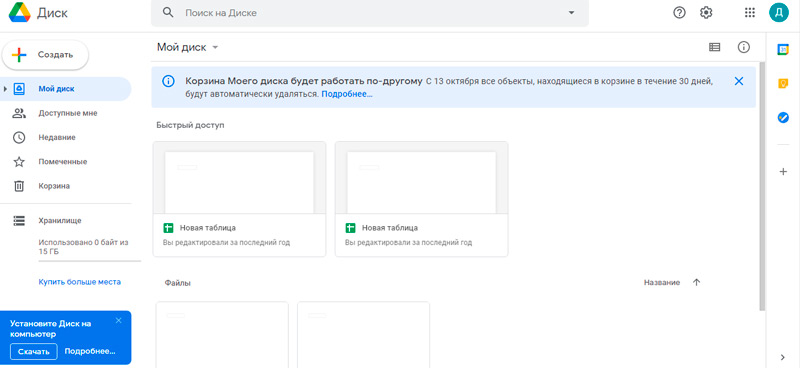
One of the Dobra Corporation services, namely Google Drive, is equipped with a built-in document editor that supports, among other things, working with ODS. To open a file of this type, you need to log in to the service (create a Google account if it does not exist), and then do the following:
- Upload the file to Google Drive.
- Open it and select “Open in Google Sheets” on the top panel.
Now you can perform the necessary editing actions from the files, after which the object is saved in the same format. The built-in editor also allows you to create elements of the ODS type in it.
How to open this format on Android
Mobile operating systems also support office software. AndrOpen Office has become a popular Android application, with its help you can edit, insert, and also export data to OpenOffice. The application supports a wide range of formats. The package includes a text editor, a tool for creating graphic presentations, a level editor, a graphic editor, a notepad and spreadsheets. So, you can expand an object of the type in question in the same way as in other programs that support the format.
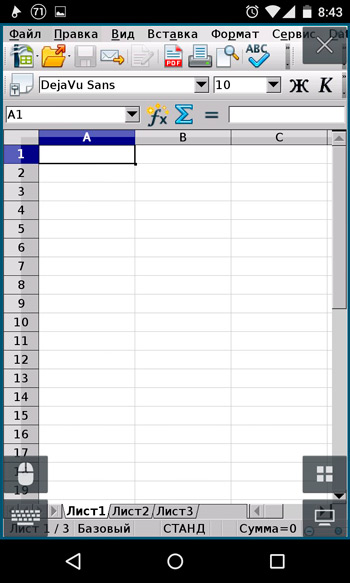
We’ve covered enough tools for viewing and editing ODS data. At the same time, in some cases, it is advisable to convert an element to another format, for example XLS, CSV or HTML, using LibreOffice Calc, IBM Lotus Symphony, Google Sheets or other converters for this purpose, including online services that allow you to instantly convert a document to the desired format. …