The DualShock 4 is a gamepad for the Sony PlayStation 4 game console. In part, these controllers are suitable for the PS3 and personal computer. By connecting the DualShock 4 to a device with a “Ten” or earlier version of the OS, you can use the gamepad in various gaming products and emulators, and also use it as a pointing device instead of a computer mouse.

Characteristics:
- Touch panel with color indicator.
- The Share button allows you to record and share game moments, upload screenshots and videos from the game to the network directly.
- USB charging while playing.
- Improved buttons for more precise control.
- Built-in speaker for a more realistic atmosphere of the game.
- Stereo headset jack.
- The accelerometer and gyroscope allow you to control the character by moving, rotating and tilting the gamepad.
- Compatible with PlayStation VR virtual reality headset.

When the gamepad was released, its compatibility with a personal computer was declared. However, in practice, it is very difficult to achieve full-fledged operation of all its functions. This is logical, because Sony is aimed at increasing demand for its own console and is not interested in widespread use of the joystick on the PC.
Nevertheless, the PS4 controller attracts gamers with its advanced features and design. Therefore, we will consider ways to properly connect the PS4 joystick to the computer so that it retains its functionality as much as possible and works correctly in computer games.
Connection methods
You can connect Dualshock 4 to a PC in the following ways:
- Using USB (microUSB-USB cable required);

- Bluetooth;
- With Sony branded wireless adapter.

You can play via USB on a laptop or computer with Windows 7, Win 8 and Win 10. After connecting the cable, the driver should be automatically installed and the joystick will be recognized as a standard DirectInput. In the “Device Manager” and in the list of devices in the “Parameters”, the controller will be defined as “Wireless Controller”.
In order to connect a PS4 gamepad to a PC via Bluetooth, you need an adapter for PC and OS no lower than Windows 8 or a built-in module on a laptop or computer. Desirable Broadcom, they are guaranteed to work correctly with controllers from the PS. Turn on Bluetooth on your PC, and then hold down the Share and PS buttons for a few seconds. If required, enter the code 0000 on the screen. In this way, you can connect up to 4 Dualshocks to your computer.

Although it was originally assumed that with the help of a Sony wireless adapter it would be possible to fully use all the functions of the gamepad on a personal computer, in practice it fully works when playing PS4 games on a computer. In this way, you can connect only one Dualshock 4. Besides, the adapter is not so easy to find on sale lately, and the proprietary solution costs several times more than a regular Bluetooth adapter (moreover, up to four gamepads can be connected using simple models). The connection process is the same as for other wireless devices.
The advantages of using a Sony wireless adapter include:
- the ability to play sound through a joystick speaker from a PC;
- connection to a computer will take place instantly without driver conflicts and without the need for their additional installation and configuration.
If you simply plug in the controller, then many of its functions are likely to be inoperative. This is a touch panel, gyroscope and accelerometer, vibration function, speaker and microphone, headset jack. In order for the joystick to connect with all functions, you need to install special software.
Steam
Steam is a digital game distribution service with storefront, online community and gaming platform features. The Steam client is free to download and install on your computer. It is not the first year that it has officially supported Dualshock 4, and it works with both conventional Bluetooth adapters and Sony branded adapters. And you can also connect different gamepads at the same time, and they will not conflict with each other.
Instructions on how to connect a joystick on Steam:
- Activate Dualshock 4 support on Steam:
- Enter Big Picture Mode.
- Find “Settings”, “Controller Settings”.
- Enable DS4 Controller Support.
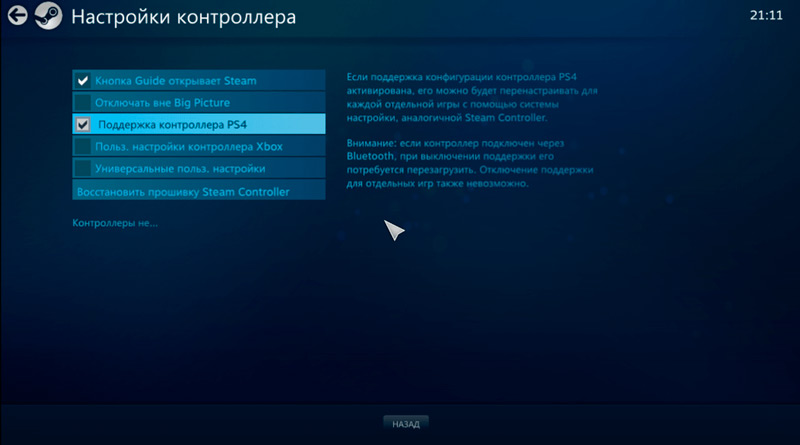
- Adjust the backlight and activate vibration.
- Turn your controller off and on again.
- Add a third party game to your library. To do this, in the menu at the bottom right, click “Add game”.
- Start the game from the library.
- Press the PS button on the controller. The settings screen will appear, go to “Controller settings”.
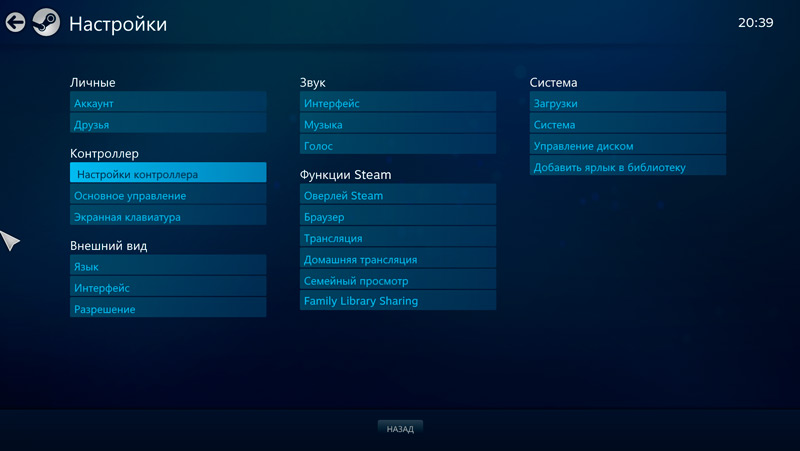
- Customize controls and features as you like. In games where there is no native support for gamepads, it will be more difficult to set up. If you have any difficulties, contact the community of a particular game or download the successful settings of other players.
If you do not want to use the Steam client, then download one of the applications that makes it possible to correctly pair your DS4 with personal computers.
Special software
There are several sets of drivers and programs that allow you to correctly connect your Sony gamepad to Windows:
- DS4Windows.
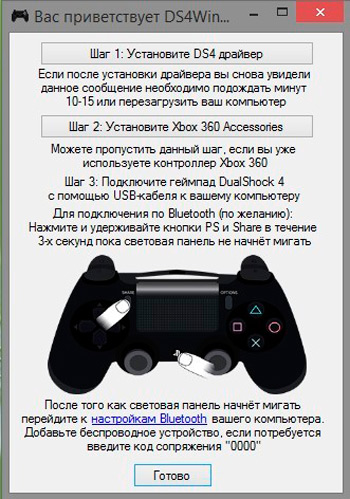
- DS4Tool.
- InputMapper.
- Xpadder.
DS4Windows is a special program for working with DS4. Connection instructions:
- Download for free from the official website http://ds4windows.com.
- Save to your computer, unzip.
- Run DS4Windows.exe.
- Click “Program Folder”.
- Run the DS4 driver installation and follow the instructions on the screen.
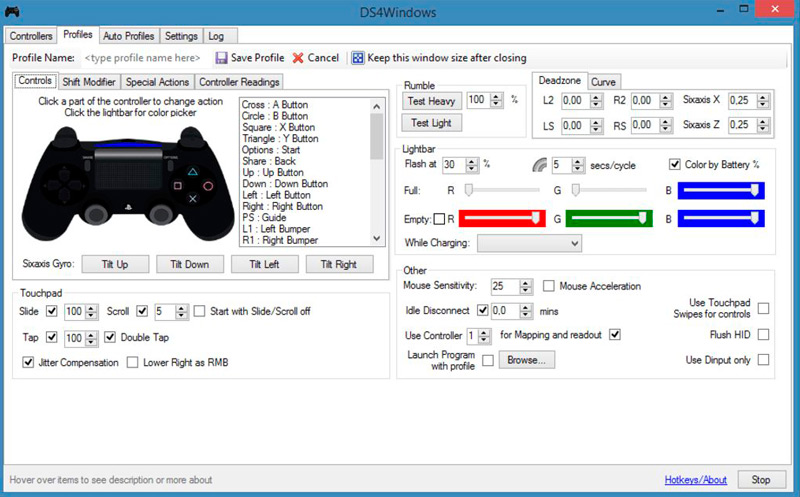
After installation, you can customize the program in detail according to your preferences. If the PS4 controller does not work in some games, turn on the Hide DS4 Controller function, then disconnect and reconnect the controller.
DS4Tool is a set of drivers for Dualshock 4. To work properly:
- Download the archive with drivers, save and unpack to a folder on your hard drive.
- Run ScpDriver.exe, the installation of the driver itself will start.
- Run the ScpServer.exe file each time before connecting the controller.
InputMapper is an emulator for Xbox 360 joysticks. After downloading and installing the application, your computer will treat your DS4 as an Xbox gamepad. As a result, in some games, the Sony gamepad may not work correctly or not work at all. You can customize the program as follows:
- Install and run the application.
- When a Dualshock 4 is connected, a notification will appear stating that a supported device has been found. To start configuring, click “Begin Configuration”.
- Next, you need to choose what we will emulate. In most cases, you should choose the 360 Controller, but you can also provide keyboard and mouse emulation, which is suitable for games without gamepads support.
- Ready. Now the program interface will allow you to see both the manipulator and the profile that is used, while the program is running or is located in the tray in minimized mode, Dualshock will function as an Xbox controller.
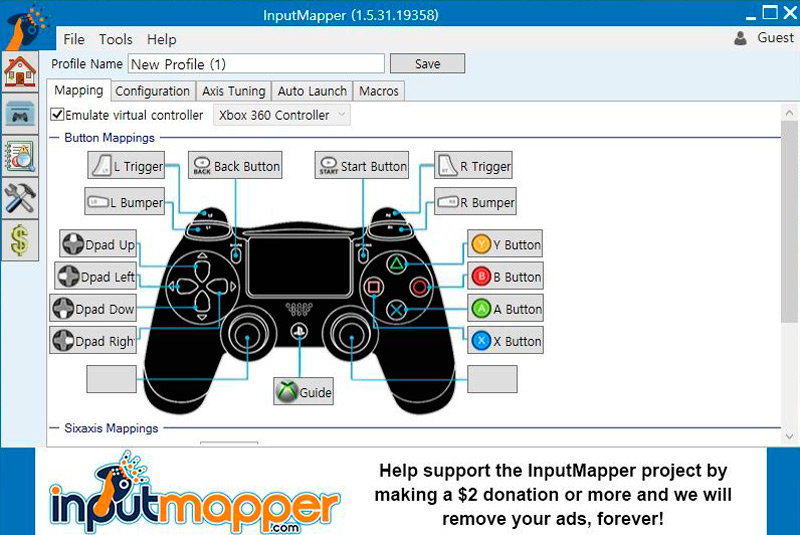
Xpadder is a program that allows you to work in Windows with controllers from different manufacturers. The program is paid, but its versatility gives it an advantage if you play on several different joysticks. To set up on a Windows 10 computer, you need to do the following:
- Run the program.
- Find your model among the available variations.
- Assign keys.
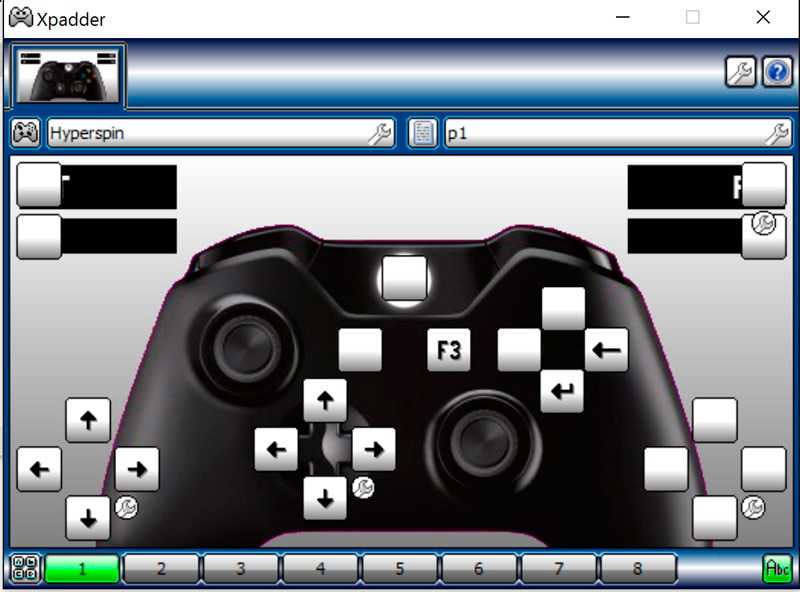
Windows is developed by Microsoft, which has its own Xbox One video game console that rivals the PS4. Accordingly, they did everything to maximize compatibility with their own gamepad and make it difficult to use the controllers of the main competitor. But with the help of special programs that are easy to set up, you can connect to your PC and enjoy all the benefits of Dualshock 4.
For avid gamers, Steam is more likely to be used, as they are likely to use it anyway. All you need to do is enable DS4 support and connect it to your PC. But utilities such as DS4Tool and DS4Windows are also good solutions. If you have ideas on how to set up and optimize the Dualshock 4 on a personal computer, leave tips and share your opinion in the comments.