The attitude to advertising in a modern person can be different. Nobody will reject it completely everywhere, since it is advertising that allows you to learn about many useful and interesting things. However, advertisements are perceived positively only in those minutes when a person himself desires this, he is actually tuned in to view them.

When there is neither the mood nor the time, and advertising prevents the fast viewing of an important video, hardly anyone will evaluate it positively, most often the advertising content just wants to be removed as soon as possible.
Quite often, parents who want to launch a cartoon for a kid are very annoyed with advertising, but its display is preceded by completely non-childish advertising, for example, alcohol or cigarettes. Intrusive commercials and blocks are the undoubted companions of the most popular video hosting site – YouTube.
For this reason, the number of people who want to receive complete information on how to remove ads on YouTube is constantly growing.
Contents
How to skip commercials
There are users who frankly admit that they have only a superficial knowledge of computer skills, so they are especially wary of recommendations to install, implement, remove or remove something on their own.
For such people, tips are suitable, using which, you can simply turn off ads on YouTube.
How to watch a video bypassing ad impressions
Any video that is on the YouTube channel does not start immediately, it is necessarily preceded by a small advertising video. Unfortunately, having watched such a video, there is no guarantee that the intrusive advertising will not appear again when watching.
When the user starts the video, the user discovers a stopwatch that indicates the amount of time during which they have to watch the commercial. After the time expires, the inscription “Skip advertising” appears, clicking on which, you can immediately go to the video.
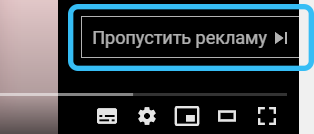
But even those few seconds at the beginning of each video are annoying, especially if you have to watch several videos in a row.
Refreshing the page
To avoid wasting time, it is recommended that you press F5 or refresh the page by clicking the round arrow next to the address bar. After such simple tricks, the video starts without ads.
Pop-up ad units that can cover part of the video can be removed by clicking on a small cross. This cross can be easily found in the upper right corner of the ad unit.

Rewind to the end, then replay the video
Another simple way to get rid of video ads is to rewind the video to the end of its playback, after which you can resume watching the video, but without ads, by pressing the replay button.
Unfortunately, using such recommendations, it is impossible to get rid of advertising content forever. In order to disable YouTube ads permanently, you need to resort to a little software trick.
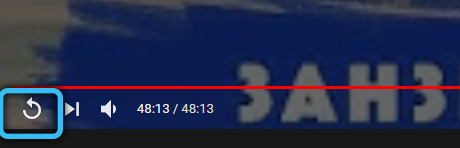
How to remove ad units using software tricks
You do not need to be advanced enough and a real doo in computer technology to learn tips on how to remove ads on YouTube while watching. You just need to familiarize yourself with them completely and immediately consolidate them in practice.
Adguard utility
A wonderful special utility Adguard, which should initially be downloaded from the manufacturer’s official website, and then installed, helps to say goodbye to intrusive commercials and blocks.
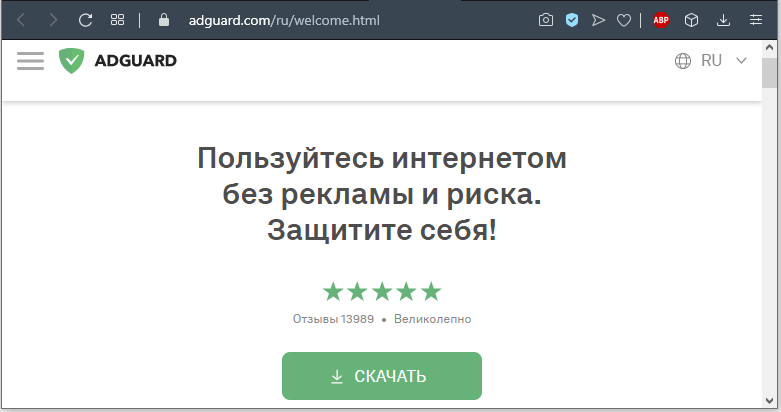
The good thing about Adguard is that it allows you to disable absolutely all types of ads. Users appreciate it because it additionally protects the PC from the danger of infection from phishing or malicious web pages.
After installing the Adguard utility on your PC, you can immediately launch any video from YouTube and enjoy the fact that advertising blocks no longer appear, nothing interferes with comfortable watching movies.
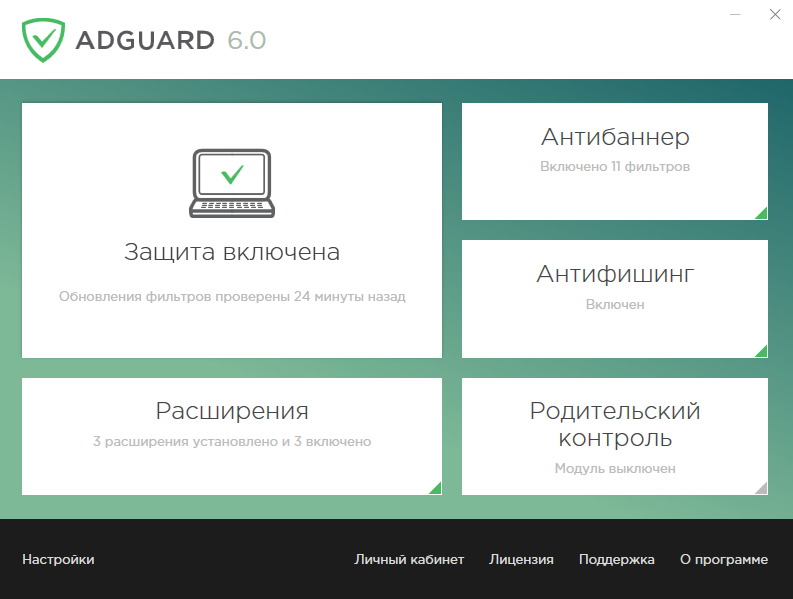
Adblock add-on
Another great method is to install a special add-on in the Adblock browser.
Having set out to find out how to remove ads on YouTube, it is best to visit the official website of the developer – https://adblockplus.org/, which has a link to download the Adblock add-on.
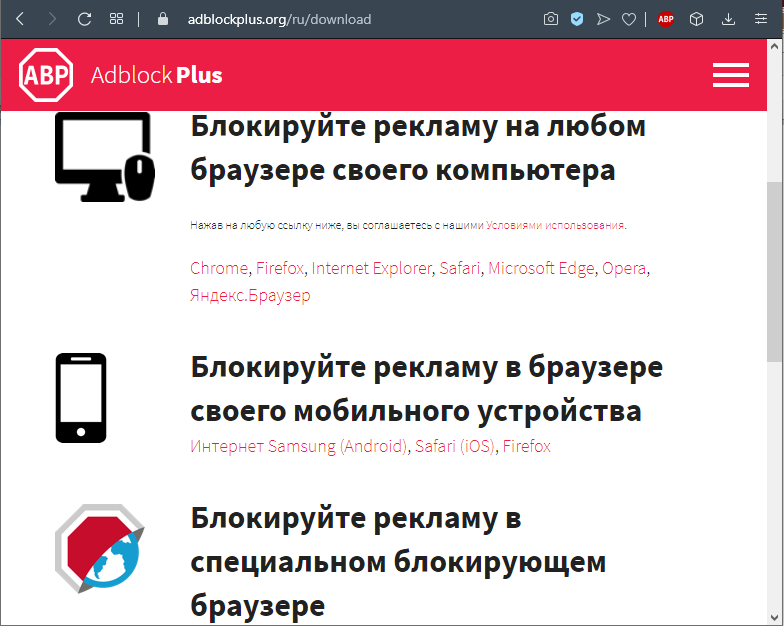
The good news is that the site automatically recognizes which browser it was logged in from. The user does not need to spend time filling out questionnaires, the site itself highlights a button with a proposal to install an important addition.
By clicking on such a button, Adblock will install itself in the browser and make important changes to the settings. After the next launch of any video on YouTube, the user will no longer find any ads.
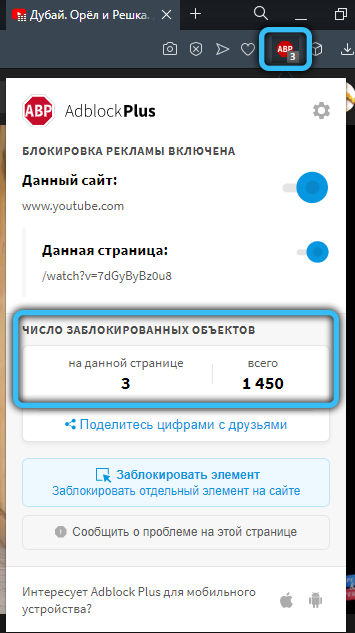
Code injection
There is another method, less popular because it is used by a lot fewer people, but it also allows you to simply turn off YouTube ads quite simply.
If you are using the Google Chrome browser, you must press the key combination Ctrl + Shift + J. This will allow you to call a control line, into which a special code is written:
document.cookie = “VISITOR_INFO1_LIVE = oKckVSqvaGw. path = /. domain = .youtube.com “.window.location.reload ()
It remains to press Enter, and the problem will be solved.
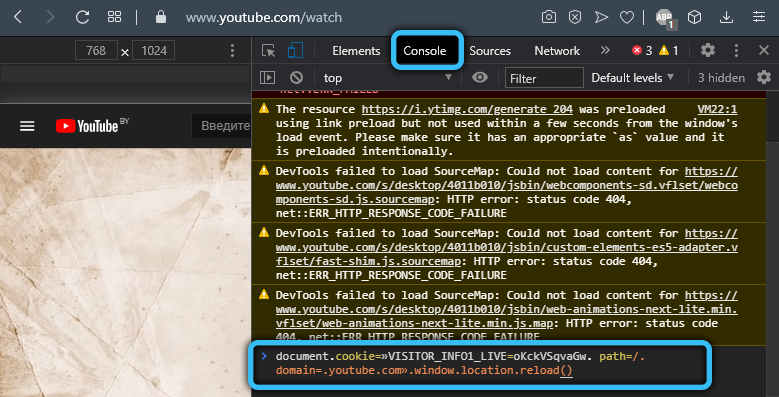
Those who use Mozilla Firefox need to write exactly the same code, but only the control line is called by a different keyboard shortcut – Ctrl + Shift + K. For Opera we use the combination Ctrl + Shift + I, and for Safari we use Ctrl + Alt + I. In Internet Explorer, the charm is inserted directly into the console (F12 in newer versions).
Function activation in Opera
The method is suitable for users who use the Opera browser to work on the Internet. To disable pop-up ads, we do the following in the browser:
- From the menu, go to the program settings, open the additional ones (at the bottom of the page).
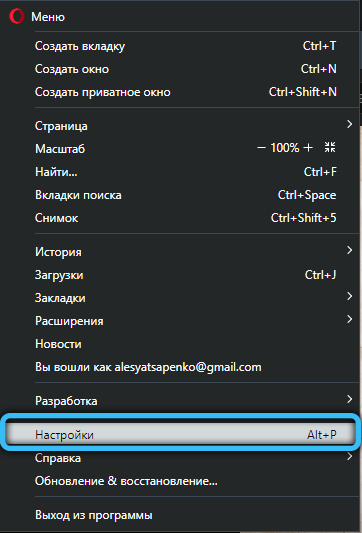
- Here we enable the “Block ads” option by moving the switch to the active position.
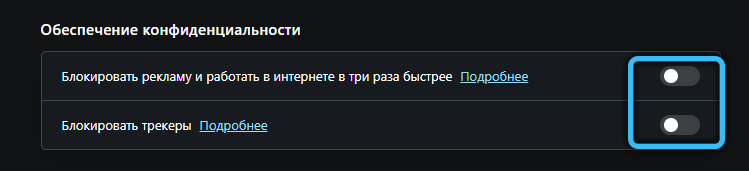
- If there is a need to delete some sites, this can be done in the subsection of Exception Management.

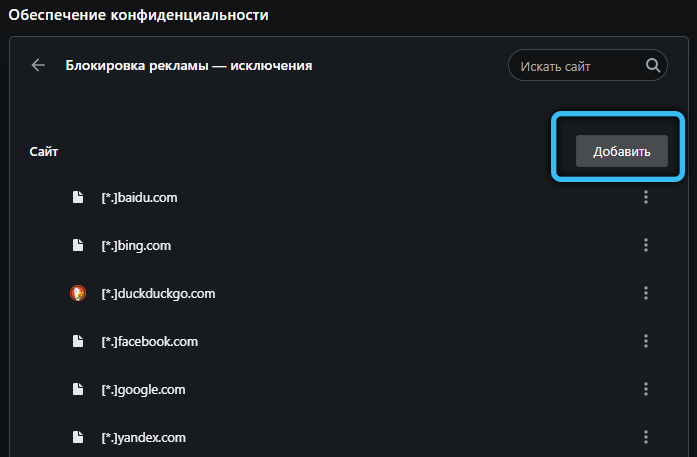
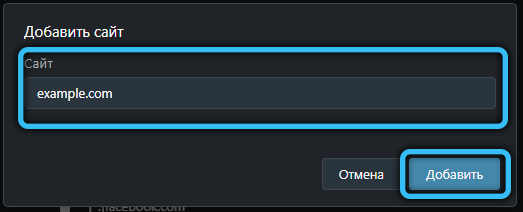
- You can also use the “Easy setup” button (the button in the upper right corner of the interface) and in the “Privacy and security” section activate the option to block advertising content.
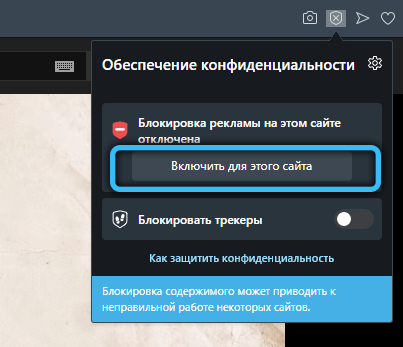
In addition to Opera’s built-in pop-up ad blocking feature, it is also proposed to use the VPN function, which is easy to activate to gain access to blocked resources.
Editing the hosts file
A reliable way to get rid of video ads is to make changes to the hosts. The edits made to the file allow you to eliminate ads on any resources. Let’s see how to do this for YouTube:
- We find the file on the system disk in system32 – drivers – etc or in the SysWOW64 folder along the same path and open it with a built-in text editor, for example, Notepad, Notepad ++ or others.
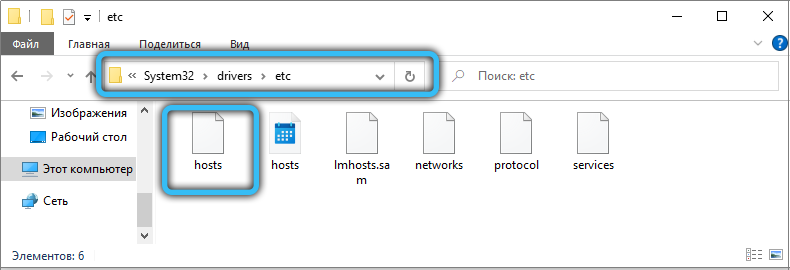
- Add the following lines at the end of the document:
255.255.255.255 pagead.googlesyndication.com
255.255.255.255 googleads.g.doubleclick.net
255.255.255.255 ad.adriver.ru
255.255.255.255 pink.habralab.ru
255.255.255.255 www.google-analytics.com
255.255.255.255 ssl.google -analytics.com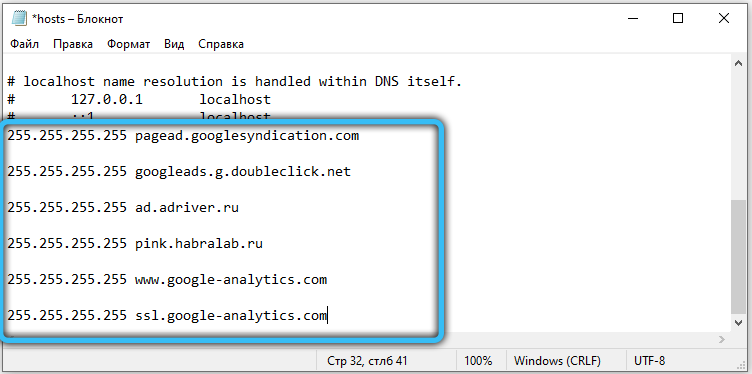
- We save the edited document and restart the computer for the changes to take effect, after which you can enjoy watching without commercials.
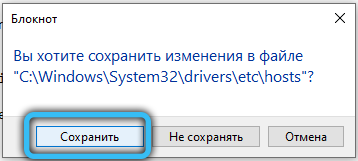
Period in the address bar
There is another simple and unusual, yet effective way – adding a period to the URL after the “.com” before the “/” sign. After the point is in place, press the enter key.
Now advertising content will not load and you can watch videos without unnecessary inserts.
Paid subscription
The most honest way to get rid of annoying ads – buying a subscription “Premium Access” allows you not only to eliminate ads, but also watch videos offline, play content in the background, and also provides access to the music service YouTube Music. For those who want to get rid of viewing unnecessary content by a “legal” method, consider how to subscribe:
- On the video hosting site, click the account icon with the letter of the username.
- Select “Paid subscriptions” from the menu.
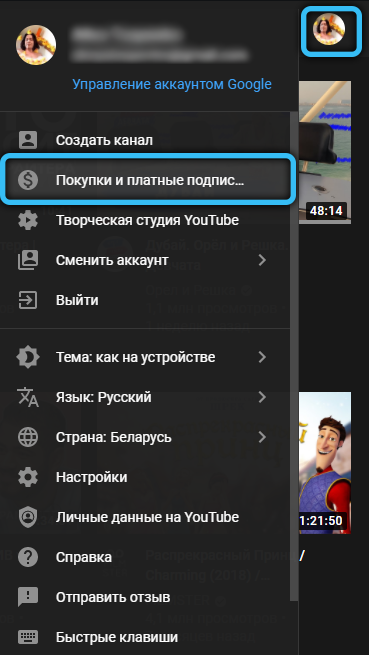
- We select YouTube Premium from the available offers by clicking “More …”.
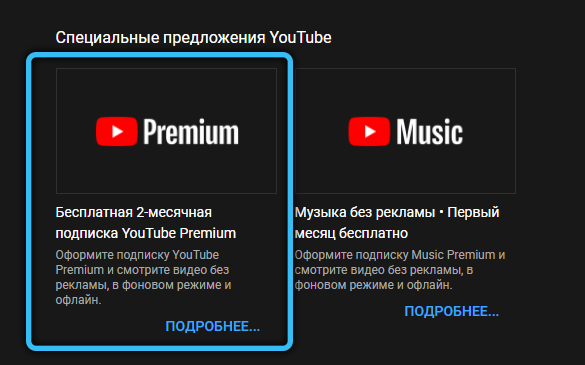
- We press the button “Try for free (a month of the trial period is available).
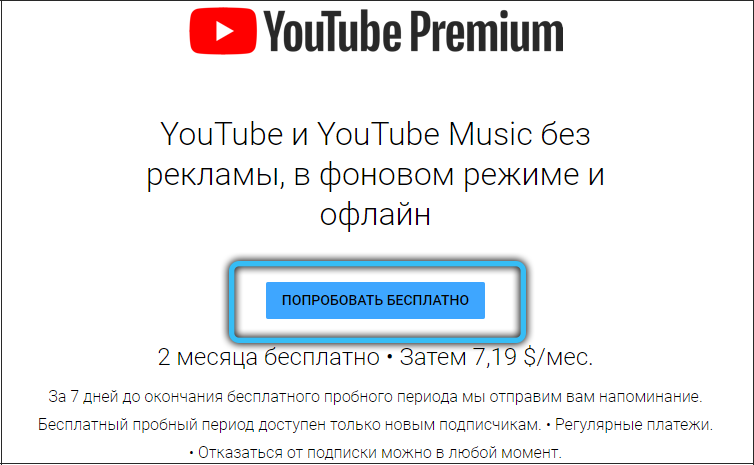
- We enter the details of the bank card and make the payment.
So, removing YouTube ads is a snap. The task is within the power of anyone who faces such a problem. There are several ways, therefore, you can choose the one that is most understandable and conducive to implementation.