Traditionally, the subscriber’s interest in the speed of communication with the server over the Internet arises when the pages are displayed very slowly, with occasional loss of connection, with a delay in online video. Also, such interest is shown when selecting a game server or hosting for site localization or in order to obtain statistical data.
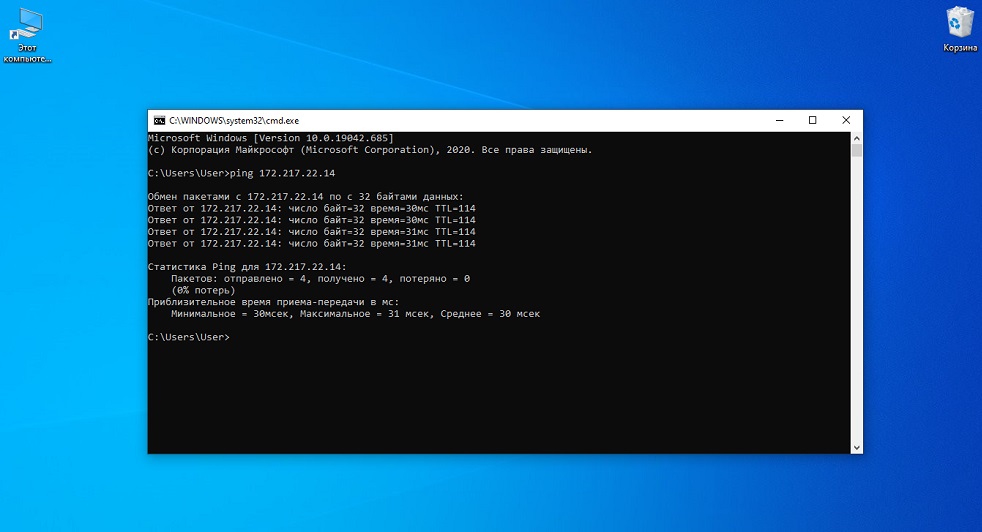
In all such situations, a ping test is used.
Contents
What is ping
Ping (Ping) – this is the name of the utility for auditing networks, as well as the request itself, through which you can check (ping) them, sending a signal to an IP address.
Пинг иногда называют эхосигналом — по принципу работы. Промежуток между посылом пакета и ответом на него тоже называют пинг. А по числу заминок с обеих сторон траектории сигнала судят о перегрузке сетей.
Пинговый сигнал посылается как на веб-ресурс, так и на IP-адрес.
Логика действий заключается в том, что чем быстрее приходит ответ на запущенный сигнал, тем быстрее два интернет-узла соединяются между собой.
В качестве утилиты Ping внедрён в каждую из ОС, эксплуатирующих сетевые службы. Функционал Ping’а также является составной частью интегрированных маршрутизаторов.
Practical use
Now let’s take a closer look at how to use ping – how to use it using the command line.
Running command line
It is easy to get to the command line in Windows 7 by clicking the Start button (usually in Standard) if you run it as administrator with the right mouse button.
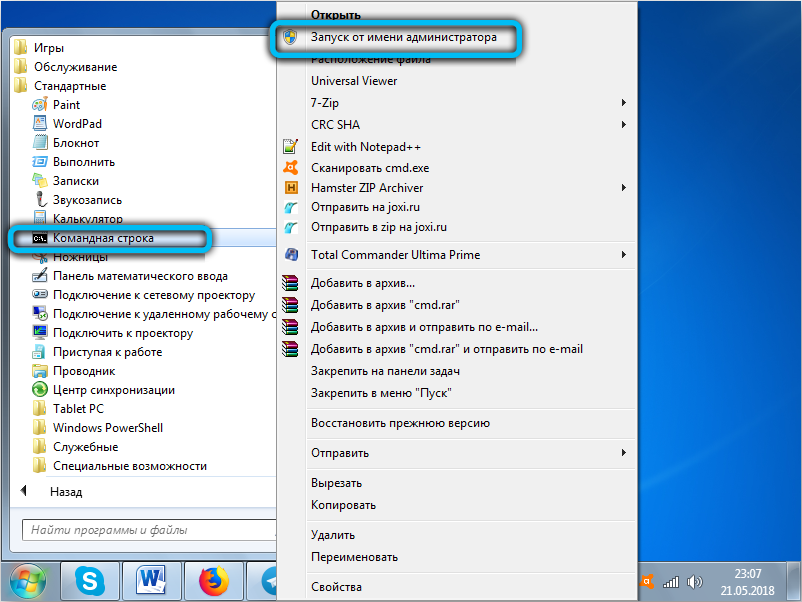
In the eighth and tenth Windows, the command line is invoked by the combination – by pressing “Win + X”.
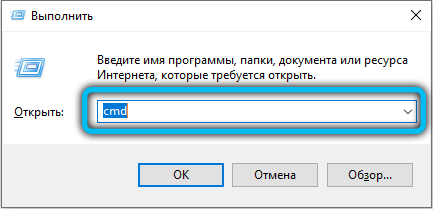
Ping input
The command to apply the Ping function consists of two fragments. One is Ping. The next one is the resource to be checked (pinged). As such, it can be the web address of a web page or just any IP address.
For router
Routers (D-Link routers) usually have an IP address – 192.168.0.1. Therefore, the construction entered on the command line will look like this – “ping 192.168.0.1”.

Self-pinging
If you want to check your IP address, then the computer is able to ping itself and the command will be with the changed second fragment – “ping 192.168.0.1”.
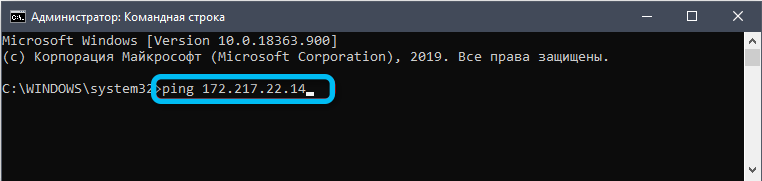
Result
So, you decided to check the IP address. The first step for this is through the command line introduced the provided construction.
Next, we are interested in the result. It is obtained by pressing “Enter” or “+” after a while. The report will be under the previously entered command.
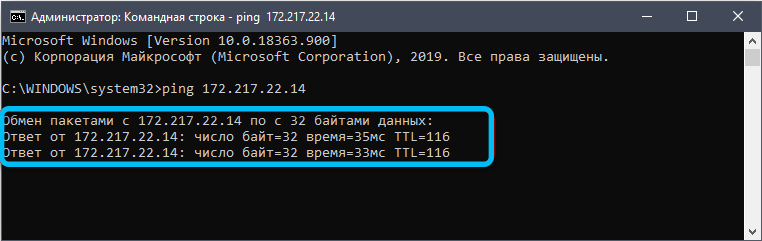
This report shows the IP address with which the signals were exchanged. No lost directed requests are reported – which means that the host and connection are working satisfactorily on your end.
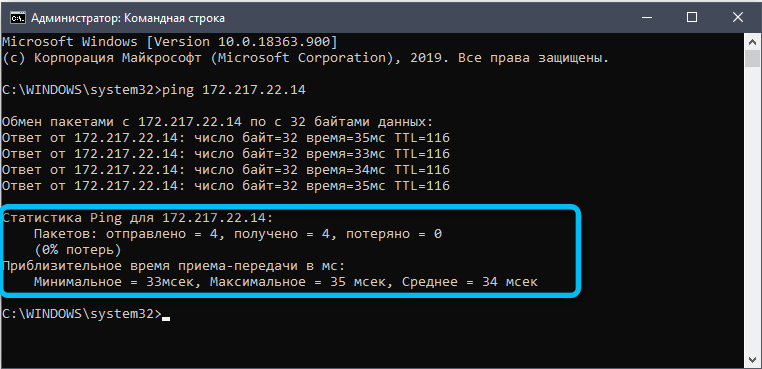
The resulting report can be saved as a screenshot, or you can use the usual copy-paste – first “mark everything” with the combination “Ctrl + A”, then save the selected (“Ctrl + C”) and paste into the selected text document (“Ctrl + V”).
Checking the ping on the site
Also, the command line provides an excellent opportunity to perform ping checks on any Internet site.
For example, we can take the well-known website of the Yandex company. Its address is yandex.ru.
Here the command will look like this:
ping yandex.ru
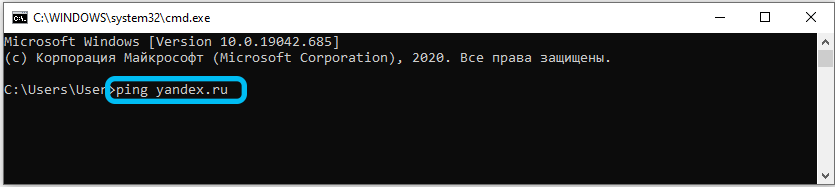
In theory, no additional input is required.
At the expense of such a command, 4 packages will be sent to the site.
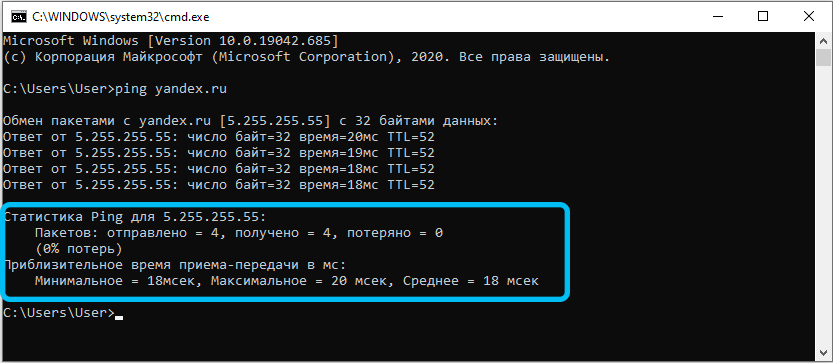
Но порой этого оказывается недостаточно, чтобы полноценно проверить текущее качество соединения.
Поэтому пользователям рекомендуется немного расширить функции представленной команды, которая прописывается через командную строку.

Для пинга доступно несколько вспомогательных атрибутов. А именно:
- -n. Этот атрибут определяет или задаёт количество пакетов, отправляемых сайту-получателю через строку команд.
- -t. Такой атрибут используется, чтобы команда функционировала бесконечно. Актуально, когда наблюдается потеря пакетов в сети и пользователь сможет выполнить необходимую выборку.
- -l. Ещё один атрибут. С его помощью определяется, какой размер будет у отправляемого пакета.
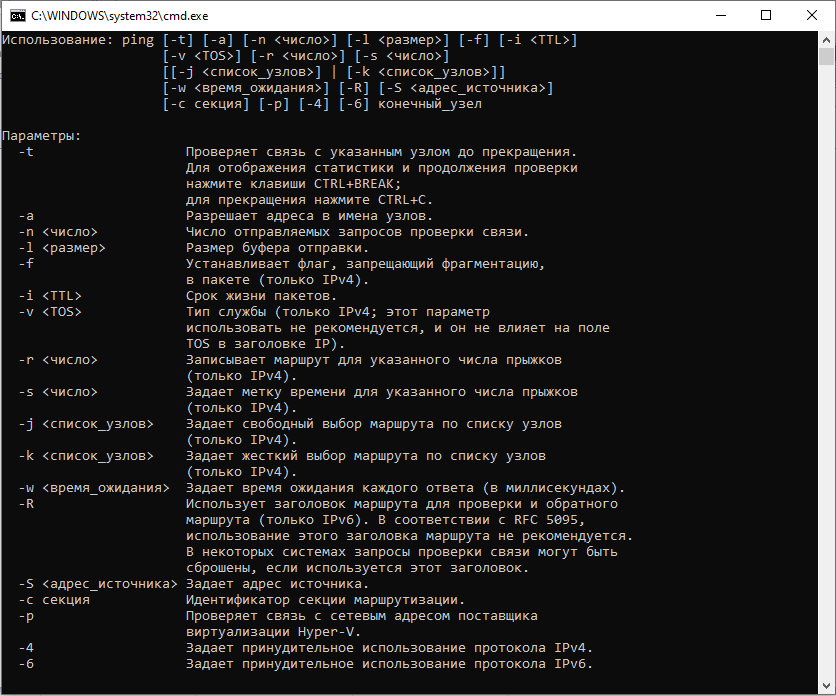
If you write ping yandex.ru -t -l 256, then you will send an unlimited number of packets to the Yandex site from your computer via the command line. In this case, the weight of each packet will be 256 bytes.
But you should not use large packages for sending. Yandex may have certain claims against you.
If there is a loss of packets during the check, this means only one thing. The source is not available for one reason or another. And you have to find out this reason.
Now that you know how to ping a web resource or IP address, you can collect the required statistical information to determine network problems or choose a host that suits your needs.
Leave your comments, ask questions, read our next articles.