Access to Internet resources on computers and modern gadgets is required for the browser and many applications. To obtain information of interest on the Internet, it is enough to enter a query in a search engine and get the result. This is accompanied by many processes, tasks and conditions that are invisible to humans, but can be accompanied by certain errors and failures, in the event of software problems in the functionality of the browser. In this article, we will tell you about an error that does not allow viewing objects in video format directly in the browser, with a message that the browser does not support MIME format, consider the causes of the problem and options for resolving it.

How to fix the error of playing the MIME format in the browser.
Contents
What is a MIME parameter
To understand the causes of the error and the options for its elimination, it is necessary to explain what the MIME format is, what is its feature, which will allow you to understand the reasons for the impossibility of smooth operation of the browser functionality.
The MIME ( M ultipurpose I of nternet M ail E XTensions – multipurpose expansion of Internet-address) – a standard that describes the transmission of different types of data by e-mail, as well as, in general, to encode the information specification and formatting messages in such a way that they can be send over the Internet.
Since video and media content is data that have different structural types, certain sites, if the MIME parameter works incorrectly, they give information that the file is not supported by the browser, and, accordingly, is not available for viewing. Let us consider in detail the reasons that can provoke an error, depending on which the solution variant varies.
Causes of the problem
The essence of the error “MIME format is not supported” is expressed in the impossibility of identifying the data of a certain site by the browser. The problem most often occurs when a user tries to download media content, or to view any file item in the active mode, where a format of this type is used for playback and decoding. Often the factor that triggered the error, when the video in the supported MIME format cannot be played, is the obsolescence, technical and software, utilities, extensions and codecs used by the browser. In turn, obsolescence, as the reason for the failure, implies the inability to decrypt by the browser specific codecs used on most popular sites for decoding. This criterion of functionality is the responsibility of Windows Media Player in conjunction with the H264 codec.
Often the reason for the error in playing files in the supported MIME format is preliminary browser refresh, forced or automatic, using outdated resources, as well as downloading programs with system errors. Such failures occur not only on pirated and little-known sites, but also on popular resources: the cause may be server problems.
The high-level anti-virus protection installed on the computer can also be the cause of the error. The error is explained by the principle of downloading files that support this format: by default, resources of this type are subject to automatic launch, which is perceived by antiviruses as questionable and dangerous content. Accordingly, following the perception of the data as malicious by the antivirus application, their operational blocking follows. A similar problem is often encountered by users using Mozilla Firefox as a browser, however, the problem may occur on others using the same content playback technology. This is least common on the Google Chrome browser. We provide further step-by-step instructions on what to do if the MIME format is not supported by Firefox, or another browser,working on a similar technology.
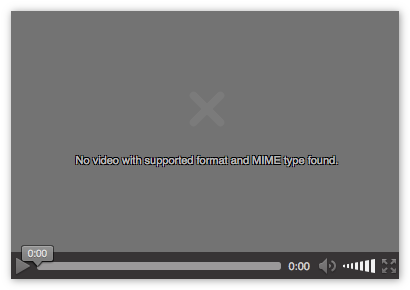
“MIME format not found”: what to do
The first and easiest method to try to resolve the error is to change the format of the opened video content from HTLM5 to Flash. This feature is not supported by all sites, however, where there is a switching option, the result can be achieved by simply clicking on the video and choosing the “Open video” item in the drop-down list and confirming the change in the playback type. If this option did not work, further actions should be carried out as follows:
- Try to open the video file in another browser.
- Try to solve the problem by restarting the browser and the computer one after another.
- Clean the browser from the accumulated “garbage” in the form of browsing history and cached items. This can be done either manually or through special utilities.
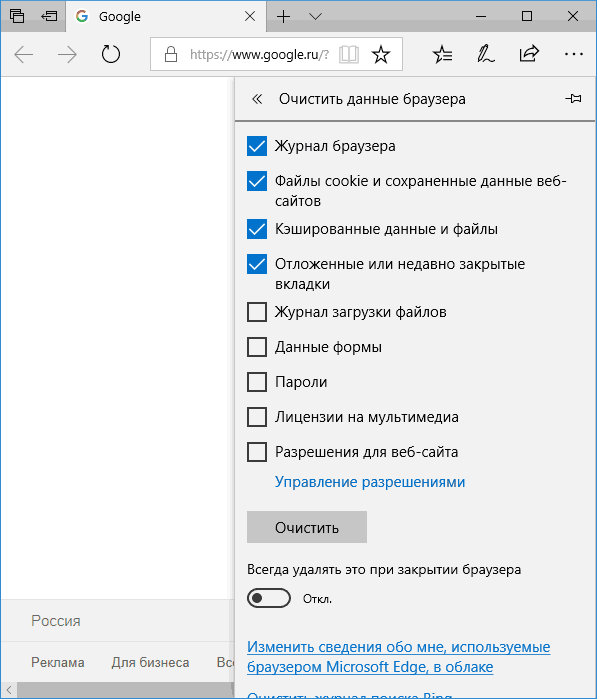
- Temporarily disable your antivirus application. But it’s better not to do that.
- Update your browser to the latest version.
- Update Adobe Flash, or install if it is missing. Additionally, you will need to download and install the Microsoft Media Feature Pack on your PC.
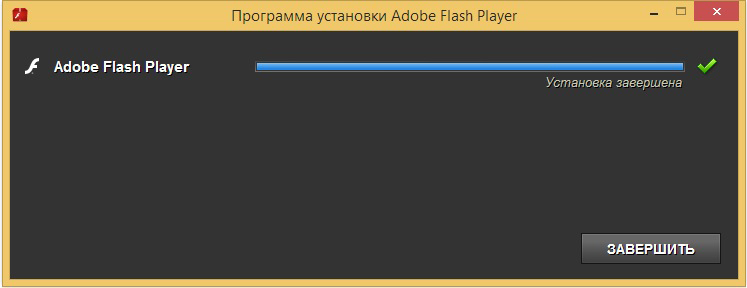
- Check for the presence of a regular Media Player, and update it if necessary, or install it if it is missing. You can also install another video player, such as VLC, which can help fix the error.
If these options do not work and you continue to see the message “MIME video is not supported”, you should move on to a more radical method of troubleshooting by interfering with the IIS software included with Windows as an element to unleash the capabilities of web servers. The instructions for working with this dispatcher are as follows:
- Through the “Control Panel” go to the category of tasks “Administrative Tools”, followed by opening the “IIS Manager” tab.
- The user will see a list of tasks performed by the manager, among which they need to find and select a line called “MIME types”, and confirm the “Add” action in the right column of the window.
- This will open a window with extensions and MIME types. In the list, you will need to select the webm and mp4 extensions, indicating the video / webm and video / mp4 parameters in the Type column, respectively.
- It remains only to save the changes with the “OK” button and then restart the PC, in order for the changes to take effect.
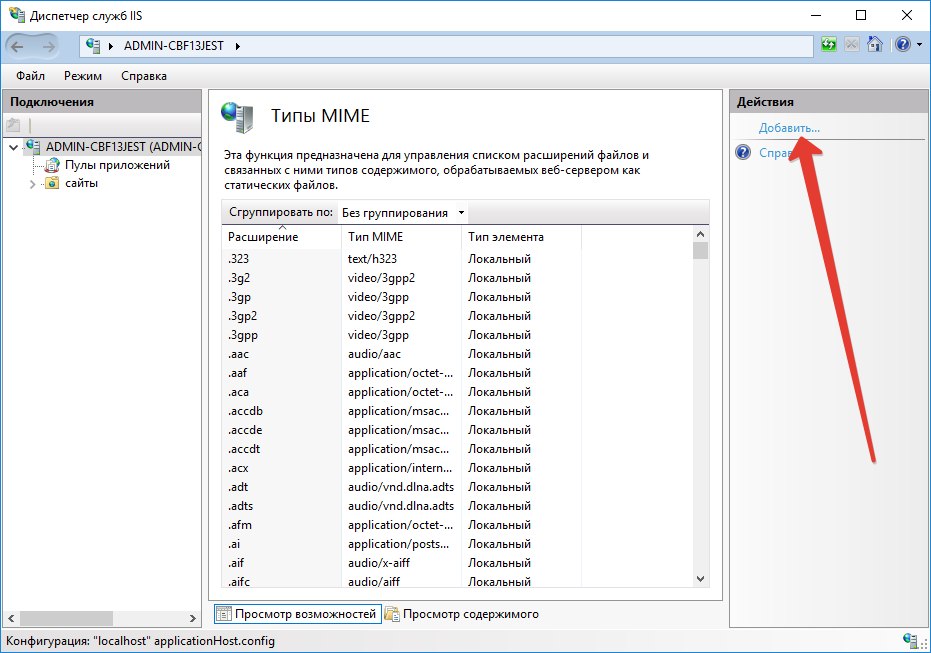
Sometimes IIS Manager is missing from the Administrative Tools task list, so you need to enable it before making the described changes. To do this, go to the “Programs and system components” catalog through the “Control Panel”, select the “Enable or disable components” position in the left column of the window that opens. The user will see a list of all programs and utilities available on the PC, among which you need to find and select by ticking the “IIS Services” item, confirming with the “OK” button. After that, the manager will automatically appear in the “Administration” directory, which will allow you to add extensions and types using the described method.
Summarizing
Often, the problem with reproducing data using MIME is solved by a simple update of the utilities, even without interfering with the configuration of the Internet Information Services (IIS). If all the options for eliminating the error listed in the article did not give results, then, most likely, the problem lies in the site itself.