Noticing a loss in computer performance, users turn to the Task Manager, where they can see what exactly is creating a high load on resources. Often, after installing the Microsoft Office package, you can notice excessive consumption by the Microsoft Office Click-to-Run process, which is able to load the system, including when the package applications are terminated, which raises some suspicions. No, the service is not malicious software, it is indeed a component that comes with the suite of office applications. What task does it perform and how to deal with excessive workload? We will consider.
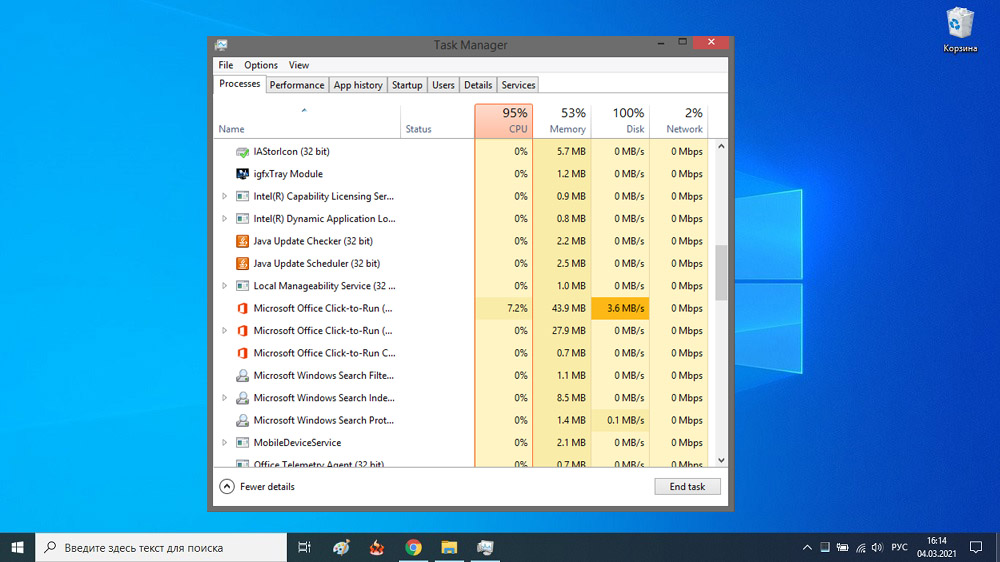
Contents
What does Microsoft Office Click-to-Run process mean?
The component, whose name in Russian sounds like “Click and Run”, is responsible for the timely updating of the office suite in automatic mode. The executable file of the process is OfficeClickToRun.exe, it lies on the path C: Program Files Common Files Microsoft Shared ClickToRun, from here it starts. The service responsible for starting the process is usually present on computers where the software was downloaded over the network. As for the load, its increase is observed when downloading or checking for updates.
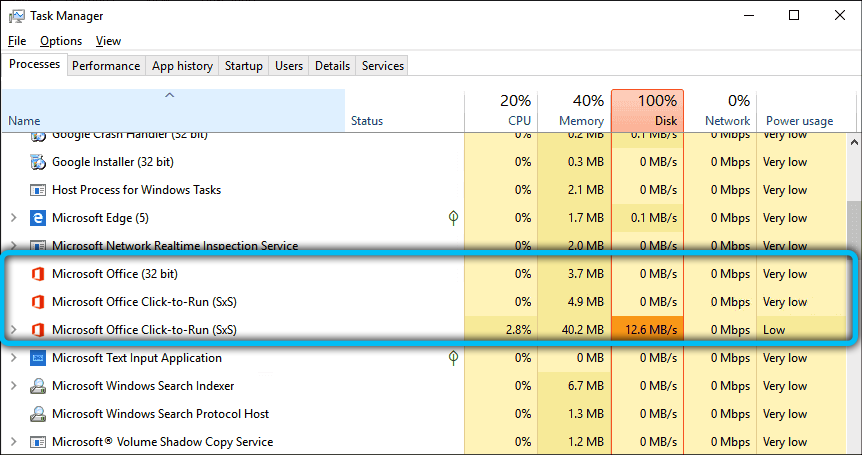
Considering what kind of component it is, Microsoft Office Click-to-Run, we also note that it runs in the background and allows the user downloading the package to start working with the application as part of the set even before the software has been fully downloaded to the computer.
Can I turn it off
It is not recommended to remove the module, as this may affect the further operation of the software. If Microsoft Office Click-to-Run loads the system noticeably, then it is advisable to disable the component. This can be done in several ways.
Disable in account properties
So that Microsoft Office is no longer updated, and, accordingly, the process does not consume system resources, automatic updates can be disabled in the settings of the account that was used when the key was activated, for which in the “Product Information” section you need to select “Update options”, and then the item, responsible for disabling Office updates.
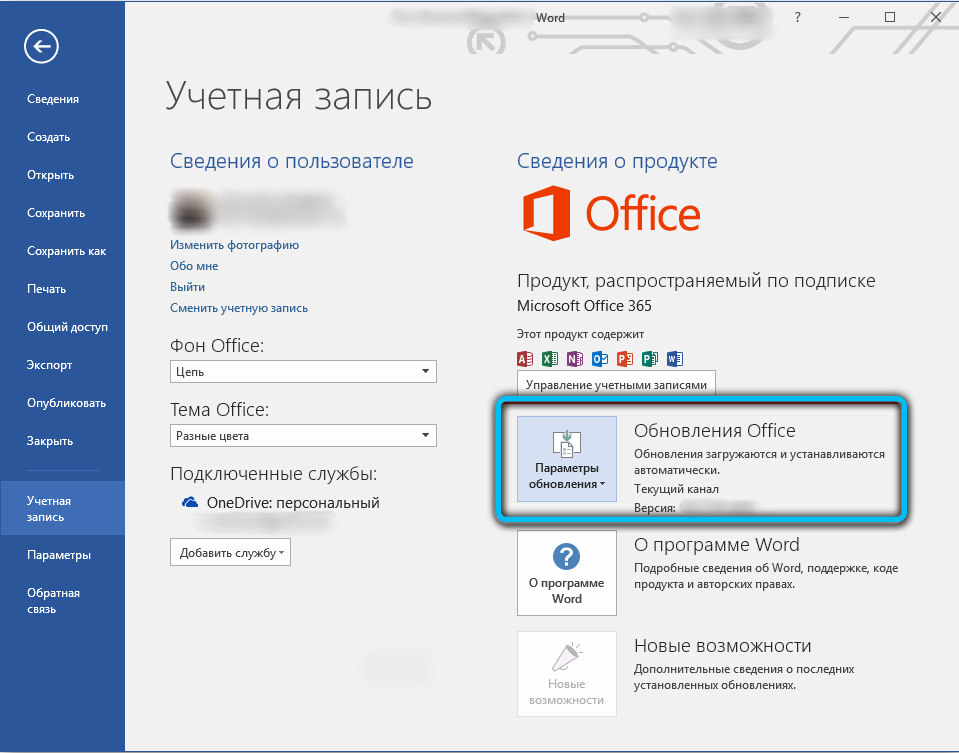
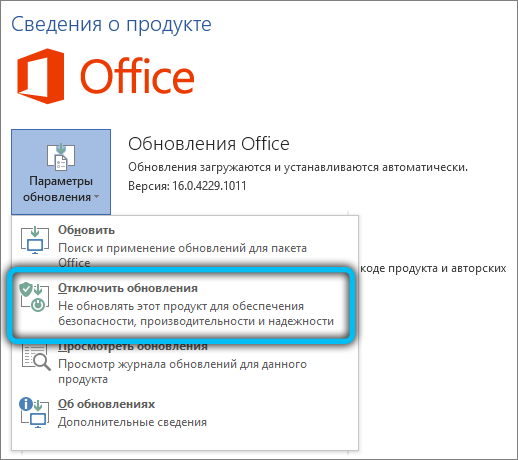
Through the Services snap-in
The method involves the following actions:
- You can access Windows services in different ways, for example, using the Run console (Win + R) and the services.msc command. An alternative option is to expand the process in the Task Manager, right-click on the name of the service (in the menu, select the option “Open Services”);
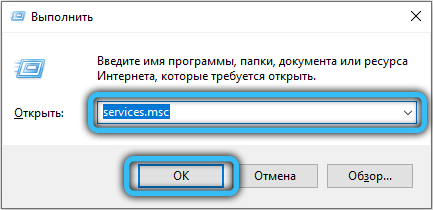
- in the service management window, you will need to find the required software, then select the “Disabled” option in its properties and stop the work by pressing the appropriate button, then, after applying the changes, restart the computer.
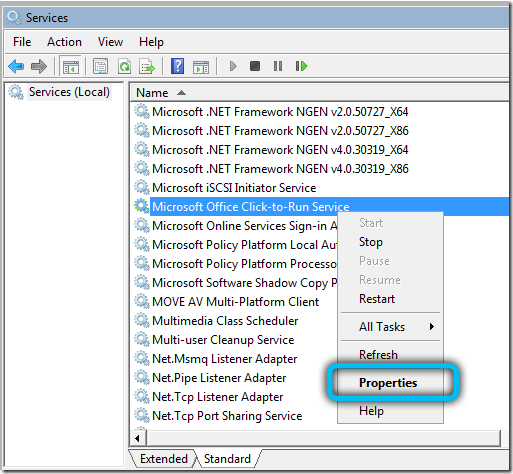
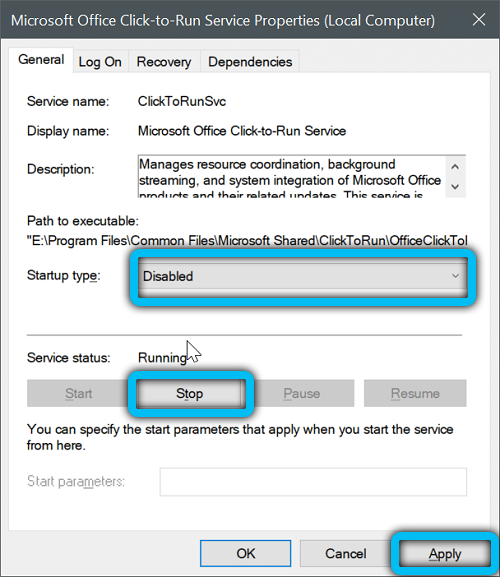
If, due to disabling ClickToRunSvc, the package applications stopped working, set the “Manual” startup type in the service properties so that the process starts only with the start of office programs, and not together with Windows.
Disable in the System Configuration window
To complete the task:
- open the window using the Run console and the msconfig command;
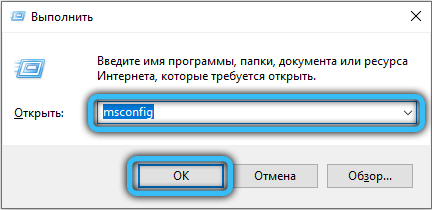
- in the window that opens, go to the “Services” tab;
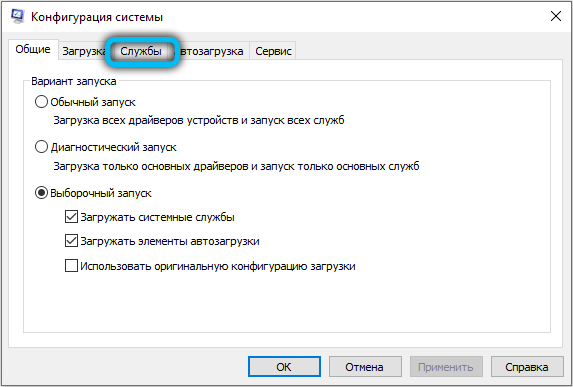
- we find in the available list of Microsoft Office “Click to Run”, uncheck the box next to this item and apply the settings.
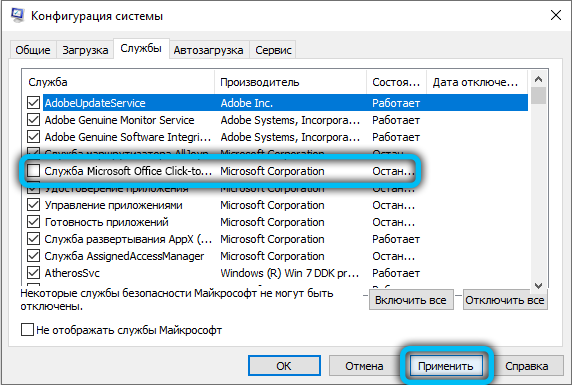
Via Command Line
Another working option is to use the terminal and the corresponding command in it:
- open the Command Prompt as administrator, navigate from the Start context menu or gain access using the Run window and the cmd command;
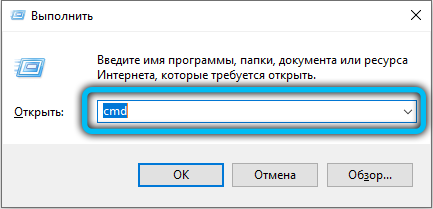
- in the terminal, to shutdown the process, you can use the sc stop ClickToRunSvc command (after entering the command, press Enter);

- then we use the sc config ClickToRunSvc start = disabled command (disabling automatic activation after Windows starts);

- we restart the computer and check if the method worked.
Although the component actually consumes resources moderately, the load increases significantly when it performs the task of searching for and installing updates. If you install Microsoft Office without the built-in auto-update option, the problem will be solved by itself, so you should not discard this option either.