Windows users often experience software malfunctions in various situations, including when launching applications or video games. So, in versions of Windows 7, 8, 8.1, 10, you can find the sxstrace.exe error. The accompanying message says that the application cannot be started due to its incorrect parallel configuration, and that information about the error can be obtained from the event log of the problematic software, and additional information can be obtained using the command line and the sxstrace.exe service. As a result of an error, it will not be possible to run the program until the cause of the problem is eliminated.

Users are used to the fact that the text of the message often indicates the problem file, but in this case sxstrace.exe is not a source of trouble, on the contrary, the system refers to the software in order to find a solution. Let’s consider why this error occurs and how to fix it.
Contents
What is sxstrace.exe
Sxstrace.exe is an executable file for the Microsoft SxSTrace utility that is used to diagnose system components (manifests). Using the tracing tool, you can identify the problematic element that triggered the error when starting the application. To use the standard Windows utility, it is enough to have minimal user skills in working with the command line.
Causes of sxstrace.exe errors
The error message “The application could not be started because its parallel configuration is incorrect …” usually occurs when launching various software or when performing certain operations, such as rebooting, printing, etc. The sxstrace error is associated with the missing or damaged components required for execution applications, dynamic link libraries. In this case, a failure occurs regardless of whether the software was launched earlier or was just installed.
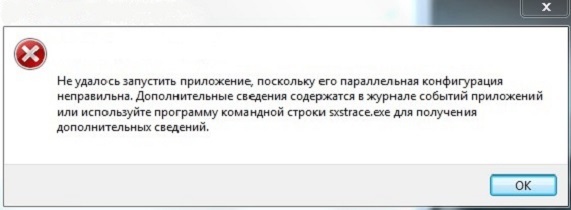
The error can be triggered by such factors:
- Files that provide start and operation of programs are missing or damaged.
- Errors of registry entries, corrupted keys.
- Installed software conflicts.
- Viruses, malware.
- Corrupt or incomplete installation of Microsoft software.
To find out what triggered the error, you need to follow the advice given in the accompanying message and turn to the SxSTrace system utility. For diagnostics, we perform the following actions:
- Run the command line as administrator (the easiest way to do this is from the Start context menu).
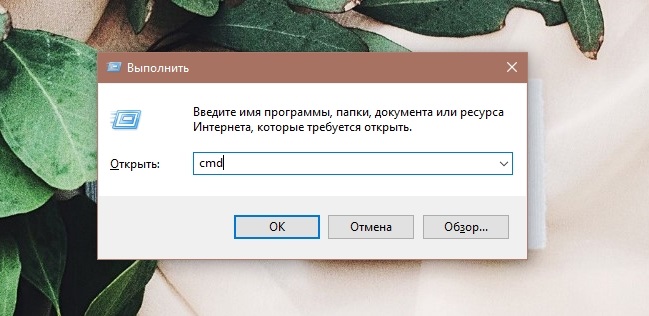
- In the terminal, enter the sxstrace trace /logfile:sxstrace.etl command and press the Enter key, which will ensure that the tracing is started by the service utility (the results are written to the sxstrace.etl log file).
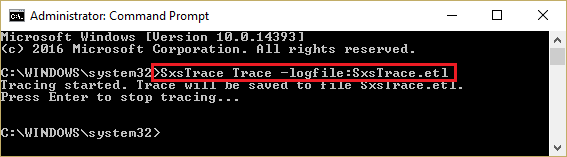
- During the execution of SxSTrace, we open the problematic software, at the start of which a failure message appears, close the window with an error when it appears and end the tracing.
- To convert the results of the procedure into text format, enter sxstrace parse /logfile:sxstrace.etl /outfile:sxstrace.txt in the terminal and press the enter key.
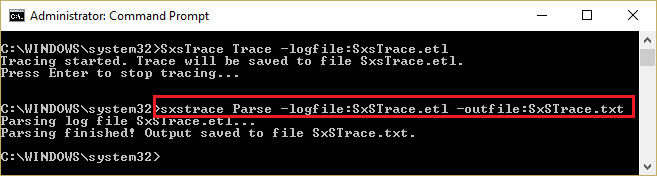
- Open the sxstrace.txt file, which will contain the problematic manifests. We carefully study the content of the text document, look for lines with the word “error” in the text. This is the answer to the question of why a crash appears when launching an application or performing operations.
How to fix sxstrace.exe error
There are several methods how to resolve an error that occurs in Windows 7, 8 or 10. The effectiveness of each of them directly depends on the provoking factor, which can be identified by looking at the logs. If the log file (a log with event records) did not tell about the nature of the failure, the problem can be solved by starting with the elimination of the most common causes.
Installing Microsoft Visual C ++
Most often, the trouble is caused by incorrect operation or conflicts of the installed Microsoft software, namely, Microsoft Visual C ++ or .NET Framework component packages. The method to resolve the sxstrace.exe error in Windows 10 or another version involves reinstalling them. First you need to check for Microsoft Visual C ++ 2008 and 2010 (or Microsoft Visual C ++ Redistributable), for which we go to the “Programs and Features” section of the Control Panel. For OS operating on a 64-bit kernel, it is desirable to have two installed packages of the same version, but different bit depth, which ensures compatibility with old software. You can install the missing components for free from the official Microsoft resource.
Instructions on how to fix sxstrace.exe crash by reinstalling Visual C ++ packages:
- Open the Control Panel in any convenient way (for example, using the “Start” context menu), go to the “Programs and Features” section. An alternative way to open the uninstall and change programs window is to use the Run console (Win + R) and the appwiz.cpl command .
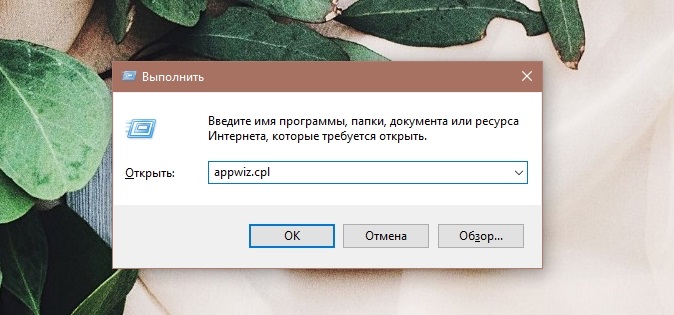
- Find Microsoft Visual C ++ software in the list and uninstall it from the “Remove” button, then reboot the device.
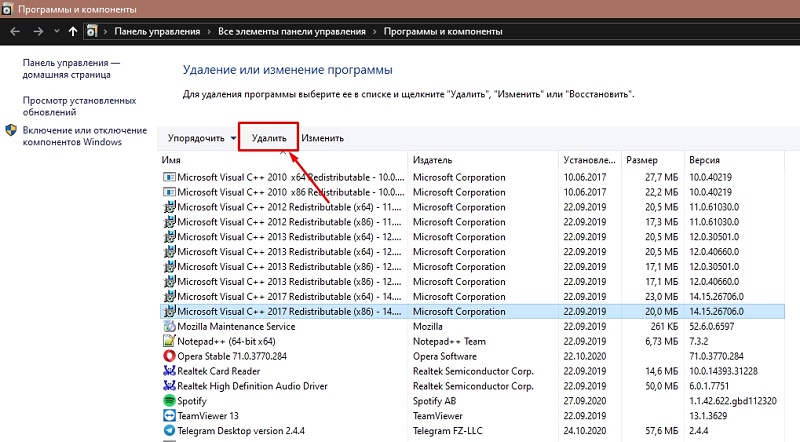
- Now you need to download the distributions from the official Microsoft resource page , and install the packages. For 64-bit systems we install the x64 and x86 versions of the components, and for 32-bit systems – only the x86 version. You can see the bit depth in the system properties.
Sometimes you may need to reinstall Microsoft Visual C ++ 2005 components for old programs or games.
Less often, but it happens that the problem is caused by the .NET Framework, the component can be installed or reinstalled in the same way using the distribution kit from the Microsoft .NET Downloads section .
Virus removal
Malicious software can cause significant harm to your computer, and it is common for malware to generate errors. Viruses can, among other things, delete system files, prevent programs from starting, make their own edits to Windows settings, registry, etc. utilities, for example, AdwCleaner, DrWeb CureIt and the like.
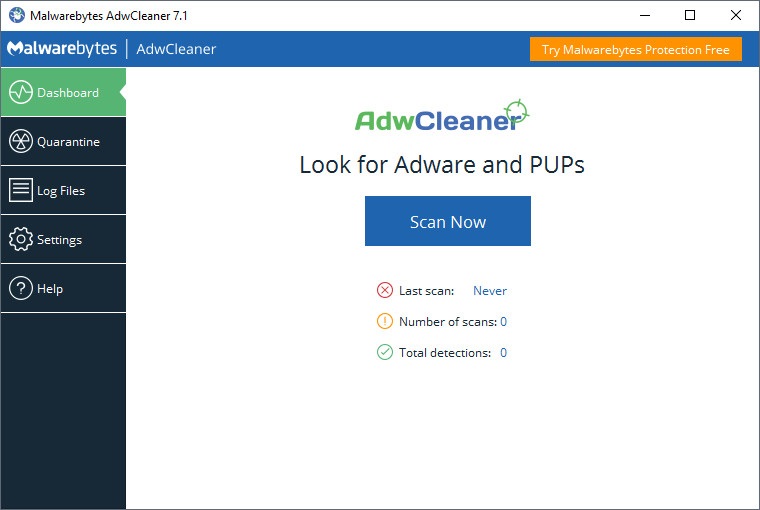
Cleaning your PC
In some cases, cleaning the computer from debris helps to solve the problem. The procedure can be carried out manually by deleting unnecessary data from temporary folders and cleaning the registry, but it is better to act with confidence and use specialized software for this purpose, for example, CCleaner. The utility is easy to manage, while multifunctional, including it allows you to easily and quickly cope with the task of cleaning garbage and fixing the registry.
Updating Drivers
Often, the problem can be associated with out-of-date device drivers, in particular, video card and sound card drivers. You can update them by accessing the “Device Manager” (the snap-in can be opened in different ways, for example, from the context menu “Start” or by using the Win + Pause Break keys and choosing “Device Manager” from the menu on the left).
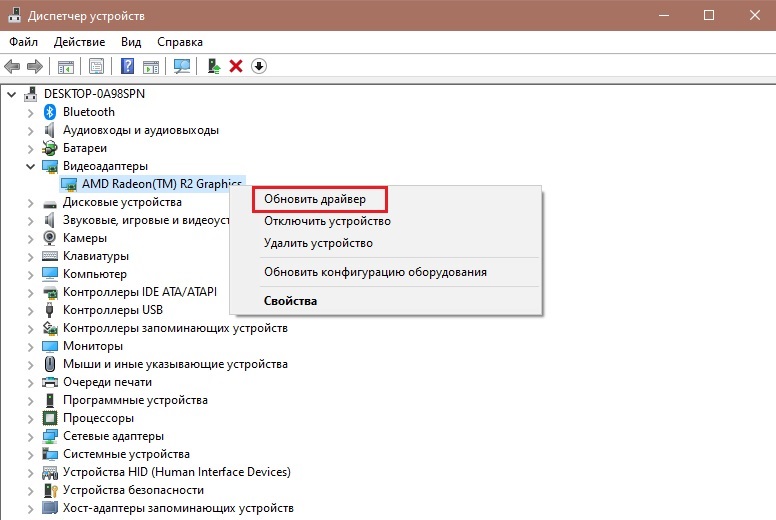
In the list of equipment installed on the computer, open “Video adapters” and update the drivers for the selected video card (select the update option from the context menu or go to the properties by double-clicking, on the “Driver” tab, click the “Update” button and select the update method). We act in the same way, having deployed “Sound, game and video devices”. To facilitate the task and automate the process, it is better to use special tools for updating drivers.
Checking and repairing components with the SFC system utility
The System File Checker utility is used to fix all kinds of operating system failures. In some cases, it also helps in eliminating the error in question. The method is suitable for both Windows 10 and any other version. The system tool is launched from the command line as an administrator, during the SFC scan, it identifies damaged items and repairs them, if possible. To perform the procedure, we proceed as follows:
- Launch the command line (press RMB on the “Start” button and select “Command line (administrator)” or use the “Run” console to launch the terminal).
- Enter the command sfc / scannow and hit the key Enter.
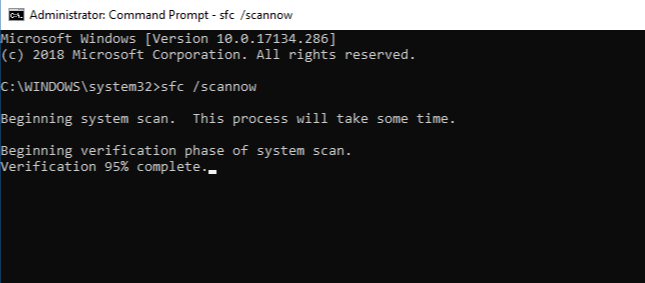
- We are waiting for the utility to complete the process, it may take some time.
As a result of checking and repairing damaged components (performed in automatic mode), a report will be generated informing the user about the work done.
System Restore
If your computer has system restore points saved, you can restore Windows 10, 8, or 7 by returning to a system checkpoint. This will allow you to rollback the changes that caused the error and return to the moment when the problem did not exist yet (it will not affect user data). The procedure can be performed as follows:
- We go to the system properties, for which we go to the “Control Panel”, the “System” section, in the menu on the left, select “System Protection”. The same window of properties can be opened by right-clicking on the shortcut “This computer” (“My computer”) and selecting “Properties”, and then in the left menu “System protection”.
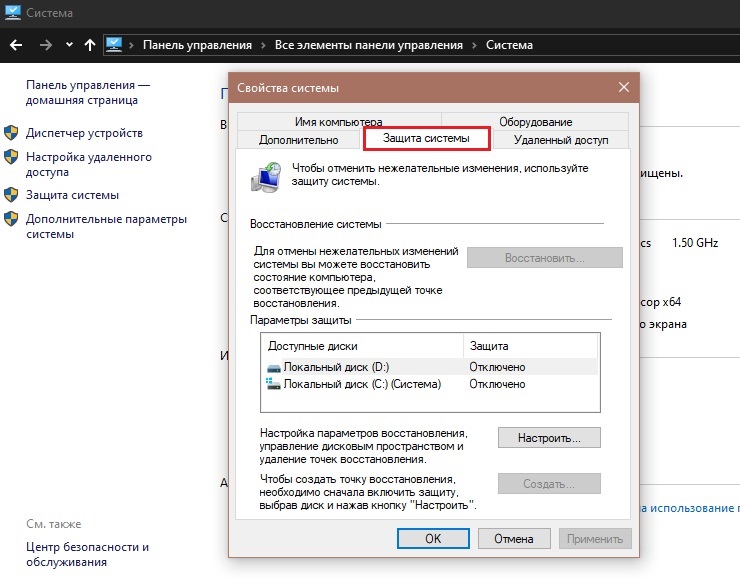
- Here you need to select the option to start the system recovery, then click “Next” and select from the list the configuration to which you want to return, and then start the process with the “Finish” button.
The method is good, but only applies if you have previously created restore points.
Fixing registry errors manually
It is worth resorting to manual editing of registry entries only if you are an experienced user, since when making edits there is a chance not only to correct the situation, but also to aggravate it. At the same time, before making any changes to the system registry, it is recommended to make a backup copy of it, which is very useful if something goes wrong. If you decide to manually edit the registry, let’s proceed:
- We call the “Run” console (Win + R) and set the regedit command in the field .
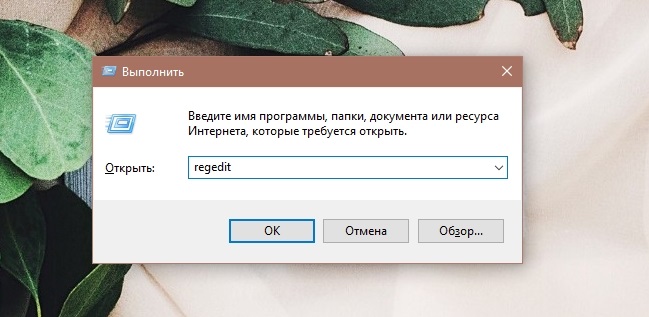
- We follow the branches:
HKEY_LOCAL_MACHINE SOFTWARE Microsoft Windows CurrentVersion SideBySide Winners x86_policy.9.0.microsoft.vc90.crt_ (charset) 9.0
HKEY_LOCAL_MACHINE SOFTWARE Microsoft Windows CurrentVersion SideByS80.0 crt_ (charset) 8.0 - In order not to waste time on long transitions between branches, you can use the registry search option – on the top menu bar of the registry editor, click “Edit” “Find …” or press Ctrl + F. In the search filters we mark “Section names”, and in the request we write winners , which will allow us to find the required records.
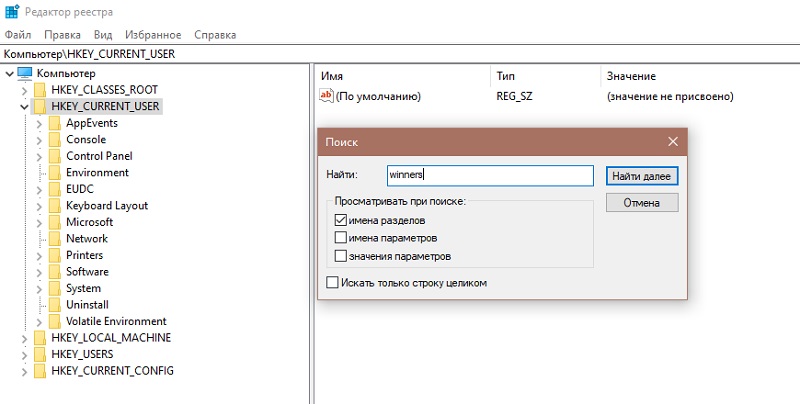
- Compare the “Default” value with the parameters below, if it does not correspond to the newest version from the list, change the default value so that they are equal.
- Close the editor and reboot.
The described methods help to resolve the error of incorrect parallel configuration on a case-by-case basis, taking into account the source of the problem. After performing the manipulations, you will be able to freely launch the programs of interest.