The 21st century is called the era of social networks. Indeed, for millions of users, they are replacing television and newspapers, making it possible to find out the news much faster. But users prefer to communicate with each other through instant messengers – such as Skype or Telegram, which take up much less RAM and allow communication by voice and via video communication.

The Discord utility is even better in this regard – it practically does not consume resources, which makes it very fast. Unfortunately, few people know about it. The reason is simple: the program is designed for gamers for whom live communication is no less important than the gameplay itself. Beginners may have difficulty installing the “dialer”, so our task is to highlight all the pitfalls of this process, as well as uninstalling the application, without affecting the setup process.
Contents
Discord Installation Guide
Installation of the program is a simple procedure, but inexperienced users often have questions due to the fact that there is a browser version of the program, which does not require starting the installation procedure and generally downloading to the hard disk. But we will not consider it, since every self-respecting gamer prefers to use the classic desktop version, which works much more stable and does not depend on the load on the server on which the browser version is located. Especially when you consider that Discord, in comparison with Skype, practically does not use the resources of a computer, laptop or smartphone. Today the application has a multilingual interface, you can also connect Russian (the program supports 18 languages in total), so there shouldn’t be any problems with using it.
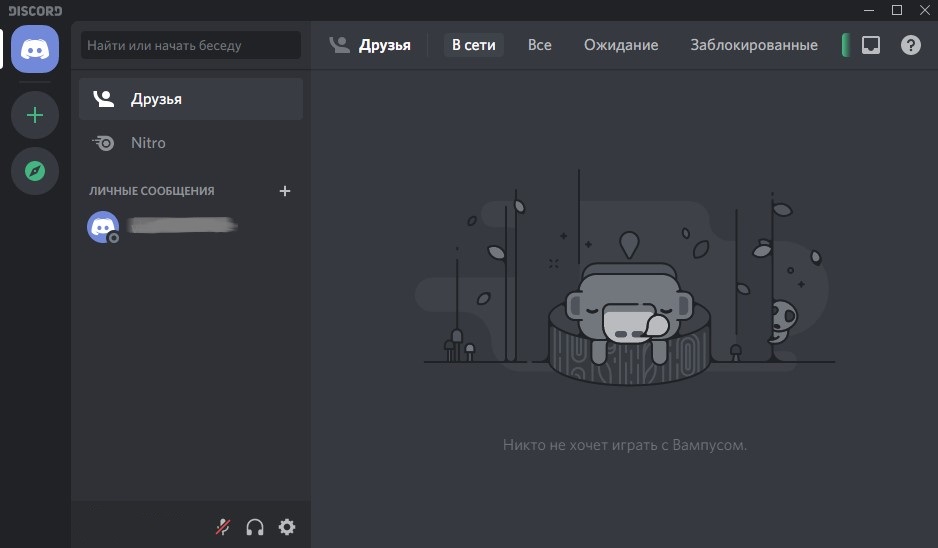
In addition to being multilingual, the utility boasts multiplatform – it can work under all desktop operating systems, including Linux, but there are also options for iOS and Android.
We will first consider the installation procedure for all popular platforms, and then we will give instructions for reinstalling the utility, since this is often necessary, and this procedure is much more complicated than the initial installation.
How to install Discord software on a Windows computer
So, we go to the official website of the utility ( https://discordapp.com ), at the top of the main page we see the button “Download for …”. We select the option for Windows (it is there by default if you logged in from a computer on which Windows is installed).
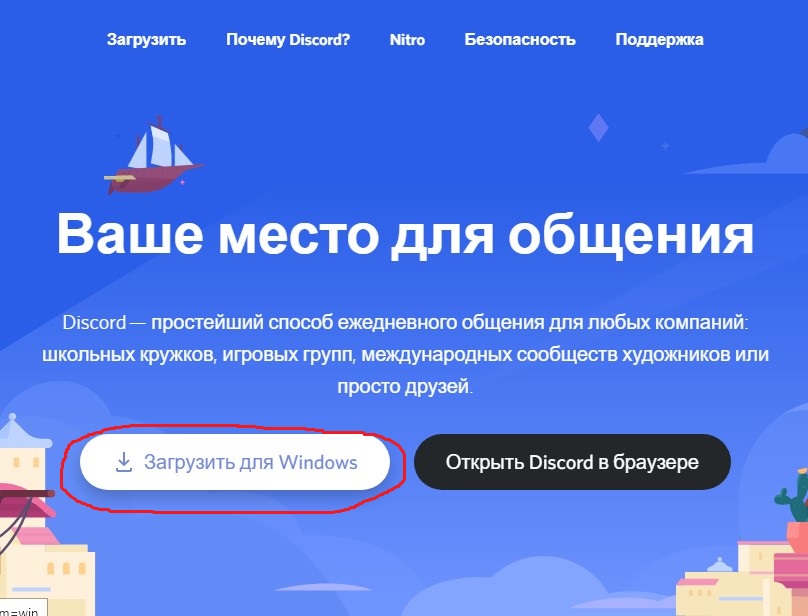
After downloading, run the installation file DiscordSetup.exe. The program will be installed automatically – no action or confirmation is required.
After starting the utility, you will need to create an account, but this is no longer included in our tasks.
The instructions for installing Discord on Windows 7/8/10 and earlier versions are absolutely identical.
Instructions for installing Discord on MacOS
We do all the same – if you went to the site from under the Apple operating system, there will automatically be a link to an application designed for MacOS. It remains to click on the button, wait for the download to complete and click on the Discord.dmg installation file. Then, in the usual way, with the mouse, move the picture from the left along the arrow to the right area. After the files have been moved, it remains to go to the Applications folder, find Discord there and open it.
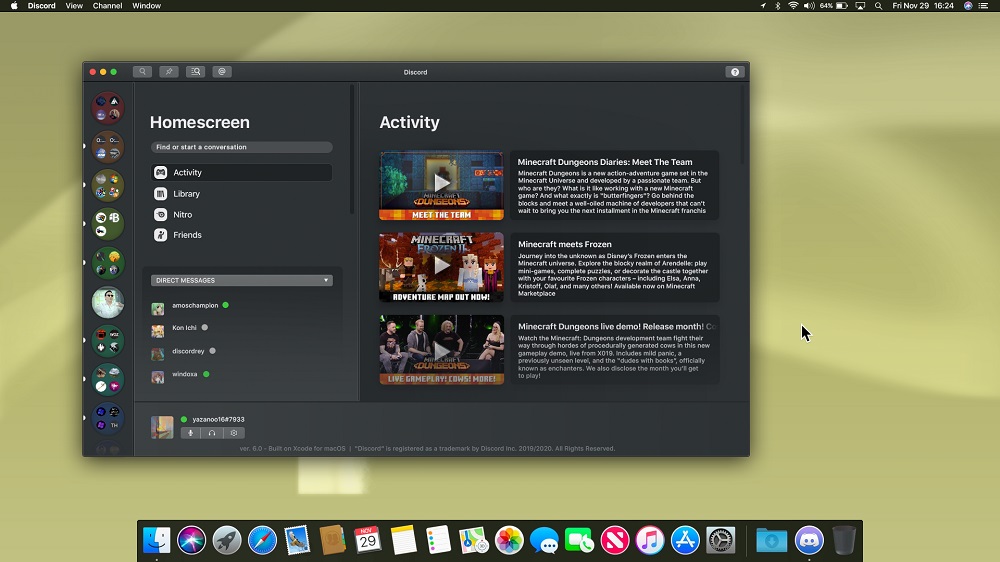
Mobile Gadgets Guide
Here, as you can imagine, the tactics are somewhat different. You need to download the application not from the official website, but from the appropriate application store (AppStore for Apple mobile devices, Google Play for Android smartphones). In the search box, enter Discord, press the “Download” button, and after downloading, tap on the “Install” button, answering in the affirmative to all the installer’s warnings.
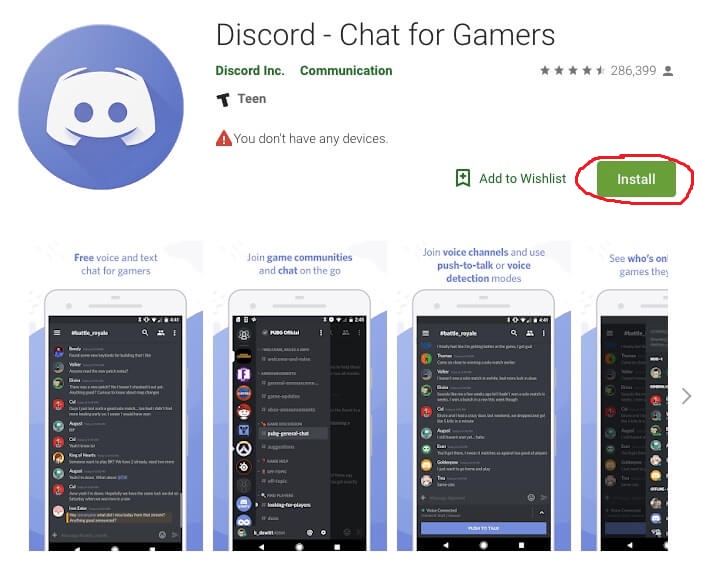
The application reinstallation procedure consists of two stages regardless of the platform: uninstalling the application and reinstalling it. The second stage is no different from our instructions, so let’s move on to considering how to remove the utility.
How to remove Discord from computer
Instructions for Windows
The first method is generally accepted, or standard for this operating system. To do this, you need to launch the “Control Panel” and click on the “Remove Programs” icon in it. You can also do this manually by pressing the Win + R combination that brings up the Run console. This window is also available in the system start menu. Enter the text appwiz.cpl into the line and click “OK”.
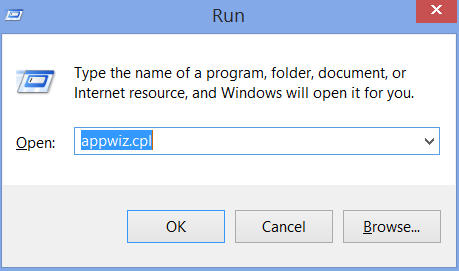
A window will open with the programs installed on the system, among which we are looking for Discord. Right-click on this name and press “Delete”. The program along with all its components, including entries in the registry, will be removed from the computer’s hard drive.
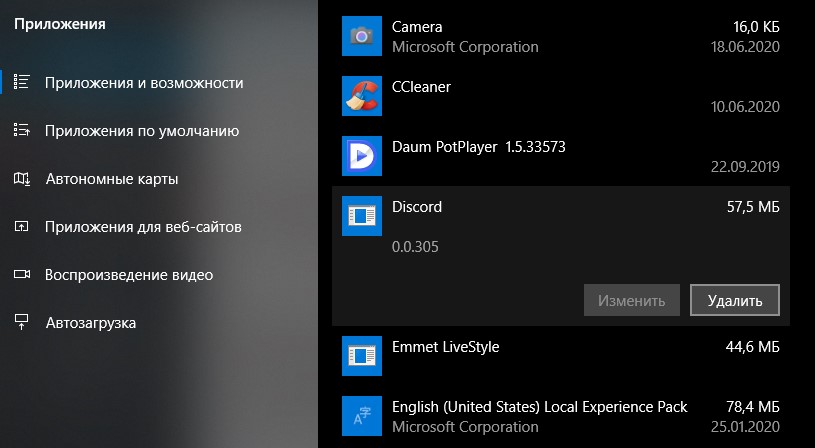
The second way to uninstall the Discord program is no less convenient – just right-click on the utility’s icon on the desktop, select the “Show Locations” sub-item in the context menu. A folder will open where all the program files are stored. True, there is no separate uninstall utility there, so deleting the contents of a folder is not quite the correct way, you will not be able to completely remove Discord, there will be entries in the system registry, which will become garbage.
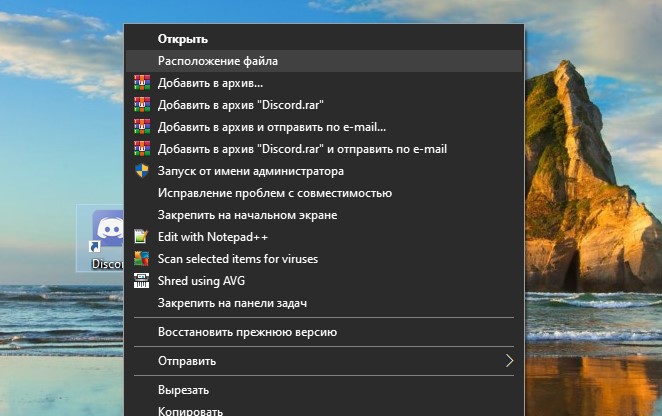
If you used the second method, you need to get rid of the registry entries associated with the program. Such removal is performed using third-party software, for example, the very useful CCleaner utility, which will be useful to us for other purposes as well.
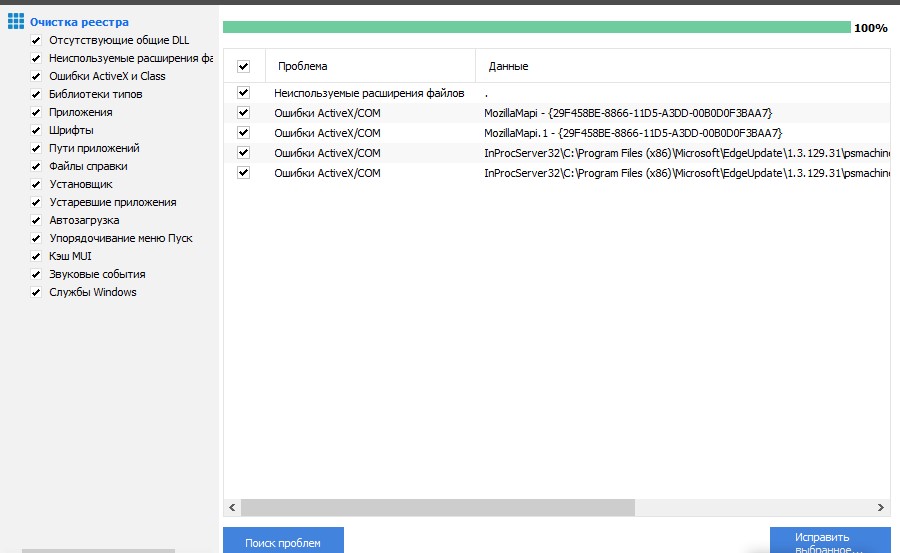
Since when installing the program, it does not ask where to install it, many users are wondering where this utility is located without finding it in Program Files. And it is located in the AppData Local Discord directory, which should be looked for in the system folder C: Users username .
Since AppData is a system folder, it is hidden by default. If you are not observing it, you need to follow the procedure below:
- open the “My Computer” folder;
- open the menu using the “Alt” key;
- click on the “Service” tab;
- select the sub-item “Folder options” in the pop-up menu;
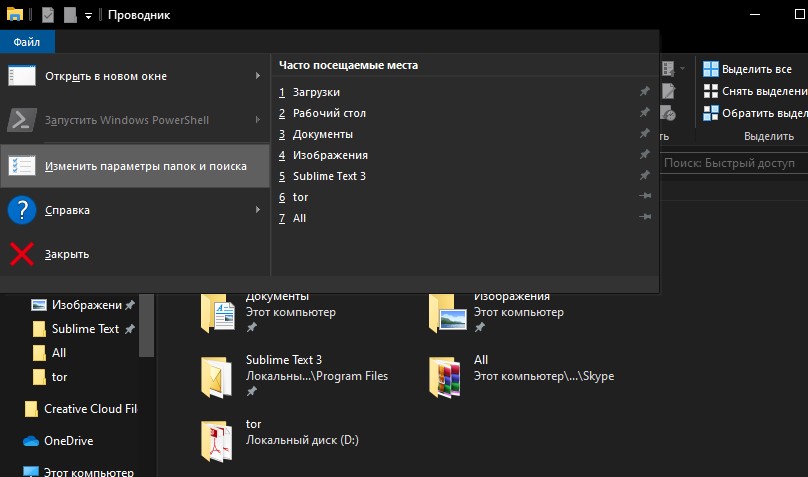
- in the new window, click on the “View” tab;
- in the window of additional parameters, look for the line “Show hidden files”, which has two substrings with a selector, select the substring “Show” and click “OK”.
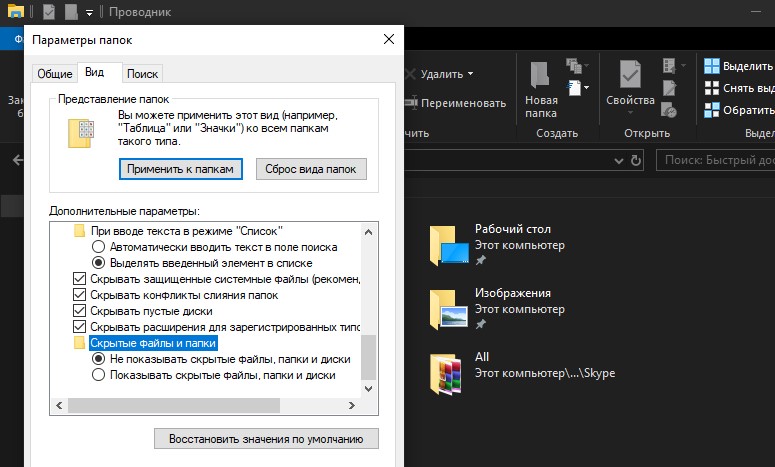
Let us now consider how to turn off the autorun of the utility, since by default it gets there automatically during installation.
The first way is to use the System Configuration utility. It is launched through the “Control Panel”, through the “System and Security” tab, in which we select “Administration” and already there we find the “System Configuration” tab. Click on it, in a new window go to the “Startup” tab, uncheck the box next to Discord, confirm the operation. The next time you restart / turn on the computer, the utility will not start.
The second way is to disable autoload from the hidden icons panel (located in the lower right corner of the monitor). Click on ▲, select the program icon, right-click on it, and in the menu that opens, under the item “run Discord when my computer starts”, uncheck the box.
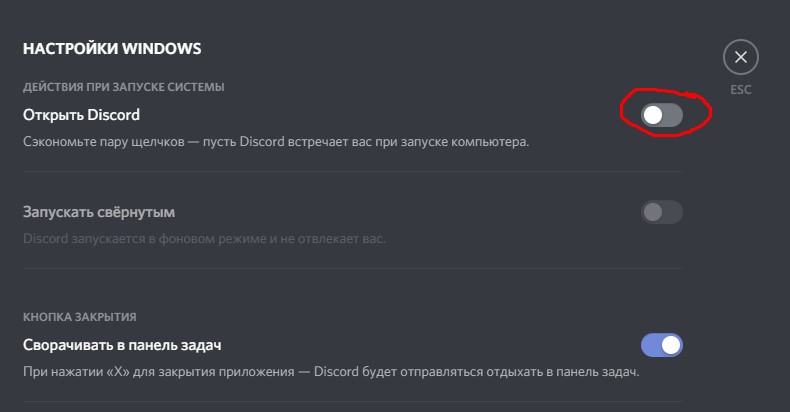
Finally, the third way is to use the CCleaner utility: in the “Tools” menu, select the “Startup” tab, move the mouse over Discord and click “Turn off”. Here you can also disable the startup of other “unnecessary” programs.
Removing Discord on MacOS
Go to the MacOS Finder browser window, go to the “Favorites” subsection. We are looking for the “Programs” tab here, open it. A complete list of applications installed on the system will appear in a new window, we are looking for Discord.
We apply RMB to this name, in the context menu that appears, click on the item “Move to Trash”. As with Windows OS, this is an incomplete uninstall. To permanently delete Discord, open the “Trash” and perform the procedure for cleaning it, confirming the operation.
How to clear a program from an Android phone
We launch the Play Market, type Discord in the search box to get to the utility page. We tap on the “Delete” tab, confirm the operation.
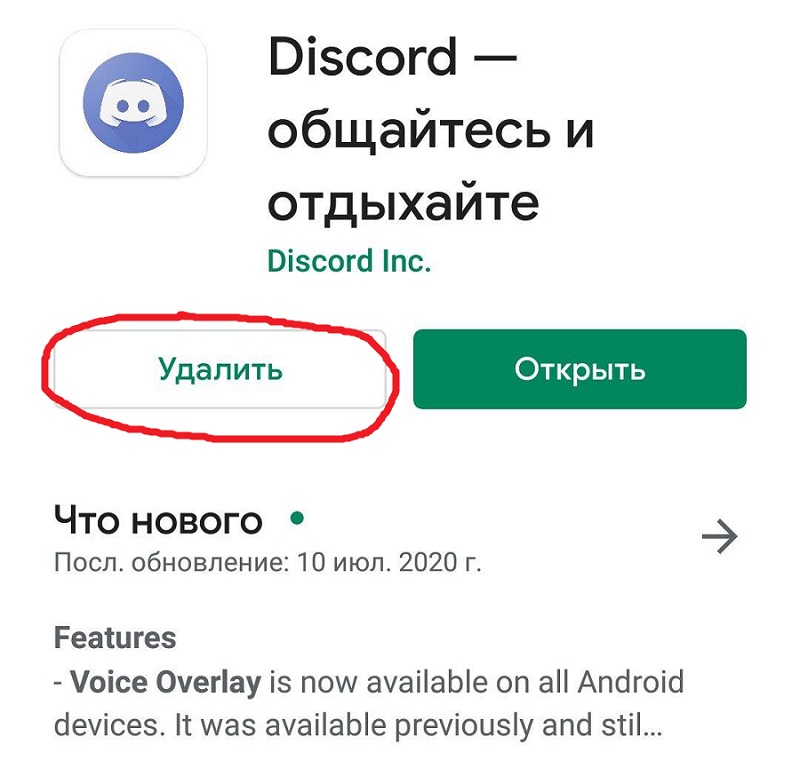
In apple devices operating under iOS, the removal procedure is different:
- looking for the application icon on the desktop;
- press on it and hold your finger until the icon begins to shake finely;
- after starting the editing function, click on the cross in the corner of the icon;
- confirm deletion.
If you want to delete your Discord account before uninstalling the application, you will not be able to do this from the program – this action is not provided here.
To delete an account (account) in Discord, you need to send an email to the support service of the program with a request. In this case, the letter must be sent from the same mailbox that was used during registration, since the Discord team must make sure that the sender of the letter and the owner of the account are the same person.
We hope that we have explained in sufficient detail and clearly the nuances of installing and removing the game “dialer”. If you have any questions, write in the comments, we will definitely try to help you.