Today, most PC users understand that the security of surfing the Internet is not provided by the standard means of the operating system, although they are constantly being improved. Installing an antivirus program has long been considered good practice, and one of them is Malwarebytes, developed by programmers from the famous brand Symantec. In some cases, antivirus removal is required, and many, taught by bitter experience, suspect that standard Windows tools cannot do this. Today we will tell you if this is so and how you can uninstall the program without leftovers in the form of entries in the registry or any temporary files outside the antivirus installation directory.
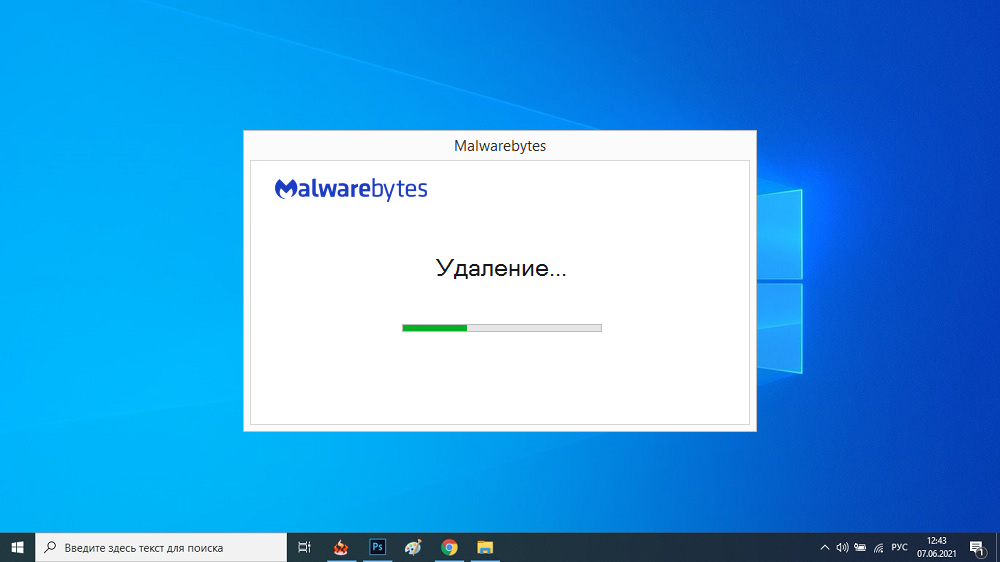
Contents
Malwarebytes Anti Malware – what is this program
Long gone are the days when the only threat to a PC was computer viruses – a kind of programs that can independently infect other computers, many of which were also capable of causing certain and sometimes critical damage. Today, there are much more types of malware, the means of disguising them are more complicated, and the goals in most cases are to steal personal information, including commercial information, or use computer resources for other unseemly purposes.
Means of protection against such threats are also being improved, and the most effective antiviruses are complex software systems, a significant part of which is located on the developer’s servers, and only the client – on the end user device – a computer or phone.
Malwarebytes is a program for removing viruses, trojans, spyware, keyloggers, adware and other malicious software, commonly known on the network as malware (from the phrase malicious software).
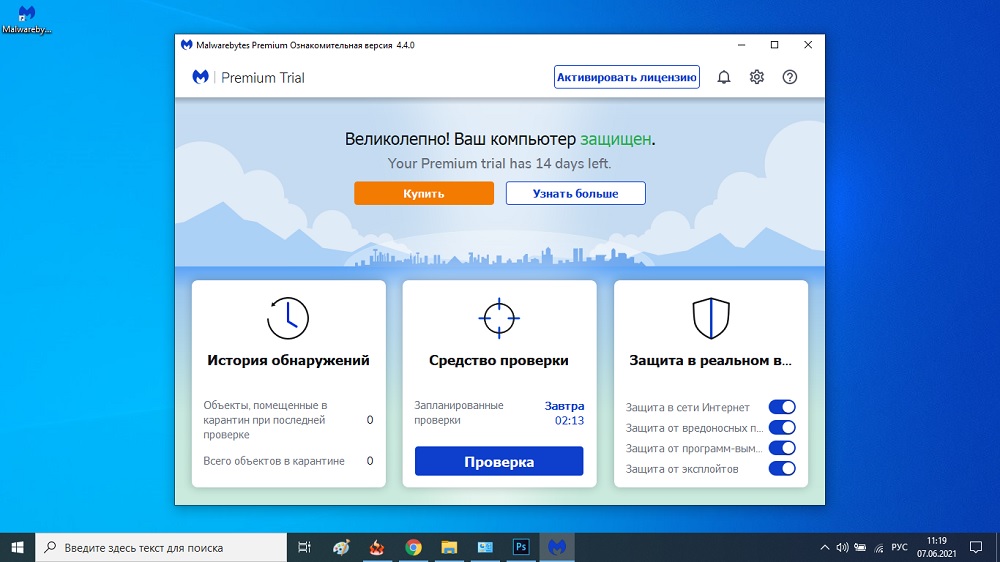
Let’s list the most frequent manifestations of the activity of such malicious programs:
- changing some browser settings (for example, the home page or the default search tool), and sometimes it is impossible to return the desired values by standard means;
- use computer resources (for example, for remote mining or conducting ddos attacks), which leads to a critical slowdown in its work;
- install adware on the PC, such as annoying pop-up windows, which often do not even require the Internet to work;
- collect personal information such as logins and passwords, mailboxes, bank card numbers;
- track your online activity in order to collect databases of your user preferences (what you most often buy in online stores, what services you use, etc.).
Now you understand what Malwarebytes and other similar antivirus software are for.
How to completely remove Malwarebytes Anti Malware from your computer
It is good to provide your PC with reliable protection. But due to the complexity of such programs and frequent updates of the antivirus databases and the client itself, from time to time situations arise when the antivirus does not work properly, cursing at programs that are known to be absolutely safe. Or not allowing them to visit sites that it considers infected. On computers with weak hardware, antiviruses can take up most of the memory, reducing the performance of the PC.
This also applies to the utilities from Symantec – from time to time it becomes necessary to temporarily disable the Malwarebytes antivirus. This is done very simply – in the main window of the antivirus, click on the “Security” tab, find the line “Run Malwarebytes in the background when Windows starts” and deactivate the switch on the right, moving it to the left position. The next time you start the OS, the antivirus will be disabled. You can enable it at any time by starting it manually and moving the switch to the right.
But in some cases, you do not need to know how to disable Malwarebytes, but how to completely remove the program from your computer, and so that it does not leave any traces behind. For example, if you want to change your antivirus to another.
This can be done in several ways. Let’s consider each of them in detail.
Uninstallation via Control Panel
Yes, this antivirus can be uninstalled as a regular program, that is, with built-in Windows tools. To do this, you need to launch the “Control Panel” and find the “Programs and Features” tab there. By clicking on it, you will receive a complete list of programs installed on your computer and find Malwarebytes in it.
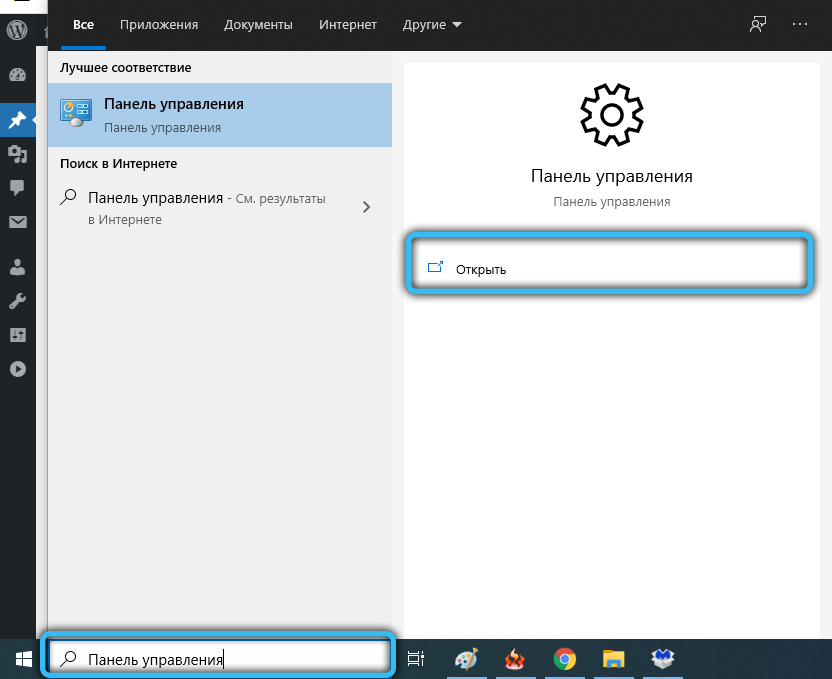
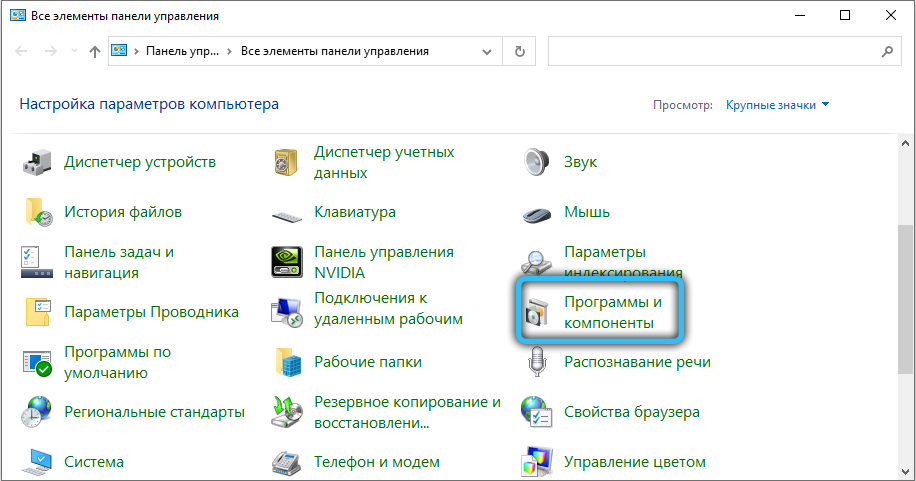
In some versions of Windows, to remove it, you need to click the “Delete” button at the top, in some – right-click on the selected line and select the same item, “Delete” in the context menu that appears. After confirming this action, the standard uninstaller will start, which will remove the antivirus program.
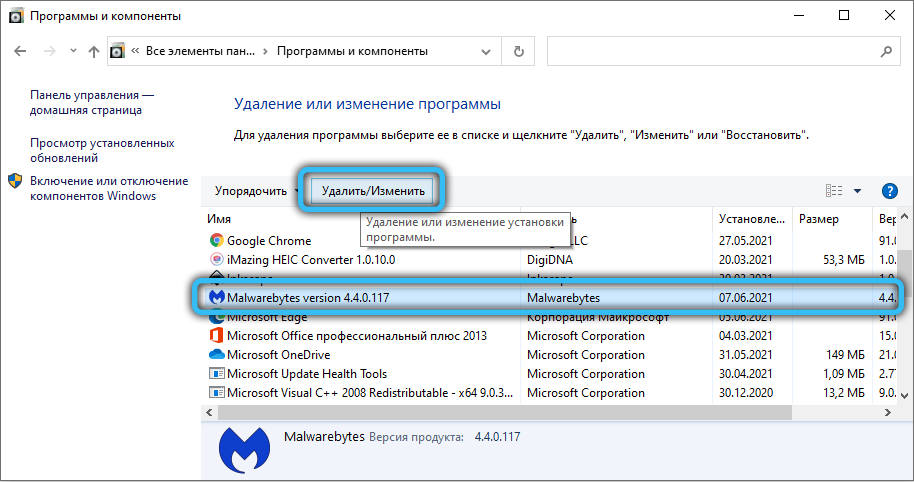
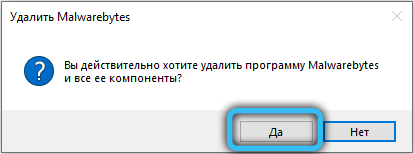
Removal with a special utility from the developer
Removal with the built-in uninstaller is considered not very reliable, since it performs standard actions and may not know the features of a particular program.
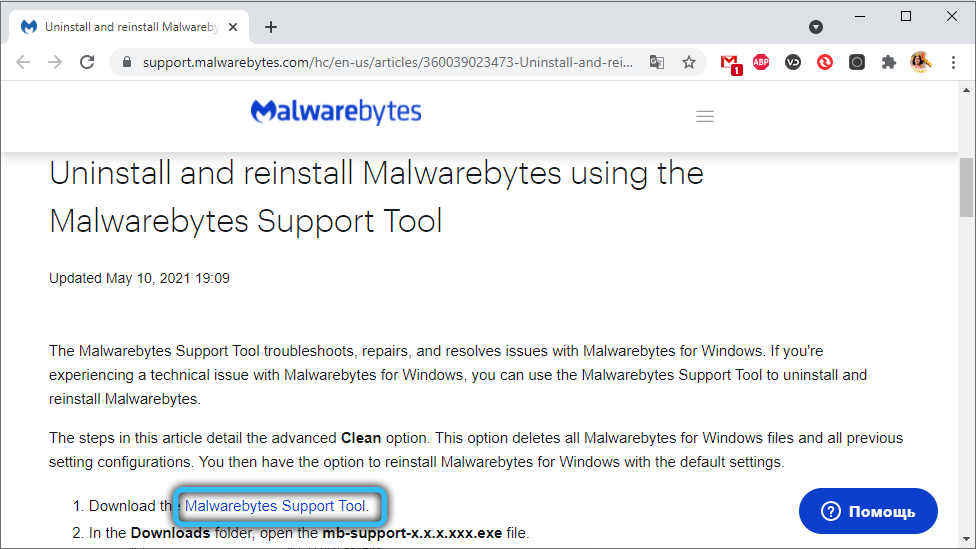
Many do not bother with this, but in order to prevent the hard disk from clogging up with garbage left over from incompletely removed programs, it is advisable to use specialized software. In our case, you can remove the antivirus using the Malwarebytes Clean Uninstall Tool:
- download it from the official website, install it, run it;
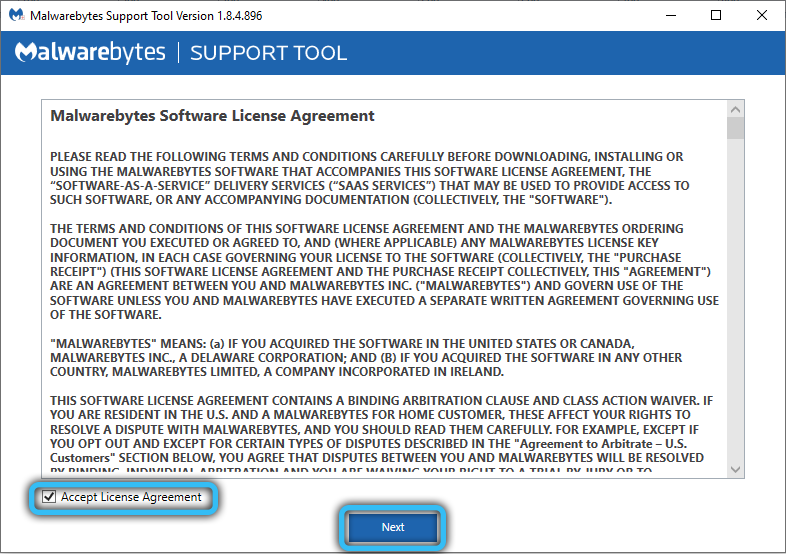
- a window will appear with a proposal to remove the antivirus;
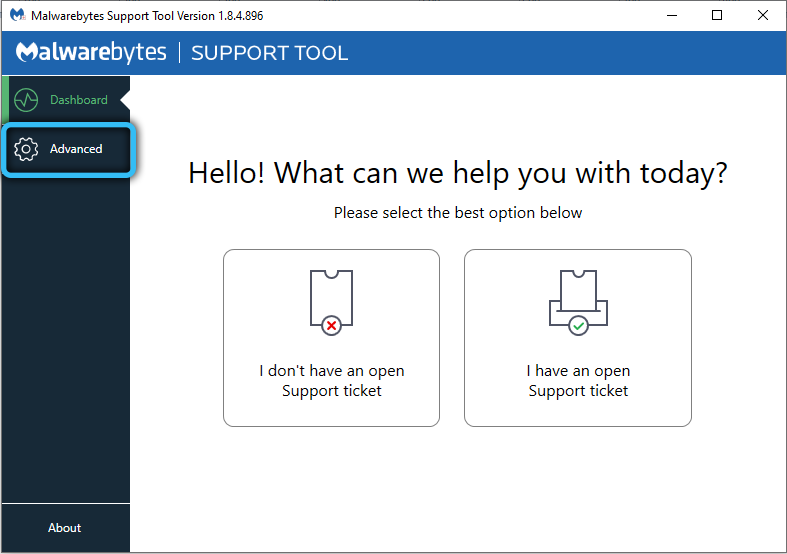
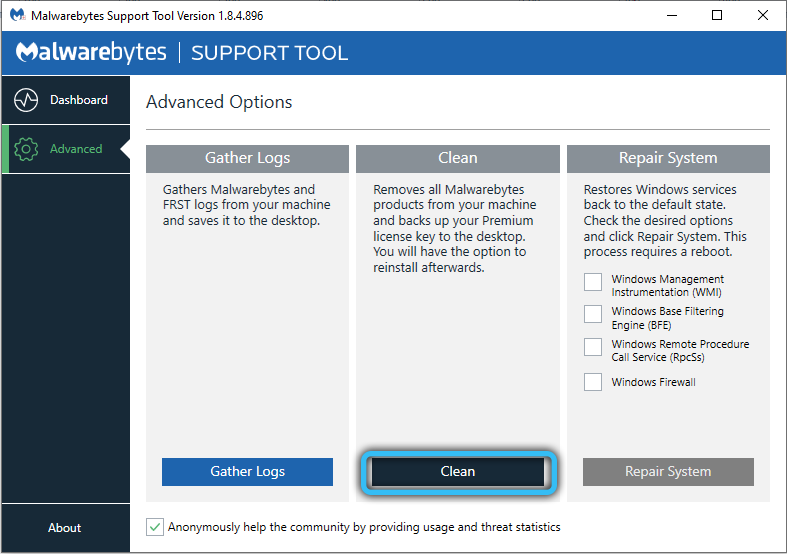
- agree by clicking the “Yes” button;
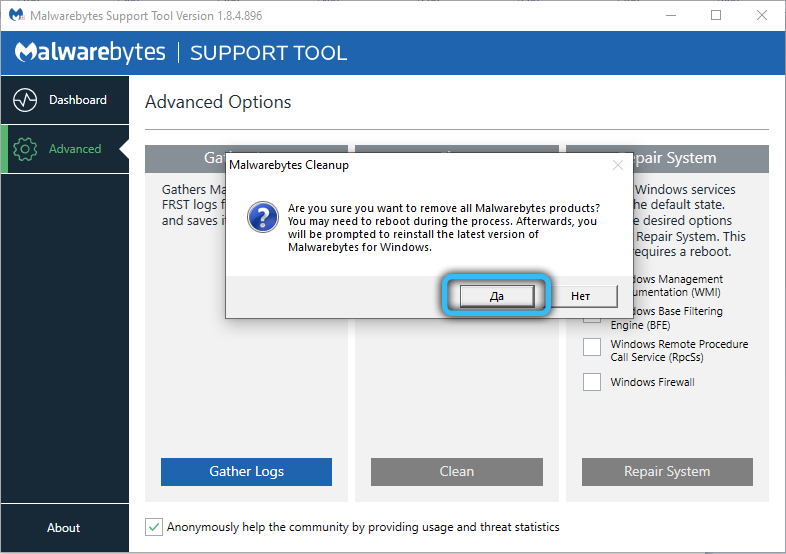
- when the process is over, the utility will offer to restart the computer – again, we agree.
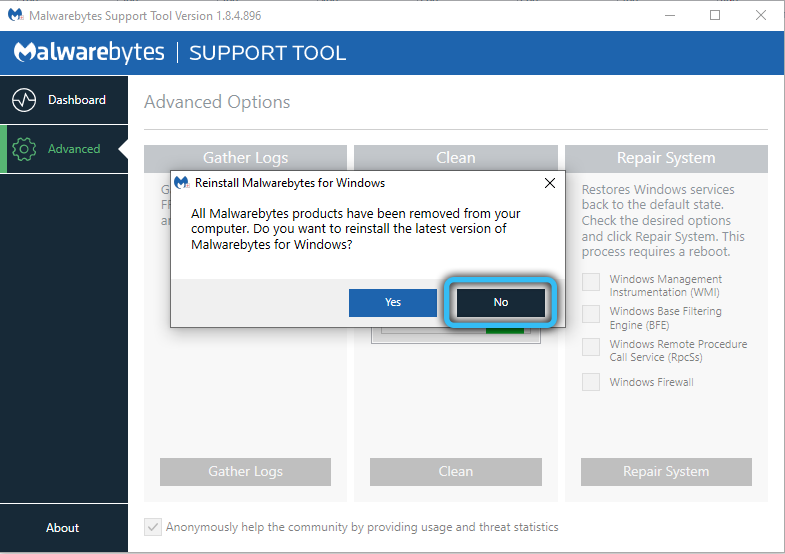
Using CCleaner
Using a utility from the developer, you are guaranteed to completely remove the antivirus, but then you will have to remove it too. Malwarebytes Clean Uninstall Tool can be dispensed with if you have the popular CCleaner software on your computer.
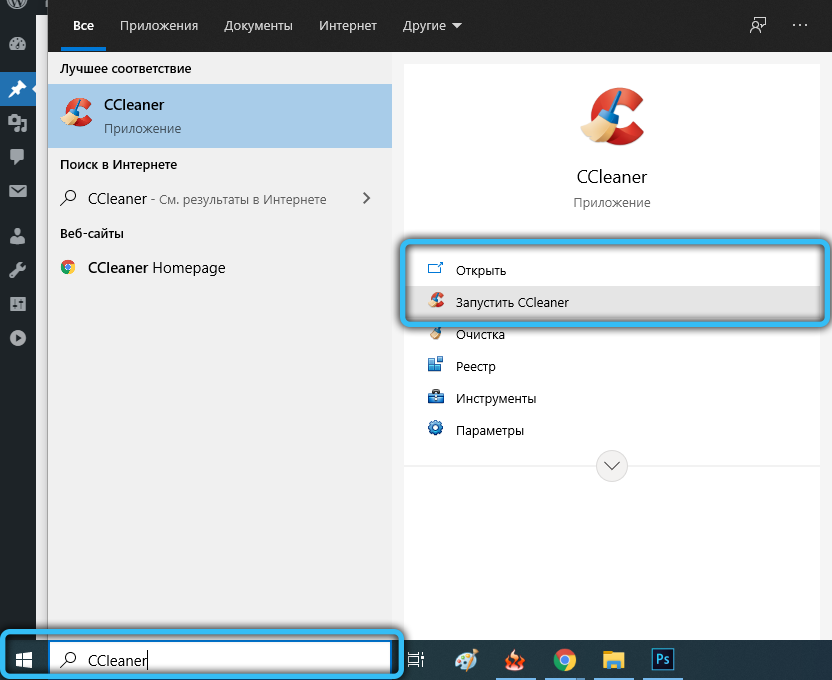
After removing the utility using standard Windows tools, launch CCleaner, look for the “Registry” tab in the side menu, click on it and go to the “Registry integrity” section.
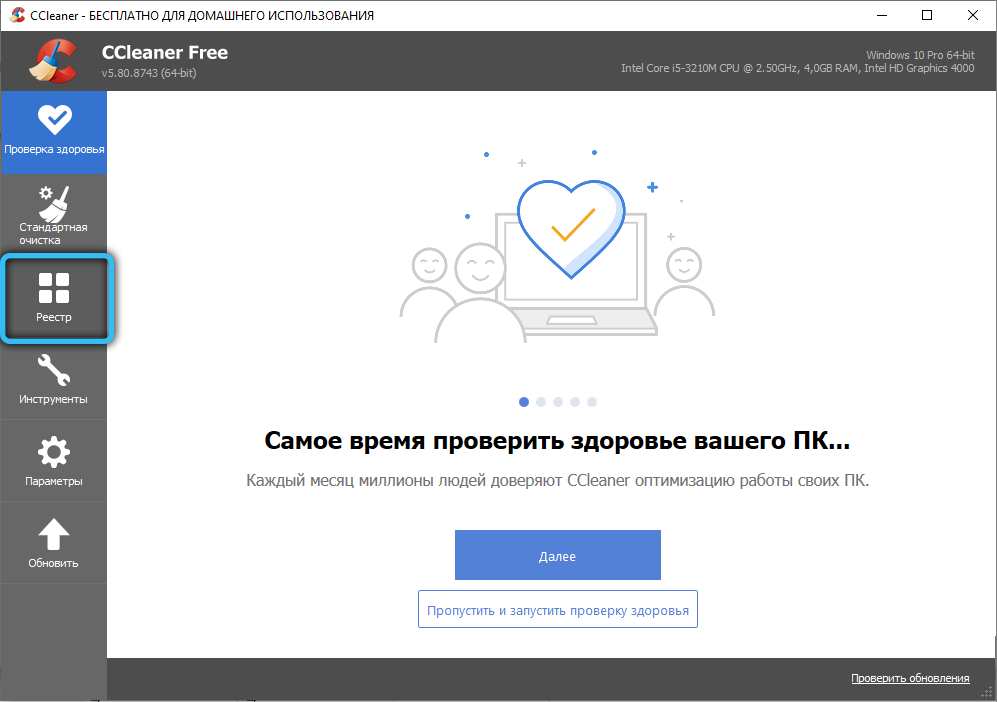
Here we tick off all the items and click on the “Search for problems” button. The utility will begin to analyze the entries in the registry, finding those that, in its opinion, are redundant or erroneous.
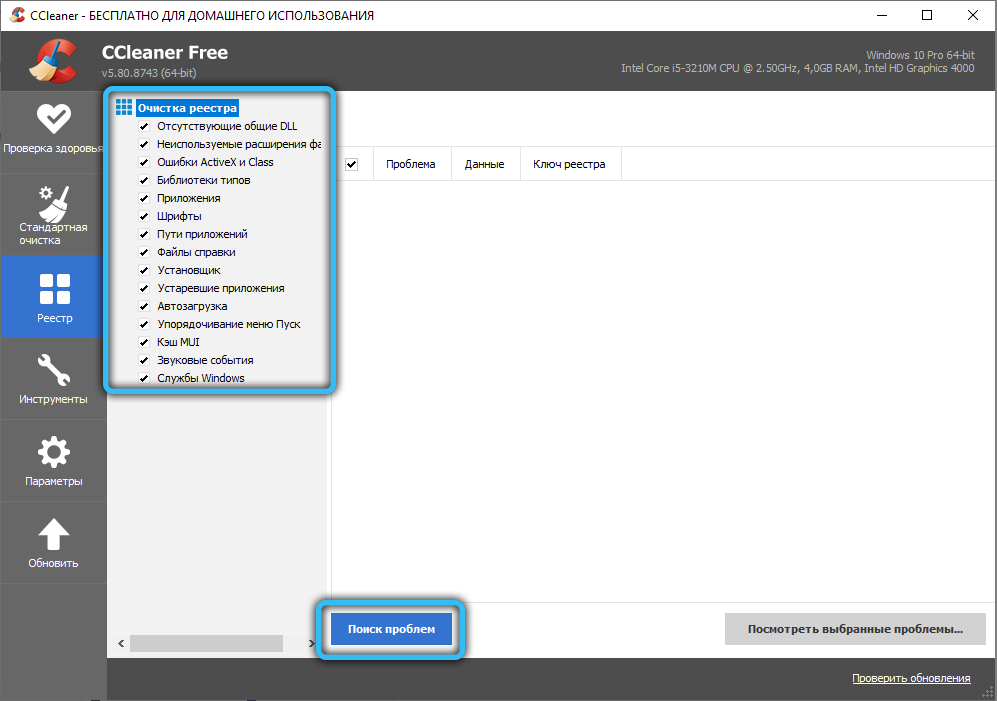
All you have to do is click on the “Fix” button, and then CCleaner will offer you to write a backup copy of the system registry to disk.
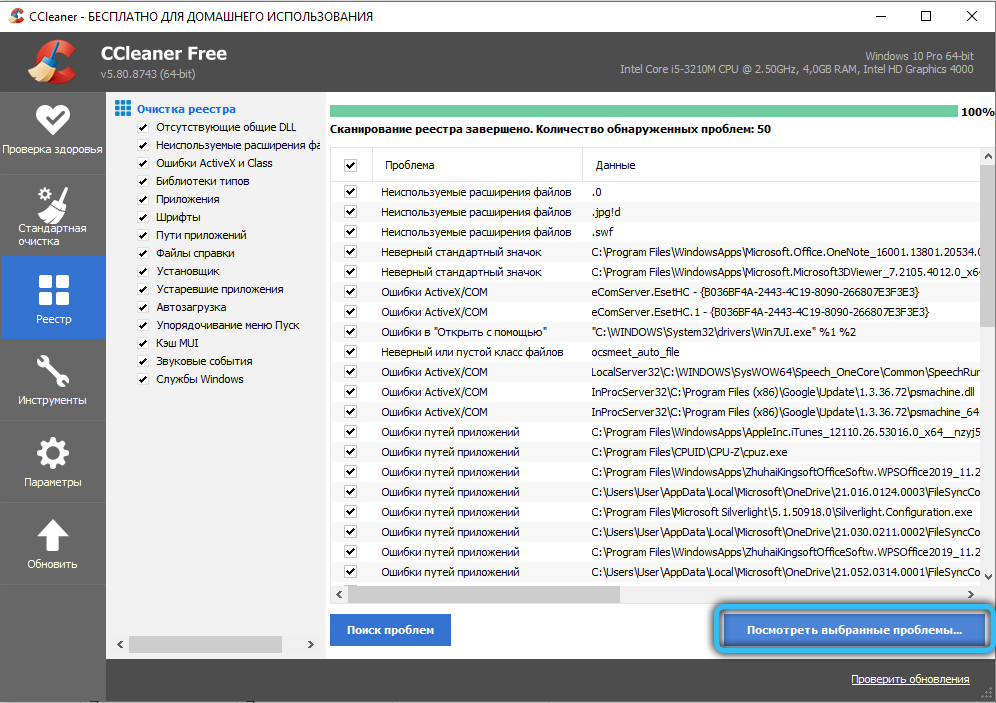
You may not agree with this, but for the sake of precaution, we advise you to answer in the affirmative, in this case you will have the opportunity to restore the previous version of the registry if the utility deletes something important and necessary.
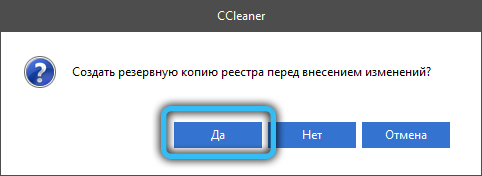
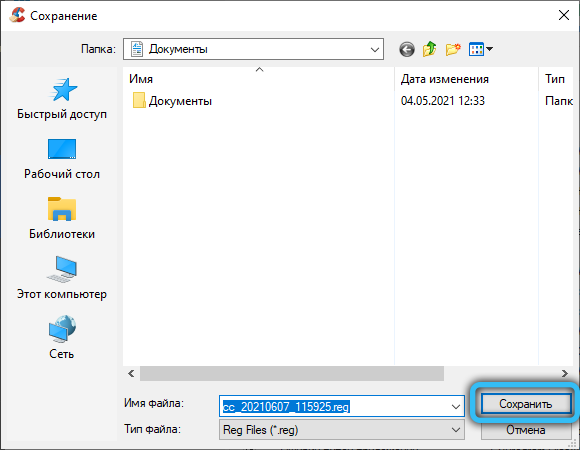
Now you need to click on the button “Fix the marked”, and after the completion of cleaning the registry – restart the computer.
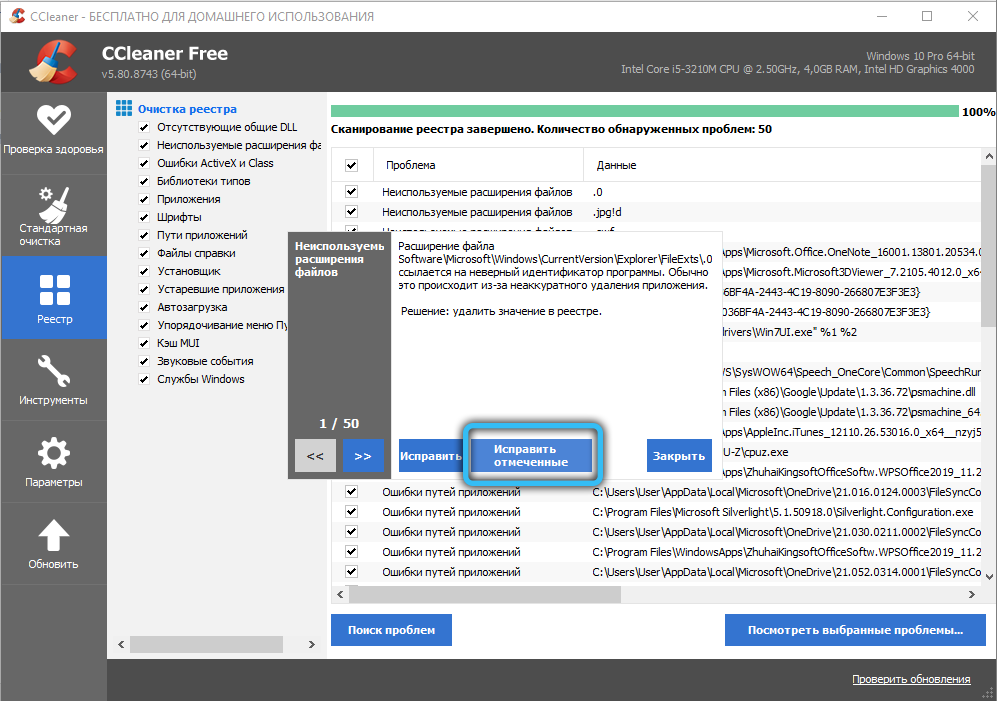
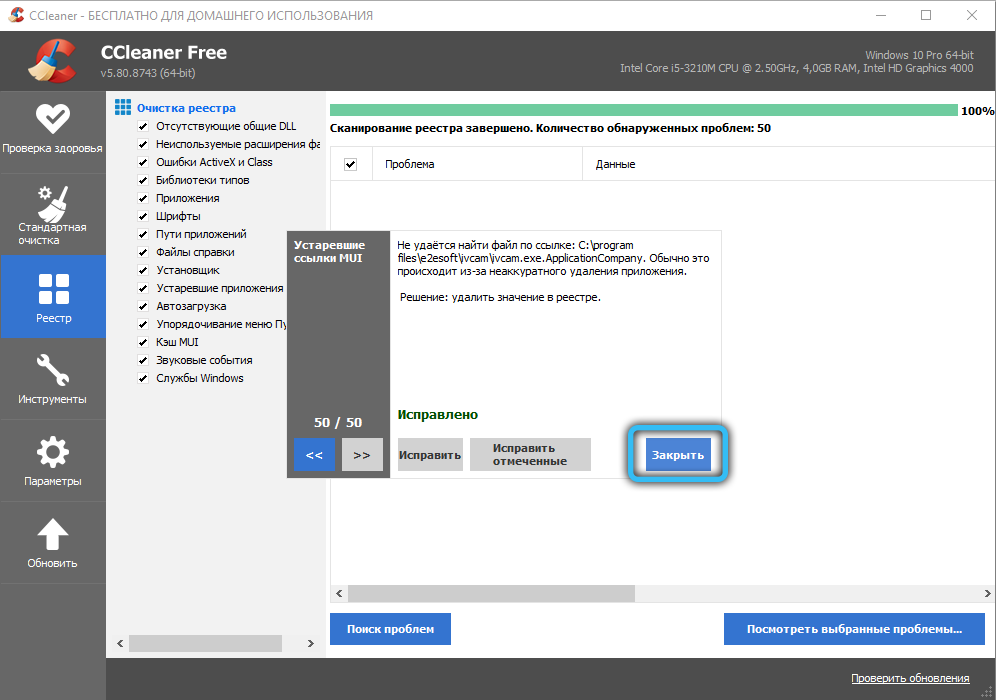
Removing Malwarebytes on MacOS
On computers running an operating system from Apple, removal of Symantec antivirus software is performed according to the following algorithm:
- in the upper list of available functions, click on the “Go” tab;
- if it is missing, look for a tab in the Finder directory;
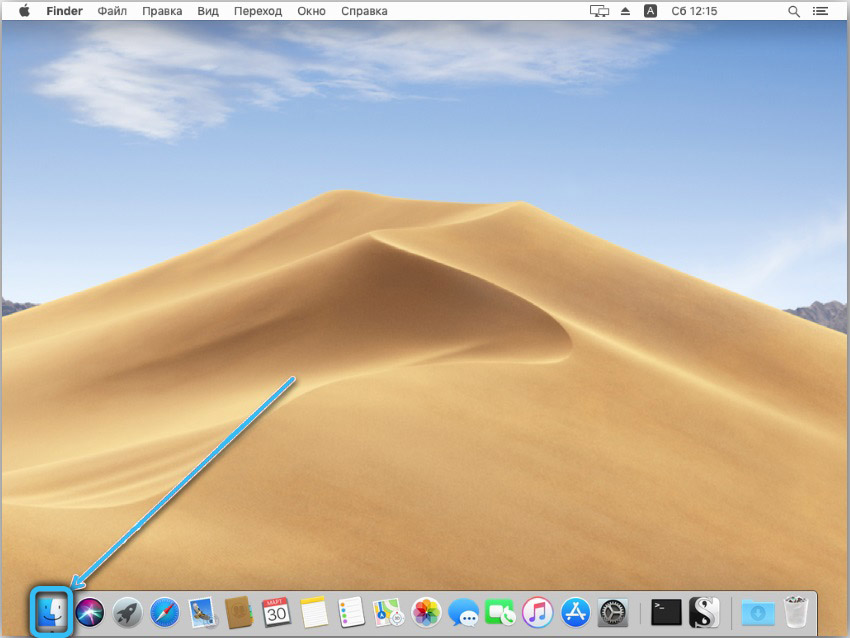
- click on the “Programs” tab;
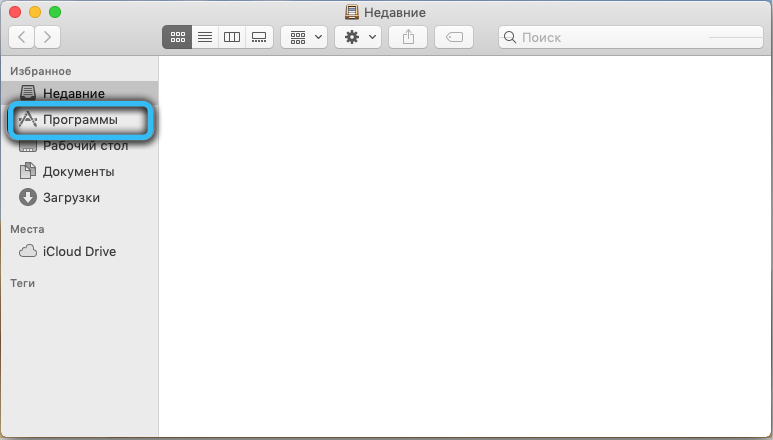
- look for the Malwarebytes icon, click on it;
- a list of functions will appear, select the “Help” line;
- in the list of possible actions that appears, select “Remove Malwarebytes”, confirm the removal, after which the antivirus uninstaller will start;
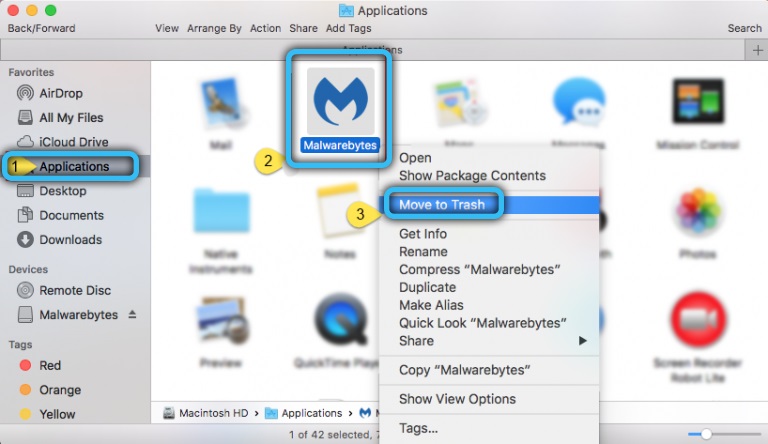
- enter the administrator password, click “OK” and wait for the anti-virus utility to be removed from the computer.
But that’s not all, you also need to get rid of traces of the antivirus:
- again select the menu item “Go”;
- click on the “Go to folder” tab;
- in the terminal window, type ~ / Library, press the “Go” button;
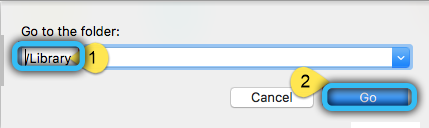
- a hidden folder will appear, and we enter Malwarebytes in the upper search box and press Return;
- tick off all files related to antivirus software, click “Change”;
- click on the “Send to cart” button.
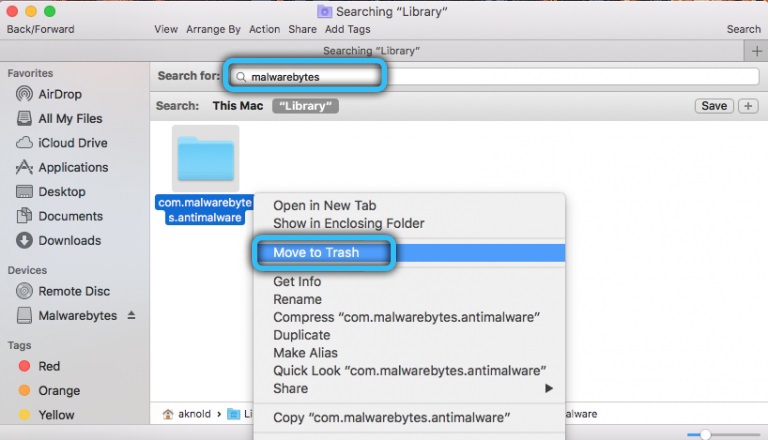
All that remains is to clean the trash and restart the PC.
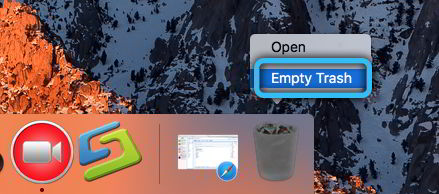
Removing Malwarebytes from smartphone
Everything is simple here: the antivirus application is completely removed from Android phones in the following way:
- go to “Settings”;
- click on the “Security” tab;
- select the section “Administrators”;
- look for a line with the name of the software and uncheck the box opposite;
- then we remove the antivirus in the usual way, through the “Applications”.
So, we have covered the most common ways to uninstall Symantec antivirus software. Now you know what to do if you no longer need this antivirus.