The warning Camera error on a Samsung Galaxy cell phone usually appears because there is a software failure. It is usually easy to fix. Many times a simple restart of the equipment is enough.
In the event that restarting does not fix the error, there are some procedures that can be tried, such as those listed below. All related to the phone system and applications.
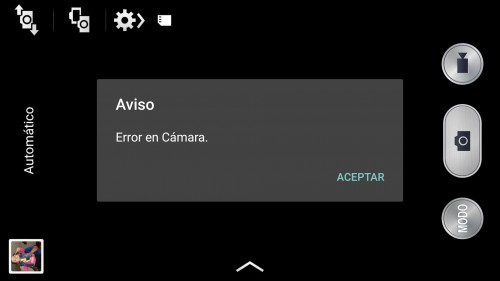
If the cell phone camera still does not work, then it is possibly a system error. Or even a hardware failure or physical damage. In that case, the solution is more complex.
Before proceeding, check that the device has enough battery. Commonly, the Android system does not allow the camera to be used when the battery is low (15% or less battery).
Contents
Article Index
- Samsung Galaxy Camera Error: How to Fix
- Restart
- Fix Camera app
- APP Alternative Camera
- Delete applications that generate the error
- Clean the “trash”
- Reset device
- Notice camera error PERSISTE
- Damaged camera
Samsung Galaxy Camera Error: How to Fix
Restart
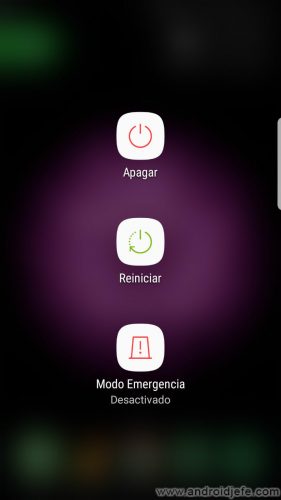
Press and hold the Power button and select the “Restart.
If the cell phone camera does not work, this is the simplest and most common solution.
Fix Camera app
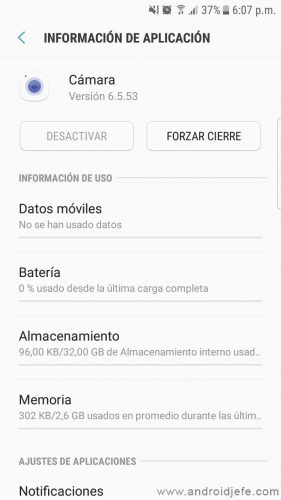
- Open System Settings.
- Choose Applications (“All applications”).
- Select “Camera”.
- “Force closing”
- Below, choose “Storage”.
- Tap on “Delete data”.
This restores the original settings of the camera application. It is one of the most effective solutions.
APP Alternative Camera
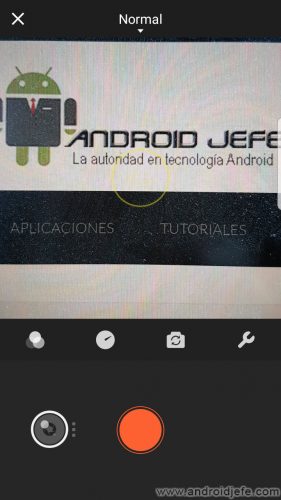
Try using another application, such as Google Camera or any other from the Play Store. This will determine if the problem is in the original camera app.
Delete applications that generate the error
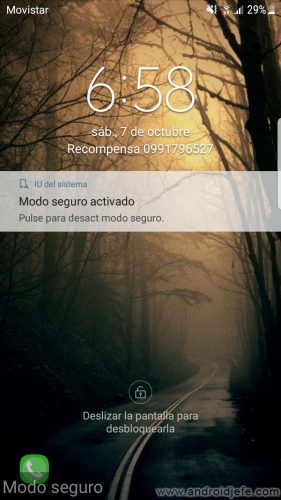
- Turn off the Samsung Galaxy.
- Turn it on normally.
- When it starts to turn on (Samsung logo appears) press and hold the volume down button until the phone starts.
- The words “Safe Mode” should appear at the bottom of the screen.
In this mode, only the factory applications of the device are active. Including the original camera app. If it works normally in this mode, it probably means that there is a problem in normal use mode due to an application that YOU installed.
If this is the case, to solve the camera error start by uninstalling the latest apps that you think caused the failure. Most likely, it is an app that uses the camera or has permission to access it.
Clean the “trash”

- Turn off the cellphone.
- With the phone turned off, press and hold the Volume Up, Power, and Home buttons.
- When the phone vibrates during startup (the Samsung logo appears), release the Power button (without releasing the other two).
- Wait for the “No command” screen to disappear on its own.
- On that special “Recovery” screen, position yourself in the “Wipe Cache Partition” option with the volume down button. Select this option with the power button.
Also clear the cache from Settings> Device Maintenance> Storage> Release Now.
Cache is a partition that stores temporary files, which can sometimes cause the camera error. Do not worry. It is safe to delete it as indicated.
Reset device
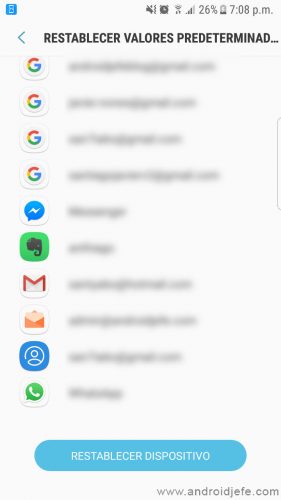
Unlike the first four options, this solution will leave the phone looking like new. It will delete everything that has been saved or configured.
Be careful to back up or back up your phone.
After that, do the following:
- Settings.
- General Administration.
- Restore.
- Restore defaults.
Notice camera error PERSISTE
If the camera error has not been fixed by any previous procedure, the solution is uphill.
First of all, there is probably a flaw in the Android system. The only option in that case is to wait for a software update from the manufacturer. Although it is possible to manually install a different software version to find out if you don’t have the problem, we do not recommend it. It is a procedure that should only be performed knowing the subject well.
The other option is that it is a hardware failure. That is, physical damage to the phone. Possibly the camera module, which we explain below.
Damaged camera
If none of the above works, then surely it is a failure in the camera part or module. Here the most practical thing is to take the phone to a technical service to replace this part.


Change the rear camera module of the Samsung Galaxy S4. Source: ifixit.com
We also don’t recommend that you try to do this on your own because you could irreparably damage your phone. But if you have electronics skills, the English website ifixit.com offers step-by-step and image guides on how to take apart and replace parts on many cell phone models.
Conclusion
This guide serves to fix the Camera Error warning on many Samsung Galaxy models, including the S3, S4, S5, S6 (which is where this problem occurs most). Regardless if the inconvenience occurs when trying to use the rear or front camera. It can even be used for other brands of phones that have an Android system.