In this matter of mobile devices, sometimes it is not enough to know the brand and model of the equipment, but also what is the exact variant of that model. The Samsung Galaxy S4, for example, is sold in 12 different variants, which although they may share many technical characteristics, are not the same. Knowing which of these 12 versions of Galaxy S4 is the one you have is life or death if, for example, you want to install a third-party Android system (ROM), a custom recovery or even get root access.
Normally, you only need to find out the “number” of an Android model to know which variant it is. If, for example, you refer to your phone simply as “Samsung Galaxy S4”, no one will know which of the 12 Galaxy S4 models you are talking about, but if you say the model number “GT-I9500” (which is easily found in Settings> About phone), then you can know exactly which device it is.
The problem would end there, if not because things are handled differently when talking about ROMs, custom recovery or root: in this world, instead of using the model number, you usually use the device name («Device Name »,« Codename »or« Code name », for their variants in English). It is something very similar to what happens with Android versions.
Some outstanding examples are the ROMS CyanogenMod page (Lineage OS) and the TWRP recovery page. In many cases, the device name is given priority over the device number there. The user should know the name of their device to safely choose the correct ROM or recovery for their Android.
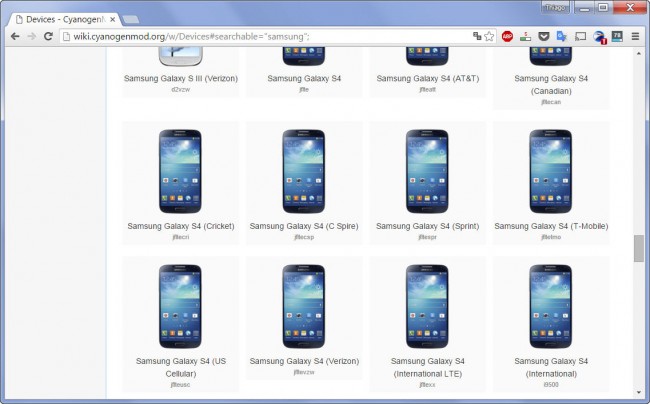
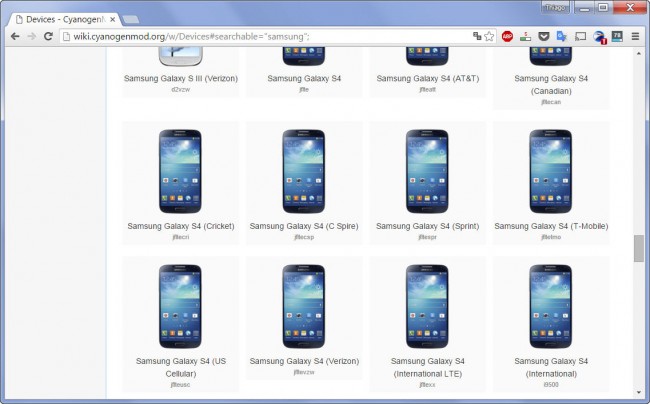
Variants of Samsung Galaxy S4 (CyanogenMod ROMs page)
Contents
How to know the name of an Android device (Code Name)
1. Applications
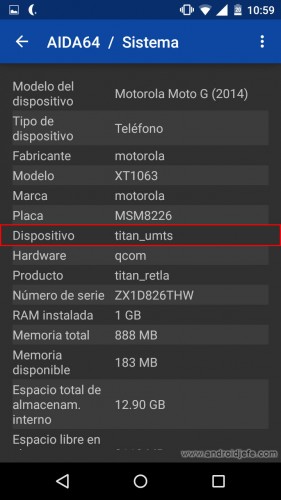
This is the easiest and most accurate way to view the name of the Android device. There are many applications of this type in Google Play, but if you want a reference, you can use Aida64 that you can download for free from that store.
Open Aida64 and tap on “System”. The line that says “Device” tells you the name of your Android device.
2. build.prop file
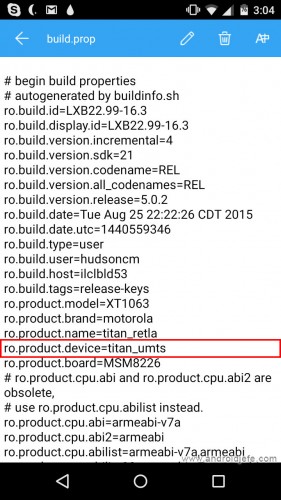
If you have a file explorer installed on your Android, you can open the file “build.prop”, which among other information, contains the name of the device.
Using a file explorer such as ES File Explorer, you will have to go to the base directory of the Android device (at the top of ES File Explorer you must leave the “Device” or “/” option selected). Click on the “System” folder. Within that folder, tap on the file that says “build.prop”: on the screen that will appear, choose one of the available applications to open text files. The line that says “ro.product.device” is the one that indicates the name of the device.
3. Android settings
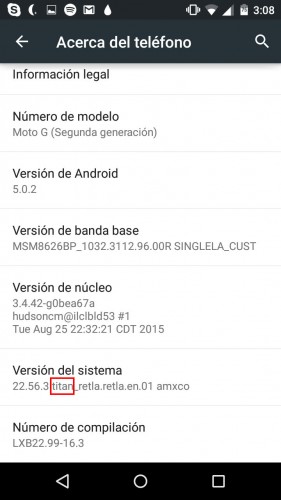
Open the General Settings of your Android and tap where it says “About phone” or “About device”. On the next screen you have to look at the “System version”: commonly, the name of the device appears just after the numbers: in my case, “titan” is what interests us. “Retla” means retailer or “retailer” Latin America and amxco, possibly América Móvil, represented by Claro in this region.
In this case the Android system does not provide the exact name of the device (in some devices this line “System version” does not even exist). For this reason the previous alternatives are more recommended.
Conclusion
Knowing the device name or Code name of an Android is a good way to make sure you choose the correct ROM, recovery or even root method to dispel any doubts. Probably, the use of codenames will help developers of this software to better organize themselves, because in certain cases, the same ROM can be compatible with several devices that have a similar codename and model name, as is the case with the Moto G 2014 (codename «titan»): any official CyanogenMod ROM supports all four variants of this model: XT1063 (titan_umts), XT1064 (titan_udstv), XT1068 (titan_umtsds), XT1069 (titan_retaildsds). The same happens with the TWRP recovery for this model.
Receive updates: SUBSCRIBE by email and join 10,000+ readers. Follow this blog on Facebook and Twitter.