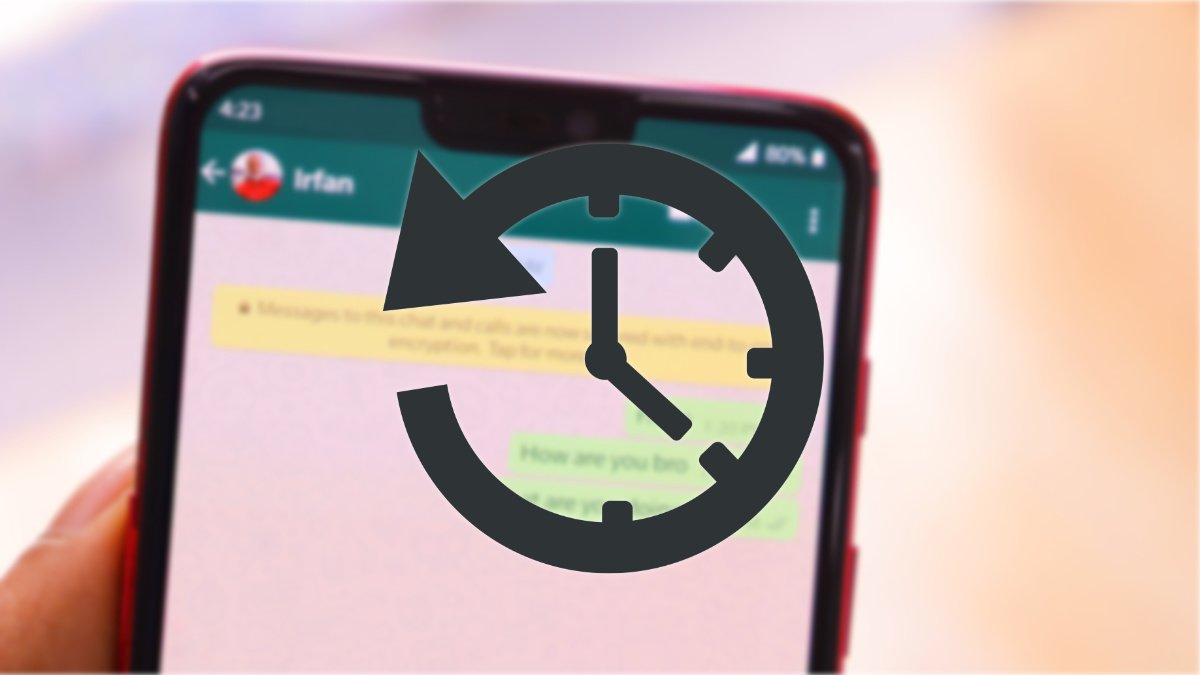
If suddenly WhatsApp tells you that “The date on the phone is wrong” , the problem has a very simple solution. This is an error that appears when the date of our mobile does not match the current one.
This error occurs when having a date earlier than the current one , with future dates it does not occur, and prevents the application from being used. Sometimes our mobile is momentarily or permanently deconfigured, and then this behavior must be corrected.
Specifically, we get the error “The phone’s date is wrong. Adjust the clock and try again . ” This is what the message looks like on WhatsApp:
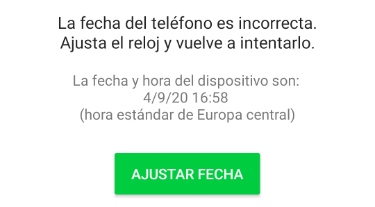
In principle, just pressing the “Set date” button will take us to the appropriate menu to indicate it correctly. Anyway, we explain all the steps to follow to avoid the error “The phone date is wrong” in WhatsApp, both on Android and iPhone.
Fix the date on Android
These are the steps on an Android mobile , taking Google’s standard version as a reference, as they vary slightly depending on the manufacturer:
- We open Settings (those of the Android phone, not those of WhatsApp) from the application launcher:
![]()
- We go to “System” , at the end of the list of options:
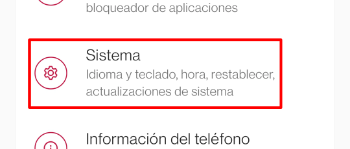
- Now we choose the section “Date and time” among those that appear:
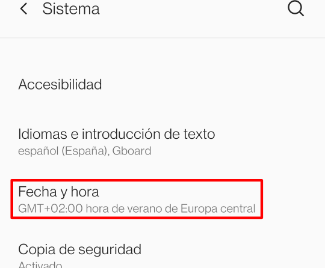
- Depending on the manufacturer, the menu to follow will change slightly . These are some possible routes:
Settings -> Additional settings -> Date and time (Xiaomi)
Settings -> General management -> Date and time (Samsung)
Settings -> System and updates -> Date and time (Huawei)
- We activate “Use network time” and we do the same with “Use time zone provided by the network “, although it would also be enough to manually indicate the correct day, month and year:
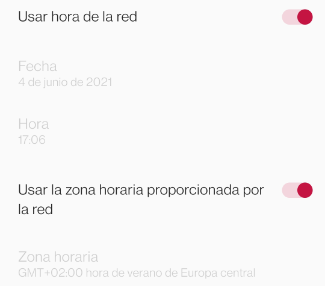
With this, the message “The phone’s date is incorrect” should disappear, and we can use WhatsApp again, anyway it is a good idea to restart the mobile to make sure.
Change wrong date on iPhone
The steps to fix the wrong date error in WhatsApp are the same on iPhone as on Android, just change the menu of the iOS operating system to use . So we can correct it:
- We open the iOS Settings app and enter “General” :
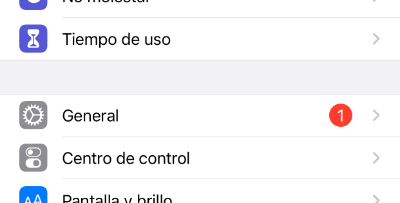
- Then we enter the “Date and time” section that appears in the list:
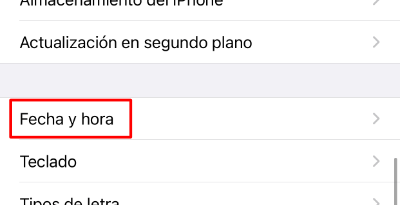
- It is advisable to mark “Automatic adjustment” , although it would also be valid to manually indicate the correct date and time:
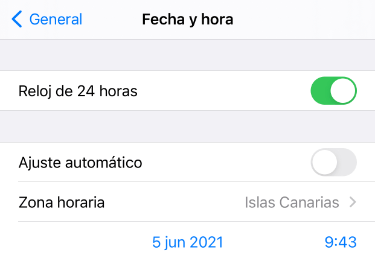
If it persists, we have to update WhatsApp , because if we have a very old version it could be the cause of the problem. Another solution when an app suffers an error that we cannot identify is to clear the cache to return it to the initial configuration.
In principle, this way it will be easy to fix the error of the wrong phone date in WhatsApp , and if we need more help we have compiled how to solve the usual errors of WhatsApp to facilitate its use.