The tethering is the ability to “bind” or spend the Internet the phone to the PC. That is, with the mobile data of your Android you could provide a connection to a computer anywhere. The Tethering Reverse or Reverse Tethering is exactly the opposite. You can share your PC connection with your mobile devices, either via WiFi, Bluetooth or even using a USB cable.
To reverse tethering over WiFi or Bluetooth, your computer must have this type of connectivity. In the case of using a USB cable, you only need such a port, but also root access on your Android device.
Create an access point on the PC
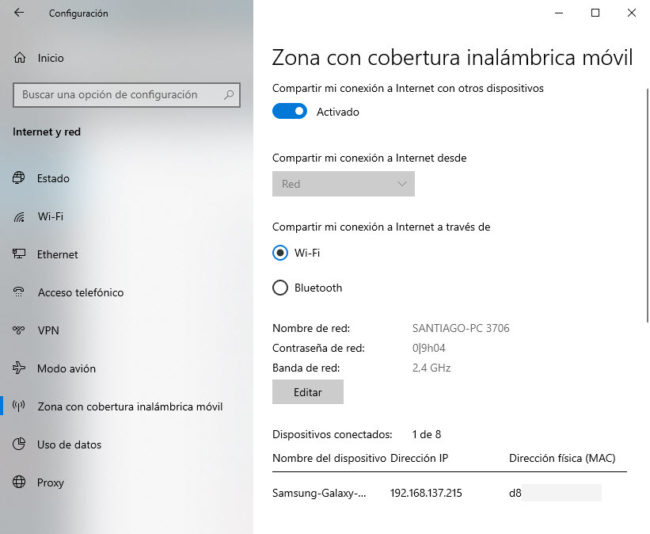
If you have a laptop or desktop PC with a wireless network card, simply create a WiFi access point to which the phone can connect.
In the case of Windows 10, just look for the option “Area with mobile wireless coverage” (Configuration, Internet and network) and activate it, leaving the “WiFi” option checked. You can edit the network name, password and frequency band. From the cell phone, search for the network and connect using the same password.
In the case of Windows 7, the option you should look for is called “Create an ad-hoc network”. In Windows 8 the process requires entering a couple of commands in the terminal. The alternative is to use third-party software, such as Connectify.
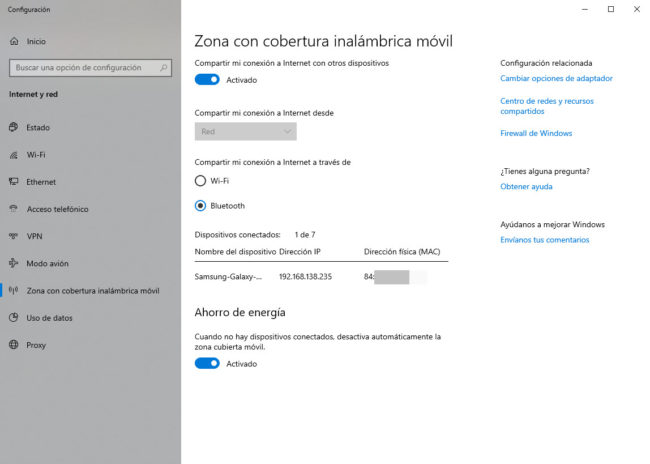
Indeed, as you can see in the image above, you can also connect via Bluetooth. In this case, first make sure to hook up your PC and cell phone via Bluetooth.
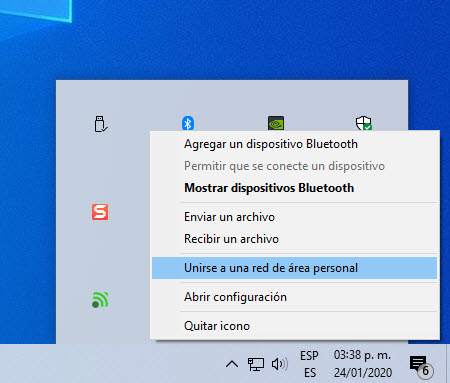
Only after you’ve done that go to the Windows taskbar, right-click the Bluetooth icon and click “Join a personal area network” ( Bluetooth PAN ). On the next screen you will see your Android device. Right-click and select Connect via, Direct connection.
Via USB cable (root)
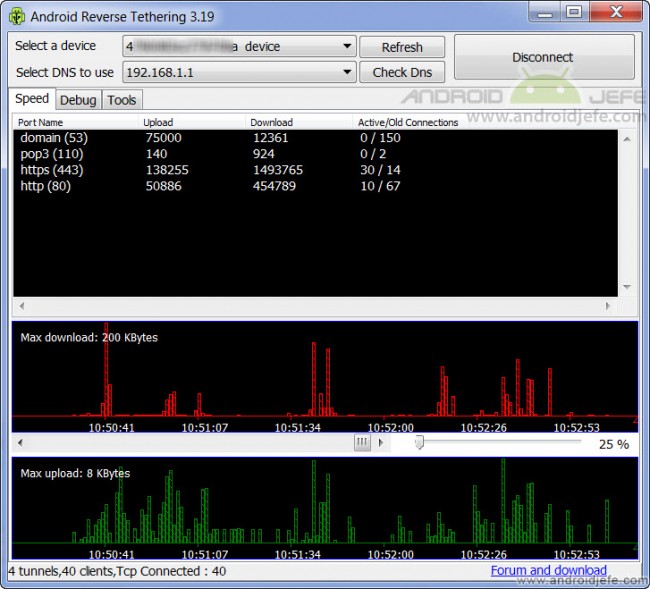
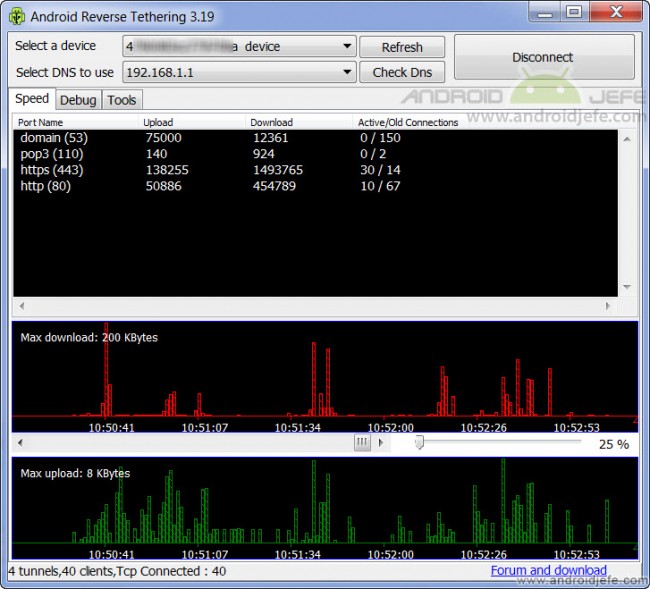
Android Reverse Tethering in Windows 7 registering the amount of data that is being sent and received between the PC and the cell phone.
The Windows program ” Android Reverse Tethering ” allows you to Reverse Tethering between your Android and the PC using a USB cable. However, it requires root permissions on the mobile.
Before using this utility, the first thing you should do is install the drivers or drivers of the Android mobile. Then turn on USB debugging on the device (Settings> Developer options> USB debugging). Connect the mobile to the PC with the USB cable and proceed as follows:
On PC: Download the ReverseTethering.zip file featured in this XDA Developers thread (the link is at the bottom of the entire description). Run the AndroidTool.exe file inside.
Click on the Connect button .
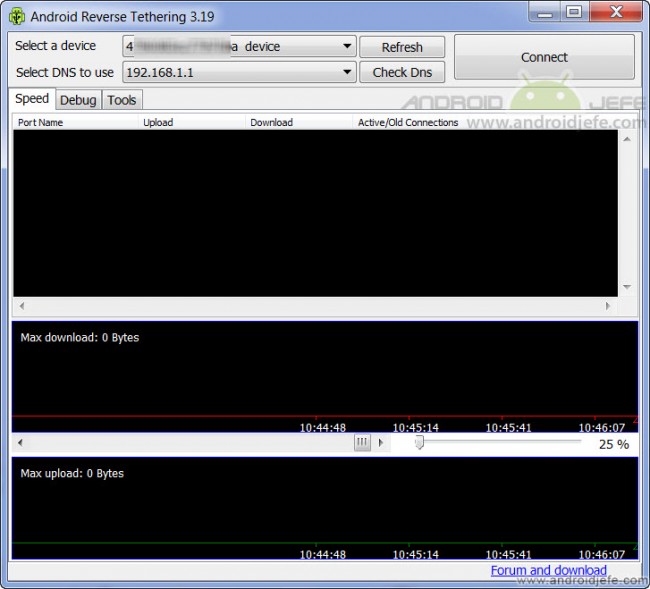
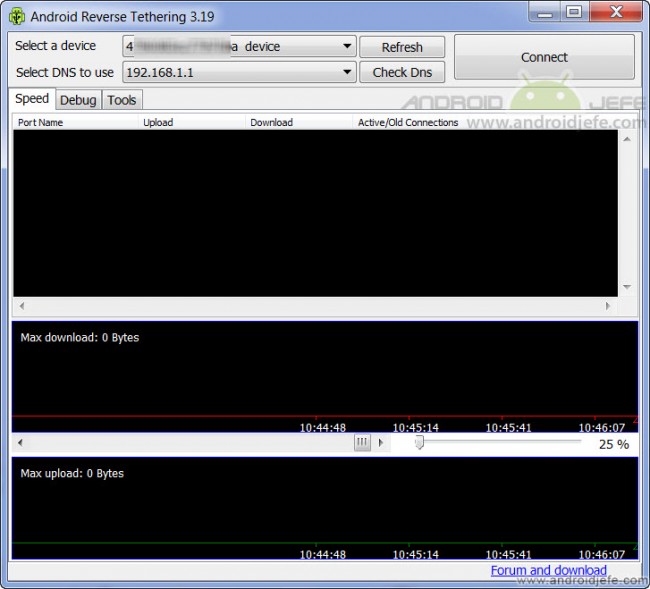
No need to touch DNS option. The IP that appears in that field is that of the ADSL modem to which the PC connects.
If it is the first time that you use this software, a window will appear on the PC indicating the connection process, which includes the installation of the USB Tunnel application on the Android phone.
On mobile : The USB Tunnel application screen will be displayed, also indicating the connection process. When the window to allow root access to USB Tunnel appears, tap on “Allow”.
If everything went well, in the USB Tunnel application of the cell phone you will see something like Service is running: Connected! You’ll also see the USB tunnel icon in the status bar (as you can see below on my Samsung with Android Jelly Bean). To verify operation, disable WiFi, mobile data and browse.
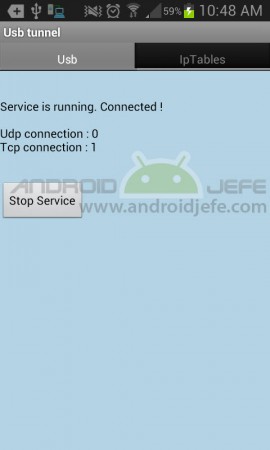
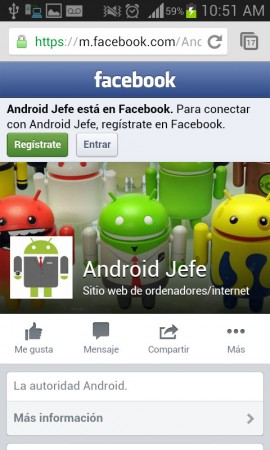
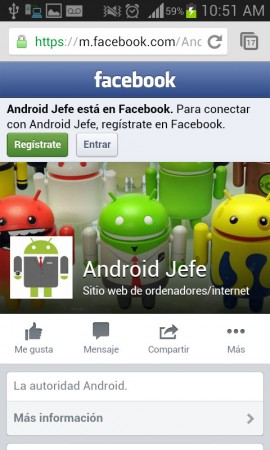
conclusion
Through the reliable wired connection of my PC, I use reverse tethering to cover the area of my room with a signal. This has allowed me to expand the network at home, I have a better signal on my personal devices and I’m probably also decongesting the router a bit.
Note : This article was updated with information valid as of the date indicated in the heading. Some comments may refer to older versions of this article.
How to PASS files from cell phone to PC (and vice versa)
5 APPS to see and control the PC from the cell phone
How to PROJECT or see your cell phone on the PC
Receive updates: SUBSCRIBE by email and join 10,000+ readers. Follow this blog on Facebook and Twitter.