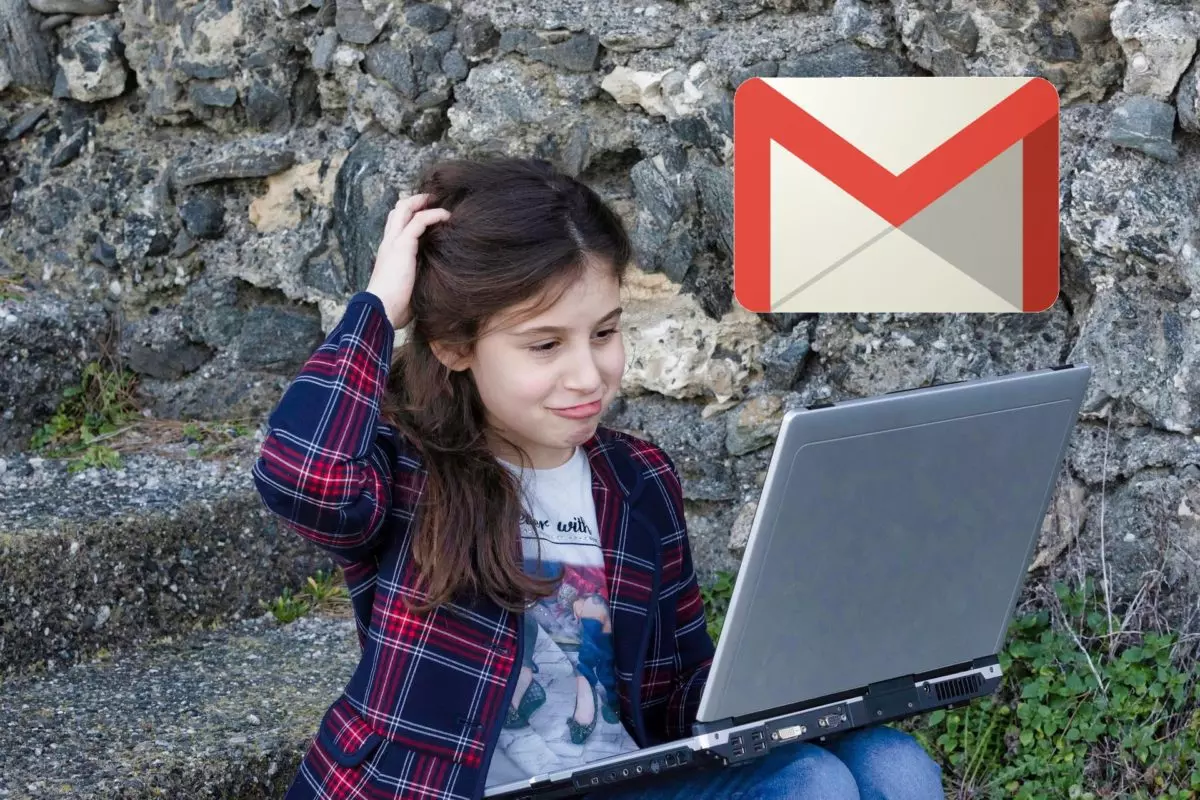
The peculiarities of each application make them have their own language and sometimes that makes the user get lost. Users who are taking their first steps will probably be unfamiliar with certain terms, so this article will explain what it means in Gmail CC and CO . In this way, you will be able to use Gmail with greater ease and efficiency, which is what it is all about.
Although CC is a fairly common abbreviation in other applications to indicate that a video has subtitles (on YouTube and TikTok, for example), in Gmail its meaning is ‘carbon copy’ –carbon copy, in English-. That is the actual meaning, although CC is popularly thought to be short for ‘Copied’. This is because it is the adaptation of original postage where there are multiple carbon copies of the original. In Gmail it is used to send that same mail to other recipients who may be interested.
On the other hand, CO or BCC is short for blind carbon copy or simply blind copy . If you are using Gmail in English or you are in an Anglo-Saxon country, you will find this function as BCC (blind carbon copy). This implies that that copy of the email you send can be sent to a person in a sneaky way.

HOW TO CC AND CO IN GMAIL ON MOBILE
Being a very useful tool when it comes to adding recipients to an email, it is convenient to know how to use CC and CO in Gmail from the mobile , since they are two functions that are slightly hidden in the application. The first step, obviously, is to click on the ‘Compose’ button to open the screen that will allow us to send an e-mail.
Once in it, we have to notice the icon with a downward arrow that we find on the right side of the ‘To’ field, in which we usually put the address of the person to whom we are going to send the mail. When clicking on this icon, we will see that two new fields are displayed, CC and BCC , which are the ones that interest us to add there the addresses to which we also want to send the mail.
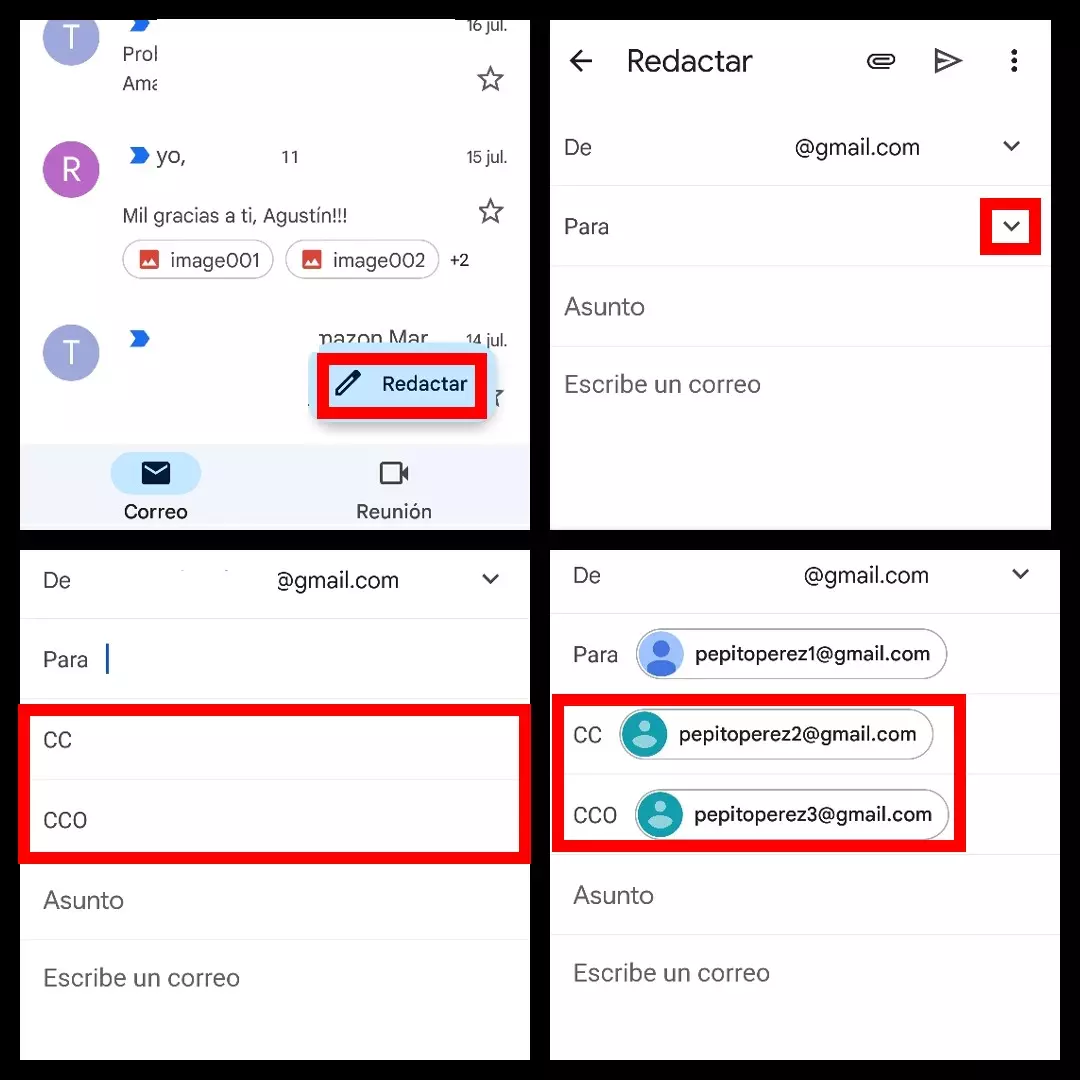
HOW TO PREVENT SOMEONE FROM KNOWING WHO I SEND THE SAME EMAIL TO IN GMAIL
Sometimes you probably want someone to receive an email with an extra degree of discretion, and in these cases it is important to find out how to prevent someone from knowing who you sent the same email to in Gmail . This is quite common when we want to send an email to a mailing list and we want to protect the recipients’ privacy by not exposing their email addresses.
In these cases, it is when we have to add those addresses that we do not want to reveal in the BCC section (BCC if you have the Gmail application interface in English). By adding the addresses there, the rest of the recipients will not see that address and they will not be able to know that you also sent that same email to another person. In some companies it is possible that they tell you not to use the blind copy to avoid suspicion and guarantee a transparent use of the application, but as we have previously pointed out, for broadcast lists or specific moments such as an invitation to a wedding, it is convenient to use the section Gmail BCC.
There is another alternative that we have to send the same email in Gmail without the recipients knowing that you sent it to another person . It consists of sending the e-mail without major problems with a copy to the recipients. Once sent, you can go to the ‘Sent’ folder and forward it to the other person (making sure to remove the other people’s addresses from this second shipment). In this way, your contact will receive the e-mail without the others knowing, but the most practical way is to use the blind copy.