Those of us who have owned an Android device for a long time , be it a tablet or a smartphone, know that as time goes by we are downloading and installing applications on the computer, some very useful and others that perhaps we have used rarely.
The truth is that having at our availability, through the Google Play Store, a gigantic and almost inexhaustible number of applications that we can use on our Android device, we are constantly tempted to install new tools.
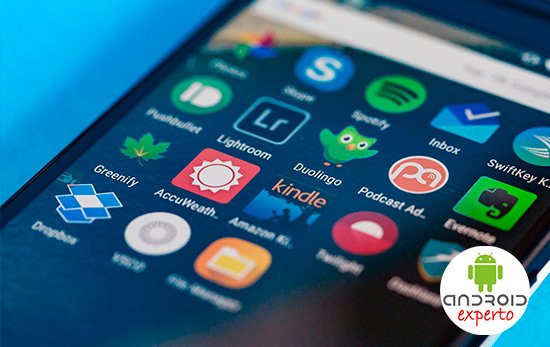
As we already mentioned, with the passage of time significant amounts of applications downloaded to our cell phone or tablet accumulate, many of which we do not even use but forget to uninstall, and thus we finally find ourselves perhaps with a lack of space on the device to be able to install new programs.
That is why it is recommended every certain period of time to carry out a review around the applications that we have installed on the Android phone or tablet. Precisely, here we tell you the procedure that we must use to be able to see the applications downloaded on the device.
My downloaded apps
As we already mentioned, when a large number of applications downloaded and installed on our Android device accumulate, it often happens that we end up occupying an important space in its storage, and the lack of space causes us that we may have problems installing new ones Applications.

But in addition to this, each of the applications that we download and install on our Android phone or tablet over time and with use, they store what is called cache memory , which is recommended to delete every certain period of time to free up space.
In this sense, one of the important points to be able to have control over the installed apps is to carry out a frequent review of my downloaded applications on the device, for which there is a really simple procedure, which we will tell you below.
How to view downloaded applications?
In order to see the applications downloaded and installed on our Android phone or tablet, we can perform the following steps.
Step 1: We go to “Settings” of the device.
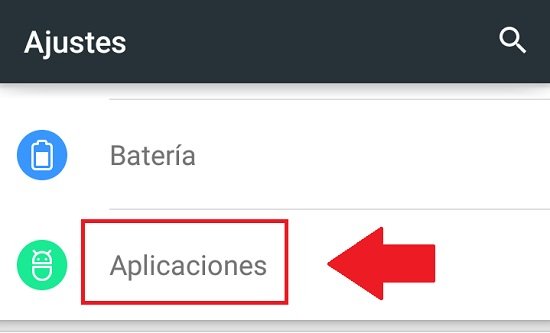
Step 2: Once there, click on the item “Applications”.
Step 3: On the “Applications” screen we will see that there are a series of tabs, which are the categories of applications that are installed on the device, among which we can simply slide with our finger, until we find the “Downloaded” tab.
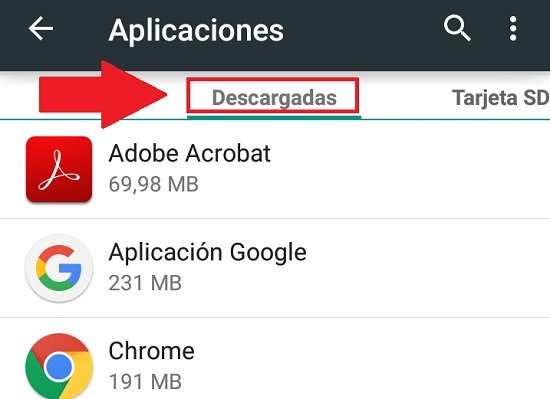
Step 4: On this screen we will find all the applications that we download and are installed on our Android phone or tablet, and from there we can uninstall them or delete the cache of each of them, just by clicking on the one that interests us.