To unlink or remove a device from a Google account, all you could do was sign in with another account and wait for the device to disappear on its own from the first one. Now there is an online option to delete the Android devices associated with a Google account, something extremely useful if your cell phone has been lost or stolen .
By removing an Android device from your Google account, what you are basically doing is deleting that account on that device. Or what is the same, decoupling the account from the team. By doing this, you will lose access to all Google services or apps on the device: Gmail, Play Store, YouTube, etc.
Contents
Unlink Google account from your device
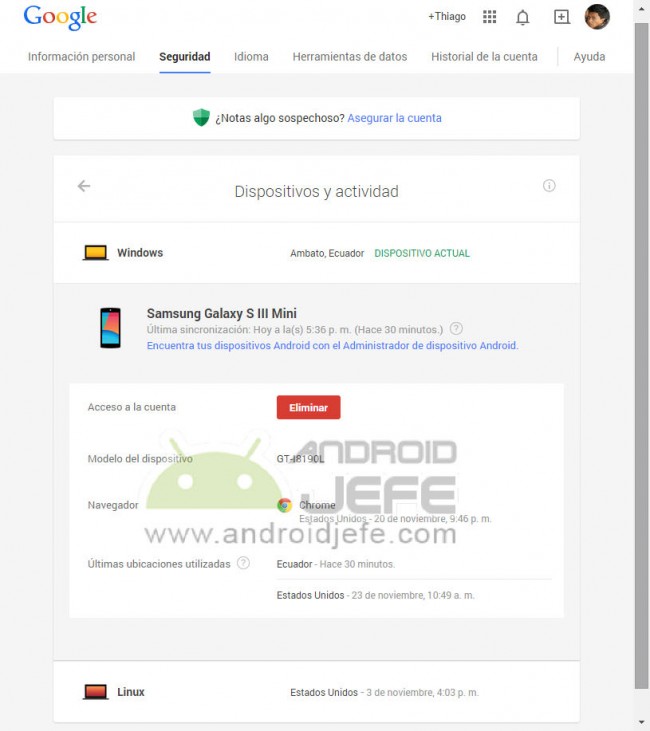
To remove a device from your Google account, just go to the Devices and Activity Google page. Select the Android device you want to delete and click on the red button that says Delete (or Withdraw access ).
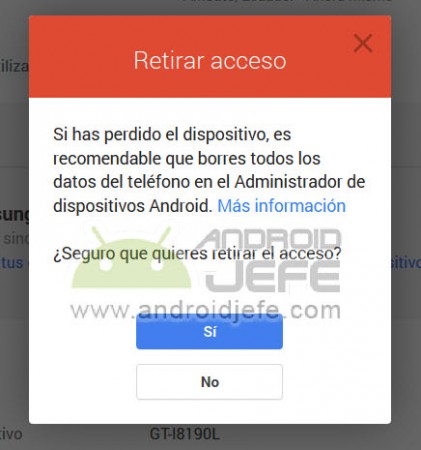
Incidentally, this tool allows you to know from which devices they have accessed your Google account and when. If you detect a suspicious device that you have never used and from a place you have never been to, you should remove it immediately.
If a doubtful PC appears, you will not be able to delete it from the account in the indicated way. You’ll need to change the account password to make sure you remove access from there (assuming they’ve logged in).
Remove Google account from device: Other methods
As I just said, another way to withdraw or close the Google account on your device remotely is to change the password of the same. Thus, that and any computer where you have logged in will automatically lose access. After changing it, you will probably no longer see any device on the page mentioned before.
If you lost your phone or it was stolen, you can also reset the factory settings remotely, from the Google tracking website. This will delete all data on the device, including the Google account. Just be aware that after doing this, you will no longer be able to track the device.
The last, most extreme method is to delete your account. That is, it no longer exists. It is done from the same Google panel (in “Preferences”). Before the process you will be offered the option of backing up your data, in case you need them later.
Pair device again
Just sign in with your Google account on the device. Thus it will be linked and appear on the web of Google devices.
Delete devices from Google Play?
The above procedures cannot delete your Android device from Google Play Store. Even if you do the above, the device will still be visible in this store. What you can do is hide the device. For this you must deactivate the visibility box belonging to the device, in the Google Play configuration web version.
Note : This article was updated with information valid as of the date indicated in the heading. Some comments may refer to older versions of this article.
In case you need to change the Google “main” Android account
How to pay with another account in Google Play Store
How to track your phone by Google and other methods (Complete guide)
Receive updates: SUBSCRIBE by email and join 10,000+ readers. Follow this blog on Facebook and Twitter.