Recordable is an application that allows you to record the screen of your cell phone, with audio included (both the audio generated by the phone itself and audio from outside). It is an app that does NOT require being root and can be downloaded for free on Google Play, although before that it is recommended to read a little more about how to configure it.
Before being able to record the screen or screencast with Recordable on non-root devices (“virgin” devices), it is necessary to activate the application from the PC, installing activator software there and connecting both with the device’s USB cable. This is done only once. This procedure is not difficult and we explain how to do it below.
Prepare Android phone
You have to enable an option called USB debugging ( androidjefe.com/activar-depuracion-usb/ ). This option is found in Settings > Developer > USB debugging (you just have to check the box corresponding to this option). In latest versions of Android (4.2+), the default Developer (or Developer ) menu is hidden and is activated by going to Settings > About phone . There you tap 7 times on Build Number to enable it.
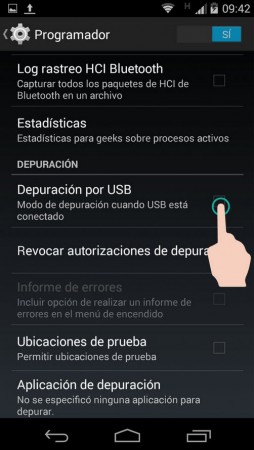
Finally, install the application and open it (Recordable Free on Google Play).
In the computer
Install Recordable PC software from recordable.mobi/install (Windows, Linux and Mac). Run the installer and follow the steps it will indicate, which are in Spanish. The procedure will be similar to what is explained below:
1. Choose the language and click Next.
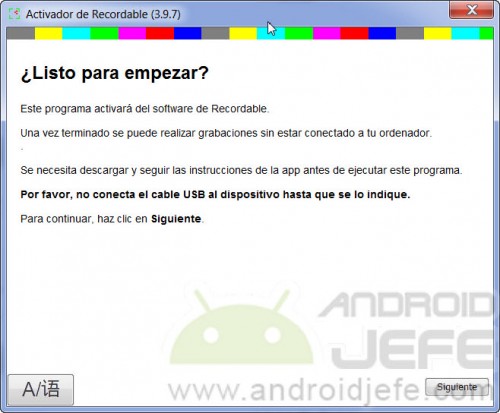
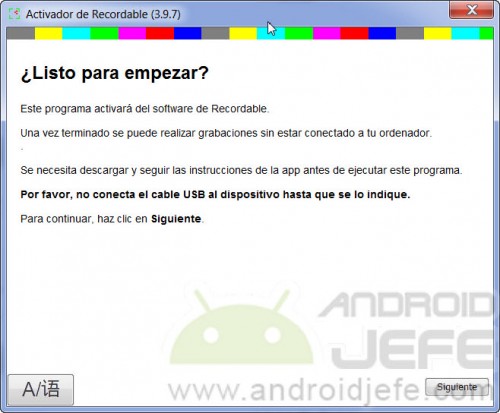
Recordable running on Windows 7 PC.
2. When prompted to install the USB drivers, click Next . During this process a window will pop up indicating that the program is going to install an Invisibility Ltd Samsung Android Phone device software . Click on Install , even if the Android phone is NOT Samsung brand . Wait for this installation process to finish.
3. You will be asked to connect the Android phone to the PC with the USB cable. Now connect the device and wait for the driver installation to complete. Click on Next .
4. The message Activation has finished will appear . Now you can disconnect the cell phone from the PC, open the application on the device and start making screencasts.
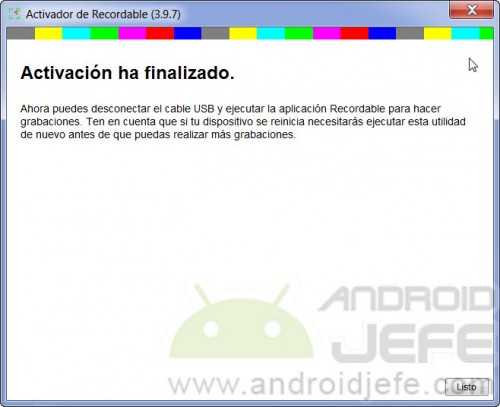
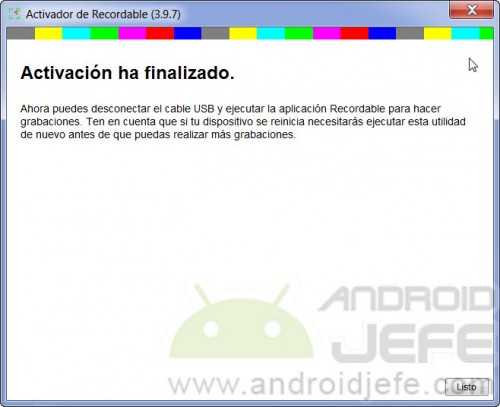
Recordable activation completed successfully. You can now disconnect the mobile from the PC and use the application on the device.
Recordable is capable of recording on the screencast the gestures made with the finger (touches and swipes), the internal audio of the phone and the one generated around it (captured by the microphone). This is one of the few alternatives that record audio (the result is quite good). The gestures are quite noticeable, which is perfect in case you want to make a video tutorial.
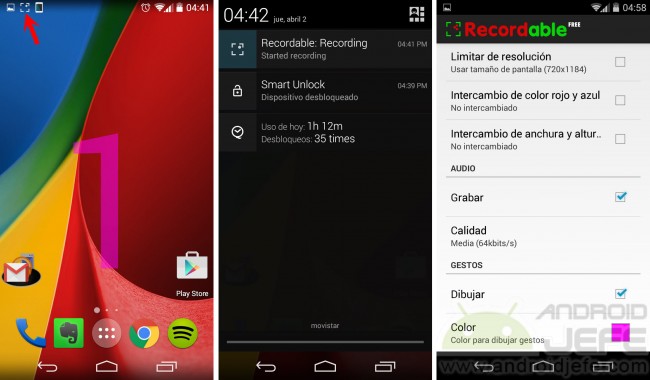
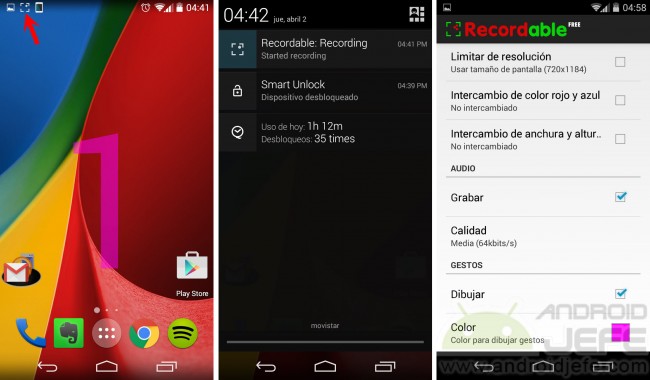
Recordable on Moto G 2nd Gen with Android 4.4.4 without root.
The free version adds a watermark and allows recording up to 4 frames or frames per second (despite this, the result is acceptable), limitations that can be eliminated by buying the paid version. The application works, according to the Google Play page, on devices with Android 2.3 and up, although the creator indicates that it is optimized to work on Android 4.4, followed by Android 4.2 and 4.1.
This application can be used perfectly to record video calls from Skype or Hangouts (especially due to its possibility of recording internal and microphone audio). Obviously it will be much better if you use the paid version. On devices that do have root access, it is NOT necessary to activate the application and do everything indicated in this article.
Help and troubleshooting
- The PC program will indicate when to connect the Android phone to the PC with the USB cable. Do not do it another time.
- After the installation process of the USB drivers, you may get an error message Unable to install the driver . Accept the error and reopen the program. The software should ask to connect the Android device and clicking Next should complete the activation. If activation does not complete, go to the list of PC programs and check if USB Debuggin Driver and Invisibility Windows Driver Pack are installed . If there are still problems, restart the computer.
- The Recordable app is disabled when the Android device restarts. To activate it again you have to run the PC software and connect the phone when requested.
Alternatives
Our article Record what I do on my Android explains a way to record screencasts on Android 4.4 or higher, without being root and without installing any program or application (with the help of the PC). Applications that record the screen without root only work on Android 5.0 (without using the PC). On phones with Android 2.0 onwards, the option is an application like Z Screen Recorder (this one does require root).
Unfortunately, the developer’s website has been removed, so you will need to download Recordable from alternate websites.
How to RECORD the cell phone screen
The best APPS to record video with the screen off (secretly)
3 ways to record INTERNAL Android audio
Receive updates: SUBSCRIBE by email and join 10,000+ readers. Follow this blog on Facebook and Twitter.