Losing or having your smartphone stolen has become very disabling. Apple has included in its operating system a free tool that remotely locates, locks or erases an iPhone. Here’s how to set it up and use it.
Like all high-end smartphones (see even a little more), the Apple iPhone is relatively expensive. So much so that it is nicknamed “The Precious”, in reference to the unique ring of Gollum in the Lord of the Rings. We still know this during our full test of the iPhone 11 Pro . But, beyond the financial aspect, the iPhone, like any modern phone, also contains all your photos (which are certainly not all synchronized with iCloud as the free offer is limited), your messages and certain private information , like passwords.
Losing an iPhone, or having it stolen, is therefore doubly embarrassing, even if you have made a recent backup of your content and even if your iCloud account is not full (and therefore you have the possibility of recovering or even restoring , your informations). Fortunately, Apple has been offering for several years a tool allowing to find an iPhone (it also works with an iPad, but it is less effective, because the tablet is not necessarily geolocatable as finely) and even to perform some actions there.
Also read: How to backup all your data on Android
This tool is called Locate My Device . You have almost the same on Android (it’s even named the same). In this guide, we’ll help you set up your iOS device and use Find My Device from another phone (or tablet) or web browser. Note that an important condition must be fulfilled for this to work: you must have an active iTunes / iCloud account . The creation of this account is completely free (and does not require entering your bank card).
How do I configure and use Find My iPhone?
- First step: phone configuration. The location of your device is not activated by default. So you must first perform this simple manipulation. Go to Settings , then click on Apple ID (just below the search field). Between iTunes and Family Sharing, you have Locate . Tap it to access a new screen. Here, tap on Find My iPhone and activate the function. Note that offline activation (using GPS) is very useful in case the phone is lost and it is not in contact with a GSM or WiFi network. We highly recommend it. Send last position is useful, but optional.
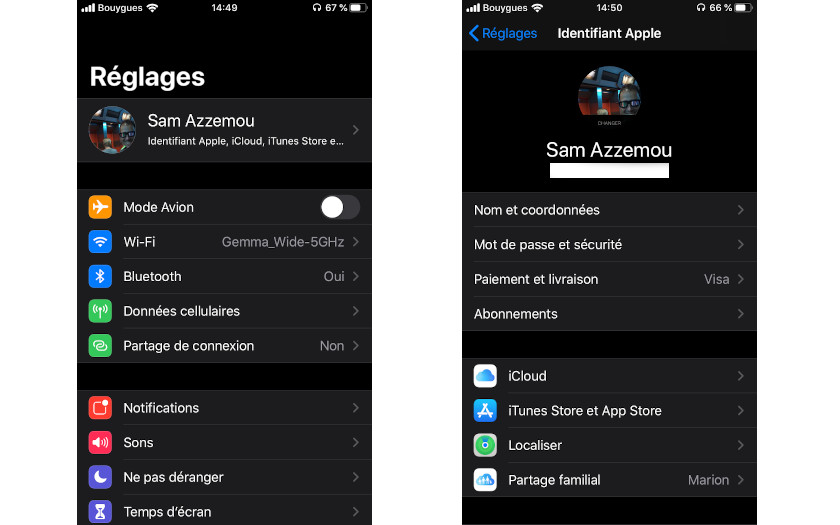
- Let’s take a little detour in family sharing , as this can facilitate the recovery of your iPhone. Family sharing is a hub for sharing purchased content, subscriptions and information with other members of your family. It is also used to share a location. If another family member has an iPhone, turning on location sharing will allow you to access your phone’s location faster.
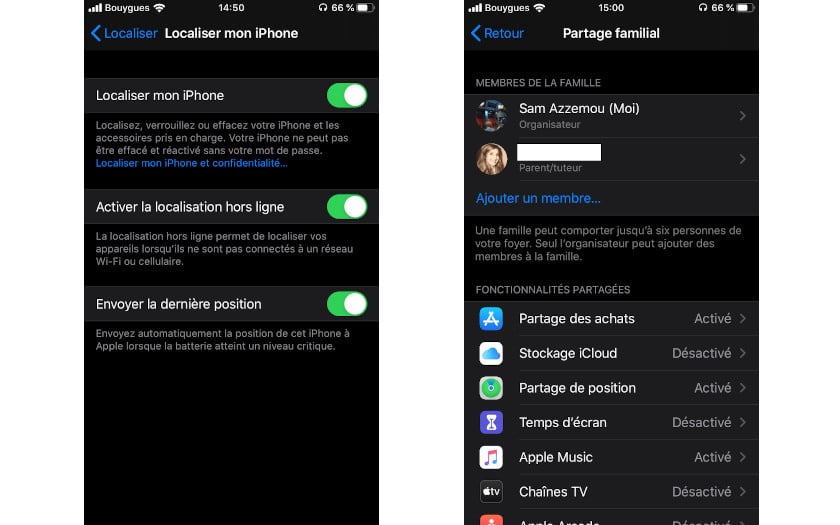
- Locating an iPhone is simple. First situation: you have another device with your iCloud account on it (an iPad connected to the Internet is enough). Access the Locate application preinstalled on iOS. In the Devices tab , you can see where your lost device is. Click on it in the list of your devices to locate it. You can then set a route to its location, ring it or mark it as “lost”. This function blocks the phone (unable to unlock and restart it).
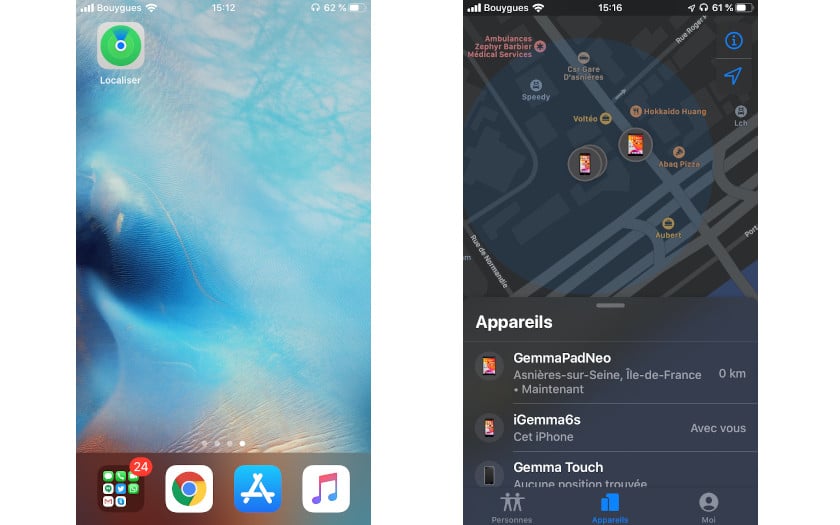
- Second situation: a family member (who has an iPhone with family sharing activated) is with you when you realize that your phone has disappeared. Go to the Locate application on his phone and go to the first tab called People . By clicking on your identifier in the list, you access the same functions as before (except blocking). Last option, you are not accompanied by a family member, but a friend has an iPhone: still in the Locate application , press the Me tab . Expand the window to the top and tap Help a friend. You access a web version of Locate.
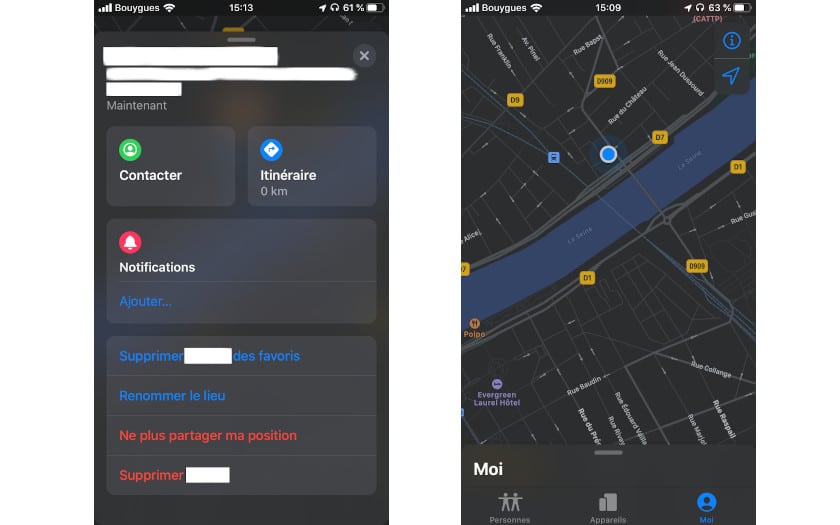
- On this Web version of Locate (which you can see below), also accessible by entering the address iCloud.com/Find in the bar of a web browser , you have access to the location of all your devices, as on your mobile. You access the list of your devices. Select your phone to locate it on a map (the map of which is signed by TomTom).
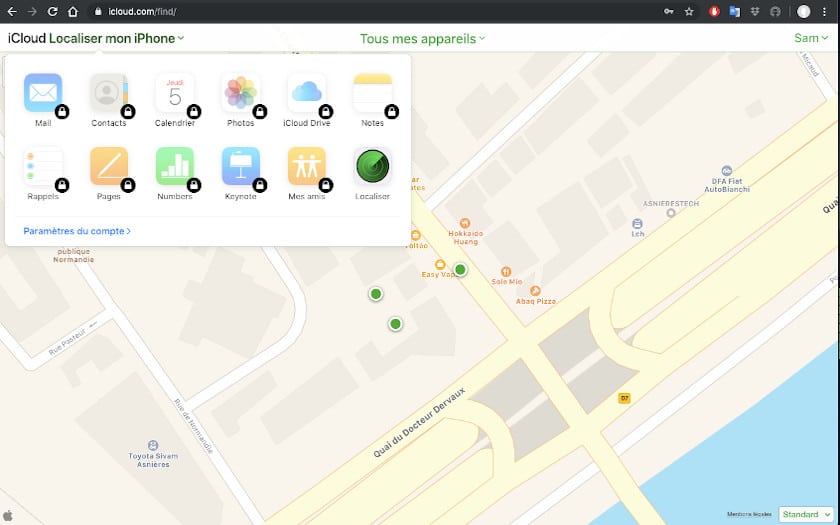
- Three actions are then possible. Ring the device to locate it if you think it is nearby. Activate the lost mode , to prevent anyone from unlocking it from accessing your content. Lost mode permanently displays a personalized message on the screen (with a telephone number to contact you, for example). Geolocation remains active and Apple Pay is disabled.
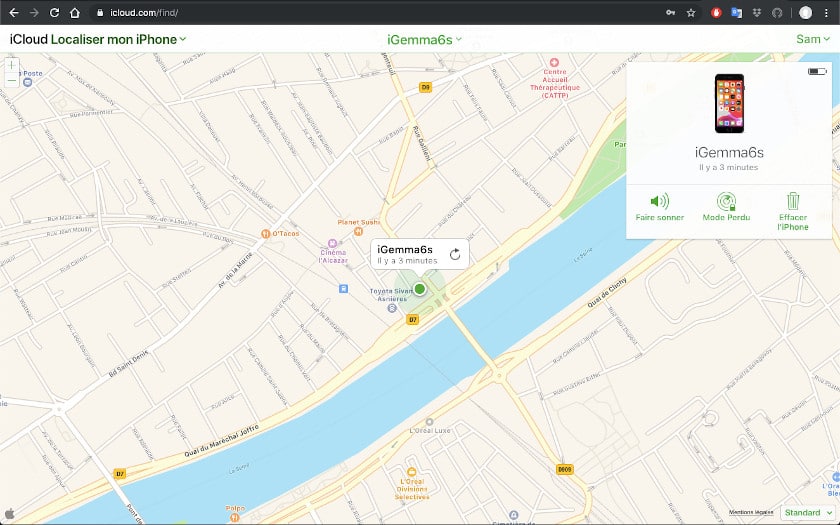
- Finally, it is possible to erase the iPhone remotely . Erasing does not make the phone unusable: it simply deletes personal data (iTunes account, photos, messages, means of payment). However, you will no longer be able to locate the device if you delete it. On the App Store, there are many alternatives that allow you to position a person and, by extension, their smartphone. They all have a tracking function. But none offers blocking the phone, let alone erasing it remotely.
