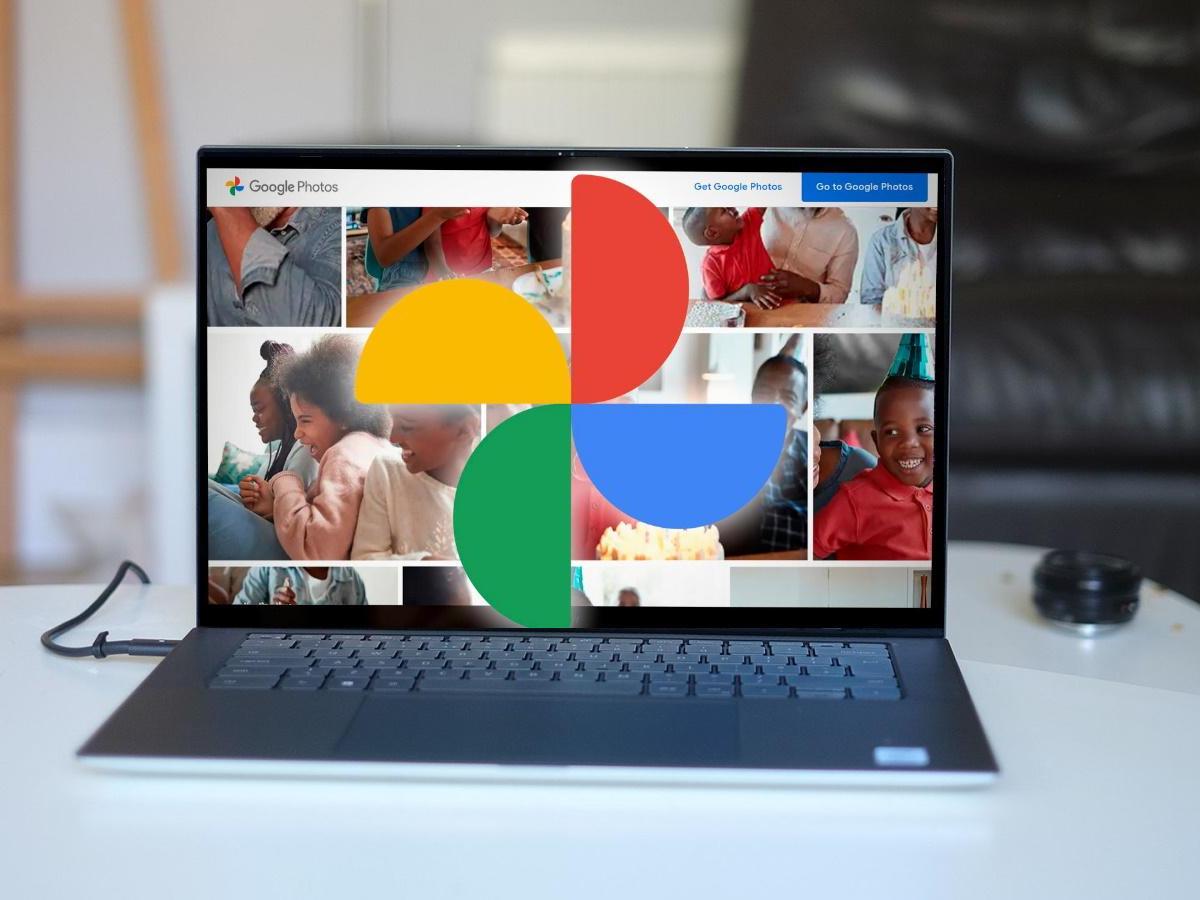
Surely you access your photos more frequently from your mobile, but if you know how to view photos from the Google Photos cloud on your computer, not only to see them larger and with better quality, but you will also be able to select them with more peace of mind; whether you want to eliminate some of them to save space in your Google account and not have to pay for your new plans or, for example, if you are thinking of resuming that “old” habit of printing them.
HOW TO ENTER YOUR GOOGLE PHOTOS GALLERY FROM YOUR COMPUTER
The first thing you must do to know how to view photos from the Google Photos cloud on your computer is to follow the steps to know how to enter your Google Photos gallery from your computer as well. The normal thing is that you do it, or directly from Google Photos , with the keys of your Google account. Or, if you use it normally, do it from your email.
- In the first case you will have to enter this link .
- In the second, enter your email, go to the Google applications menu (as seen in the image).
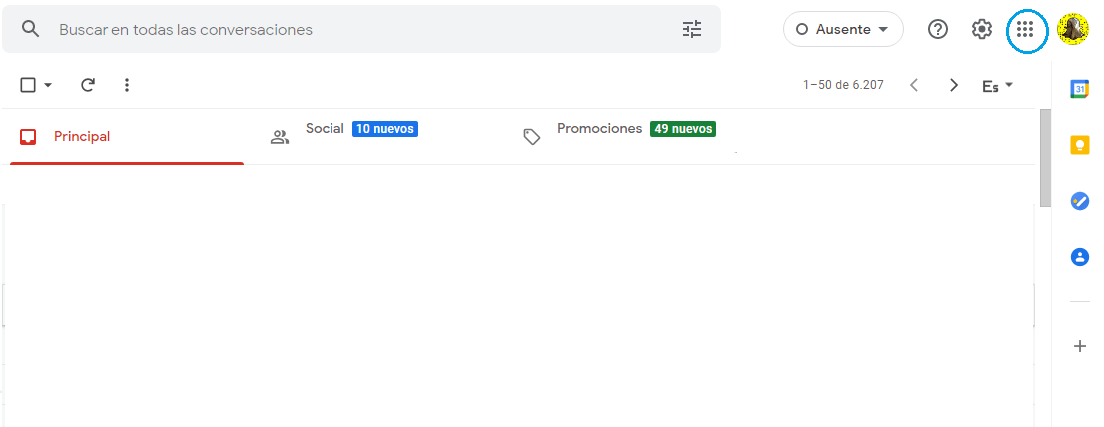
- And then select Google Photos. And ready!
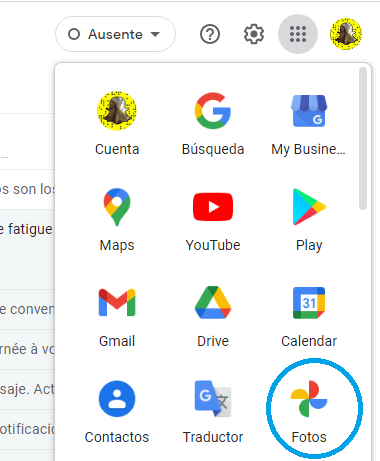
HOW TO VIEW PHOTOS FROM THE GOOGLE PHOTOS CLOUD ON YOUR COMPUTER
Knowing how to view photos from the Google Photos cloud on your computer is almost as simple as having reached the previous step. Because once you select the Photos option from your computer, you will already have access to all your files in the cloud. Once inside Google Photos you just have to go through the folders to see the photos you have to, they are usually arranged in chronological order. If what you want is to save any of those photos on a hard drive or on your own computer, we will tell you how to do it here!
HOW TO STORE PHOTOS IN GOOGLE PHOTOS FROM YOUR COMPUTER
Finally, you may be interested in knowing how to store photos in Google Photos from your computer; that is, upload the photos you have on your PC to the cloud.
It is quite simple again because you only have to enter your Google Photos account and, once inside, locate and press the icon with the arrow that says “upload”. It’s in the upper right, as seen in the image.
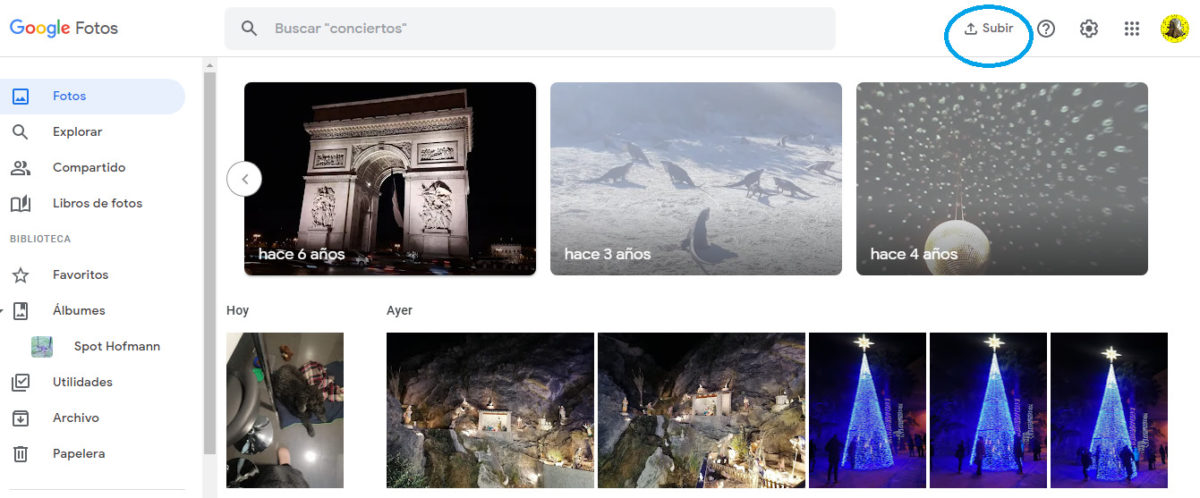
Once you click there, you will be able to select the images from your computer that you want to save in the cloud, that is, to Google Photos.