To use WhatsApp it is MANDATORY to register with a valid mobile phone number, to which WhatsApp sends a code (by SMS or call) that you must enter in the application to complete the registration. As a WiFi tablet without a chip or SIM cannot receive SMS and calls “normal” or through the operator, the solution is that you have any cell phone (it does not matter that it is not a smartphone) and functional (with chip or active cell line A YOUR NAME) to receive such a code and enter it on the tablet. Yes, in other words, you can install and use the application on one device, obtaining the verification code on another.
Download, install and verify
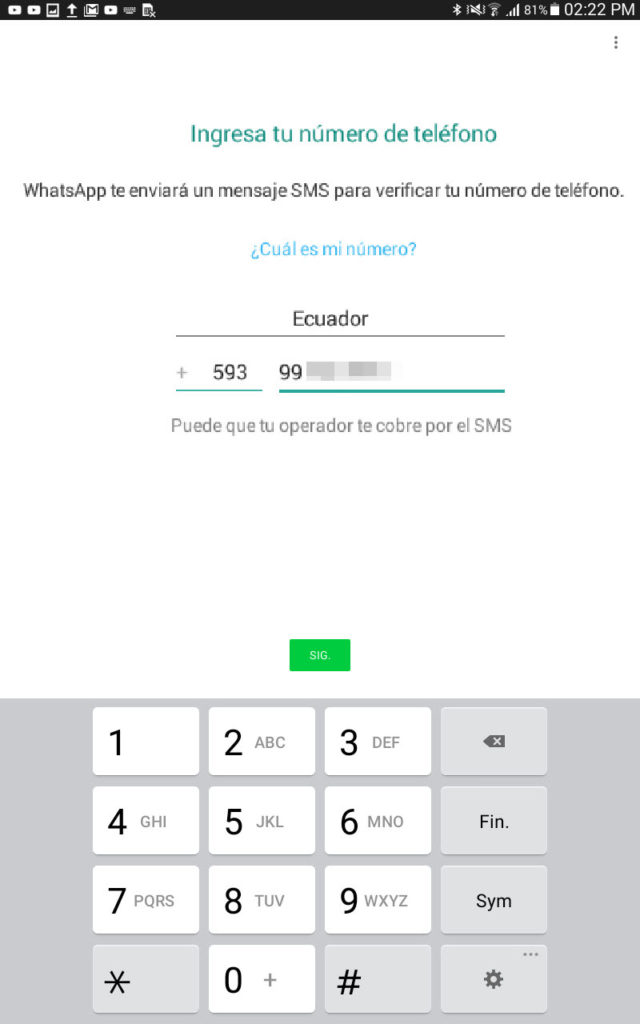
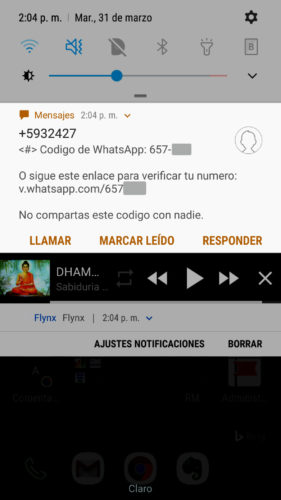
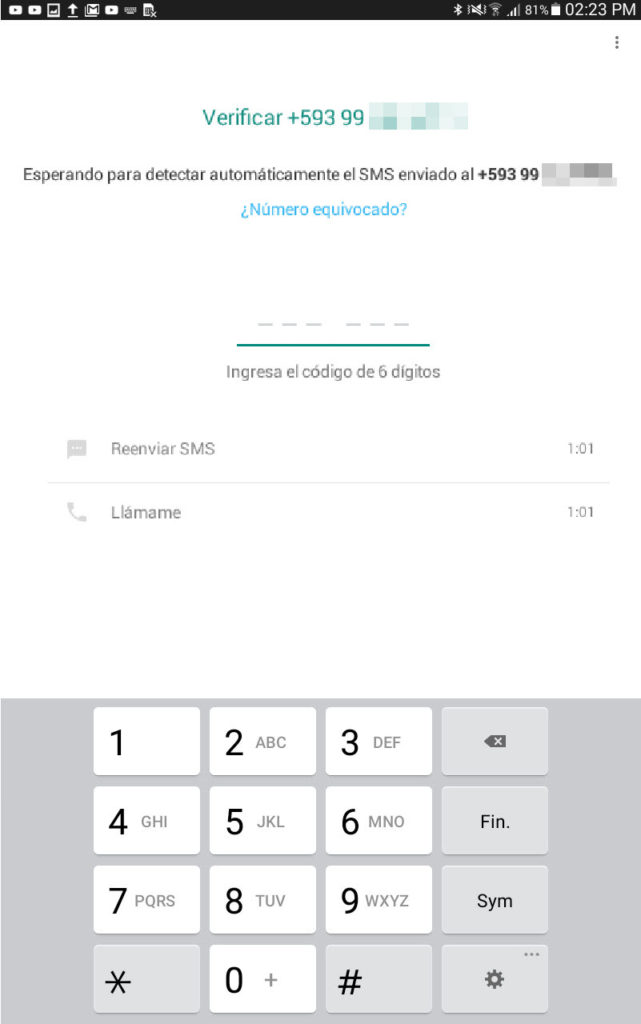
Considering the requirement mentioned before, the procedure to install WhatsApp on a Wifi tablet without a chip and configure it would be as follows:
- Download WhatsApp on the tablet without a chip . Previously, the application could not be seen in the Play Store when you were looking for it by name from a tablet. This is no longer the case today. You should find it first and just tap the “Install” button. Assuming you can’t find it, you can also download it from its official page whatsapp.com/android. Tap on Download now to download the installable APK. In this case, at the end of the download click on “Open” to install it (if the “unknown sources” warning appears, it allows the installation).
- Open the newly installed application, on the welcome screen tap on “Accept and Continue” and then enter the cell phone number that I mentioned at the beginning. Tap on “OK”.
- WhatsApp will send a confirmation code to that phone number as SMS. Enter that code on the tablet and complete the verification.
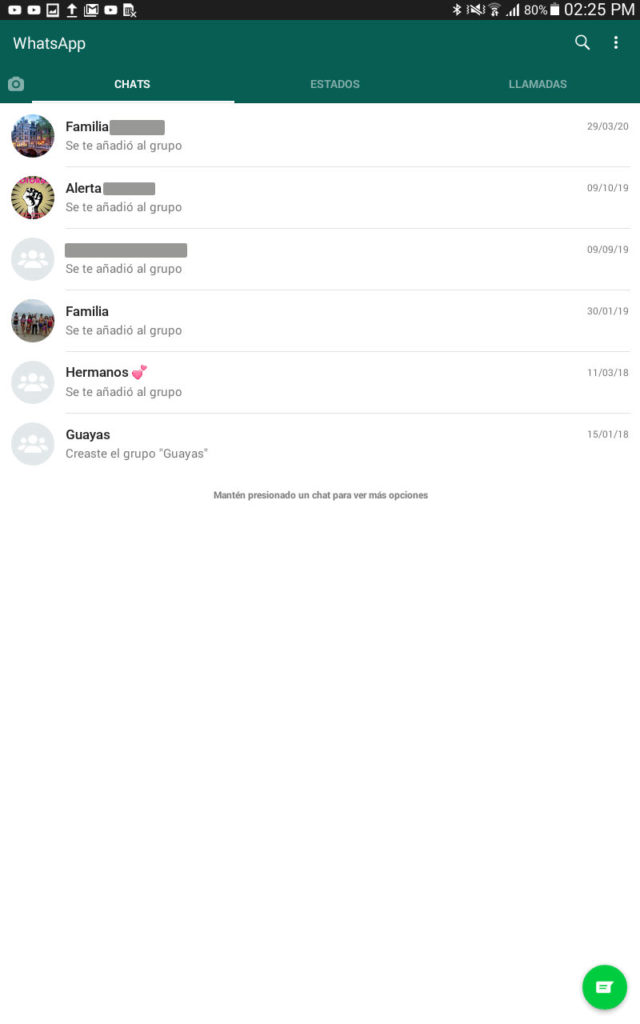
If you have failed the verification because you did not receive the SMS with the confirmation code, make sure that the phone number you are entering has the active service and normally receives SMS. Check with a friend or ask your operator about it. Once you are sure that it works, try requesting “SMS forwarding”. Another alternative is to ask WhatsApp to call you to receive the code in this way.
See the WhatsApp of the cell phone on the tablet
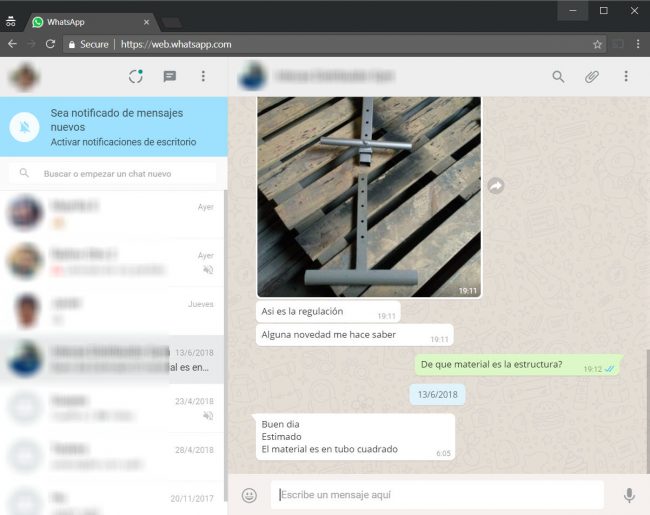
If you already have an active WhatsApp account on your smartphone, you can access that same account from your tablet. That is, you can see your WhatsApp from either of the two devices.
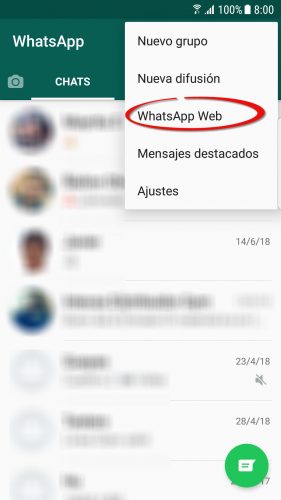
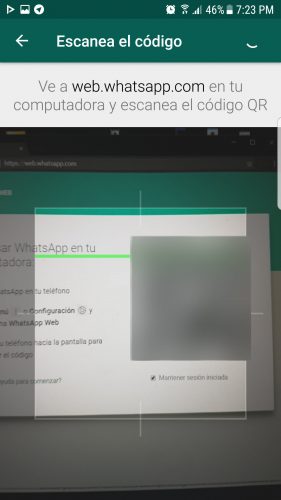
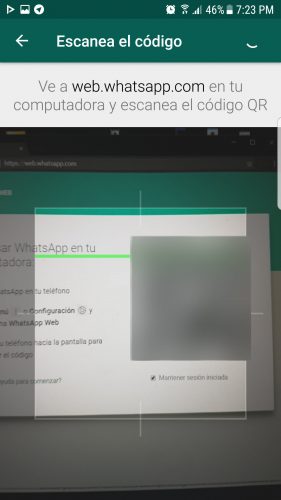
- On your smartphone, open the WhatsApp application that you already have running.
- Tap on “WhatsApp Web” from the top menu.
- On your tablet, open the browser and go to web.whatsapp.com.
- Now you must put the smartphone in front of the tablet to scan with the mobile the code that is seen on the tablet. Basically you have to do what you see in the image above.
- Once the code is scanned correctly, you will have access to your WhatsApp account on both devices.
You DO NOT need an extra application like Tablet Messenger to do what is said, although this is an unofficial alternative if you cannot do it with the instructions above.
This method only reflects or “duplicates” the WhatsApp of your cell phone on the tablet. It is the only way to see the same WhatsApp account on multiple devices. Remember that a phone number can only be registered or linked to one device at a time. If you try to register the number on a second device, the first device will lose access to WhatsApp. This will be so until the multi-device mode in which WhatsApp is already working arrives.
What do I do if I don’t have a mobile phone?
If you do not have a cell phone to receive the confirmation code, your alternative is for a friend or family member to lend you their cell phone temporarily. You will have to replace their SIM with yours or under your control, until completing the account verification process.
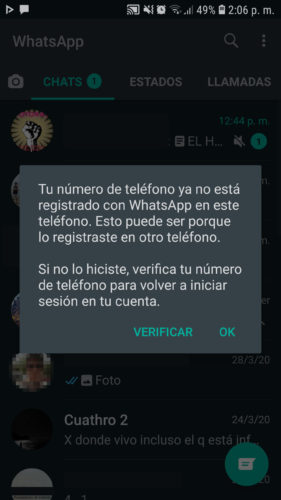
You should not use someone else’s phone number to verify your WhatsApp because they could take control of your account at any time simply by forcing a new verification. WhatsApp’s two-step verification, which can protect your account with a password, can eventually be removed by the owner of the line.
Also remember that the SIM you use must keep it active by loading credit or balance from time to time so that the line is not recycled and the operator assigns it to another person, who can take control of your WhatsApp.
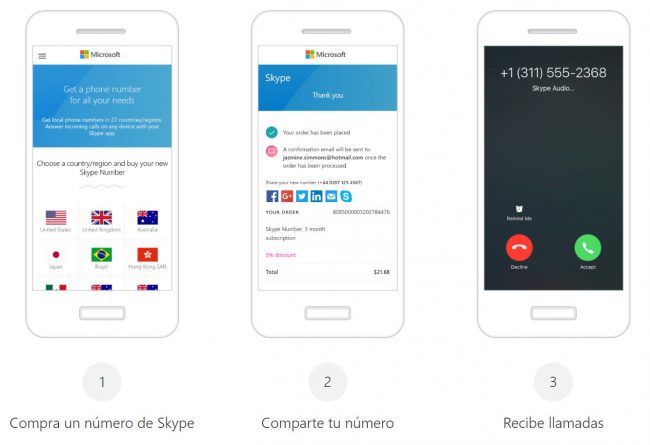
Previously I also recommended getting a virtual phone number for the verification process. There are free and paid services in this regard, such as receive-sms-online.com, Skype, Hushed or Pinger. I recommend Skype because many of the free and even several paid resources are not used for WhatsApp verification: the application detects them as invalid numbers. However, keep in mind that in the case of free services you will not have control of the number and we would return to the problem mentioned above. In the case of Skype or virtual payment number, you must continue to pay the cost of the number monthly to have it in your control and therefore your WhatsApp associated with it.
References : Twitter 1, 2
Note : Content updated to the date indicated in the heading. Some comments may refer to older versions of this article.
How to download WhatsApp after error «WITHOUT memory» or space
Solution to the “error 924” that appears when downloading WhatsApp and other APPS from the Play Store
How to use both SIM and micro SD at the same time on a modern Dual SIM phone
Receive updates: SUBSCRIBE by email and join 10,000+ readers. Follow this blog on Facebook and Twitter.