If you find a text or image with text that you do not want to manually transcribe in a translator, you can focus it with the cell phone camera to see the translation on screen instantly. Similarly if you have photos or images stored in storage.
Instant camera translation was the purpose of WordLens , but Google purchased and integrated this technology into its mobile apps that can be downloaded or used for free . I’m talking about Google Translator and the «Google» application that surely already came installed on your Android. They are the best options right now to translate English to Spanish and other language pairs easily.
Google translator
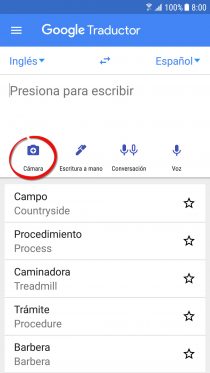




- Install the Google translator and open the application.
- Tap on the camera button.
- Point the camera at the English text.
- Automatically and almost instantly you will see the Spanish translation on the screen.
The great advantages of this tool are that you will be able to translate offline or WITHOUT the internet (after downloading the compatible languages from Menu> “Translation offline”), it automatically detects the source language and incorporates an instant image translator (for photos or images saved in your device). Another equally good application that has all these features is Microsoft Translator.
Google Lens
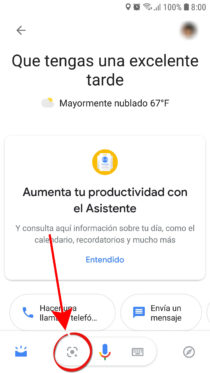
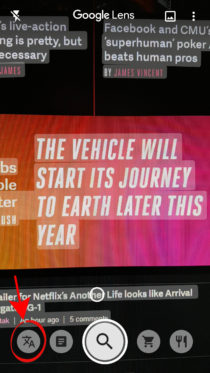
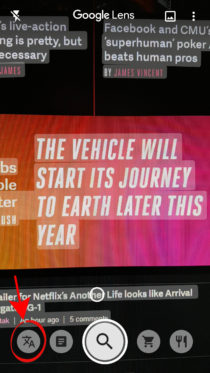


- Open the «Google« application.
- Tap on the “Updates” button which is usually at the bottom.
- Click on the camera icon.
- Finally, on the camera screen, tap the “Translation” button and focus on the image. If it doesn’t work, check that the target language is correct.
On some devices you can also access this function by pressing and holding the Home button. After skipping the Google Assistant, you may see the “Updates” button at the bottom.
Obviously, the good thing about Lens is that it is a camera translator that works WITHOUT downloading an additional app. However, you must be online or connected to the Internet to generate the translation (there is no “offline” mode as in the previous case).
Notes:
- With both utilities you can not only translate from English to Spanish, but from multiple languages such as German , French , Russian , Chinese or Japanese or even Arabic . You can choose from 88 source languages up to more than 100 target languages.
- They automatically detect the language in front of them and translate into the chosen language.
- Google uses a technology called «Neural Translation Machine» that works quite well, but to get the most out of it and get the best translations, reduce errors or avoid getting meaningless phrases, make sure your mobile is online. Also note the following:
- Book texts or texts with special styles may not translate well.
- The phrases or words to be translated should be large and well lit, preferably.
- The translated text should be aligned with the top of the cell phone screen and from left to right.
- Unfortunately, there is no online camera translator that you can use from your mobile browser or PC. What comes closest to this is Yandex’s OCR engine, for translating images online. On the other hand, the web version of Google Translate allows you to translate documents.
More information: Official support page
How to TRANSLATE the screen with this translator for Android
3 applications to identify objects by photos or with the camera
Google allows you to read QR codes with the cell phone camera
Receive updates: SUBSCRIBE by email and join 10,000+ readers. Follow this blog on Facebook and Twitter.