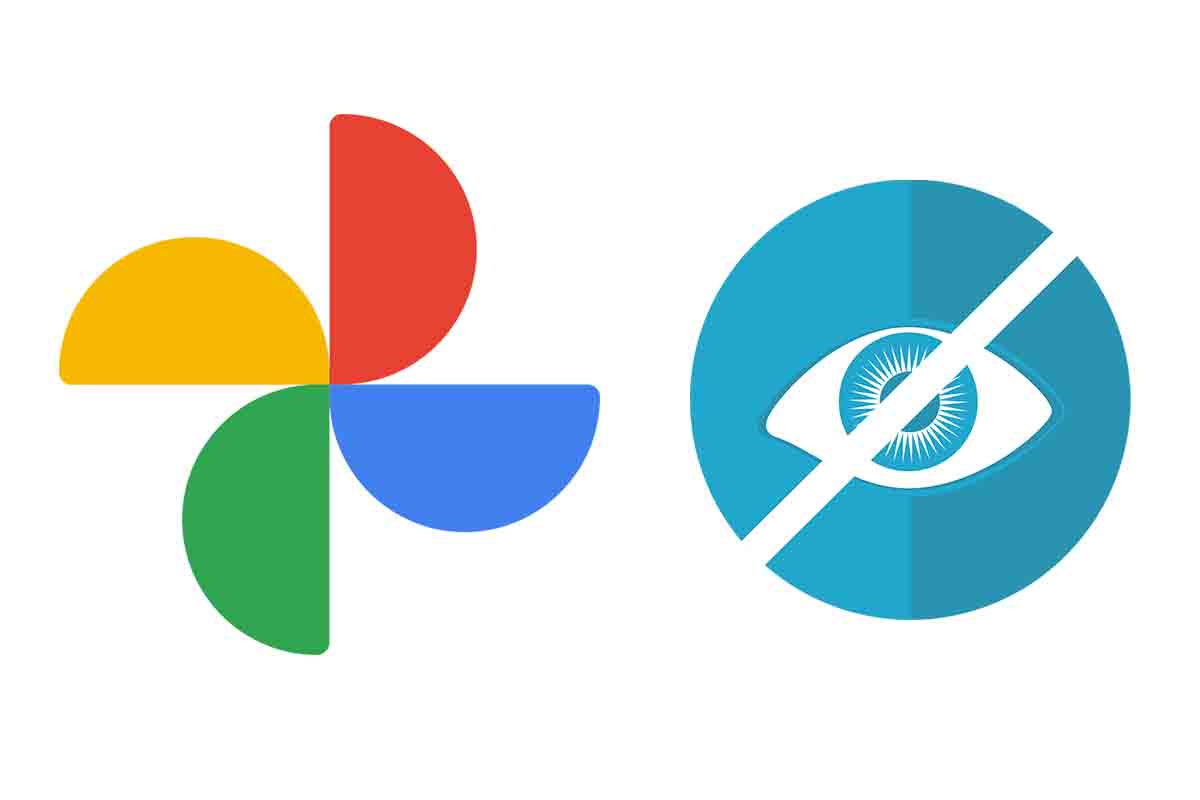
Google Photos is one of the most useful mobile applications when it comes to managing images. One of the most interesting functions it has is to hide photos, but what if at some point we want to see them again? We tell you, discover how to see hidden photos in Google Photos.
Every day billions of photographs are taken around the world with the mobile camera. Managing and storing them is much easier with apps. One of these apps is Google Photos . This app has more than 500 million monthly users. By default the application shows all the photos in the gallery. But if we want to keep some of these images away from prying eyes, the app also allows us to hide photos within it.
All of this is very useful, but at a certain point we may need to re-view those images . We explain how to view hidden photos in Google Photos quickly and easily.
To find out how to view hidden photos in Google Photos, the first thing you have to do is open the app and click on the “Library” icon in the lower right corner of the application interface. Then click on “file”. There will appear all the photos that you have hidden normally ordered by the date of capture of those images.
WHERE ARE THE ARCHIVED PHOTOS FROM GOOGLE PHOTOS
You already know how to see hidden photos in Google Photos, but if your question is related to the place, that is, Where are the archived photos of Google Photos? We give you an answer below.
The archived photos of Google Photos are inside a file that is located, as we have mentioned previously, within the so-called “library”. There they will be stored as if it were a real library or file.
CAN YOU CREATE A PRIVATE PHOTO FOLDER ON ANDROID?
If the privacy of the images you have stored on your device is too important to you, you may wonder, Can you create a private photo folder on Android? The answer has conditions so we better explain it to you below.
Actually, you can create a folder with private photos on Android, but it is a function that is not available for all mobile devices, even if they have this operating system.
If you need to check if your device gives you the possibility to create this private folder, you just have to access Google Photos and then click on the “Library” icon . Then go to “Utilities” in the list in the “Create” section, you should see “private folder”. Google Photos announced that this functionality will come to all mobile phones soon.
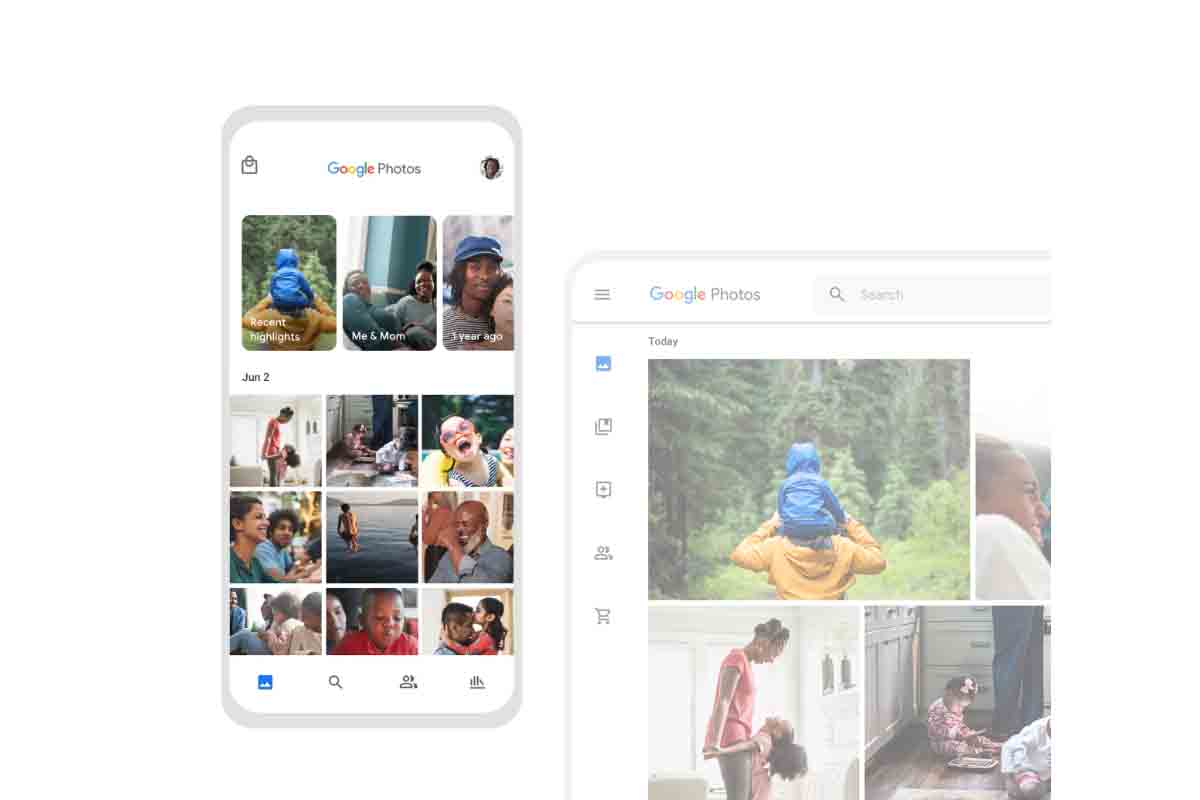
HOW TO CREATE A SECRET ALBUM WITH PRIVATE PHOTOS IN GOOGLE PHOTOS
If you want to have a totally secret photo album and outside of the general gallery we show you how to create a secret album with private photos in Google Photos easily.
Now that you know how to view hidden photos in Google Photos, you may want to create a private photo album with them. To do this, you must already have the “private folder” option available within the app.
To create a secret album with private photos in Google Photos, open the application and then click on “Library”, the icon at the bottom of the screen. Next, click on the “Utilities” button. Now click where it says “private folder”.
Next, you will have to select the images that you are going to move to that secret album. Select them and then click on the three dots to choose “move to private folder . ” Keep in mind that to enter that folder you will need to do the same action as to unlock the mobile. Also, those photos will not be in the main gallery or in the cloud.