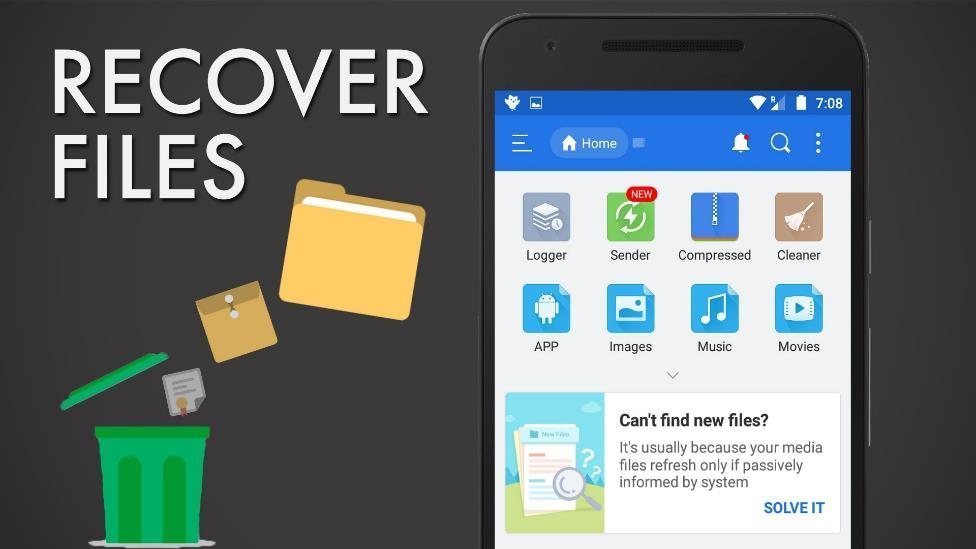One of the heartbreaking tragedies in the world of smart phones or computers is the erasing of the data contained in them. This is even a lot experienced by its users.
For PC or laptop users, there must have been many ways to recover deleted files, but this is not the case with Android users. Information about data recovery deleted on our smartphones is not yet known to many people.
This then causes many people to ask how to recover deleted files on an Android smartphone. Now we have the solution!
How to Restore Deleted Files on Android Smarphone: Can it be done?
The main question before reading how to restore deleted files on an Android smartphone is actually this can be done by yourself? The best answer we can give is yes, this you can do yourself with a level of difficulty may vary for each person.
The next question is where do the deleted files go. If you have read our article about how to restore deleted files on a computer, you will understand. In principle, this is not much different from the one on your computer or laptop.
When you delete a file on your Android smartphone, the file is actually not actually deleted from the drive inside your cellphone, but rather is “deleted” so that your cell phone cannot read it.
Now you will see this as an empty space in your phone’s memory. Then the new file will actually be deleted by your cellphone when you insert the new file into it.
Considering what actually happened is this way, in other words you could think that files deleted from your Android smartphone could actually be restored easily. It’s just that this of course depends on several factors.
The main factor is whether you have inserted new files into your smartphone’s memory? Because if so the success rate in this way will be even lower.
Then how to do it? We have several ways to restore deleted files on your Android smartphone, of course we choose you the easiest way is to use applications that are already on the market.
However, we remind you to always have the habit of making backups of all types of files that exist both on your smartphone and on your computer, for the sake of preserving your privacy.
How to Restore Deleted Files on your Android Smartphone using FonePaw
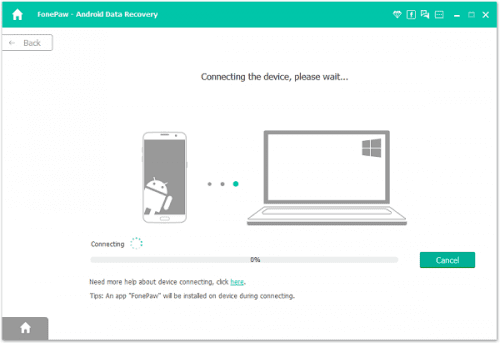
One program that in our opinion is quite good at doing file recovery work is FonePaw Android Data Recovery. This application is a free application that you can download directly on its website.
Interestingly this application is already compatible or capable of performing its duties on several Android smartphone brands, including Samsung, Google Nexus, HTC, Motorola, Sony, LG, Huawei, OnePlus, ASUS, and ZTE.
This application was created especially for those of you who don’t want to restore your files in complicated ways. Just a few clicks, and voila! You can restore photos, videos, music, messages, whatsapp, contacts, phone logs, to various documents into your Android smartphone.
What are the steps to use this application? The first step is of course download the file for the installation of this application into your computer, and then do the installation as usual.
If you have already installed it, you can directly run this application on your computer, and at the same time you have to run a recovery application on your Android smartphone, or sometimes it’s called phone memory recovery for Android .
After that you can directly connect your smartphone with your laptop or PC using a USB cable.
Now through your Android smartphone, let your smartphone do USB debugging , you must have understood the way, just press Yes on the notification on your smartphone. This as usual will then cause your laptop or PC to be connected directly to your smartphone.
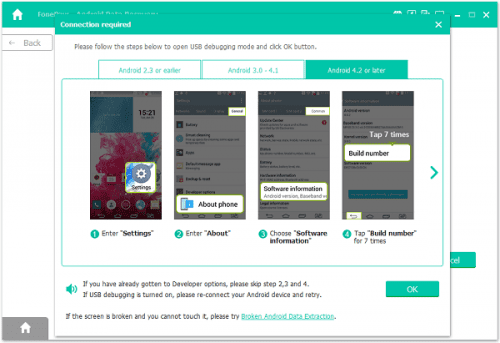
If your Android smartphone doesn’t bring up notifications for USB Debugging then we have a way. For you Android 2.3 users and older you can enter the settings menu then applications, then development , so you can press the USB debugging option in it.
For those of you users 3.0 through 4.1 you can find USB debugging options in the developer options menu in the settings . Well for you the owner of Android 4.2 and the latest may be a little complicated. First you can enter into settings and about phone .
In there you can press the build number tab for 7 times until a dialog box that says you are under developer mode appears . If it’s successful you can go back outside to the settings menu , select developer options , and choose USB debugging .
If you are still confused about this step, actually you can see these steps with pictures in the FonePaw application, just follow and you are sure you can do it. Well after this you can really learn how to restore deleted files on your Android smartphone.
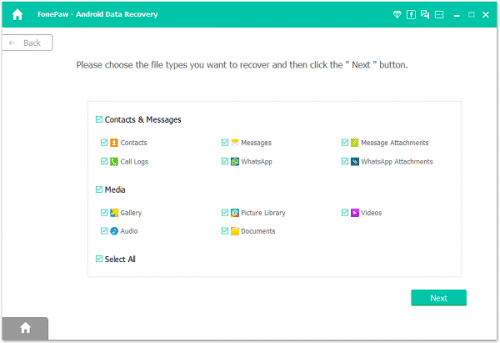
After successfully completing the first step, you can choose any file type that you want to be restored. You can choose whatever you want, without limits.
It’s just that you need to remember, the more types of files you expect to return, of course, this application will take longer to restore your files. If you have selected the file you want to restore, you can immediately click the next button .
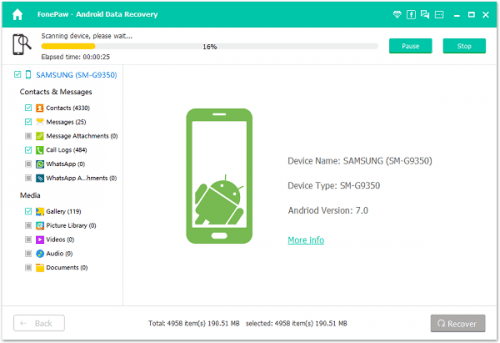
After this, you can wait for the FonePaw application to do its job. At this stage the FonePaw application will check your device information, and this application will also ask for permission for root permissions . Well of course for the success of this step you must allow this application to “root” your smartphone.
On most Android smartphones, a dialog box will appear and you can simply press allow or grant or authorize depending on the Android smartphone brand you are using. After this the FonePaw application will immediately scan to find the missing file.
This process is certainly the most time-consuming process so you have to be patient during this process.
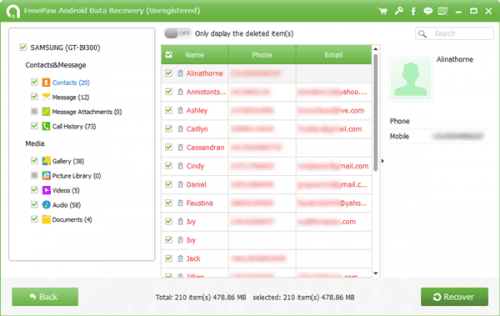
After successful application FonePaw will display all kinds of deleted files and all will be arranged very neatly. Even on the left side you can see the grouping of each file which is very neat. All you have to do is select the content you want and in the middle panel will then automatically display all files from the same group.
Now you can click the ON icon if you want to display only deleted files from your smartphone. Then you can select each file or select all the files that you can recover immediately by clicking the recover button in the lower right corner of the application. Voila! Your deleted files easily return to your cellphone.