Button remapping allows you to alter how they work. For example, that the volume buttons can change songs, open the camera or flashlight, etc. You can also do this with the buttons on the headphones . And if your default function bothers you, you can also disable them .
Perhaps some of these possibilities are already offered by your Android device at the factory. But I assure you that this is a very small thing compared to what the Button Mapper application will allow you to do. Thanks to it, you can take screenshots with one hand or scroll through web pages using the volume buttons.
Button Mapper

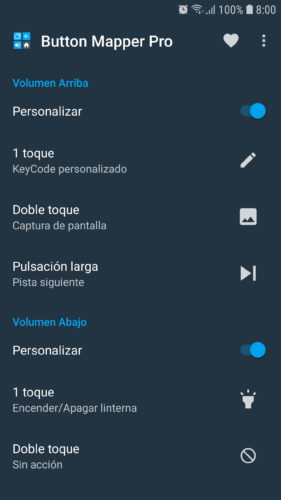
I have reviewed this application in the free version and its paid version, and these are some of the functions that I liked the most.
- Deactivate buttons on the headphones and physical buttons on the mobile. You only have to configure the button as «No action». In the case of the “Recent” and “Back” buttons on the mobile, you will have to buy the PRO version to deactivate them. This feature is useful to disable the execution of the Google or Bixby assistant through the earpiece or start button or prevent sniffing your recent apps.
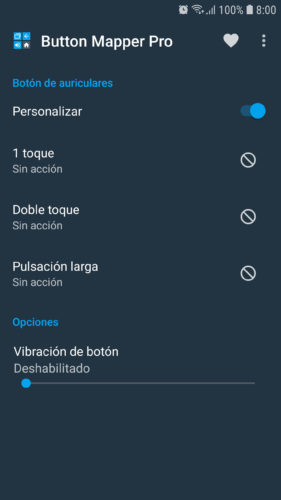
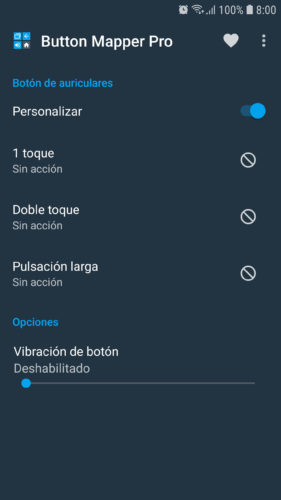
How to disable headset buttons on Android
- Swap the “Recent” and “Back” keys , even on devices that don’t have this option in their settings.
- Custom actions of the volume buttons, even with screen off (PRO version).
- Customize button operation, such as adding sound when touched (PRO version) or modifying its lighting time.
- Infinite customization through codes (I explain below). If you enable this function, you will even expand the actions of the app and you will be able to make screenshots or screenshots with a single button, or scroll using the volume buttons.

Custom Codes (Custom Keycodes)
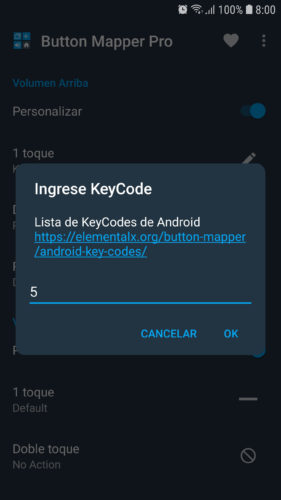
Perhaps the most interesting option of Button Mapper is the one of codes or Keycodes. Many of Android’s actions are identified by codes. For example, the code to open the camera is 5. If you use the camera frequently, you should only assign this code to the button that suits you best. This is one of the 283 possible actions that you can choose.
If you have a Gamepad or Joystick connected to your cell phone via OTG / USB or Bluetooth, you will have to choose the “Add buttons” option to be able to remap them. You should also be able to assign any of the 283 actions mentioned to these buttons of the game control, through their respective numerical codes.
To activate the codes you must enable the “Simulate Key Codes” option in the Button Mapper. You will have to send the following command from the PC to the cell phone using the ADB software:
adb shell sh /data/data/flar2.homebutton/keycode.sh
Unfortunately this procedure is necessary every time you restart the cell phone. That is its great disadvantage.
Important : If you see inconsistencies in the operation of this application (sometimes the buttons respond and sometimes not), try disabling the battery usage optimization for it. This is usually found in the path Settings> Battery> Battery usage> Do not optimize (or something similar).
Download APP
Related articles :
How to control music with the physical buttons of the phone
How to raise lower VOLUME of the cell phone WITHOUT buttons
ORIGINAL Samsung Headphones: Everything you need to know
Receive updates: SUBSCRIBE by email and join 10,000+ readers. Follow this blog on Facebook and Twitter.