Lately all your friends are just talking about Tellonym, a well-known social network that allows you to receive and send questions anonymously. Intrigued by the subject and, above all, drawn to the possibility of interacting with your friends in complete anonymity. You tried to create your account. But, unfortunately, all your attempts to succeed did not give the expected result. You would like a helping hand to realize your intention.
It’s like that, am I right? So let me explain how to register on Tellonym from smartphones, tablets, and computers. First of all, it will be my job to highlight all the recording options available. So that you can choose the one that you think best suits your needs. Below, you will find the detailed procedure for creating your account and, in the event of a problem. Also the instructions for requesting assistance from Tellonym staff.
How do you say? Is this exactly what you wanted to know? So let’s not waste any more precious time and see how to do it. Make yourself comfortable, take all the time that is convenient for you, and devote yourself to reading the following paragraphs. Choose the registration method you prefer, follow the instructions. I will give you and I assure you that. You will be able to create your account on Tellonym in no time. Happy reading and above all have fun!
Tellonym Terms of Service.
As for the subscription options available, they vary depending on the device used.
- From smartphones and tablets: using the Tellonym app for Android devices (also available on alternative stores, for devices without Google services) and iPhone, you can create a new account using a google account or your Apple ID. By proceeding from the browser, however, it is also allowed to register by email.
- From the computer: by connecting to the official Tellonym website, registration is authorized by email, using a google account (on Windows PC only) or an Apple ID (on Mac).
Finally, I specify that it is allowed to use Tellonym without an account to send anonymous messages to all users who have authorized this procedure. Is everything clear so far? Well, let’s take action.
the browser you usually use to browse the Internet (eg. Chrome on Android and Safari on iPhone / iPad), log into the official Tellonym website and select the option Sign up with your password.
Now enter the Username that you plan to use on Tellonym in the appropriate field. It check to accept the terms of use of the social network, press the Front button and create a password to associate with your account and that you will need to use to access Tellonym, by entering it in the Password field. Then press the button before, enter your e-mail address e-mail, press Log in and that’s it. Official site of the social network, select the option Register with your password and enter, in the Username field of the new page opened, the name to be associated with your account.
Then check the box next to the option to declare that you are at least 17 years old and agree to Tellonym’s terms of service and click on the Before button
. Now create one of the passwords (consisting of at least 6 characters) to use to access your account, entering it in the Password field, press the Forward button again, and, in the new screen that appears, enter your email address in the appropriate field.
Once done, click on the Sign-in button and put the checkmark next to the I am not a robot option, to verify your identity and complete the registration.
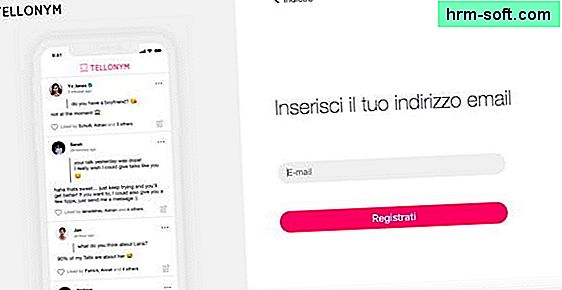
How do you say? Want to register on Tellonym using your own Google account or an Apple ID? In this case, log in to the main page of the social network and click on the option you are interested in between Log in with Google (only available if you are using a Windows PC) e Log in with Apple (available on Mac only ).
In the first case, in the Choose an account screenshot, select the google account of your interest or tap on the item Use another account, to use a Google account other than those listed.
If, on the other hand, you have chosen to sign up using your Apple ID, enter the email address and password associated with it in the Apple ID is Password fields and press the icon. an arrow pointing right. Once this is done, check the box next to the option that interests you between Share my email or Hide my email, to choose to share the email address associated with your Apple ID or generate one. anonymous, and click the continue button.
To complete the registration, whether you are using a Google account or an Apple ID, enter the username to be used on Tellonym in the Username field, put the checkmark next to the item Please confirm that your age is over 17 years old and that you have read and accepted the following documents: Conditions, Privacy Policy and click on the Before button, to complete the registration and access your account.
official website of the service and click on the Information Center option, at the top left. In the new screen that appears, select the FAQ item and press the Help Center button, to see a list of questions and answers that can help you solve your problems.
If, on the contrary, you wish to get in direct contact with the Tellonym team, click on the Support element and, in the box that opened at the bottom right, specify the problem encountered (in the field How can we help us? ? ). Then press the Contact Us button, enter your details in the fields Your name is an Email address, enter your message in the appropriate field and click the Send button.
You can also send an email directly to [email protected] and wait for a response from Tellonym staff.