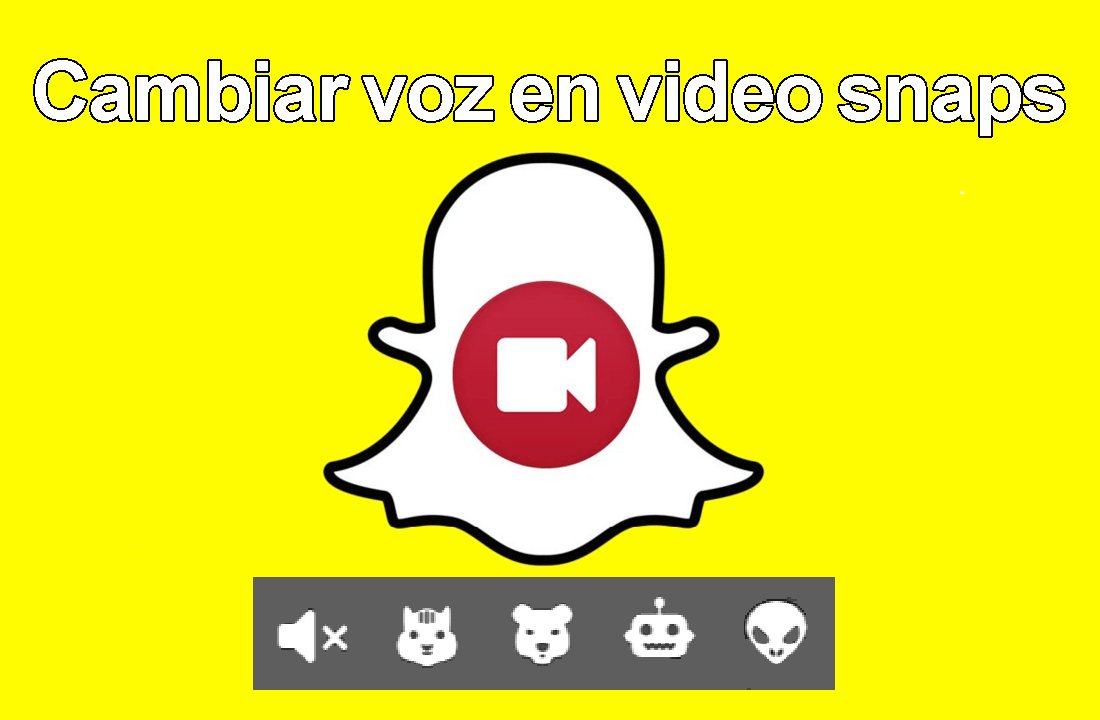
Snapchat filters are causing a sensation and have made the popularity of the app not stop growing. However, there are many urban legends and many errors when it comes to naming the filters simply when it comes to mentioning them. Today we specifically want to show you and clear up any doubts about how to change the voice of our Snapchat videos or also known as Snapchat squirrel voice.

Many of you have written to us asking about how to use the quick voice on Snapchat or how to put the archilla voice on Snapchat . The truth is that Snapchat does not have a specific filter for voice change . What makes many users believe that this type of filter is nothing more than the video filters of Fast motion, slow motion super-fast motion and rewind.
NOW AVAILABLE THE NEW SAPCHAT VOICE FILTERS TO CHANGE THE VOICE OF YOUR VIDEOS (at the end of the post)
These Snapchat Video filters are the ones that when changing the speed of it, will also change the speed of the audio that said video contains. So this is not a filter where you add squirrel voice or which increases the specific speed of the voice, but of the entire video. In this way, videos in which they do not have audio or voice will not undergo any modification in their audio speed but in the image.
Once this is clarified, we want to show you how to change the voice on Snapchat using the Video speed filters.
Contents
Put squirrel voice on Snapchat.
Obviously the first thing we will have to do is access the Snapchat app and record a video with that application. This can be recorded with or without selfie effects. Once you have finished recording and you are in the editing screen, you just have to move the screen from right to left with your finger, this will apply different video effects until you reach the effect represented by the icon in the shape of a rabbit.
Now you can see how the voice of the Snapchat video is much faster simulating that of a squirrel cartoon. This filter has two different speeds: Fast and Super-Fast . Both represented by the icon of a rabbit but the fastest voice on Snapchat will be achieved with the rabbit with horizontal stripes.
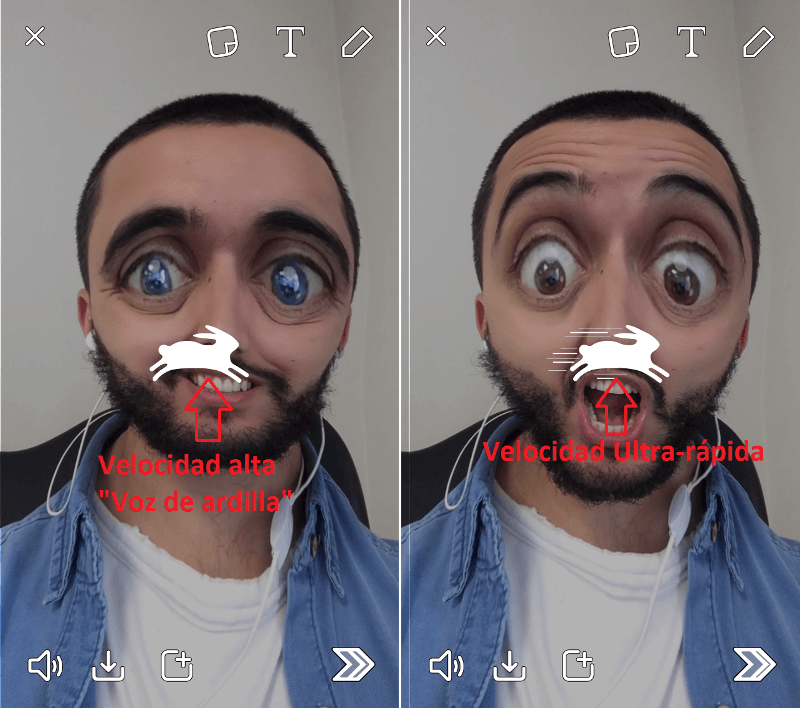
Once you have applied the filter, you only have to share in your stories or directly with the user you want.
Put slow voice on Snapchat.
The procedure is identical to that described above. Open Snapchat, you record your video with or without self-portrait effects and once in the video Snap editing screen you just have to scroll between the filters until you find the one represented by a snail icon .
When you have applied the filter, the rest of the process of sharing the Snap is identical to any other. This Video Snap will have a much slower voice, like numb.

Put voice backwards on Snapchat
Finally, make reference to the Rewind filter which unfortunately is the filter that has the most problems to use Snapchat addicts, since only high-end devices such as iPhones or Android smartphones with more powerful hardware can use it. This filter is represented by arrows to the left and will allow you to apply an effect on the voice in which it will appear that you are speaking in another language.
The application of this video filter is exactly the same as the previous ones, you just have to select the specific rewind filter. However, if this filter does not appear in your application, it is possible that your device is not compatible. You may be interested: I don’t have Snapchat’s effects and filters: How to fix it. (rewind, fast / slow motion and selfies).
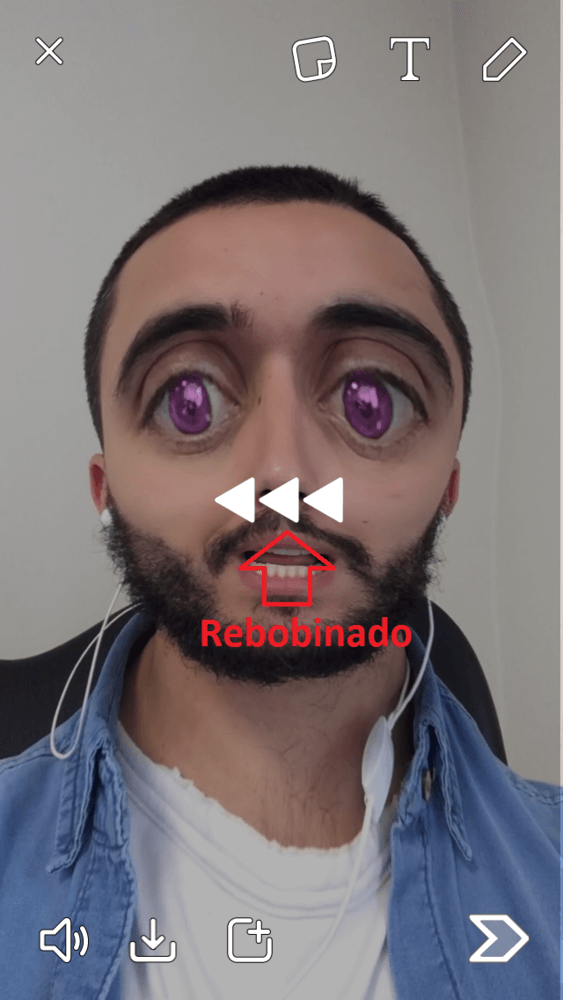
New Snapchat voice filters to change the voice of your videos.
After the last update of the Snapchat app for both iOS and Android, a specific function was incorporated to alter or modify the voice of your video Snaps instead of the previous methods in which we were forced to modify the speed or direction of video playback. This new feature is incorporated by default as of Snapchat version 10.12 and its operation is very simple.
All you will have to do in the first place is to update your Snapchat application from the official stores such as Google Play or the App Store. Once the app is updated, you must open it, you will have to record a video or use a video that you already have saved on your device. Obviously both the video you record and the video you have stored on your device must contain voice.
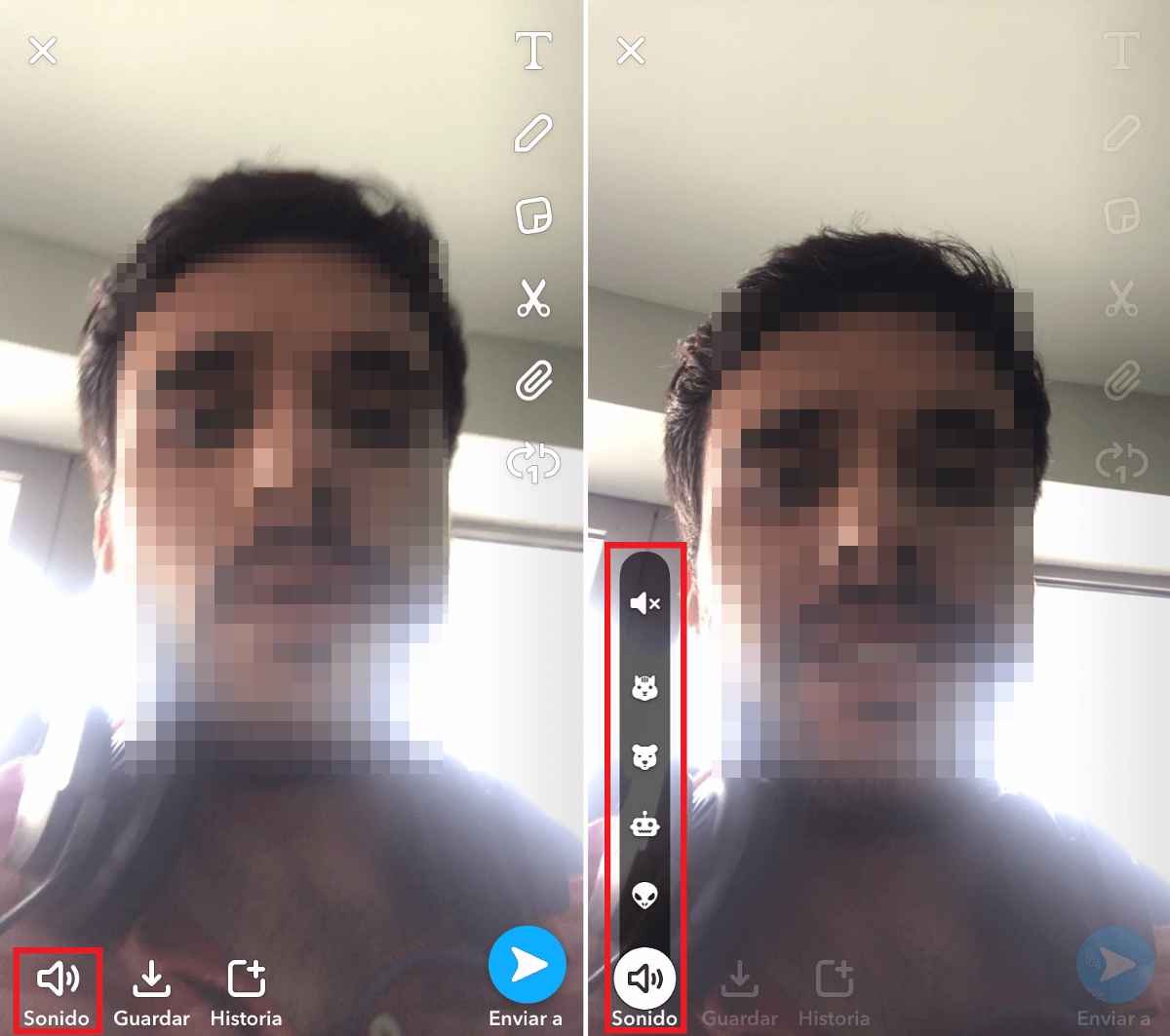
Once you have the video in the Snapchat editor, after the new update, you will see an icon in the shape of a speaker with the name Sound, which you must press in the lower left corner. This will show a list of options, specifically the options that you will find will be the following:
– Squirrel voice on Snapchat
– Bear Voice on Snapchat
– Robot Voice on Snapchat
– Alien Voice on Snapchat
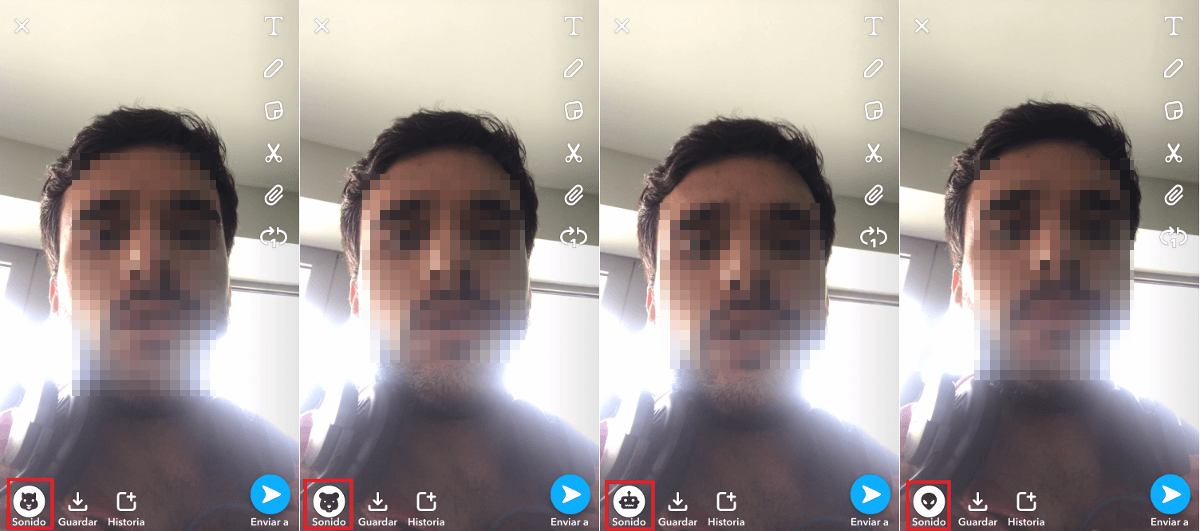
In this list you will have to select the voice you want, in this way the voice filter will be displayed automatically in the video preview. Once you have chosen the desired voice, you can also continue editing your video by adding a link, emoticons, text, or even drawing just like in any other Snap.
Once everything is ready, you can publish your Snap well in your stories as send it directly to any of your Snapchat friends.