When you have multiple Gmail accounts registered on your device, sometimes you may need to switch between them when buying on Google Play or paying for content within an application or game. In the first case it is as simple as changing accounts from the store’s account manager. The latter requires a couple of extra steps.
If you are on the Google Play website, just touch your account icon in the upper right to change accounts. Similarly in the Play Store, sliding the left side panel. After that, the purchase you’re trying to make should use the new account.
In the case of having in-app or in-app purchases, such as upgrading to a “pro” or “premium” version, subscribing to a service like Tinder Plus, or obtaining extra weapons and powers in a game, any attempt to purchase will be made with the account you used to download the application.
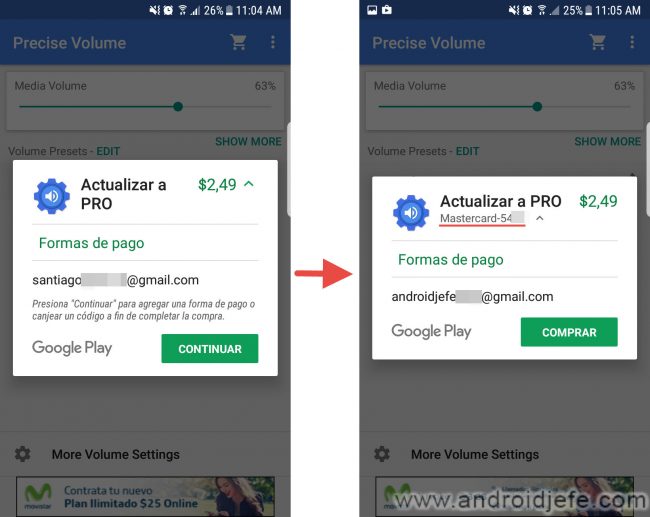
If you want to pay with a different account, you must re-associate the application with the account that interests you, reinstalling the app as follows.
Reinstall the app
1 . Uninstall the app.
2 . Open the Play Store on your phone and in the left side panel select the Google account you want to use to buy.
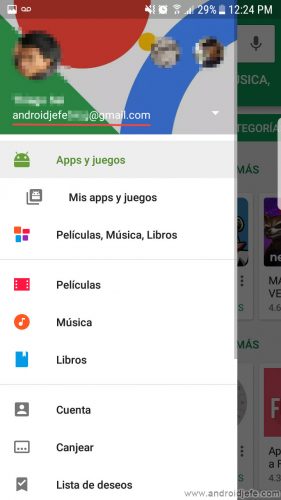
3 . On a computer, log in to the Google Play website with the same account as the previous step, that is, the one you want to pay with. If you do not have a PC at hand you can also use the mobile browser, but before entering make sure to activate the option “Computer version”.
4 . From this page, search and install the application on your device.
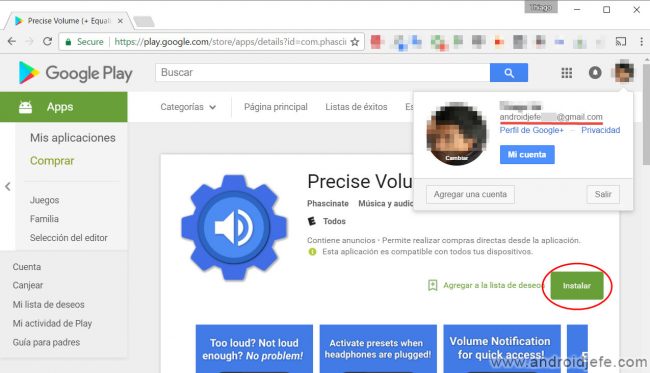
5. Try to make the purchase again. The Google account to pay should already be changed and you can use its associated credit card.
Alternative?
Deleting the Google account that appears when you try to buy is probably not an option, since doing this the first account registered on the device is the one that will inherit control and if it is not the account that interests you, it will not do you any good. You could leave the account that interests you to make it “primary” or “main”, eliminating the rest (you can add them later). However, if you re-register the account you used for the download, it will regain control of the application.
Delete purchased apps and 2 more things on the Play Store
The 7 most expensive apps and games on the Play Store
In case you need to change the Google “main” Android account
Receive updates: SUBSCRIBE by email and join 10,000+ readers. Follow this blog on Facebook and Twitter.