Without a doubt, Snapchat is willing to survive in the social media sector and the fact is that although Instagram has the hegemony of the sector, the truth is that the ghost’s social network does not stop updating itself and launching new options. After the latest update, the Snapchat app for Android and iOS introduces the possibility of making group video calls within the social network.
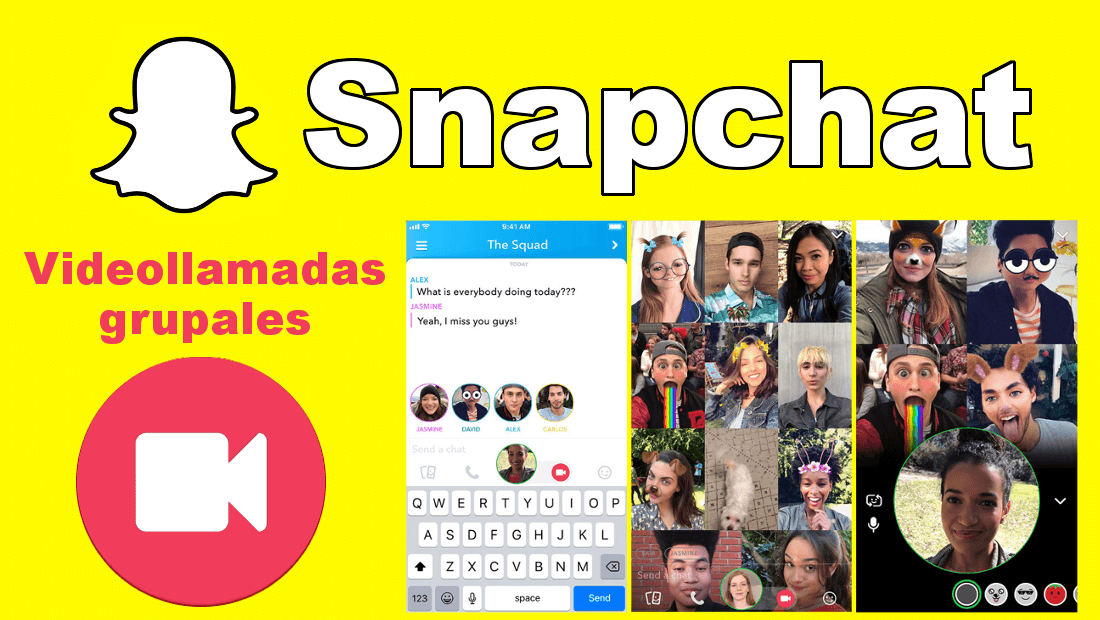
You may also be interested in: How to create a group chat on Snapchat for Android or iOS
Snapchat already allowed video calls within the app but individually with one of your friends. Well now, this has changed and it is already possible to have group video calls with several of your friends at the same time. This will make your video calls much more fun in that in addition to the video call you can send text and even add selfie filters during said video call.
However, from Downloadsource.es we are somewhat skeptical about the idea of the option of group video calls from Snapchat. Nowadays, users prefer to use other applications and video callings services such as WhatsApp or Skype. However, it may be useful for the most loyal users who often share ephemeral images through the ghost’s social network.
That said, below we show you step by step how to make a group video call in the Snapchat app for iOS or Android :
How to make group video calls from the Snapchat app for Android and iOS.
The first thing you should do is update your Snapchat. It is an application from the App Store or Google Play. Which is already available. When your Snapchat app is up to date, you will need to open it and create a group chat. This is very easy since you only have to go to the chats section, scrolling the camera screen to the right.
Once on this screen, you will have to click on the icon in the form of a speech bubble with the + sign located in the upper right corner of the screen. After clicking on it, you will have to add all the friends you want to participate in a said video call.
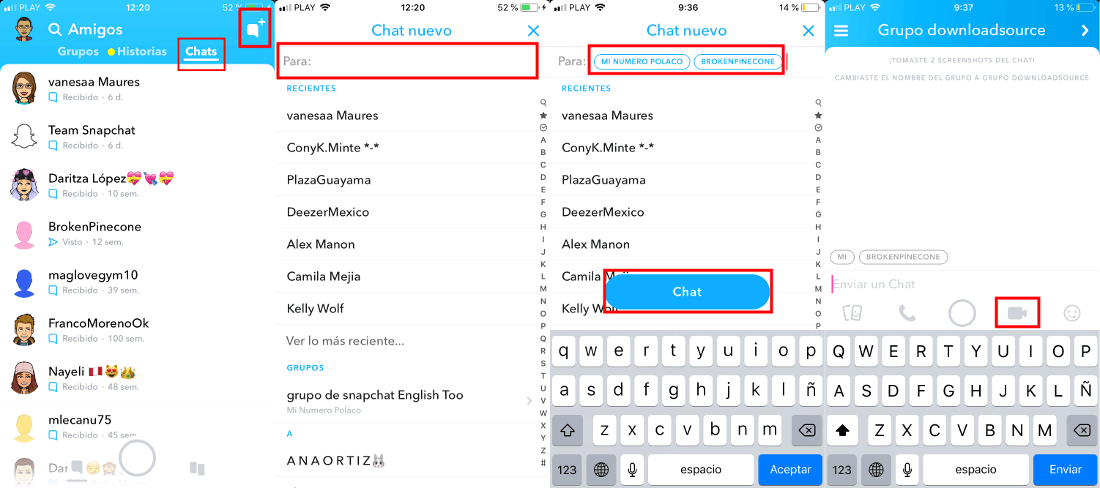
Note: Video calls can also be carried out in groups already created or in which you already participate.
When the group chat is created or you already participate in any of them, you must access it. Here you will see the name of all the members of the chat. Those friends who are connected to the social network will be shown in a circle with their logo or profile picture. To start the video call you will have to click on the icon in the form of a video camera. This will launch the video call to all Group chat participants.
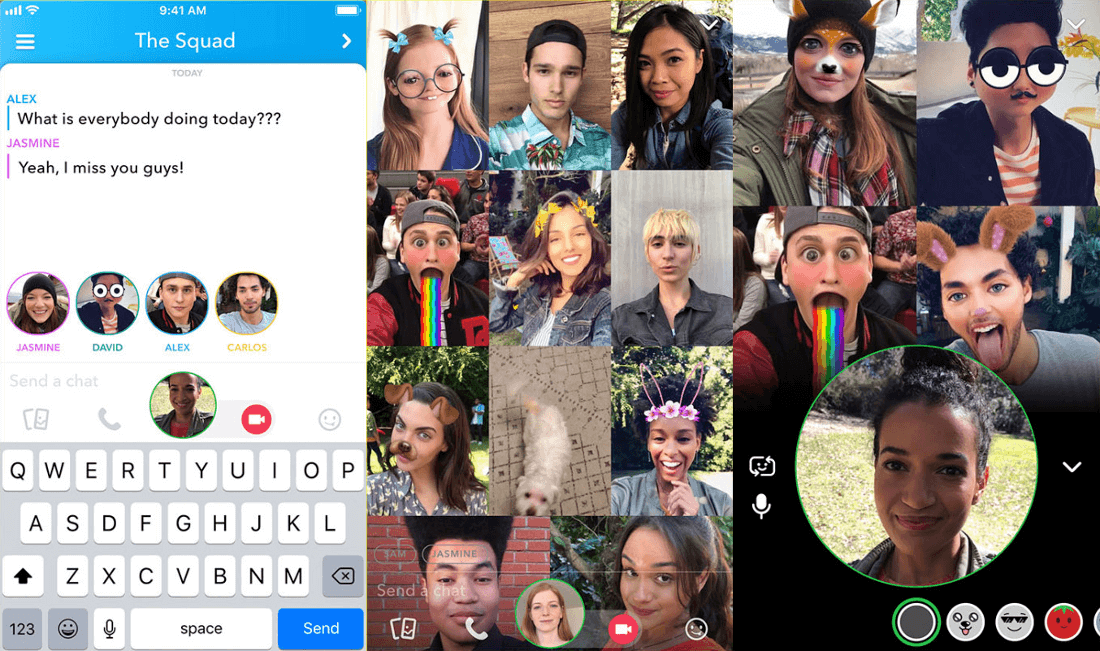
The other participants will receive a Video Call notification in which they must press to take part it. When the participants accept the Snapchat video call, you will see how they will start to appear on your screen. In other words, the screen of your phone. It will be divided as more participants join the video call.
Each of the members can also write text, send emojis or even apply a selfie filter. By default, all will show the image captured by your front camera. But it can be changed by the rear camera at any time. On the other hand, you can also cancel the video you broadcast and participate only with the audio. To do this, when you are already in the Snapchat video call. You must click on the icon in the form of a phone.
Obviously, any user can leave the video call and the rest of the participants. It will continue to be connected to the Snapchat group video call.