Contents
There are applications similar to those of LaLiga that can also listen through the microphone. How to detect them.
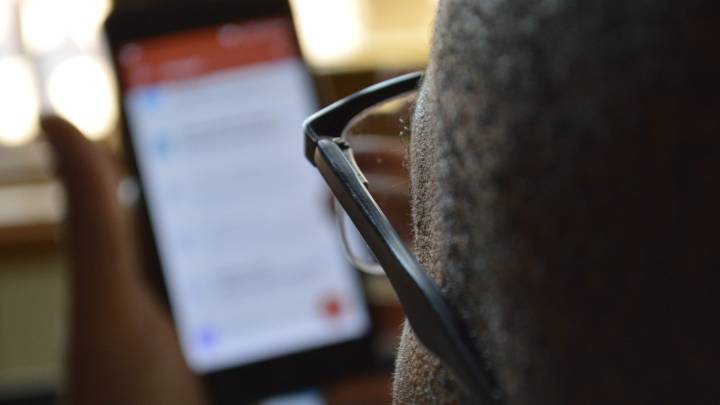
It was the news of the day, it is of the week and surely that of the month: The AEPD, the Spanish Data Protection Agency, yesterday fined no less than LaLiga, the highest football competition in Spain, with a historic penalty of 250,000 euros. The reason? The LaLiga app did not report well that every time you have used it, the microphone of your mobile has been activated.
Why would LaLiga want to ‘spy’ by activating the microphone of the mobile in which it was installed? As known exactly one year ago, LaLiga has implemented a remote access function on the smartphone of all users who download the official LaLiga app. In this way, the LaLiga app can access your phone’s microphone and GPS, and thus know if you are in a bar watching an illegally broadcast game.

Know which apps spy on you through the mobile phone
LaLiga issues and controversies aside -that the sanction will appeal, pointing out that the punishment has been disproportionate-, the principle of activating the microphone of your smartphone that uses the LaLiga app is the same and/or similar to that of other applications on the market. Yes, the truth is that it is scary to know how little control we have of what happens in our terminals, but that is part of the ‘show’ of the developers: burying everything their apps do under a text screen that we do not usually read by the rush to install.
When we install an app, the first thing that comes out before we start is the permissions we must accept. There are very transparent applications in this section, and others that not so much, and not only have access to the microphone, but as this study last year from Northeastern University showed, they can also activate the mobile camera to take photos, record videos, And like LaLiga, use the phone’s GPS to know exactly where you are.
But the good thing, because not everything is bad, is that the operating systems of smartphones have security measures that tell us which applications activate the micro, which accesses the camera, which can get data from GPS or biometric systems. And with this we can revoke these permissions from the applications and stop them ‘spying on us’:
How to disable access of apps to the micro in Android 6.0 and higher
You can change the permissions that applications can access at any time in the main Settings application of your device, not only the micro but all of them. Remember that, if you deactivate the permissions, you may not be able to use some functions of the applications on your device.
How to know what permissions we have given to a specific app after installing it
- Open your device’s main Settings app (the gear icon).
- Touch Applications or Manage applications (this option may vary depending on the device).
- Touch the app you want to update.
- Tap Permissions.
- Next to the permission, you want to activate, move the switch to the right until it turns green. If you want to disable permission, move the switch to the left until it turns gray.
How to see all installed apps and the permissions they access
There is a more general way to do this. We can directly open the list of all the permissions that Android has -body sensors, camera, location, microphone, etc.- and see how many applications installed on the terminal have access to this or that specific permission. This method is faster than the one to see app by app, although more extensive. For it:
- Open your device’s main Settings app (gear icon).
- Touch Applications or Application Manager (this option may vary depending on the device).
- Touch Settings> App permissions. If you can’t find this option, you may need to tap Privacy & security> App permissions.
- Touch a permit. If you want to activate that permission for a specific application, move the switch to the right until it turns green. If you want to disable permission, move the switch to the left until it turns gray.
All the permissions that are in Android 6 or higher
Below we list all the application permissions that are available for Android 6.0 and later versions. The permissions that appear on your device may vary by manufacturer.
- Body sensors
- Calendar
- Camera
- Contacts (edit)
- Location
- Microphone
- Telephone
- Text messages
- Storage
- Other Permissions
How to know what permissions an app requests on Android BEFORE installing them
When downloading apps from the Play Store, some will ask for permission to use the information before installing them. When you download applications developed for Android 6.0 and later versions, you can allow or deny permissions when you start using them.
- Open the App Store Android Google Play Store
- Access the details page of an application. To check permissions before downloading, scroll down to “Developer” and tap Permission Information.
- Tap Install.
Some applications will install directly. When using an app, you can allow or deny individual permission requests before the app uses this data type. For other applications, Google Play shows you all the permission groups that an application will be able to access before installing it. This information helps you decide if you want to do it.
How to deactivate the access of the apps to the micro and other elements in iOS
Apple’s iOS operating system also allows you to do the same. You can also control the access and use that app make of the microphone – or microphones because there are iPhones with more than one microphone – of the terminal. For it:
- Press the Settings icon on the Home screen
- Scroll down until you find the Privacy section
- Press and you will access a new menu. Look in the list for the Microphone option. Here you will see which apps installed on the iPhone make use of it – for example WhatsApp and Instagram do.
In the previous menu, in Privacy, you can also check which apps access other elements of the phone, such as
- Location
- Contacts (edit)
- Calendars
- Reminders
- Photos
- Share Bluetooth
- Microphone
- Speech recognition